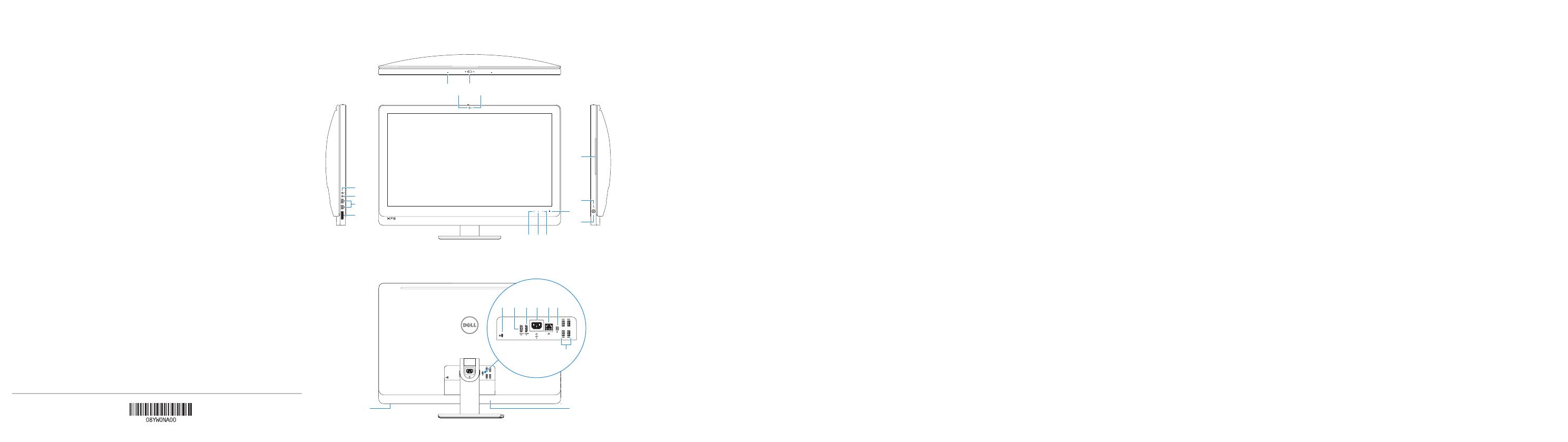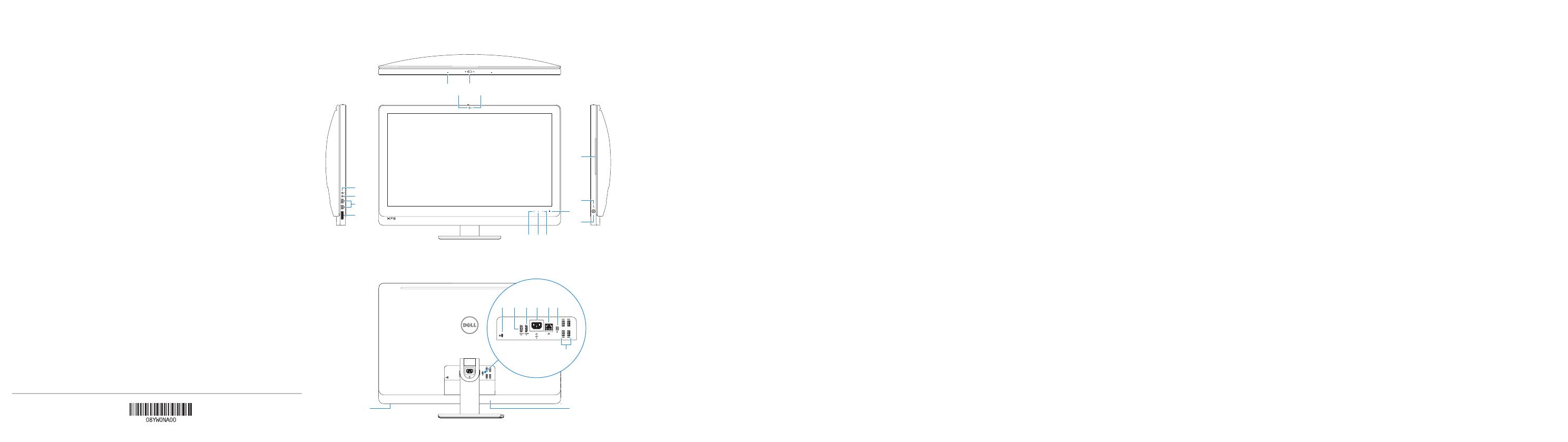
Product support and manuals
Productondersteuning en handleidingen
Support produits et manuels
Produkt-Support und Handbücher
Supporto prodotto e manuali
dell.com/support
dell.com/support/manuals
dell.com/windows8
Contact Dell
Neem contact op met Dell | Contacter Dell
Kontakt zu Dell | Contattare Dell
dell.com/contactdell
Regulatory and safety
Regelgeving en veiligheid | Réglementations et sécurité
Richtlinien und Sicherheitshinweise | Normative e sicurezza
dell.com/regulatory_compliance
Regulatory model and type
Beschreven model en type
Modèle et type réglementaires
Muster-Modellnummer und Typ
Modello e tipo regolatori
W06C
W06C002
Computer model
Computermodel | Modèle de l’ordinateur
Computermodell | Modello del computer
XPS 2720
Features
Kenmerken | Caractéristiques | Funktionen | Funzioni
1. Microphones (2)
2. Camera
3. Camera-cover latch
4. Camera-status light
5. Optical drive
6. Hard-drive activity light
7. Optical-drive eject control
8. Power button
9. Input source selection/display
off button
NOTE: Press and hold to turn off the
screen; press to turn on the screen
10. Increase display brightness
11. Decrease display brightness
12. Security-cable slot
13. HDMI-out port
14. HDMI-in port
15. Power-connector port
16. Network port
17. Thunderbolt port (optional)
18. USB 3.0 ports (4)
19. Service Tag label
20. Wireless keyboard/mouse receiver
21. Media-card reader
22. USB 3.0 ports (2)
23. Microphone port
24. Headphone port
1. Microphones (2)
2. Caméra
3. Loquet de fixation de la caméra
4. Voyant d’état de la caméra
5. Lecteur optique
6. Voyant d’activité du disque dur
7. Bouton d’éjection du lecteur optique
8. Bouton d’alimentation
9. Sélection de la source d’entrée/
Bouton de marche ou arrêt de l’écran
REMARQUE : Appuyez pendant
quelques secondes pour éteindre
l’écran ; appuyez pour l’allumer
10. Augmenter la luminosité de l’écran
11. Diminuer la luminosité de l’écran
12. Emplacement pour câble de sécurité
13. Port de sortie HDMI
14. Port d’entrée HDMI
15. Port du connecteur d’alimentation
16. Port réseau
17. Port Thunderbolt (en option)
18. Ports USB 3.0 (4)
19. Étiquette de numéro de service
20. Récepteur clavier/souris sans fil
21. Lecteur de carte mémoire
22. Ports USB 3.0 (2)
23. Port microphone
24. Port pour casque
1. Microfoons (2)
2. Camera
3. Cameraklepje
4. Statuslampje camera
5. Optisch station
6. Activiteitslampje harde schijf
7. Uitwerpknop optisch station
8. Aan-uitknop
9. Knop voor selectie invoerbron/
beeldscherm uit
N.B.: Ingedrukt houden om het
scherm uit te schakelen; indrukken
om het scherm in te schakelen
10. Helderheid van scherm verhogen
11. Helderheid van scherm verlagen
12. Sleuf voor beveiligingskabel
13. HDMI-uit-poort
14. HDMI-in-poort
15. Netconnectorpoort
16. Netwerkpoort
17. Thunderbolt-poort (optioneel)
18. USB 3.0-poorten (4)
19. Servicetag
20. Ontvanger voor draadloos
toetsenbord/muis
21. Mediakaartlezer
22. USB 3.0-poorten (2)
23. Microfoonpoort
24. Hoofdtelefoonpoort
1. Mikrofone (2)
2. Kamera
3. Kameraabdeckungsverriegelung
4. Kamerastatusanzeige
5. Optisches Laufwerk
6. Festplattenaktivitätsanzeige
7. Auswurftaste für optisches Laufwerk
8. Betriebsschalter
9. Schaltfläche zur
Eingabequellenauswahl/
Ausschalten des Bildschirms
ANMERKUNG: Drücken und halten,
um Bildschirm auszuschalten;
drücken, um Bildschirm einzuschalten
10. Erhöhung der Bildschirm-Helligkeit
11. Verringerung der Bildschirm-Helligkeit
12. Sicherheitskabeleinschub
13. HDMI-Out-Anschluss
14. HDMI-In-Anschluss
15. Stromversorgungsanschluss
16. Netzwerkanschluss
17. Thunderbolt-Anschluss (optional)
18. USB 3.0-Anschlüsse (4)
19. Service Tag-Etikett
20. Empfänger der Wireless-Tastatur/Maus
21. Speicherkartenlesegerät
22. USB 3.0-Anschlüsse (2)
23. Mikrofonanschluss
24. Kopfhöreranschluss
1. Microfoni (2)
2. Fotocamera
3. Chiusura del dispositivo di chiusura
della fotocamera
4. Indicatore di stato della fotocamera
5. Unità ottica
6. Indicatore di attività del disco rigido
7. Controllo espulsione dell’unità ottica
8. Accensione
9. Pulsante seleziona origine di
input/spegni schermo
N.B.: Tenere premuto per disattivare
lo schermo; premere per attivare
lo schermo
10. Aumentare luminosità dello schermo
11. Diminuire luminosità dello schermo
12. Slot cavo di protezione
13. Porta HDMI in uscita
14. Porta HDMI in entrata
15. Porta del connettore di alimentazione
16. Porta di rete
17. Porta Thunderbolt (opzionale)
18. Porte USB 3.0 (4)
19. Etichetta Numero di servizio
20. Ricevitore tastiera senza fili/mouse
21. Lettore schede multimediali
22. Porte USB 3.0 (2)
23. Porta microfono
24. Porta cuffia
2013-09
23
22
21
15 16 17
18
24
19
13 1412
31
5
6
8
7
91011
4
2
20
Printed in China.
© 2013 Dell Inc.
© 2013 Microsoft Corporation.