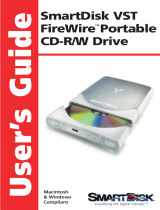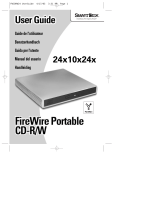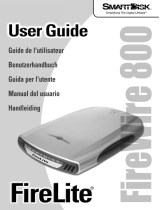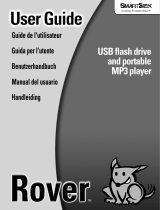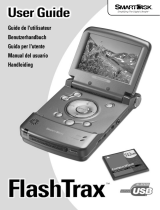Page is loading ...

Best Practices for Setting up NetVault
SmartDisk on a DR Disk Backup Appliance
A Dell Technical White Paper

2 Setting up NetVault SmartDisk on the Dell™ DR4X00 Disk Backup Appliance
© 2013 Dell Inc. All Rights Reserved. Dell and the Dell logo, and other Dell names and marks are trademarks of Dell
Inc. in the US and worldwide. NetVault is a trademark of Dell-Quest.

3 Setting up NetVault SmartDisk on the Dell™ DR4X00 Disk Backup Appliance
Table of contents
Introduction ....................................................................................................................................................................................... 4
Executive Summary .......................................................................................................................................................................... 5
1 Technical Setup/configuration Best Practices ..................................................................................................................... 6
1.1 General Setup /configuration Best Practices ............................................................................................................. 6
1.2 DR4X00 Setup/configuration Best Practices ............................................................................................................. 6
1.3 NetVault Setup /configuration Best Practices ........................................................................................................... 6
2 Install and Configure the DR4X00 .......................................................................................................................................... 9
3 Configure the Backup Server and Install NetVault SmartDisk ........................................................................................ 16
4 Configure NetVault SmartDisk .............................................................................................................................................. 21
4.1 Windows ......................................................................................................................................................................... 21
4.2 Linux/Unix....................................................................................................................................................................... 28
5 Set up the DR4X00 Cleaner ................................................................................................................................................... 35
6 Monitoring Dedupe, Compression & Performance........................................................................................................... 36
Appendix A Additional Resources ........................................................................................................................................... 37

4 Setting up NetVault SmartDisk on the Dell™ DR4X00 Disk Backup Appliance
Introduction
The Dell™ DR4X00 is a high-performance, disk-based backup and recovery appliance that delivers
innovative features such as inline deduplication and compression, advanced data protection, and
replication. Additionally, the management features, ease of deployment, and an architecture that enables
core backup data to remain on disk and online longer can help organizations reduce the complexity
associated with backup.
Combined with the power of NetVault SmartDisk, the Dell DR4X00 provides customers with a unique
solution stack enabling them to protect data and meet demanding RPO and RTO goals with simplicity and
speed.
This not only enables customers to realize lower costs to own and operate data protection functions it
also helps customers realize higher and more effective initial investment returns as the integrated solution
provides a single point for both software and infrastructure scale and support.
This paper is intended for technical sales, solution architects, backup administrators, system
administrators, and IT managers who need to understand how to design and deploy the Dell DR4X00
Advanced Disk Backup & Disaster Recovery Solution with NetVault SmartDisk. Readers should have a
working knowledge of DR4X00 disk based backup storage appliance, NetVault Backup, and NetVault
SmartDisk software application as well as related backup and disaster recovery operations best practices.
The primary goal of this paper is to provide a step-by step install/configure guide of the DR4X00 with
NetVault SmartDisk. In addition, the guide will illustrate key technical considerations and best practices
involved in deployment/configuration process of the DR4X00 and NetVault SmartDisk solution.

5 Setting up NetVault SmartDisk on the Dell™ DR4X00 Disk Backup Appliance
Executive Summary
This paper provides detailed information about how to set up a Dell
™
DR Series Disk Backup Appliance as a
target for NetVault
®
SmartDisk software. In this configuration, NetVault SmartDisk is configured for target
object store use for data protection operations. This enables the user to have a simple factoring method
for using the storage footprint made available by containers hosted on the DR4X00 backup appliance. See
Figure 1 below which illustrates the DR4X00-NetVault SmartDisk Scenario.
Figure 1: DR4X00-NetVault SmartDisk Scenario.
NOTES:
The DR4X00 build version and screen shots used for this paper may vary slightly, depending on the
version of the DR4X00 operating system.
See NetVault DR Series Backup Appliance Application notes, DR4X00 and NetVault SmartDisk
documentation for additional information.

6 Setting up NetVault SmartDisk on the Dell™ DR4X00 Disk Backup Appliance
1 Technical Setup/configuration Best Practices
This section highlights key configuration and setup best practices to successfully add the DR backup Disk
appliance for the use with NetVault Backup and NetVault SmartDisk. Please review this section carefully
before embarking on the DR4X00 and NetVault install/configuration sequences outlined in chapters 2
through 4 of this guide
NOTE: For NetVault SmartDisk, native DR4X00 replication support is not available at this time.
1.1 General Setup /configuration Best Practices
Refer to the manufacture’s documentation for additional details on the following prerequisites.
Ensure cabling configured correctly.
Configure interfaces, protocol and addressing.
o Configure Networking infrastructure to support Jumbo Frames (MTU=9000).
Preconfigured system to run as the NetVault Backup Server and NetVault SmartDisk Server.
Alternatively a separate server can be provisioned and configured to host the NetVault SmartDisk
software.
DR4X00 preconfigured for use with the following attributes established:
o Proper network connectivity with IP address or DNS name of DR4X00 Backup Appliance.
o DR4X00 Backup Appliance(s) configured with the appropriate containers needed to host
the NetVault SmartDisk instance.
o For each container defined a network share exported via CIFS or NFS of appropriate
permission and size.
o All authentication requirements fulfilled such as Domain name, username and password
for users setup on DR4X00 unit to provide full access to the predefined containers and
network share(s) for use as backup repositories.
1.2 DR4X00 Setup/configuration Best Practices
Each NetVault SmartDisk instance should be created and configured to run within the domain of a
single DR4X00 Storage Container. This will allow for easy management of storage consumption
therefore each SmartDisk instance should run within its own container.
Users should be created so that the NetVault Backup server user has full Read/Write access to the
container. This is a requirement for NetVault to be able to manage the configuration items and
respective objects created within said container during backup, access during recovery, and deletion
upon retirement.
1.3 NetVault SmartDisk Setup /configuration Best Practices
During installation the stage and store spaces should be defined to run from a remote location. This will be
configured during installation as the UNC network path of the CIFS share or locally defined mount points
for NFS level use over the network.

7 Setting up NetVault SmartDisk on the Dell™ DR4X00 Disk Backup Appliance
After the basic installation of NetVault SmartDisk there are various attributes and settings that need to be
made in order to tune the software for use within the DR4X00 Backup Appliance domain. These will
include the following attributes post installation and prior to adding the instance to a NetVault Backup
domain:
o Create and configure a Chunk Index and Disk Index directory within the DR4X00 container defined
for use. This will be in the same directory structure as the stage and store spaces defined during
basic installation.
o Disable Software DeDuplication. So as to not conflict with the inline deduplication of the DR4X00
this feature must be disabled before the environment is used.
o Configure Garbage Collection (GC) utility to run anytime. This will enable the reclamation of
retired backup segments to occur without the need to predefine windows for this activity.
o When using CIFS / UNC Paths: Configure the block size to be 512KB.
During installation a stage and store path are defined. These paths will host directory structures needed to operate the
SmartDisk software solution.
When prompted for the stage and store paths input the UNC path of the storage container for Windows systems or
the predefined NFS mount for Linux and Unix based systems.
After the initial installation the SmartDisk instance must be configured to run exclusively from the DR4X00 space. By
default both the SmartDisk Chunk Index and Disk Index run within predefined directory structures. The goal is to
consolidate these two object stores and define them to be hosted within a known space running on the DR4X00 in
case a migration or disaster remediation situation occurs. In order to accomplish this, this directory must be manually
created and configured for use. It is recommended that an index directory be created within the same directory level
as the store and stage directories.
Once this directory is create, following the same guidelines as those outlined for the stage and store spaces, a set of
commands can be issued to configure the SmartDisk instance as follows:
Smartdisk Home >> foundation >> bin >> smartdisk(.sh/.bat) config --add --volume <Index directory path hosted
on the DR4X00 Container> --favour “Chunk Index” --favour “Disk Index” --deny “Staging” --deny “Storage”
Smartdisk Home >> foundation >> bin >> smartdisk(.sh/.bat) config --update --volume <Store directory path hosted
on the DR4X00 Container > --deny “Chunk Index” --deny “Disk Index” --deny “Staging” --favour “Storage”
Smartdisk Home >> foundation >> bin >> smartdisk(.sh/.bat) config --update --volume <Stage directory path
hosted on the DR4X00 Container > --deny “Chunk Index” --deny “Disk Index” --favour “Staging” --deny “Storage”
This will configure the SmartDisk instance to host all the appropriate data segments and indexing information from
backup operations in separate and distinct volume locations hosted on the DR4X00 backup appliance.
Once all the appropriate volumes have been defined and attributes configured the rest of the recommended settings
should be applied to the SmartDisk instance which will include disabling software deduplication, setting Garbage
Collection to run anytime, and configuring block size settings depending on whether the DR4X00 is hosting the
SmartDisk instance via CIFS or NFS protocols.
To disable software deduplication, run the following command:
Smartdisk Home >> foundation >> bin >> smartdisk(.sh/.bat) config --dedupe-enable FALSE
To configure the proper space reclamation cycles run the following commands:

8 Setting up NetVault SmartDisk on the Dell™ DR4X00 Disk Backup Appliance
Smartdisk Home >> foundation >> bin >> smartdisk(.sh/.bat) config --add --gc-window Anytime
Smartdisk Home >> foundation >> bin >> smartdisk(.sh/.bat) config --add --dedupe-window Never
Finally if you are configuring SmartDisk on a CIFS / UNC path hosted on the DR4X00 it is recommended that a block
size of 512000 be set before data protection operations are conducted from the target configuration. In order to set
the block size of the SmartDisk instance run the following command:
Smartdisk Home >> foundation >> bin >> smartdisk(.sh/.bat) config --update –webdav 37453 --block-size 512000
Note: By default the block size is set to 32 and the webdav port to 37543. These settings should be considered when
using the above for reference.
Once the configuration settings have been applied the SmartDisk services should be restarted. Execute the following
command as needed:
Smartdisk Home >> foundation >> bin >> smartdisk(.sh/.bat) restart
The newly configured SmartDisk instance should be ready for use within a given NetVault Backup domain. Verification
of the newly configurated volumes and attributes should be conducted by running the following command:
Smartdisk Home >> foundation >> bin >> smartdisk(.sh/.bat) config --show
Once all settings have been verified and the configuration has been deemed fit for use the SmartDisk instance can
now be added to the NetVault Backup server.

9 Setting up NetVault SmartDisk on the Dell™ DR4X00 Disk Backup Appliance
2 Install and Configure the DR4X00
1. Rack and cable the DR4X00 appliance, and power it on.
2. Log into iDRAC using the default address 192.168.0.1, user name root, and the password
calvin.
3. Launch the virtual console.
4. Once the virtual console is open, log in to the system as user administrator and the password
St0r@ge! (The “0” in the password is the numeral zero.).

10 Setting up NetVault SmartDisk on the Dell™ DR4X00 Disk Backup Appliance
5. Set the user-defined networking preferences.
6. View the summary of preferences and confirm that it is correct.

11 Setting up NetVault SmartDisk on the Dell™ DR4X00 Disk Backup Appliance
7. Log into the DR4X00 administrator console, using the IP address you just provided for the
DR4X00, user administrator and the password St0r@ge! (The “0” in the password is the
numeral zero.).
8. Join the DR4X00 to Active Directory.
NOTE: if you do not want to add DR4X00 to Active Directory, see the
Owner’s Manual
for guest
login instructions.
a. Select Active Directory in the tree on the left hand side of the dashboard.

12 Setting up NetVault SmartDisk on the Dell™ DR4X00 Disk Backup Appliance
b. Enter your Active Directory credentials.
9. Create and mount the container.
c. Select Containers in the tree on the left side of the dashboard, and then click the Create link
at the top of the page.

13 Setting up NetVault SmartDisk on the Dell™ DR4X00 Disk Backup Appliance
d. Enter a Container Name and select the Enable CIFS check box.
e. Select the client access credentials preferred.
For improved security, Dell recommends adding IP addresses for the following (Not all
environments will have all components):

14 Setting up NetVault SmartDisk on the Dell™ DR4X00 Disk Backup Appliance
Backup console (NetVault Server)
Hyper-V hosts (on-host proxy for Hyper-V environments)s
Off-host proxies (for Hyper-V environments)
Backup proxies (for vSphere environments)
f. Click Create a New Container.
g. Confirm that the container was added.

15 Setting up NetVault SmartDisk on the Dell™ DR4X00 Disk Backup Appliance
h. Click Edit, and write down the container path, which you will use later to target the DR4X00.
i. Click Cancel to exit.

16 Setting up NetVault SmartDisk on the Dell™ DR4X00 Disk Backup Appliance
3 Configure the Backup Server
and Install NetVault SmartDisk
1. Log into the media server and click on StartMy Computer.
2. Click Map network drive.
3. For Folder, enter the path to the container on the DR4X00.
4. Select the Reconnect at logon check box.

17 Setting up NetVault SmartDisk on the Dell™ DR4X00 Disk Backup Appliance
5. When prompted, enter the DR4X00 login credentials.
6. The DR4X00 container is now mounted to your backup server.
7. In the DR container, create two folders — Stage and Store.
8. Install NetVault SmartDIsk.
j. Download or copy the NetVault install application to the backup server.
k. Click install.
l. Click Next to start the installation, and select to accept the license agreement.

18 Setting up NetVault SmartDisk on the Dell™ DR4X00 Disk Backup Appliance
m. Create a Non- Privileged User. Enter the User account name and Password of a local user that
will be used as a non-privileged account for NetVault SmartDisk.
n. When a warning message states the application will create a new user, select Yes and click
Next.
o. Select the installation folder for SmartDisk.
p. When prompted, select Remote and click Next.
q. Enter the full path to the Stage folder that you created in the DR4X00 container, along with
the user name and password required to access the folder.

19 Setting up NetVault SmartDisk on the Dell™ DR4X00 Disk Backup Appliance
r. Enter the full path to the Store folder that you created in the DR4X00 container, along with the
user name and password required to access the folder.
s. When prompted to enable SmartDisk WebDAV, select Yes.
t. Enter the non-privileged user information that was created in step D.
u. Click Next to confirm the installation

20 Setting up NetVault SmartDisk on the Dell™ DR4X00 Disk Backup Appliance
v. Once the installation is complete, click Close to exit
/