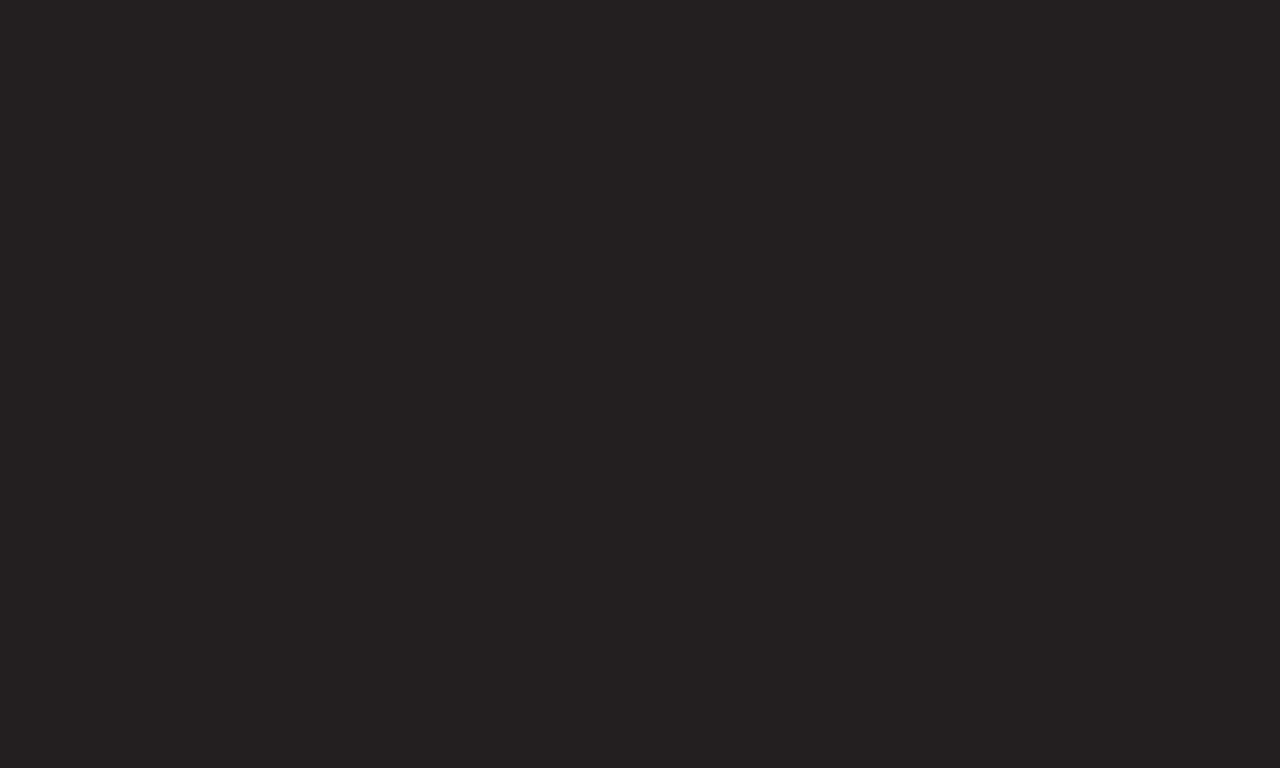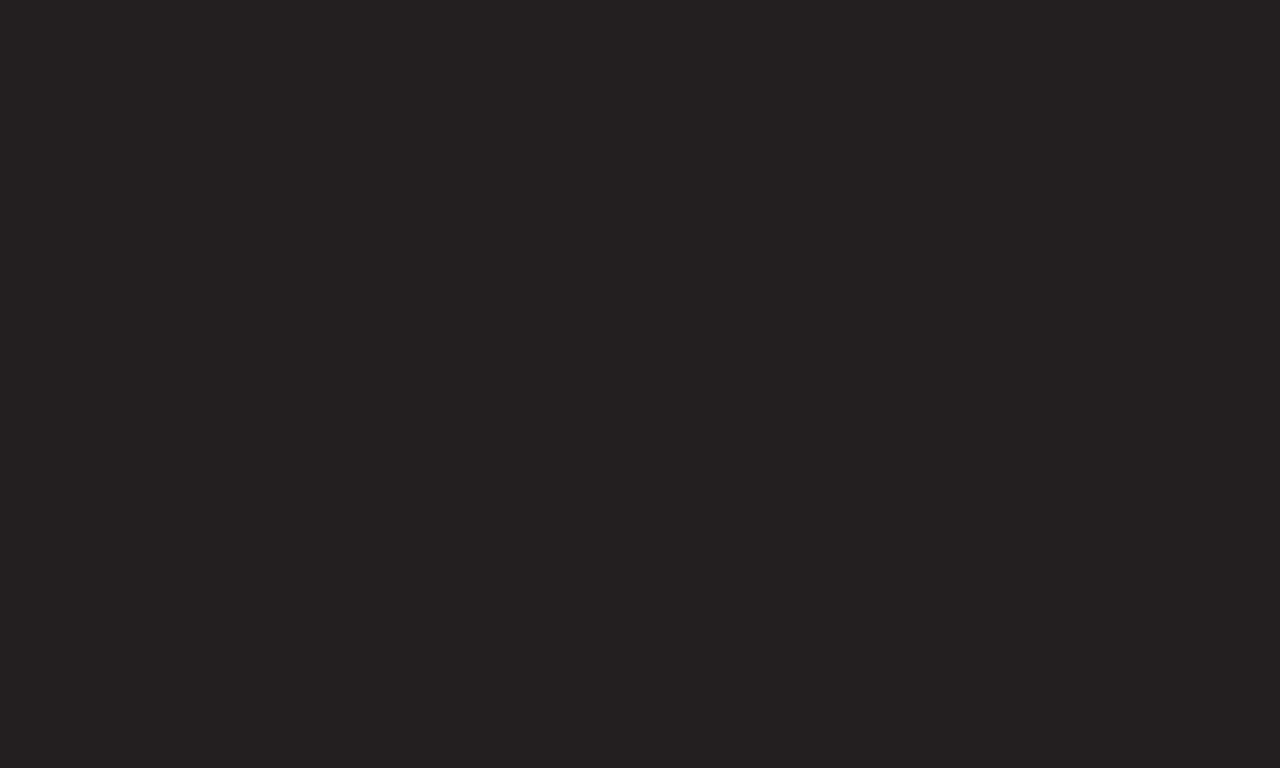
GP2
eng
❓ Cable DTV Setting option
When searching for programmes using FULL setting it can take a long time. The
following values are needed in order to search all available programmes quickly
and correctly. The commonly used values are provided as “default”.
• Frequency : Enter a user-defined frequency.
• Symbol rate : Enter a user-defined symbol rate (Symbol rate: Speed at which
a device such as modem sends symbols to a programme).
• Modulation : Enter a user-defined modulation. (Modulation: Loading of audio
or video signals onto carrier).
• Network ID : Unique identifier allocated for each user.
• Start Frequency : Enter a user-defined start frequency range.
• End Frequency : Enter a user-defined end frequency range.