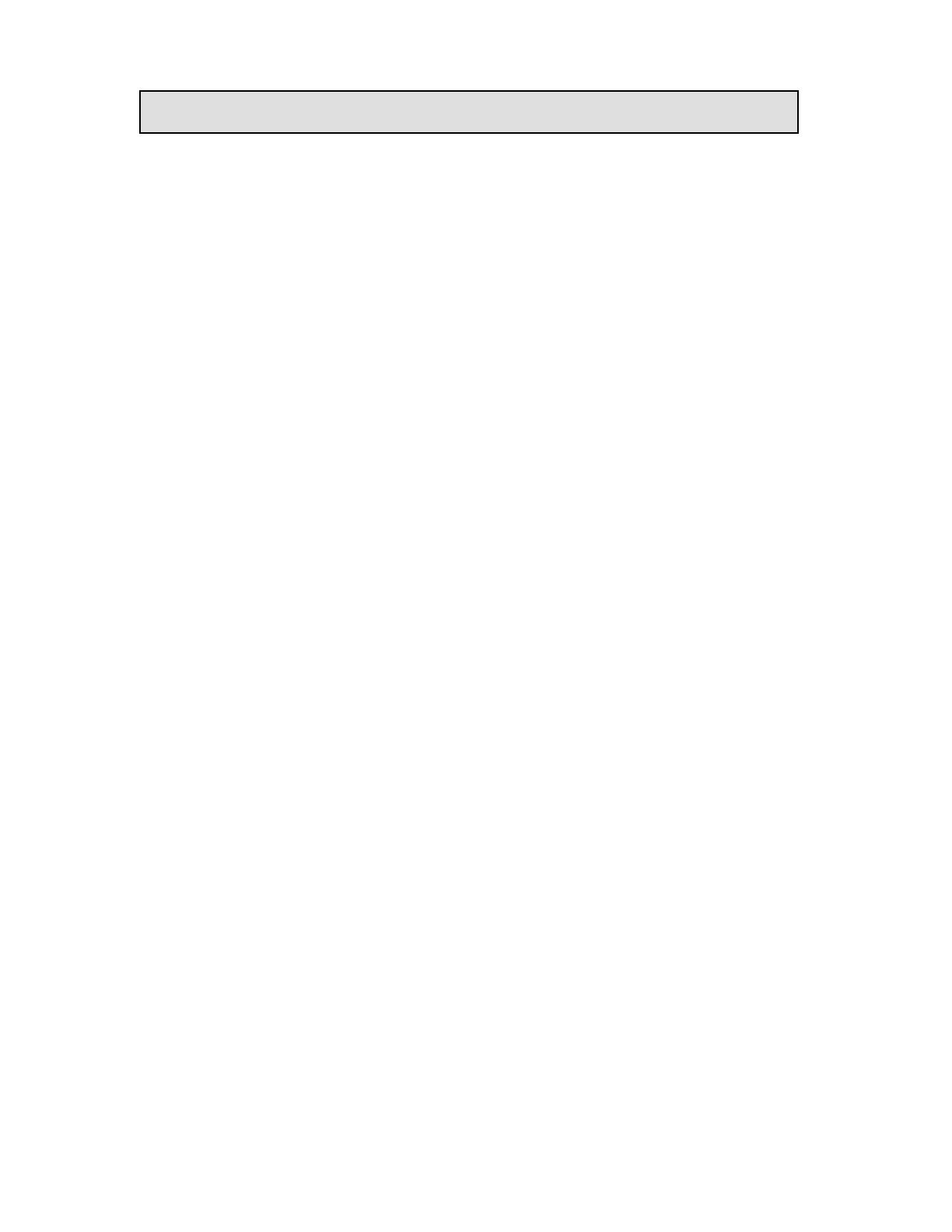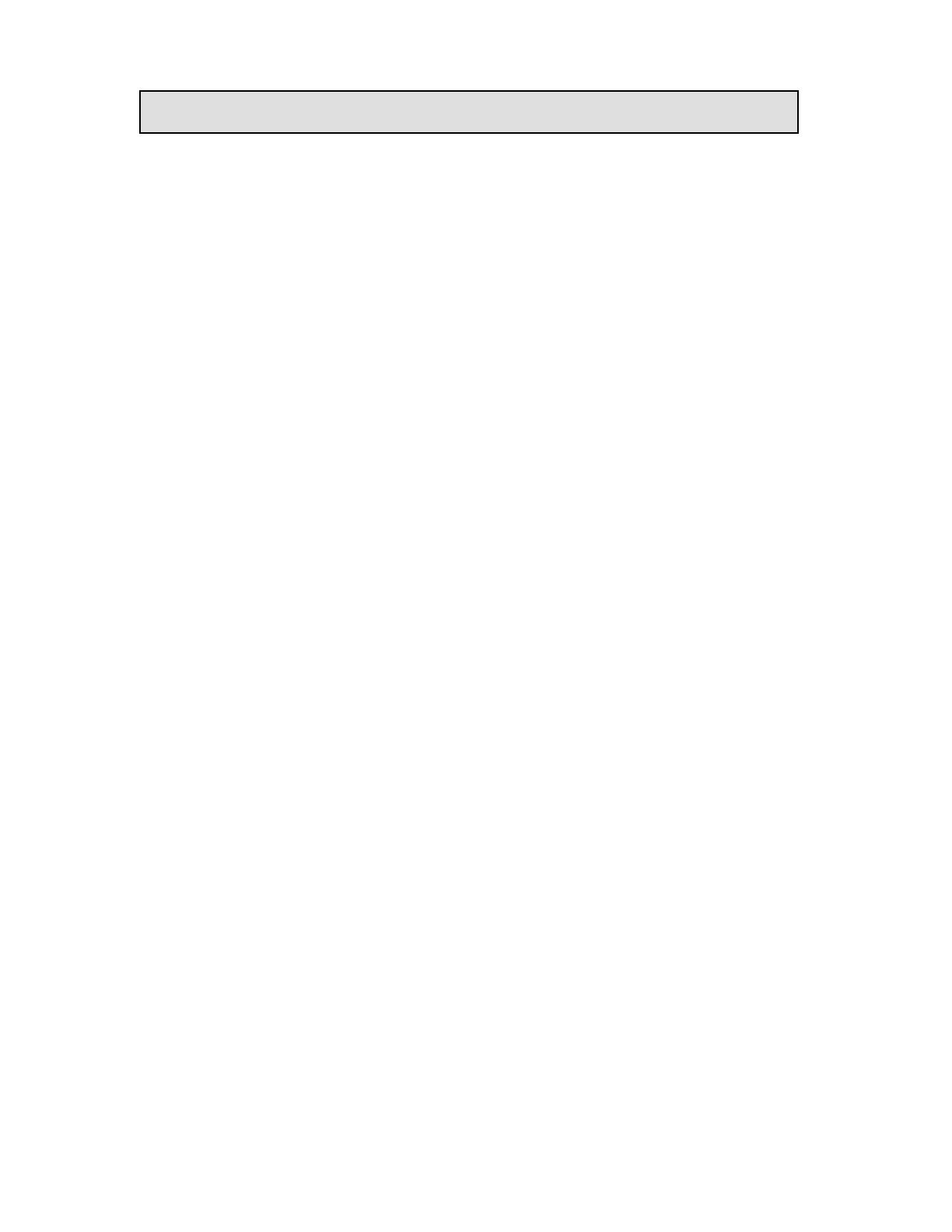
Copyright © 2018 International Technologies & Systems Corp. All rights reserved.
Page 3 of 31
Table of Contents
1 Introduction ............................................................................................................... 4
2 Features and Benefits ............................................................................................... 4
3 Abbrevation ............................................................................................................... 4
4 Specifications ............................................................................................................. 5
5 Demo software ........................................................................................................... 7
5.1 iOS Demo ............................................................................................................. 7
5.2 Android Audio Jack Demo ................................................................................. 13
5.3 Android USB Demo ........................................................................................... 16
6 Firmware Commands ............................................................................................. 19
6.1 Command Body and Response Body ................................................................. 19
6.1.1 General Group (Task) ................................................................................ 19
6.1.2 Smart Card Group (Task) .......................................................................... 20
6.1.3 MSR Card Group (Task) ........................................................................... 24
6.2 Magstripe Card Data Output Format .................................................................. 27
6.2.1 Clear MSR Data Output Format ................................................................ 27
6.2.2 Encrypted MSR Data Output Enhance structure ....................................... 28
6.3 Error Code .......................................................................................................... 30