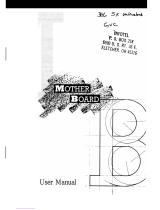Page is loading ...

GMB-486UN
80486 Mainboard
User's Guide
Version 3.00

i
ABOUT THIS GUIDE
This guide contains instructions for configuring and installing the GMB-486UN
mainboard.
• Chapter 1, Introduction, acquaints user with the special features of the GMB-
486UN mainboard.
• Chapter 2, Hardware Configuration, gives information on configuring
memory and setting the mainboard's jumpers. Brief sections on installing
memory are also included.
• Chapter 3, Mainboard Installation, is an overview of how to install the
mainboard in a system.
• Chapter 4, BIOS Setup, provides the BIOS information for system
configuration.
• Chapter 5, Hard Disk Types, provides a Default fixed Disk table.
• Chapter 6, Error Codes, provides references for all POST communicate errors.
TRADEMARKS USED IN THIS MANUAL
MS-DOS, XENIX, Microsoft, WINDOWS are trademarks of Microsoft Corp.
NOVELL, Netware are trademarks of Novell, Inc.
Wordstar is a trademark of MicroPro International.
Lotus 1-2-3 is a trademark of Lotus Development Corp.
AT is a trademark of International Business Machines Corp.
OS/2 is a trademark of Microsoft Corp. and International Business Machines Corp.
UNIX is the trademark of AT&T.
Weitek is a trademark of Weitek Corp.
The information presented in this publication has been carefully checked for reliability;
however, no responsibility is assumed for inaccuracies, whereas, specification is
subjected to change without notice.
All rights reserved. No part of this Manual may be reproduced in any form without the
written permission.

ii
UNPACKING THE MAINBOARD
The GMB-486UN Mainboard comes packed in a sturdy cardboard shipping carton.
The carton contains:
• The GMB-486UN Mainboard
• This User's Guide
Note: Do not remove the mainboard from its original packing until ready to install.
The GMB-486UN mainboard is easily damaged by static electricity. Observe the
following precautions while unpacking and installing the mainboard.
1. Touch an unpainted area of the system chassis before handling the mainboard
or any component. Doing so, discharges the static charge user's body may
have built.
2. Remove the mainboard from its anti-static wrapping and place it on a grounded
surface, component side up.
3. Inspect the mainboard for damage. Shipping may have loosened integrated
circuits from their sockets. If any integrated circuit appears loose, press
carefully to seat it firmly in this socket.
Do not apply power if the mainboard appears damaged. If there is damage to the board,
or items are missing, contact dealer immediately.

iii
CONTENTS
CHAPTER 1 INTRODUCTION 1
1.1 KEY FEATURES 1
1.2 MAINBOARD COMPONENTS 2
CHAPTER 2 HARDWARE CONFIGURATION 3
2.1 JUMPER AND MEMORY BANK LOCATIONS 3
2.2 JP3, JP7, JP9, JP13 - CPU JUMPER SETTING 4
2.3 CACHE CONFIGURATION 4
2.3.1 UPGRADING CACHE 5
2.3.2 CACHE SIZE AND MEMORY LOCATIONS 5
2.3.3 CACHE CHIP SOCKETS AND JUMPER
LOCATIONS 6
2.3.4 JP22, JP23, JP25-30 - CACHE JUMPER
SETTING 6
2.3.5 INSTALLING CACHE CHIPS 7
2.4 JP12-DISPLAY ADAPTER SETUP 8
2.5 JP2-DISCHARGE CMOS SETUP 9
2.6 JP10-SOURCE OF GA20 9
2.7 MEMORY INSTALLATION 10
2.7.1 INSTALLING SIMM 11
CHAPTER 3 MAINBOARD INSTALLATION 13
3.1 COMPONENTS 13
3.2 INSTALLING THE MAINBOARD 14
3.3 CONNECTION THE MAINBOARD 14
3.4 CONNECTION LOCATIONS 15
3.5 CONNECTORS 15
3.5.1 J2/J3-POWER SUPPLY CONNECTOR 15
3.5.2 JP18-KEYLOCK & POWER LED
CONNECTOR 16
3.5.3 JP15-TURBO SWITCH CONNECTOR 16
3.5.4 JP16-TURBO LED CONNECTOR 16
3.5.5 JP17-SPEAKER CONNECTOR 17
3.5.6 JP14-RESET SWITCH CONNECTOR 17

iv 3.5.7 JP1-EXTERNAL BATTERY 17
3.5.8 J1-KEYBOARD CONNECTOR 18
3.6 SYSTEM ASSEMBLY OVERVIEW 18
CHAPTER 4 AMI BIOS SETUP 19
4.1 STANDARD CMOS SETUP 19
4.2 ADVANCED CMOS SETUP 21
4.3 ADVANCED CHIPSET SETUP 22
4.4 AUTO CONFIGURATION WITH BIOS
DEFAULTS 26
4.5 AUTO CONFIGURATION WITH POWER-ON
DEFAULTS 26
4.6 CHANGE PASSWORD 27
4.7 HARD DISK UTILITY 27
CHAPTER 5 HARD DISK TYPES 29
CHAPTER 6 ERROR CODES 31
6.1 BEEP ERROR CODES 31
6.2 ERROR MESSAGES 32
6.3 HARD DISK UTILITY ERROR MESSAGES 33

1
CHAPTER 1 INTRODUCTION
The GMB-486UN mainboard is a 2/3 body AT size high-performance mainboard that
provides with the basic elements on which to build an advanced computer. This
mainboard is fully IBM AT compatible, but has the added enhancement of a powerful
32-bit microprocessor.
The GMB-486UN mainboard is configured with one of five microprocessors:
• 80486SX-25 CPU running at 25MHz.
• 80486DX-33 CPU running at 33MHz.
• 80486DX-50 CPU running at 50MHz.
• 80486DX2-50 CPU running at 25MHz.
• 80486DX2-66 CPU running at 33MHz.
1.1 KEY FEATURES
The advanced features of the GMB-486UN mainboard include:
• 100% IBM PC-AT compatible 2/3 Baby AT size single chip 486 solution.
• Support 80486SX 25MHz, 80486DX 33MHz/50MHz or
80486DX2 25MHz/33MHz microprocessor with 32-bit access to data.
• High performance single chip core logic with Internal Cache Controller.
• Built-in direct mapped secondary cache controller with option write-back
or write-through operation and 0 wait state for cache hit.
• Optional cache memory size of 32/64/128/256KB in either one or two
banks of SRAM.
• Two non-cacheable blocks ranging from 128K to 1MB.
• Optional caching of shadowed video BIOS.
• Memory configurations from 1MB to 32MB are possible using
combinations of 256Kx9, 1Mx9 and 4Mx9 SIMM modules.
• Turbo DRAM mode for 80486 2-1-1-1 or 3-1-1-1 burst move-in for the
systems without secondary cache.
• Concurrent 80486 cache read miss burst move-in and secondary cache
update.
• Hidden DRAM refresh.
• Support KB control Turbo/Deturbo mode select.
• Support 7 Direct Memory Access channels.
• Support 16 Interrupt levels.
• Six 16-bit I/O slots, two 8-bit I/O slots.

Chapter 12 • Battery-backed CMOS memory for real time clock and system
Configuration.
• User Defined Password to inhibit illegal access.
1.2 MAINBOARD COMPONENTS
This section gives a brief description of key components on the mainboard.
Refer to Fig 1 for component locations.
Fig 1 Key Components of the GMB-486UN Mainboard

CHAPTER 2 HARDWARE
CONFIGURATION
This chapter describes how to set the mainboard jumpers for cache memory and display
type, and how to install memory modules.
Before beginning the configuration, user should take the following precautions:
• Turn off the power supply, and unplug the power cord before begin.
• Unplug all cables that connect the mainboard to any external devices.
2.1 JUMPER AND MEMORY BANK LOCATIONS
Fig 2 Jumper and Memory Bank Locations

Chapter 2
2.2 JP3, JP7, JP9, JP13 - CPU JUMPER SETTING
The GMB-486UN mainboard can support 80486SX, 80486DX and
80486DX2 processor at different speed. Jumpers JP3, JP7, JP9 and JP13 are
required to setup for installing various CPU. Refer to Fig 2 for the location of
JP3, JP7, JP9 and JP13. Set the jumpers according to the following table:
For 486DX2-50 CPU, 25MHz oscillator is used instead.
For 486DX2-66 CPU, 33MHz oscillator is used instead.
2.3 CACHE CONFIGURATION
The special feature of the GMB-486UN mainboard is a built-in direct-mapped
cache controller with optional write-back or write-through operation which
supports 32KB, 64KB, 128KB, or 256KB cache memory.
The GMB-486UN mainboard has a built-in cache controller. It requires
external SRAM as tag and cache memory. The caching Scheme is direct
mapping with selected write-back/write-through operation. The mainboard
allows 32KB, 64KB, 128KB, and 256KB cache configuration. Memory size
is selected by the hardware jumpers and the BIOS setup program.
Table 1: CPU Jumper Setting

Hardware Configuration
2.3.1 UPGRADING CACHE
The GMB-486UN mainboard is available with an optional 32KB, 64KB,
128KB, or 256KB cache memory on-board. User can upgrade cache memory
by installing additional SRAM (Static Random Access Memory) chips in
sockets U36-U39 and U42-U45.
The speed of the SRAM chips needed depends on the clock speed of the
microprocessor:
50MHz CPU requires 20ns (tag) and 20ns (data) SRAM chips for SRAM
interleaved.
50MHz CPU requires 20ns (tag) and 25ns (data) SRAM chips for SRAM not
interleaved.
33MHz CPU requires 25ns (tag) and 25ns (data) SRAM chips.
25MHz CPU requires 35ns (tag) and 35ns (data) SRAM chips.
2.3.2 CACHE SIZE AND MEMORY LOCATIONS
The table below describes the chip capacity and socket location required for
each cache size configuration. User can use 8K x 8-bit or 32K x 8-bit SRAM
chips in banks 0 and 1, and in the Tag RAM sockets. Please note that, do not
combine different chip capacities in banks 0 and 1.
BANK 0 BANK 1 TAG
RAM
Cache
Size U36 U37 U38 U39 U42 U43 U44 U45 U34
32K 8Kx8 8Kx8 8Kx8 8Kx8 NONE NONE NONE NONE 8Kx8
64K 8Kx8 8Kx8 8Kx8 8Kx8 8Kx8 8Kx8 8Kx8 8Kx8 8Kx8
128K 32Kx8 32Kx8 32Kx8 32Kx8 NONE NONE NONE NONE 8Kx8
256K 32Kx8 32Kx8 32Kx8 32Kx8 32Kx8 32Kx8 32Kx8 32Kx8 32Kx8
Table 2: Cache Size Configuration

Chapter 2
2.3.3 CACHE CHIP SOCKETS AND JUMPER LOCATIONS
2.3.4 JP22, JP23, JP25-30 - CACHE JUMPER SETTING
Cache memory is configured using jumpers, JP22, JP23, and JP25 - JP30.
JP22, JP23, and JP25 - JP30 -- Cache Size Setup
Fig 3 Cache Jumper and Socket Locations

Hardware Configuration

Chapter 2
2.3.5 INSTALLING CACHE CHIPS
Install cache chips on the mainboard as follows:
1. Review the section on static electricity precautions at the beginning of
this manual, and make sure that power to the mainboard is off.
2. Align the chip so that the notched corner of the chip matches the
notched corner of the socket.
3. Align the pins with the socket holes.
Table 3: Cache Jumper Setting

Hardware Configuration
4. Carefully press the chip into the socket.
2.4 JP12-DISPLAY ADAPTER SETUP
Set the jumper, JP12, to configure the mainboard for either a color display card
or a monochrome display card. Short the jumper for a color display adapter.
Open the jumper for a monochrome display adapter. Refer to Fig 2 for the
location of JP12. Set the jumper as below.
JP12 -- Display Adapter Type
Fig 4 Installing a Cache Chip

Chapter 2
Table 4

Hardware Configuration
2.5 JP2-DISCHARGE CMOS SETUP
The CMOS Setup can be erased by shorting the jumper JP2 as below. Refer to
Fig 2 for the location of JP2.
JP2 -- Discharge CMOS Setup
2.6 JP10-SOURCE OF GA20
The source of GA20 can be selected by JP10, when emulation fast gate A20 is
selected, the system performance may optimize under Multi-user operation
system. Refer to Fig 2 for the location of JP10. Set the jumper as below.
JP10 -- Select Source of GA20
Table 5

Chapter 2
Table 6

Hardware Configuration
2.7 MEMORY INSTALLATION
The GMB-486UN lets user add system memory via SIMM sockets on the
mainboard. On-board memory is located in two banks: Bank 0 and Bank 1.
See Fig 2.
Four SIMM sockets are provided in each bank. User can install either a 256K,
1M, or 4M SIMM in each socket. Note that all SIMM modules in a bank must
be the same capacity.
SIMM speed required for best performance depends on the CPU speed, which
requires 70ns SIMM.
The mainboard supports the following configurations:
Bank 0 Bank 1 Memory Size
256K NONE 1MB
256K 256K 2MB
1M NONE 4MB
256K 1M 5MB
1M 1M 8MB
4M NONE 16MB
1M 4M 20MB
4M 1M 20MB
4M 4M 32MB
Table 7: On-board Memory Configuration

Chapter 2
2.7.1 INSTALLING SIMM
Install a SIMM in a memory socket as follows:
1. Review the section on static electricity precautions at the beginning of
this manual.
2. Align the SIMM module so that the pin-1 marking on the module
corresponds to the socket pin-1 marking.
3. Hold the module at a 70-degree angle to the socket, and insert the
module's connectors into the socket.
4. Snap the module to a vertical position in the socket. The module is
fully inserted when retaining pegs snap into holes at each end of the
module.
Fig 5 Installing a SIMM

Hardware Configuration
5. To fill a bank, repeat steps 1 through 4 until the sockets in each bank
contain SIMMs.
6. After installing memory, run BIOS Setup to indicate to the system for
how much memory the user has installed.
/