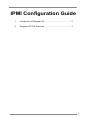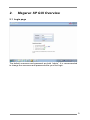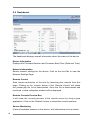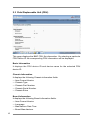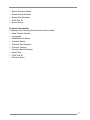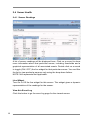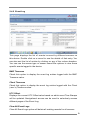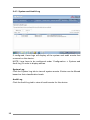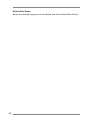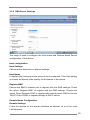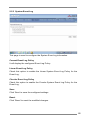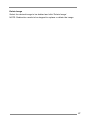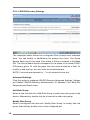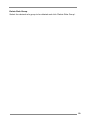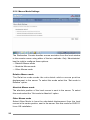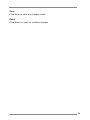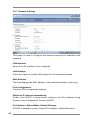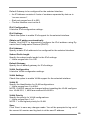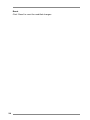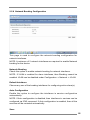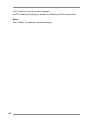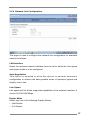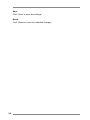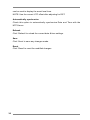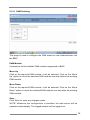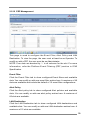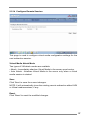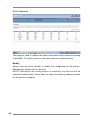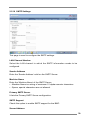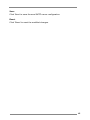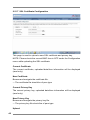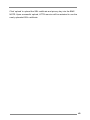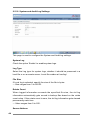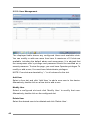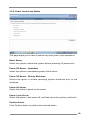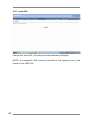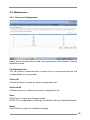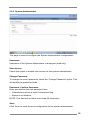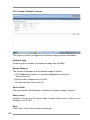1
IPMI Conguration Guide
1. Introduction of Megarac SP ............................................. 2
2. Megarac SP GUI Overview ............................................. 3

2
1. Introduction of Megarac SP
Megarac SP allows remote access of computers with BMC (Baseboard
Management Controllers) and IPMI (Intelligence Platform Management
Interface). System administrators may easily monitor system health or
manage computer events of remote computers via the web based Megarac
SP GUI using standard Internet browsers.

3
2. Megarac SP GUI Overview
2.1 Login page
The default username and password are both “admin”. It is recommended
to change the username and password after your rst login.

4
2.2 Dashboard
The dashboard displays overall information about the status of the device.
Device Information
Displays the Firmware Revision and Firmware Build Time (Date and Time).
Network Information
Shows network settings for the device. Click on the link Edit to view the
Network Settings Page.
Remote Control
Start remote redirection of the host by launching the console from this
page. Clicking on the ‘Launch’ button of the ‘Remote Control’ will cause
the jviewer.jnlp file to be downloaded. Once the file is downloaded and
launched, a Java redirection window will be displayed.
Remote Console Preview Box
It will show the console preview of the remote server by using a java
application. Click on the ‘Refresh’ button to reload the console preview.
Sensor Monitoring
It lists all available sensors on the device, with information such as status,

5
name, reading, and status icon, as well as a link to that sensor’s page.
There are 3 possible states for a Sensor:
• - Green dot denotes a Normal state.
• - Yellow exclamation mark denotes a Warning state.
• - Red x denotes a Critical state.
The magnifying glass allows access to the Sensor details page for that
sensor.
Event Logs
A graphical representation of all events incurred by the various sensors
and %occupied/available space in logs. If you click on the color-coded
rectangle in the Legend for the chart, you can view a list of those specic
events only.

6
2.3 Field Replaceable Unit (FRU)
This page displays the BMC FRU le information. On selecting a particular
FRU Device ID its corresponding FRU information will be displayed.
Basic Information
It displays the FRU device ID and device name for the selected FRU
device ID.
Chassis Information
It displays the following Chassis information elds.
• - Area Format Version
• - Chassis Type
• - Chassis Part Number
• - Chassis Serial Number
• - Chassis Extra
Board Information
It displays the following Board information elds.
• - Area Format Version
• - Language
• - Manufacture Date Time
• - Board Manufacturer

7
• - Board Product Name
• - Board Serial Number
• - Board Part Number
• - FRU File ID
• - Board Extra
Product Information
It displays the following Product information elds.
• - Area Format Version
• - Language
• - Manufacturer Name
• - Product Name
• - Product Part Number
• - Product Version
• - Product Serial Number
• - Asset Tag
• - FRU File ID
• - Product Extra

8
2.4 Server Health
2.4.1 Sensor Readings
A list of sensor readings will be displayed here. Click on a record to show
more information about that particular sensor, including thresholds and a
graphical representation of all associated events. Double click on a record
to toggle (ON / OFF) the live widget for that particular sensor. You can lter
the list to view particular sensors only using the drop-down listbox.
NOTE: N/A represents Not Applicable.
Live Widget
Turn On or Off the live widget for this sensor. This widget gives a dynamic
representation of the readings for the sensor.
View this Event Log
Click this button to go the event log page for the viewed sensor.

9
2.4.2 Event Log
This page displays the list of events incurred by different sensors on
this device. Double click on a record to see the details of that entry. You
can also sort the list of entries by clicking on any of the column headers.
You can use the sensor type or sensor name lter options to view those
specic events logged in the device.
BMC Timezone
Check this option to display the event log entries logged with the BMC
Timezone value.
Client Timezone
Check this option to display the event log entries logged with the Client
(user’s) Timezone value.
UTC Offset
Displays the current UTC Offset value based on which event Time Stamps
will be updated. Navigational arrows can be used to selectively access
different pages of the Event Log.
Clear All Event Logs
Clear All Event Logs option will delete all existing records for all sensors.

10
2.4.3 System and Audit Log
If congured, these logs will display all the system and audit events that
occurred on this device.
NOTE: Logs have to be congured under ‘Conguration -> System and
Audit Log’ in order to display entries.
System Log
Click the System Log tab to view all system events. Entries can be ltered
based on their classication levels.
Audit Log
Click the Audit Log tab to view all audit events for this device.

11
2.5 Conguration
2.5.1 Active Directory Settings
The displayed table shows current configured Role Groups and the
available slots. You can modify, add or delete role groups from here. Group
domain can be the AD domain or a trusted domain. Group Name should
correspond to the name of an actual AD group. To view the page, you must
be at least a User. To modify or add a group, you must be an Administrator.
NOTE: Free slots are denoted by “~” in all columns for the slot.
Advanced Settings
Click this option to configure the Active Directory Settings. Options are
Enable Active Directory Authentication, User Domain name, Time Out and
up to three Domain Controller Server Addresses.
Add Role Group
Select a free slot and click ‘Add Role Group’ to add a new role group to the
device. Alternatively, double click on a free slot to add a role group.
Modify Role Group
Select a congured slot and click ‘Modify Role Group’ to modify that role
group. Alternatively, double click on the congured slot.

12
Delete Role Group
Select the desired role group to be deleted and click ‘Delete Role Group’.

13
2.5.2 DNS Server Settings
This page is used to congure the Host name and Domain Name Server
conguration of the device.
Host conguration
Host Settings
Choose either Automatic or Manual settings.
Host Name
It displays the hostname of the device if Auto is selected. If the Host setting
is chosen as Manual, then specify the hostname of the device.
Register BMC
Choose the BMC’s network port to register with the DNS settings. Check
the option ‘Register BMC’ to register with the DNS settings. Choose the
option ‘Direct Dynamic DNS’ to register with direct dynamic DNS or choose
‘DHCP Client FQDN’ to register through a DHCP server.
Domain Name Conguration
Domain Settings
It lists the options for the domain interface as Manual, v4 or v6 for multi
LAN channels.

14
Domain Name
It displays the domain name of the device if Auto is selected. If the Domain
setting is chosen as Manual, then specify the domain name of the device.
Domain Name Server Conguration
DNS Server Settings
It lists the options for the DNS interface, Manual and available LAN
interfaces.
IP Priority
If the IP Priority is IPv4, it will have 2 IPv4 DNS servers and 1 IPv6 DNS
server. If the IP Priority is IPv6, it will have 2 IPv6 DNS servers and 1 IPv4
DNS server.
NOTE: This is not applicable for Manual conguration.
DNS Server 1, 2 & 3
Specify the DNS (Domain Name System) server address to be congured
for the BMC.
• - An IPv4 Address is made of 4 numbers separated by dots as in
“xxx.xxx.xxx.xxx”.
• - Each number ranges from 0 to 255.
• - The rst number must not be 0.
DNS Server Address will support the following:
• - IPv4 Address format.
• - IPv6 Address format.
Save
Click ‘Save’ to save any changes made. You will be logged out of current
UI session and will need to log back in.
Reset
Reset the modied changes.

15
2.5.3 System Event Log
This page is used to congure the System Event log information.
Current Event Log Policy
It will display the congured Event Log Policy.
Linear Event Log Policy
Check this option to enable the Linear System Event Log Policy for the
Event Log.
Circular Event Log Policy
Check this option to enable the Circular System Event Log Policy for the
Event Log.
Save
Click ‘Save’ to save the congured settings.
Reset
Click ‘Reset’ to reset the modied changes.

16
2.5.4 Images Redirection
The displayed table shows congured images on BMC. You can add or
replace the images from here to the remote media. Only one image can
be configured for each image type. To configure the image, You need
to enable Remote Media support using ‘Advanced Settings’. To add or
replace an image, you must have Administrator Privileges.
NOTE: Free slots are denoted by “~”.
Start/Stop Redirection
Select a configured slot and click ‘Start Redirection’ to start the remote
media redirection. It is a toggle button, if the image is successfully
redirected, then click the ‘Stop Redirection’ button to stop the remote
media redirection.
Add Image
Select a free slot and click ‘Add Image’ to congure a new image to the
device. Alternatively, double click on a free slot to add an image.
Replace Image
Select a congured slot and click ‘Replace Image’ to replace the existing
image. Alternatively, double click on the congured slot.

17
Delete Image
Select the desired image to be deleted and click ‘Delete Image’.
NOTE: Redirection needs to be stopped to replace or delete the image.

18
2.5.5 LDAP/E-Directory Settings
The displayed table shows the configured Role Groups and available
slots. You can modify or add/delete role groups from here. The Group
Search Base can be any path from where a Group is located to the Base
DN. The Group Name should correspond to the name of an actual LDAP/
E-Directory group. To view the page, the user must at least be a User. To
modify or add a group, the user must be an Administrator.
NOTE: Free slots are denoted by “~” in all columns for the slot.
Advanced Settings
Click this option to congure LDAP/E-Directory Advanced Settings. Options
are Enable LDAP/E-Directory Authentication, IP Address, Port, Bind DN,
Password and Search base.
Add Role Group
Select a free slot and click ‘Add Role Group’ to add a new role group to the
device. Alternatively, double click on a free slot to add a role group.
Modify Role Group
Select a congured slot and click ‘Modify Role Group’ to modify that role
group. Alternatively, double click on the congured slot.

19
Delete Role Group
Select the desired role group to be deleted and click ‘Delete Role Group’.

20
2.5.6 Mouse Mode Settings
The Redirection Console handles mouse emulation from the local window
to the remote screen using either of the two methods. Only ‘Administrator’
has the right to congure these options.
• - Relative Mouse mode
• - Absolute Mouse mode
• - Other Mouse mode
Relative Mouse mode
The Relative mode sends the calculated relative mouse position
displacement to the server. To select this mode select the “Set mode to
Relative” option.
Absolute Mouse mode
The absolute position of the local mouse is sent to the server. To select
this mode select the “Set mode to Absolute” option.
Other Mouse mode
Select Other Mode to have the calculated displacement from the local
mouse in the centre postion, sent to the server. Use this mode for SLES 11
Linux OS installation.
Page is loading ...
Page is loading ...
Page is loading ...
Page is loading ...
Page is loading ...
Page is loading ...
Page is loading ...
Page is loading ...
Page is loading ...
Page is loading ...
Page is loading ...
Page is loading ...
Page is loading ...
Page is loading ...
Page is loading ...
Page is loading ...
Page is loading ...
Page is loading ...
Page is loading ...
Page is loading ...
Page is loading ...
Page is loading ...
Page is loading ...
Page is loading ...
Page is loading ...
Page is loading ...
Page is loading ...
Page is loading ...
Page is loading ...
Page is loading ...
Page is loading ...
Page is loading ...
Page is loading ...
Page is loading ...
Page is loading ...
Page is loading ...
Page is loading ...
Page is loading ...
Page is loading ...
-
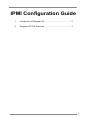 1
1
-
 2
2
-
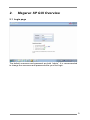 3
3
-
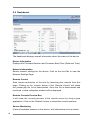 4
4
-
 5
5
-
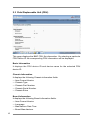 6
6
-
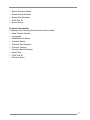 7
7
-
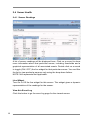 8
8
-
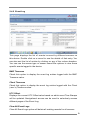 9
9
-
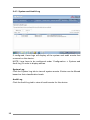 10
10
-
 11
11
-
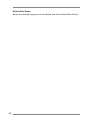 12
12
-
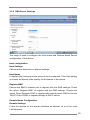 13
13
-
 14
14
-
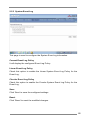 15
15
-
 16
16
-
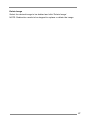 17
17
-
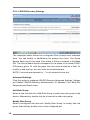 18
18
-
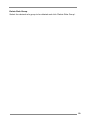 19
19
-
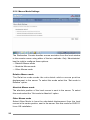 20
20
-
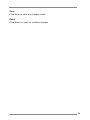 21
21
-
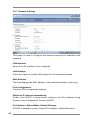 22
22
-
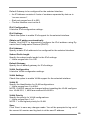 23
23
-
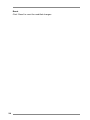 24
24
-
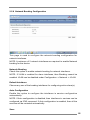 25
25
-
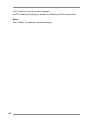 26
26
-
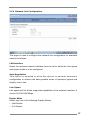 27
27
-
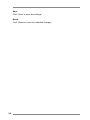 28
28
-
 29
29
-
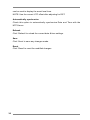 30
30
-
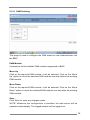 31
31
-
 32
32
-
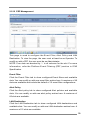 33
33
-
 34
34
-
 35
35
-
 36
36
-
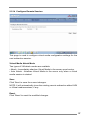 37
37
-
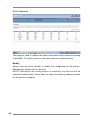 38
38
-
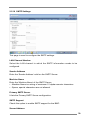 39
39
-
 40
40
-
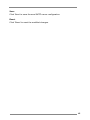 41
41
-
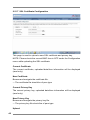 42
42
-
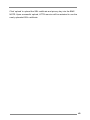 43
43
-
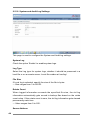 44
44
-
 45
45
-
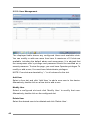 46
46
-
 47
47
-
 48
48
-
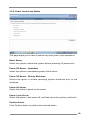 49
49
-
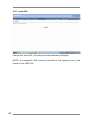 50
50
-
 51
51
-
 52
52
-
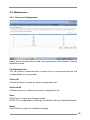 53
53
-
 54
54
-
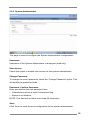 55
55
-
 56
56
-
 57
57
-
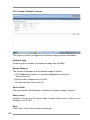 58
58
-
 59
59