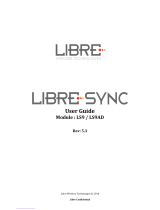Page is loading ...

PM5DV2 Editor Installation Guide 1
PM5DV2 Editor
PM5DV2 Editor
Installation Guide
Installation Guide
ATTENTION
PLEASE READ THIS SOFTWARE LICENSE AGREEMENT (“AGREEMENT”) CAREFULLY BEFORE USING THIS SOFTWARE. YOU ARE ONLY
PERMITTED TO USE THIS SOFTWARE PURSUANT TO THE TERMS AND CONDITIONS OF THIS AGREEMENT. THIS AGREEMENT IS
BETWEEN YOU (AS AN INDIVIDUAL OR LEGAL ENTITY) AND YAMAHA CORPORATION (“YAMAHA”).
BY DOWNLOADING, INSTALLING, COPYING, OR OTHERWISE USING THIS SOFTWARE YOU ARE AGREEING TO BE BOUND BY THE TERMS
OF THIS LICENSE. IF YOU DO NOT AGREE WITH THE TERMS, DO NOT DOWNLOAD, INSTALL, COPY, OR OTHERWISE USE THIS
SOFTWARE. IF YOU HAVE DOWNLOADED OR INSTALLED THE SOFTWARE AND DO NOT AGREE TO THE TERMS, PROMPTLY DELETE THE
SOFTWARE.
1. GRANT OF LICENSE AND COPYRIGHT
Yamaha hereby grants you the right to use the software program(s) and data (“SOFTWARE”) accompanying this Agreement. The term
SOFTWARE shall encompass any updates to the accompanying software and data. The SOFTWARE is owned by Yamaha and/or Yamaha’s
licensor(s), and is protected by relevant copyright laws and all applicable treaty provisions. While you are entitled to claim ownership of the data
created with the use of SOFTWARE, the SOFTWARE will continue to be protected under relevant copyrights.
• You may use the SOFTWARE on your computer(s).
• You may make one or reasonable copies of the SOFTWARE in machine-readable form for backup purposes only, if the SOFTWARE is
on media where such backup copy is permitted. On the backup copy, you must reproduce Yamaha’s copyright notice and any other
proprietary legends that were on the original copy of the SOFTWARE.
• You may permanently transfer to a third party all your rights in the SOFTWARE, provided that you do not retain any copies and the
recipient reads and agrees to the terms of this Agreement.
2. RESTRICTIONS
• You may not engage in reverse engineering, disassembly, decompilation or otherwise deriving a source code form of the SOFTWARE
by any method whatsoever.
• You may not reproduce, modify, change, rent, lease, or distribute the SOFTWARE in whole or in part, or create derivative works of the
SOFTWARE.
• You may not electronically transmit the SOFTWARE from one computer to another or share the SOFTWARE in a network with other
computers.
• You may not use the SOFTWARE to distribute illegal data or data that violates public policy.
• You may not initiate services based on the use of the SOFTWARE without permission by Yamaha Corporation.
Copyrighted data, including but not limited to MIDI data for songs, obtained by means of the SOFTWARE, are subject to the following
restrictions which you must observe.
• Data received by means of the SOFTWARE may not be used for any commercial purposes without permission of the copyright owner.
• Data received by means of the SOFTWARE may not be duplicated, transferred, or distributed, or played back or performed for listeners
in public without permission of the copyright owner.
• The encryption of data received by means of the SOFTWARE may not be removed nor may the electronic watermark be modified
without permission of the copyright owner.
3. TERMINATION
This Agreement becomes effective on the day that you receive the SOFTWARE and remains effective until terminated. If any copyright law or
provisions of this Agreement is violated, the Agreement shall terminate automatically and immediately without notice from Yamaha. Upon such
termination, you must immediately destroy the licensed SOFTWARE, any accompanying written documents and all copies thereof.
4. DISCLAIMER OF WARRANTY ON SOFTWARE
You expressly acknowledge and agree that use of the SOFTWARE is at your sole risk. The SOFTWARE and related documentation are provided
“AS IS” and without warranty of any kind. NOTWITHSTANDING ANY OTHER PROVISION OF THIS AGREEMENT, YAMAHA EXPRESSLY
DISCLAIMS ALL WARRANTIES AS TO THE SOFTWARE, EXPRESS, AND IMPLIED, INCLUDING BUT NOT LIMITED TO THE IMPLIED
WARRANTIES OF MERCHANTABILITY, FITNESS FOR A PARTICULAR PURPOSE AND NON-INFRINGEMENT OF THIRD PARTY RIGHTS.
SPECIFICALLY, BUT WITHOUT LIMITING THE FOREGOING, YAMAHA DOES NOT WARRANT THAT THE SOFTWARE WILL MEET YOUR
REQUIREMENTS, THAT THE OPERATION OF THE SOFTWARE WILL BE UNINTERRUPTED OR ERROR-FREE, OR THAT DEFECTS IN THE
SOFTWARE WILL BE CORRECTED.
SOFTWARE LICENSE AGREEMENT

PM5DV2 Editor Installation Guide 2
5. LIMITATION OF LIABILITY
YAMAHA’S ENTIRE OBLIGATION HEREUNDER SHALL BE TO PERMIT USE OF THE SOFTWARE UNDER THE TERMS HEREOF. IN NO EVENT
SHALL YAMAHA BE LIABLE TO YOU OR ANY OTHER PERSON FOR ANY DAMAGES, INCLUDING, WITHOUT LIMITATION, ANY DIRECT,
INDIRECT, INCIDENTAL OR CONSEQUENTIAL DAMAGES, EXPENSES, LOST PROFITS, LOST DATA OR OTHER DAMAGES ARISING OUT OF
THE USE, MISUSE OR INABILITY TO USE THE SOFTWARE, EVEN IF YAMAHA OR AN AUTHORIZED DEALER HAS BEEN ADVISED OF THE
POSSIBILITY OF SUCH DAMAGES. In no event shall Yamaha’s total liability to you for all damages, losses and causes of action (whether in
contract, tort or otherwise) exceed the amount paid for the SOFTWARE.
6. THIRD PARTY SOFTWARE
Third party software and data (“THIRD PARTY SOFTWARE”) may be attached to the SOFTWARE. If, in the written materials or the electronic data
accompanying the Software, Yamaha identifies any software and data as THIRD PARTY SOFTWARE, you acknowledge and agree that you must
abide by the provisions of any Agreement provided with the THIRD PARTY SOFTWARE and that the party providing the THIRD PARTY
SOFTWARE is responsible for any warranty or liability related to or arising from the THIRD PARTY SOFTWARE. Yamaha is not responsible in any
way for the THIRD PARTY SOFTWARE or your use thereof.
•Yamaha provides no express warranties as to the THIRD PARTY SOFTWARE. IN ADDITION, YAMAHA EXPRESSLY DISCLAIMS ALL
IMPLIED WARRANTIES, INCLUDING BUT NOT LIMITED TO THE IMPLIED WARRANTIES OF MERCHANTABILITY AND FITNESS FOR A
PARTICULAR PURPOSE, as to the THIRD PARTY SOFTWARE.
•Yamaha shall not provide you with any service or maintenance as to the THIRD PARTY SOFTWARE.
•Yamaha is not liable to you or any other person for any damages, including, without limitation, any direct, indirect, incidental or
consequential damages, expenses, lost profits, lost data or other damages arising out of the use, misuse or inability to use the THIRD
PARTY SOFTWARE.
7. GENERAL
This Agreement shall be interpreted according to and governed by Japanese law without reference to principles of conflict of laws. Any dispute
or procedure shall be heard before the Tokyo District Court in Japan. If for any reason a court of competent jurisdiction finds any portion of this
Agreement to be unenforceable, the remainder of this Agreement shall continue in full force and effect.
8. COMPLETE AGREEMENT
This Agreement constitutes the entire agreement between the parties with respect to use of the SOFTWARE and any accompanying written
materials and supersedes all prior or contemporaneous understandings or agreements, written or oral, regarding the subject matter of this
Agreement. No amendment or revision of this Agreement will be binding unless in writing and signed by a fully authorized representative of
Yamaha.
• The software and this manual are the exclusive copyrights of Yamaha Corporation.
• Please read carefully the Software Licensing Agreement at the front of this manual before installing the application.
• Copying of the software or reproduction of this manual in whole or in part by any means is expressly forbidden without the written consent of
the manufacturer.
•Yamaha makes no representations or warranties with regard to the use of the software and documentation and cannot be held responsible for
the results of the use of this manual and the software.
• Future upgrades of application and system software and any changes in specifications and functions will be announced at the following
website. http://www
.yamahaproaudio.com/
• The screen displays as illustrated in this manual are for instructional purposes, and may appear somewhat different from the screens which
appear on your computer.
• Copying of the commercially available musical data including but not limited to MIDI data and/or audio data is strictly prohibited except for
your personal use.
• Windows is a registered trademark of Microsoft
®
Corporation in the United States and other countries.
• Apple, Mac and Macintosh are trademarks of Apple Inc., registered in the U.S. and other countries.
• The company names and product names in this manual are the trademarks or registered trademarks of their respective companies.
• Future upgrades of application and system software and any changes in specifications and functions will be announced separately.
Special Notices

PM5DV2 Editor Installation Guide 3
The PM5DV2 Editor enables you to remotely monitor/control the Yamaha PM5D mixing console with firmware V2,
save the parameter settings on your computer, and also prepare the PM5D settings beforehand by editing the
parameters offline.
Make sure the firmware of PM5D console is V2, and update the firmware if required.
For subsequent operations, refer to the PDF manual from the [HELP] menu in each software program.
Minimum System Requirements
Windows Vista / 7
Windows XP
Mac OS X (for PowerPC)
PM5DV2 Editor
Installing the Software
Procedures Windows
1
Verify that your system meets the operating requirements of each software program. page 3
2
Install the USB-MIDI Driver to your computer. page 4
3
Install the Studio Manager and each Editor. page 5
4
Configure the PM5D console. page 7
5
Start up the Studio Manager, then start up the Editor. page 7
Software installation
OS Windows 7 : Ultimate/Professional/Home Premium
Windows Vista : Ultimate/Enterprise/Business/Home Premium/Home Basic
Windows XP : Professional SP2 or later/Home Edition SP2 or later/Tablet PC Edition 2005
Mac OS X : 10.4 or later (10.5.8/10.6.x for the PM5DV2 Editor V2.2.6 or higher)
Hard Disk Space 100MB or more
Display 1,024 x 768 pixels or higher; High Color 16-bit or higher
Other Pointing device such as a mouse, USB port
CPU 32bit : 1.4GHz or higher Intel Core/Pentium/Celeron family processor
64bit : Intel 64 compatible processor
Available Memory 1GB or more (2GB or more on Windows 7 64bit)
CPU 800MHz or higher Intel Core/Pentium/Celeron family processor
Available Memory 512MB or more
CPU PowerPC G4 or higher
Available Memory 512MB or more
Other Execute the PowerPC when using the Editor V2.2.5 or earlier.

PM5DV2 Editor Installation Guide 4
Mac OS X (for Intel))
n The Minimum System Requirements described above are applied to the PM5DV2 Editor version 2.2.5 (2.2.6 for Mac OS X (for Intel)).
Keep in mind that the software is often updated and the system requirements are subject to change. You can check the latest version
information of each program and its system requirements at the following website
http://www.yamahaproaudio.com/
The system requirements may differ slightly depending on the particular computer.
Installing software
To use PM5DV2 Editor, you’ll need to install the following software programs. Follow the appropriate instructions
below.
• USB-MIDI Driver
To operate the PM5D from your computer via USB, you’ll need to install the USB-MIDI Driver software. You’ll also
need to set up the USB-MIDI Driver after installation.
CPU Intel Core family processor
Available Memory 1GB or more
Other Execute the Studio Manager V2 via OS 10.5.8/10.6.x normally when using the Editor V2.2.6 or
higher. (Do not execute it via Rosetta.)
Execute the Studio Manager V2 via Rosetta when using the Editor V2.2.5 or earlier.
• USB-MIDI Driver
• Studio Manager
• PM5DV2 Editor
You can download the latest version of USB-MIDI Driver at the following website. For specific installation instructions, refer
to the installation guide included in the downloaded file.
http://www
.yamahaproaudio.com/
Editor
Driver
Computer
USB cable
PM5D

PM5DV2 Editor Installation Guide 5
Studio Manager Installation
Studio Manager is a cross-platform application that enables you to use multiple Editor programs for remotely
controlling Yamaha hardware from your computer, and allows you to save the Editor settings for instant recall.
For specific instructions on using the software, refer to the PDF manual from the [HELP] menu in the Studio
Manager and each Editor.
PM5DV2 Editor Installation
Follow the instructions below to install the software programs.
1 Double-click “setup.exe” (“Install PM5DV2 Editor.pkg” for Mac).
A setup dialog of PM5DV2 Editor is displayed.
n When running under Windows Vista / 7, the “User Account Control” dialog box may appear. Click [Continue] or [Yes].
2 Follow the on-screen instructions to install the software.
n For specific instructions on using the software, refer to the PDF manual from the [HELP] menu in each program.
Uninstall (removing the installed application)
To remove the installed Editors and Studio Manager if using Windows:
When using Windows Vista / 7
Select [Start] → [Control Panel] → [Programs and Features] or [Uninstall a program], then select the application to
be remove and click [Uninstall/Change].
Follow the on-screen instructions to unistall the application.
If the “User Account Control” window appears, click [Continue] or [Yes].
When using Windows XP
Select [START] → [Control Panel] → [Add/Remove Programs] → [Install/Uninstall], then select the application to be
removed and click [Add/Remove...].
Follow the on-screen instructions to uninstall the application.
You can download the latest version of Studio Manager at the following website. For specific installation instructions, refer to
the installation guide included in the downloaded file.
http://www
.yamahaproaudio.com/

PM5DV2 Editor Installation Guide 6
Overview of Studio Manager
Studio Manager is a cross-platform application that enables you use multiple Editor programs for remotely
controlling Yamaha hardware from your computer, and allows you to save the Editor settings for instant recall.
The settings of each Editor can be saved and recalled together from Studio Manager. In other words, you can
change the settings of your entire system in a single operation by recalling the settings for multiple devices from
Studio Manager. This capability is referred to as “Recall.”
When you want to save setting files, you can do this from Studio Manager to recall multiple devices at once, or from
an individual Editor to recall only a specific device.
Getting Started
PM5D V2
DSP5D
LS9
Studio Manager
Open an Editor from
Studio Manager
PM5DV2 Editor
DSP5D Editor
LS9 Editor
Synchronize
Synchronize
Synchronize

PM5DV2 Editor Installation Guide 7
Configuring the PM5D console
Press the DISPLAY ACCESS [MIDI/REMOTE] key to open the MIDI SETUP screen on the PM5D console. In the
PM5D EDITOR area, select a port to communicate with the computer and assign an ID to your console.
Starting and setting up Studio Manager
You’ll need to perform the following setup in order to use the Editors in Studio Manager.
1 Start up Studio Manager.
For Windows:
Click the [Start] button, place your mouse cursor over [Programs (All Programs)] → [YAMAHA Studio Manager],
then click [Studio Manager].
For Mac OS X:
Select and open the “Applications” folder, the “YAMAHA” folder, then the “StudioManager” folder, then double-
click “SM2.”
2 Set up Studio Manager.
For details, refer to the PDF manual, found in the [Help] menu on the Studio Manager.
n Do not execute the Studio Manager via Rosetta when you use the PM5DV2 Editor V2.2.6 or higher for Macintosh. The PM5DV2 Editor
V2.2.6 or higher cannot be added to the Studio Manager via Rosetta.
3 Start up each Editor.
In the Studio Manager window, double-click the icon for each Editor.
4 Set up each Editor.
For details, refer to the PDF manual, found in the [Help] menu on each Editor.
5 Synchronize each Editor with your mixing console.
For details, refer to the PDF manual, found in the [Help] menu on each Editor.
Studio Manager window

PM5DV2 Editor Installation Guide 8
When controlling the PM5D from your computer via USB, the PM5D does not operate correctly.
•Have you installed the latest USB-MIDI Driver?
• Is the USB cable connected correctly?
• If your computer has automatically activated any power-saving mode (such as suspended, sleep, standby) when
you make the USB connection, the computer may “freeze,” or the driver may stop working. When using the USB-
MIDI Driver, disable any power-saving mode on the computer.
• Are the appropriate ID and port selected on your console?
..............................................................................................................................................................PM5D V2 Owner’s Manual
•Have you selected an appropriate network ports both in the Studio Manager and PM5DV2 Editor? Have you
selected an appropriate Console Device ID in the PM5DV2 Editor?
.................................................................................................................................................... PM5DV2 Editor Owner’s Manual
Troubleshooting
U.R.G., Pro Audio Division
© 2007-2010 Yamaha Corporation
007MW-B0
/