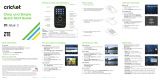Page is loading ...

MOTOMANUAL
MOTORAZR
TM
V3a
Englishwww.motorola.com

1
HELLOMOTO
Thanks for purchasing the
MOTO
RAZR™ V3a CDMA wireless phone! It’s an affordable phone with a sleek design
that’s sure to get attention.
My Phone, My Way
— It’s your phone—make it that way. Customize your home screen with personal pictures,
change wallpapers, and use your favorite song as your ringtone.
Freedom from Wires
— Tired of being wired? With Bluetooth® wireless technology, you’re free to do more, from
almost anywhere.
Share Your Life
— Take digital photos and send them to your friends who can’t be with you.
Convenient External Display
— At a glance you can see time and date, check phone status, and view indicators
for calls and other events.

2
Here’s a quick anatomy lesson.
Navigation Key
Navigate menus.
Right Soft Key
Voice Key
Power/End Key
Turn on/off, hang up, exit menus.
Left Soft Key
Clear Key
Camera Key
Center Select Key
Open menus,
select menu items.
Volume Keys
Smart/
Speakerphone
Key
Send Key
Make & answer calls.

3
Camera Lens
Mini-USB Port
Insert stereo headset,
battery charger, & other
phone accessories.
Smart/
Speakerphone Key
Take photo when camera
is active & flip is closed.
External Display
See incoming call information, use as camera
viewfinder when camera is active & flip is
closed.

4
õ
ì
Î
10/15/2008
5:05 pm
Select
Select
Exit
Media Gallery
n
e
w
m
MessagingRecent
6D
Home Screen Main Menu
Press & hold the
power key
P
until
the display lights up,
to turn on your
phone.
2
Press the
center key
s
to select it.
4
Press the
navigation key
S
up/down/left/right to
scroll to a menu
feature.
3
Press the center
key
s
to open the
Main Menu
.
1
L

5
Motorola, Inc.
Consumer Advocacy Office
1307 East Algonquin Road
Schaumburg, IL 60196
www.hellomoto.com
1-800-331-6456 (United States)
1-888-390-6456 (TTY/TDD United States for hearing impaired)
1-800-461-4575 (Canada)
Certain mobile phone features are dependent on the capabilities
and settings of your service provider’s network. Additionally,
certain features may not be activated by your service provider,
and/or the provider’s network settings may limit the feature’s
functionality. Always contact your service provider about feature
availability and functionality. All features, functionality, and other
product specifications, as well as the information contained in this
user’s guide are based upon the latest available information and
are believed to be accurate at the time of printing. Motorola
reserves the right to change or modify any information or
specifications without notice or obligation.
MOTOROLA and the Stylized M Logo are registered in the US
Patent & Trademark Office. All other product or service names are
the property of their respective owners. The Bluetooth trademarks
are owned by their proprietor and used by Motorola, Inc. under
license. Microsoft, Windows and Windows Me are registered
trademarks of Microsoft Corporation; and Windows XP is a
trademark of Microsoft Corporation.
© Motorola, Inc. 2007.
Caution:
Changes or modifications made in the radio phone, not
expressly approved by Motorola, will void the user’s authority to
operate the equipment.
Software Copyright Notice
The Motorola products described in this manual may include
copyrighted Motorola and third-party software stored in
semiconductor memories or other media. Laws in the United
States and other countries preserve for Motorola and third-party
software providers certain exclusive rights for copyrighted
software, such as the exclusive rights to distribute or reproduce
the copyrighted software. Accordingly, any copyrighted software
contained in the Motorola products may not be modified,
reverse-engineered, distributed, or reproduced in any manner to
the extent allowed by law. Furthermore, the purchase of the
Motorola products shall not be deemed to grant either directly or
by implication, estoppel, or otherwise, any license under the
copyrights, patents, or patent applications of Motorola or any
third-party software provider, except for the normal, non-exclusive,
royalty-free license to use that arises by operation of law in the
sale of a product.
Manual Number: 6809512A63-O

6
contents
contents
menu map . . . . . . . . . . . . . . . . 8
Use and Care . . . . . . . . . . . . . 10
essentials . . . . . . . . . . . . . . . . 11
about this guide . . . . . . . . . 11
battery tips . . . . . . . . . . . . . 11
install the battery . . . . . . . . 13
charge the battery. . . . . . . . 13
turn it on & off. . . . . . . . . . . 14
make a call . . . . . . . . . . . . . 14
answer a call. . . . . . . . . . . . 15
adjust volume . . . . . . . . . . . 15
change the call alert . . . . . . 15
call a stored phone
number . . . . . . . . . . . . . . . . 16
view your phone number . . . 16
tips & tricks . . . . . . . . . . . . . 17
basics . . . . . . . . . . . . . . . . . . . 18
home screen. . . . . . . . . . . . 18
menu shortcuts. . . . . . . . . . 20
enter text. . . . . . . . . . . . . . . 21
external display . . . . . . . . . . 25
handsfree speaker. . . . . . . . 26
codes & passwords. . . . . . . 27
lock & unlock phone . . . . . . 27
if you forget a code . . . . . . . 28
customize . . . . . . . . . . . . . . . . 29
ring styles & alerts . . . . . . . 29
answer options . . . . . . . . . . 30
wallpaper. . . . . . . . . . . . . . . 30
set screen saver . . . . . . . . . 30
brightness . . . . . . . . . . . . . . 31
display timeout . . . . . . . . . . 31
backlight . . . . . . . . . . . . . . . 31
talking phone settings . . . . . 31
AGPS & your location . . . . . 31
AGPS limitations & tips. . . . 32
conserve battery . . . . . . . . . 33
calls . . . . . . . . . . . . . . . . . . . . . 34
change active line . . . . . . . . 34
automatic redial . . . . . . . . . . 34
turn off a call alert . . . . . . . . 34
emergency calls . . . . . . . . . 34
AGPS during an
emergency call . . . . . . . . . . 35
recent calls . . . . . . . . . . . . . 36
notepad . . . . . . . . . . . . . . . . 36
return a missed call . . . . . . . 37
attach number . . . . . . . . . . . 37
speed dial . . . . . . . . . . . . . . 37
one-touch dial . . . . . . . . . . . 37
entertainment. . . . . . . . . . . . . 38
take a photo. . . . . . . . . . . . . 38
record video clips . . . . . . . . 40
fun & games . . . . . . . . . . . . 41

contents
7
messages . . . . . . . . . . . . . . . . 43
send a multimedia
message . . . . . . . . . . . . . . . 43
receive a multimedia
message . . . . . . . . . . . . . . . 45
voicemail . . . . . . . . . . . . . . . 46
more messaging features . . . 47
connections . . . . . . . . . . . . . . 49
cable connections . . . . . . . . 49
Bluetooth® connections . . . . 49
TTY operation . . . . . . . . . . . 53
data & fax calls . . . . . . . . . . 54
other features. . . . . . . . . . . . . 55
advanced calling . . . . . . . . . 55
contacts. . . . . . . . . . . . . . . . 56
personalize . . . . . . . . . . . . . 60
call times & data
volumes. . . . . . . . . . . . . . . . 65
handsfree . . . . . . . . . . . . . . 66
network . . . . . . . . . . . . . . . . 67
personal organizer . . . . . . . . 68
security . . . . . . . . . . . . . . . . 69
SAR Data. . . . . . . . . . . . . . . . . 71
Safety Information . . . . . . . . . 74
Industry Canada Notice. . . . . 79
FCC Notice . . . . . . . . . . . . . . . 80
Warranty . . . . . . . . . . . . . . . . . 81
Hearing Aids . . . . . . . . . . . . . . 85
WHO Information . . . . . . . . . . 86
Registration . . . . . . . . . . . . . . 86
Export Law . . . . . . . . . . . . . . . 87
Recycling. . . . . . . . . . . . . . . . . 87
Perchlorate Label . . . . . . . . . . 88
Driving Safety. . . . . . . . . . . . . 89
index . . . . . . . . . . . . . . . . . . . . 91

8
menu map
menu map
main menu
e
Messaging
•Voicemail
• Create Message
• Message Inbox
•Drafts
• Outbox
•Quick Text
• Browser Alerts
L
Web Browser
n
Contacts
s
Recent Calls
• Received
• Dialed
• Notepad
• Call Times
• Data Times
• Data Volumes
h
Media Gallery
•Camera
•Pictures
• Sounds
• Video Camera
• Videos
É
Tools
• Calculator
• Datebook
• Voice Records
•Alarm Clock
w
Settings
• (see next page)
m
Phone Status
• My Tel. Number
• Active Line
• Battery Meter
• Other Information
This is the standard main menu layout.
Your phone’s menu may be different.

menu map
9
settings menu
t
Ring Styles
•Style
• Style Detail
l
Personalize
• Home Screen
• Main Menu
•Voice Dial Setup
•Skin
• Greeting
• Wallpaper
• Screen Saver
• Sound Settings
U
In-Call Setup
• In-Call Timer
• Answer Options
•Msg Alert
u
Security
• Phone Lock
• Lock Keypad
• Lock Application
• Restrict Calls
• New Passwords
• Data Connection
Z
Initial Setup
• SpeakerPhone
• Auto PIN Dial
• Auto Redial
• Display Timeout
• Backlight
• TTY Setup
•Scroll
• Language
• Battery Save
• Brightness
•DTMF
• Hyphenation
• Master Reset
• Master Clear
j
Network
• Current Network
• Set Mode
• Service Tone
• Call Drop Tone
J
Car Settings
• Auto Answer
• Auto Handsfree
• Power-off Delay
• Charger Time
S
Headset
• Auto Answer
• Voice Dial
Ï
Location
• Location On
•911 Only
L
Connection
• Incoming Call
• Bluetooth Link

10
Use and Care
Use and Care
Use and Care
To care for your Motorola phone, please keep it away from:
liquids of any kind dust and dirt
Don’t expose your phone to water, rain,
extreme humidity, sweat, or other moisture.
Don’t expose your phone to dust, dirt, sand,
food, or other inappropriate materials.
extreme heat or cold cleaning solutions
Avoid temperatures below -10°C/14°F or
above 45°C/113°F.
To clean your phone, use only a dry soft cloth.
Don’t use alcohol or other cleaning solutions.
microwaves the ground
Don’t try to dry your phone in a microwave
oven.
Don’t drop your phone.

11
essentials
essentials
about this guide
This guide shows how to locate a menu feature as
follows:
Find it:
s
>
s Recent Calls
>
Dialed
This means that, from the home screen:
1
Press the center key
s
to open the menu.
2
Press the navigation key
S
to scroll to
s Recent
Calls
, and press the center key
s
to select it.
3
Press the navigation key
S
to scroll to
Dialed
, and
press the center key
s
to select it.
battery tips
Battery life depends on the network, signal strength,
temperature, features, and accessories you use.
CAUTION: Before using the
phone for the first time, read the
Important Safety and Legal
Information
included in the gray-
edged pages at the back of this
guide.
symbols
This means a feature is
network/subscription dependent and may
not be available in all areas. Contact your
service provider for more information.
This means a feature requires an optional
accessory.

12
essentials
•
Always use Motorola Original
batteries and chargers. The
warranty does not cover damage
caused by non-Motorola batteries
and/or chargers.
•
New batteries or batteries stored for a long
time may take more time to charge.
•
When charging your battery, keep it near room
temperature.
•
When storing your battery, keep it uncharged
in a cool, dark, dry place.
•
Never expose batteries to temperatures below
-10°C (14°F) or above 45°C (113°F). Always
take your phone with you when you leave your
vehicle.
•
It is normal for batteries to gradually wear
down and require longer charging times. If you
notice a change in your battery life, it is
probably time to purchase a new battery.
Contact your local recycling center for proper
battery disposal.
Warning:
Never dispose of batteries in a fire
because they may explode.
Before using your phone, read the battery safety
information in the “Safety and General Information”
section included in this guide.
To save battery life:
•
Adjust the backlight to turn off more quickly
(see page 31).
•
Turn on
Battery Save
(see page 33).
•
Turn off Bluetooth® power when you aren’t
using it (see page 50).
032375o

13
essentials
install the battery
charge the battery
New batteries are shipped partially charged. Before
you can use your phone, you need to install and
charge the battery. Some batteries perform best after
several full charge/discharge cycles.
To charge using the charger:
1
Insert the charger
into the USB
connector on
your phone as
shown.
2
Plug the other
end of the
charger into the
appropriate electrical outlet.
3
When your phone displays
Charge Complete
, remove
the charger.
Tip:
Relax! You can safely leave the charger connected
to the phone after charging is complete. This will
not
damage the battery.
1
2
3

14
essentials
When you charge the battery, the battery level
indicator at the upper right of the screen shows
charging progress. At least one segment of the
indicator must be visible to ensure full phone
functionality while charging.
To charge from your computer:
You can also charge your phone’s battery by
connecting a cable from your phone’s mini-USB port to
a high-power USB connector on a computer (not a
low-power one, such as the USB connector on your
keyboard or bus-powered USB hub). Typically, USB
high-power connectors are located directly on your
computer.
Both your phone and your computer must be turned
on, and you must have correct software drivers
installed on your computer. Cables and software
drivers are available in Motorola Original
TM
data kits,
sold separately.
turn it on & off
To turn on your phone, press
and hold
O
for a few seconds
or until the display turns on.
If prompted, enter your
four-digit unlock code.
To turn off your phone, press
and hold
O
for two seconds.
make a call
Enter a phone number and press
N
to make a call.
To “hang up,” close the flip or press
O
.

15
essentials
answer a call
When your phone rings and/or vibrates, just open the
flip or press
N
to answer.
To “hang up,” close the flip or press
O
.
adjust volume
Press the volume keys up or
down to:
•
increase or decrease
earpiece volume
during a call
•
increase or decrease
the ringer volume
setting when the
home screen is visible (with the flip open)
•
turn off an incoming call alert
change the call alert
flip open
From the home screen,
press the down volume key
to switch to lower call alert
volume, then vibrate, and
finally silent alert. Press the
up volume key to cycle back
from silent alert to vibrate
and then to the lowest alert
volume setting.

16
essentials
flip closed
Press the up or
down volume key,
then press the
smart/speakerphon
e key to scroll
through the alert
styles:
Loud
,
Soft
,
Vibrate
,
Vibrate then Ring
,
and
Silent
. The alert
styles are shown
on the phone’s external display.
After scrolling to the desired alert style, press the up
or down volume key to save the setting and return to
the home screen.
call a stored phone
number
Find it:
s
>
n Contacts
1
Scroll to the entry you want to call.
Shortcut:
In
Contacts
, press keypad keys to enter
the first letters of an entry you want. You can also
press
*
and
#
to see the entries you use
frequently, or entries in other categories.
2
Press
N
to call the entry.
view your phone
number
Find it:
s
>
m Phone Status
>
My Tel. Number
You can also view your number by pressing
B
#
.
Tip:
Want to see your phone number while you’re on a
call? Press
Options
>
My Tel. Number
.
Volume keys
Smart/
Speaker-
phone key

17
essentials
tips & tricks
From the home screen
(page 18), you can use the
following shortcuts:
To... Do this...
view your phone
number
Press
B#
.
redial a number
Press
N
, then scroll to the
number you want to call and
press
N
again.
lock/unlock
keypad
Press
B*
.
take photos &
video clips
Activate the photo camera by
pressing
b
. Activate the
video camera by
pressing
and holding
b
.
store a phone
number
Enter a phone number, and
press
Store
. Enter a name and
other details for the phone
number. (To select a
highlighted item, press the
center key
s
.) Press
Done
to
store the number and other
entry information.
To... Do this...

18
basics
basics
See page 1 for a basic phone diagram.
home screen
The home screen displays when you are
not
on a call
or using the menu. You must be in the home screen to
make a call.
Note:
Your home screen may look different than the
screen shown here.
Soft key labels show the current soft key functions.
For soft key locations, see page 1.
Status indicators can show at the top of the home
screen:
Indicators and alerts are discussed in the next section.
6
Îì
Right Soft Key
Label
Left Soft Key
Label
Recent
Messaging
h
n
t
L
WED 8/23/06
8:45am
3O\ ruõÉ
Recent
Messaging
h
n
t
L
WED 8/23/06
8:45am
Signal
Strength
Coverage
Roam
Message
Battery
Level
Ring Alert
AGPS
Service

19
basics
system status indicators
indicator
6
Signal
Strength
Vertical bars show the strength
of the network connection.
W
Roaming
Indicates phone is in a digital
coverage area and is roaming off
network.
D
Digital
Indicates phone is in a CDMA
digital coverage area.
I
1X
Indicates phone is in a 1x-RTT
coverage area.
{
Missed
Call
Indicates that you received an
unanswered call.
+
Data Call,
Te t h e re d , o r
Embedded
WAP/BREW
Application
Shows during data call, tethered
mode, or WAP/BREW
application.
÷
No Service
Phone is in area with no service
coverage.
8
TTY
Phone is in TTY mode (see
page 53).
h
Voice Call/
Incoming Call
Shows during an active voice call.
P
911 Only
Shows when
Location
is set to
911 Only
.
O
Location
On
Shows when
Location
is set to
Location On
.
9
Phone
Locked
Shows when phone is locked.
ì
Battery
Level
Shows battery charge level. The
more bars, the greater the
charge.
õ
Sounds
Loud
Indicates
Style
(in
Ring Styles
) is set
to
Loud
.
indicator
/