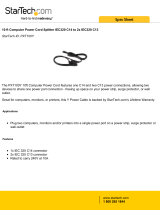Page is loading ...

Owner’s Manual
1111 W. 35th Street Chicago, IL 60609 USA
Customer Support: (773) 869-1234 • www.tripplite.com
Important Safety Instructions
2
Quick Installation
3
Basic Operation
5
Storage and Service
11
SmartOnline
™
• Intelligent, True On-Line Tower UPS Systems • True On-Line Operation
• Pure Sine Wave Output • 220/230/240V Input/Output
Models: SUINT1000XL, SUINT2000XL & SUINT3000XL
Not suitable for mobile applications.
Copyright © 2006 Tripp Lite. All rights reserved. SmartOnline is a trademark of Tripp Lite.
Troubleshooting
9
Optional Installation
4
Español
12
Français
23
200604111 93-2525 230V Smartonline OM.qxd 5/8/2006 9:58 AM Page 1

UPS Location Warnings
• Install your UPS indoors, away from excess moisture or heat, conductive contaminants,
dust or direct sunlight.
• For best performance, keep the indoor temperature between between 32º F and 104º F
(0º C and 40º C).
• Leave adequate space around all sides of the UPS for proper ventilation.
UPS Connection Warnings
• Connect your UPS directly to a properly grounded AC power outlet. Do not plug the
UPS into itself; this will damage the UPS.
• Do not modify the UPS's plug, and do not use an adapter that would eliminate the UPS’s
ground connection.
• Do not use extension cords to connect the UPS to an AC outlet. Your warranty will be
voided if anything other than Tripp Lite surge suppressors are used to connect your UPS
to an outlet.
• If the UPS receives power from a motor-powered AC generator, the generator must
provide clean, filtered, computer-grade output.
Equipment Connection Warnings
• Do not use Tripp Lite UPS Systems for life support applications in which a malfunction
or failure of a Tripp Lite UPS System could cause failure or significantly alter the
performance of a life-support device.
Battery Warnings
• Your UPS does not require routine maintenance. There are no user-serviceable parts
inside. Do not open your UPS for any reason.
• Since batteries present a risk of electrical shock and burn from high short-circuit current,
observe proper precautions. Unplug and turn off the UPS before performing battery
replacement. Use tools with insulated handles, and replace the existing batteries with the
same number and type of new batteries (sealed lead-acid). Do not open the batteries. Do
not short or bridge the battery terminals with any object.
• The UPS batteries are recyclable. Refer to local codes for disposal requirements. Do not
dispose of the batteries in a fire.
• Do not operate your UPS without batteries.
SAVE THESE INSTRUCTIONS
This manual contains instructions and warnings that should be followed during the
installation, operation and storage of all Tripp Lite UPS Systems. Failure to heed these
warnings will void your warranty.
2
Important Safety Instructions
200604111 93-2525 230V Smartonline OM.qxd 5/8/2006 9:58 AM Page 2

3
Quick Installation
Connection and Start-Up
Plug your UPS into an electrical outlet.
Note: The UPS system does not include an input power cord.
Model SUINT1000XL Only:
Connect a user-supplied power cord to the IEC-
320-C14 input receptacle. The power cord
should have an IEC-320-C13 connector on one
end and a plug appropriate for your local site’s
utility outlets on the other end.
Models SUINT2000XL and SUINT3000XL
Only:
Connect a user-supplied power cord to the IEC-
320-C20 input receptacle. The power cord
should have an IEC-320-C19 connector on one
end and a plug appropriate for your local site’s
utility outlets on the other end.
All Models:
Plug the UPS directly into a properly grounded,
3-wire, AC outlet that does not share a circuit
with a heavy electrical load (such as an air con-
ditioner, refrigerator, etc.). The outlet must have
an amp rating equal to or greater than your
UPS’s input breaker rating.
Note: Once your UPS is plugged in, the fan and all Indicator
Lights will turn ON. The “LINE” and “LOAD ACTIVE
METER” LEDs will illuminate and the UPS will beep to indi-
cate normal operation. However, power is not supplied to
your UPS’s AC outlets until the UPS is turned on.
Plug your equipment into your UPS.
Your UPS is designed to support computer
equipment only. You will overload your UPS if
you connect devices with high power demands
such as household appliances or laser printers to
your UPS’s outlets.
Note: Additional interconnection cords (C13 to C14) are avail-
able from Tripp Lite. Call 773-869-1234 (Part # P004-006).
Turn your UPS ON:
• Press the “ON/TEST” Switch
• Hold it for several seconds until you hear a beep
• Release it
The “ON LINE” LED will now light, and your
UPS will begin providing power to its AC
outlets.
Note: During the initial installation of the UPS, or after
prolonged storage, the internal batteries must charge for 2-4
hours before the UPS can support connected equipment
during a power failure.
1
2
3
2
3
SUINT2000XL shown
SUINT1000XL shown
1A
1B
SUINT1000XL shown
SUINT2000XL shown
1A
1B
200604111 93-2525 230V Smartonline OM.qxd 5/8/2006 9:58 AM Page 3

Optional Installation
4
The connections are optional. Your UPS will function properly
without these connections.
Serial Port Connection
Using the serial cable provided, connect the
serial port on your computer to the serial port
of your UPS. Install on your computer the
PowerAlert UPS monitoring software pro-
gram (included on CD-ROM) appropriate for
your operating system. See Communications
in the Basic Operation section of this manual
to determine how to monitor and manage your
UPS using this port.
External Battery Pack Connection
Check to ensure that the external batteries you
are connecting match the voltage listed on
your UPS’s battery connector. Plug either end
of the battery connection cable (supplied with
the battery pack) into the UPS’s External
Battery Connector and the other end into the
Battery Output Connector on the rear panel of
the external battery pack. Since your UPS has
internal batteries, external batteries are only
needed to extend runtime. Adding external
batteries will increase recharge time as well as
runtime. Make sure that each end of the cable is
fully inserted into its connector. Several small
sparks may result during battery connection;
this is normal.
1
1
SU1000T shown
2
2
SUINT2000XL shown
SUINT2000XL shown
200604111 93-2525 230V Smartonline OM.qxd 5/8/2006 9:58 AM Page 4

5
Important Safety InstructionsBasic Operation
Front Panel Switches
“ON/TEST” Switch: This switch controls four separate UPS functions:
UPS Power ON: To turn the UPS on, press this switch, hold it for
several seconds until you hear a beep, then release it. The “ON LINE”
LED will illuminate.
UPS Self-Test: During normal on-line operation, press this switch
and hold it until you hear a beep. This initiates a 10-second self-test
of the battery. The UPS will shift to battery power (the “ON BATT”
and “BATT ACTIVE METER” LEDs will illuminate) for ten seconds.
Alarm Silence: To silence the UPS “on-battery” alarm, press this
switch and hold it until you hear a beep.
UPS Cold Start: To use your UPS as a stand-alone power source
when AC power is unavailable (i.e. during a blackout), press this
switch and hold it until you hear a beep. The UPS will then provide bat-
tery power to its outlets.*
* The “ON BATT” Indicator Light will be illuminated since your UPS will be operating
from battery power.
“OFF” Switch: This switch turns power OFF at the UPS receptacles.
Press this switch, hold it until you hear a beep, then release it. The
UPS will continue charging and the fan will continue to cool internal
components even after you turn the UPS receptacles off. To turn the
UPS OFF completely, including the charger, disconnect the UPS’s
power cord after pressing the “OFF” switch.
“ON LINE” LED: This green light will be lit when the UPS is in normal
on-line operation (filtering and resynthesizing incoming AC line voltage
to provide pure sine wave output). When this light is illuminated, you
can monitor the load level of your UPS on the “LOAD ACTIVE
METER” LEDs.
“LINE” LED: This green light will be lit when the utility-supplied
AC line voltage at your wall outlet is nominal. It will flash if the line
voltage or frequency is outside the nominal range (either too low or
too high). No action is required on your part when the LED flashes;
the UPS continuously and automatically filters AC line power to pro-
vide your equipment with pure sine wave AC power, regardless of
brownout or overvoltage conditions. If this light is off, then AC line
voltage is not present (blackout) or is at an extremely high voltage.
Front Panel Indicator Lights
200604111 93-2525 230V Smartonline OM.qxd 5/8/2006 9:58 AM Page 5

Basic Operation
(continued)
6
Front Panel Indicator Lights
continued
“BYPASS” LED: This yellow light will be lit when the UPS’s
DC/AC inverter is deactivated and the UPS is in the “Bypass” mode.
During normal operation this LED will light briefly when the unit is
plugged in, but if an internal fault or overload occurs this light will
illuminate constantly to show that connected equipment will receive
filtered AC utility power, but will not receive battery power during a
blackout. In this case, contact Tripp Lite for service.
“FAULT” LED: This red light will flash when your UPS detects an
internal fault (overheating, overvoltages, etc.) or when it detects a
wiring fault in your wall outlet (reversed phases, missing ground,
etc.) The UPS will only detect wiring faults when it is plugged into
a utility outlet but not turned ON. If the light persists after restarting
the UPS, contact an electrician to check the AC line. Your UPS will
identify the presence of most (but not all) wiring faults.
“LOAD ACTIVE METER” LED: This green light will illuminate
when your UPS is receiving AC power to indicate that the set of four
dual-function LEDs is displaying the load level of your UPS.
“BATT ACTIVE METER” LED: This green light will be lit when
your UPS is operating from battery power to indicate that the set of
four dual-function LEDs is displaying the battery charge level of your
UPS. The “ON BATT” LED will also be illuminated.
“OVERLOAD” LED: This red light will be lit when your UPS’s capaci-
ty has been exceeded while it is in on-line operation. The UPS alarm will
beep continuously. Immediately remove overload until light and alarm
go off. If you do not immediately remove the overload, the UPS will
transfer from on-line to bypass operation.
“BATT LOW” LED: This yellow light will be lit when your UPS’s
battery charge level is low. The UPS alarm will beep until either the
battery charge is depleted or the batteries are adequately recharged.
“ON BATT” LED: This green light will be lit when AC line voltage
is not present and your UPS is providing your equipment with battery
power. The UPS will also beep every two seconds, unless silenced by
the “ON/TEST” Switch. When this light is illuminated, you can monitor
the battery charge level of your UPS on the “BATT ACTIVE
METER” LEDs.
200604111 93-2525 230V Smartonline OM.qxd 5/8/2006 9:58 AM Page 6

“REPLACE BATT” LED: This red light will be lit and the UPS alarm
will beep every 2 seconds if your UPS’s microprocessor detects a
battery fault or if your UPS fails the automatic self-test (after you turn
your UPS ON) and the UPS battery is less than fully charged. Let the
UPS charge for 12 hours, then perform a second self test (Basic
Operation—UPS Self-Test). If the light continues to stay on, contact
Tripp Lite for service.
AC Receptacles: These receptacles provide your connected equipment
with pure sine-wave AC output from the AC line during normal operation
and from battery power during blackouts and severe brownouts.
Power provided at these outlets is filtered to protect connected equipment
against damaging surges and line noise.
Input Receptacle (Model SUINT1000XL Only): Plug the UPS sys-
tem into utility power by connecting a user-supplied power cord to the
IEC-320-C14 input receptacle. The power cord should have an IEC-
320-C13 connector on one end and a plug appropriate for your local
site's utility outlets on the other end. The UPS system does not include
an input power cord.
Input Receptacle (Models SUINT2000XL and SUINT3000XL
Only): Plug the UPS system into utility power by connecting a user-
supplied power cord to the IEC-320-C20 input receptacle. The power
cord should have an IEC-320-C19 connector on one end and a plug
appropriate for your local site's utility outlets on the other end. The
UPS system does not include an input power cord.
Input Circuit Breaker Switch: This resettable breaker prevents high
input current from damaging the UPS or the attached load. If this
breaker trips, make sure your UPS is connected to AC power of the
proper voltage before resetting the circuit breaker by pushing the
breaker switch in.
Fan: The fan cools the UPS’s internal components. It is always on
when line power is present.
7
Basic Operation
(continued)
Rear Panel
Front Panel Indicator Lights
continued
220/230/240V IEC-320-C13
220/230/240V IEC-320-C14
220/230/240V IEC-320-C20
200604111 93-2525 230V Smartonline OM.qxd 5/8/2006 9:58 AM Page 7

Basic Operation
(continued)
8
“SMART” DB9 Port: Your UPS’s DB9 port can be used to monitor
and control your UPS using the RS-232 protocol.
RS-232 communications are very complex but are easy to implement.
The easiest way to monitor and control the UPS using RS-232 is to connect
the UPS to a computer with a DB9 cable and install Tripp Lite’s
PowerAlert software on the connected computer.
Communications
Rear Panel
continued
External Battery Pack Connector: Use to connect optional Tripp Lite
Battery Packs for additional runtime. Contact Tripp Lite Customer
Support at (773) 869-1234 for the appropriate Tripp Lite battery pack
to connect. Refer to instructions available with the Battery Pack for
complete connection information and safety warnings.
Accessory Slot (Models SUINT2000XL and SUINT3000XL
Only): Remove the small cover panel from this slot to use optional
accessories to remotely monitor and control your UPS. Contact Tripp
Lite Customer Support at (773) 869-1234 for more information,
including a list of available SNMP, network management and connec-
tivity products.
TVSS Cover Plate: Remove this plate to install optional modem/network
surge protection modules, available for purchase by special arrangement
with Tripp Lite.
200604111 93-2525 230V Smartonline OM.qxd 5/8/2006 9:58 AM Page 8

9
The UPS’s control panel lights will turn on in the sequences below to signal that the UPS is
having operational difficulties.
Lights (On/Flashing) and Condition Solution
On: REPLACE BATT Let the UPS system charge for at least
Condition: Replace Battery 12 hours and perform a self test using
the “ON/Test Switch” (
Basic Operation—
UPS Self-Test
). If the light continues to
stay on, contact Tripp Lite for service.
On: BATT LOW, ON BATT Prepare for imminent UPS shutdown.
Condition: Battery Low
On: BYPASS, LINE, LOAD, OVERLOAD Reduce the load the UPS supports.
Condition: On Bypass due to Overload
Flashing: OVERLOAD Remove the cause of the short circuit
Condition: Short Circuit from the UPS output.
On: FAULT, 100% Restart the UPS. If the problem persists,
Condition: Battery Voltage too High contact Tripp Lite for repairs.
On: FAULT, BYPASS, LINE, 50% Restart the UPS. If the problem persists,
Condition: On Bypass due to contact Tripp Lite for repairs.
High Output Voltage
On: FAULT, BYPASS, LINE Restart the UPS. If the problem persists,
Flashing: 50% contact Tripp Lite for repairs.
Condition: On Bypass due to Low
Bus Voltage
On: FAULT, BYPASS, LINE, 25% Restart the UPS. If the problem persists,
Condition: On Bypass due to contact Tripp Lite for repairs.
Low Output Voltage
On: FAULT, BYPASS, LINE Restart the UPS. If the problem persists,
Flashing: 25% contact Tripp Lite for repairs.
Condition: On Bypass due to Low
Bus Voltage
Troubleshooting
200604111 93-2525 230V Smartonline OM.qxd 5/8/2006 9:58 AM Page 9

Troubleshooting
(continued)
10
Lights (On/Flashing) and Condition Solution
On: BYPASS, LINE Check the UPS to be sure that there is
Flashing: FAULT adequate space for air to circulate near
the vents and that the fan is working
properly. Restart the UPS.
Flashing: LINE This indicates that utility power is too high
Condition: Input Abnormal or low for the UPS to operate in BYPASS
mode, so if an inverter failure occurs,
the UPS will deliver no output.
On: FAULT, 50% Restart the UPS. If the problem persists,
Flashing: LINE contact Tripp Lite for repairs.
Condition: No Output due to High
Output Voltage and Abnormal Input
Flashing: LINE, 50%
Restart the UPS. If the problem persists,
On: FAULT contact Tripp Lite for repairs.
Condition: No Output due to Low
Output Voltage and Abnormal Input
Flashing: LINE, Restart the UPS. If the problem persists,
On: FAULT, 25% contact Tripp Lite for repairs.
Condition: No Output due to High
Bus Voltage and Abnormal Input
Flashing: LINE, 25% Restart the UPS. If the problem persists,
On: FAULT contact Tripp Lite for repairs.
Condition: No Output due to Low
Bus Voltage and Abnormal Input
Flashing: LINE, FAULT Check the UPS to be sure that there is
Condition: No Output due to High adequate space for air to circulate near
Internal Temperature and Abnormal the vents and that the fan is working
Input properly. Restart the UPS. If the problem
persists, contact Tripp Lite for repairs.
200604111 93-2525 230V Smartonline OM.qxd 5/8/2006 9:58 AM Page 10

11
Storage and Service
Storage
Service
First turn your UPS OFF: press the “OFF” switch to turn power off at the UPS outlets, then
disconnect the power cord from the wall outlet. Next, disconnect all equipment to avoid battery
drain. If you plan on storing your UPS for an extended period of time, fully recharge the UPS
batteries once every three months by plugging the UPS into a live AC outlet and letting the
UPS charge for 4-6 hours. If you leave your UPS batteries discharged for an extended period
of time, they may suffer permanent loss of capacity.
Before returning your UPS for service, follow these steps:
1. Review the installation and operation instructions in this manual to ensure that the service
problem does not originate from a misreading of the instructions. Also, check that the UPS
System’s circuit breaker(s) are not tripped. This is the most common cause of service inquiries
which can be easily remedied by following the resetting instructions in this manual.
2. If the problem continues, do not contact or return the UPS to the dealer. Instead, call Tripp
Lite at (773) 869-1233. A service technician will ask for the UPS’s model number, serial num-
ber and purchase date and will attempt to correct the problem over the phone.
3. If the problem requires service, the technician will issue you a Returned Material
Authorization (RMA) number, which is required for service. If you require packaging, the
technician can arrange to send you proper packaging. Securely pack the UPS to avoid damage
during shipping. Do not use Styrofoam beads for packaging. Any damages (direct, indirect,
special, incidental or consequential) to the UPS incurred during shipment to Tripp Lite or an
authorized Tripp Lite service center is not covered under warranty. UPS Systems shipped to
Tripp Lite or an authorized Tripp Lite service center must have transportation charges prepaid.
Mark the RMA number on the outside of the package. If the UPS System is within the 2-year
warranty period, enclose a copy of your sales receipt. Return the UPS for service using an
insured carrier to the address given to you by the Tripp Lite service technician.
Note on Labeling
Two symbols are used on the label. V~: AC Voltage V : DC Voltage
Regulatory Compliance Identification Numbers
For the purpose of regulatory compliance certifications and identification, your Tripp Lite product has been assigned a
unique series number. The series number can be found on the product nameplate label, along with all required approval
markings and information. When requesting compliance information for this product, always refer to the series number.
The series number should not be confused with the marking name or model number of the product.
This product designed and engineered in the USA.
200604111 93-2525 230V Smartonline OM.qxd 5/8/2006 9:58 AM Page 11

200602179 93-2525
1111 W. 35th Street Chicago, IL 60609 USA
Customer Support: (773) 869-1234 • www.tripplite.com
200604111 93-2525 230V Smartonline OM.qxd 5/8/2006 9:58 AM Page 36
/