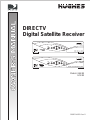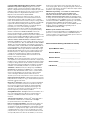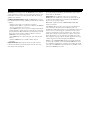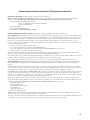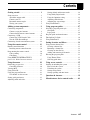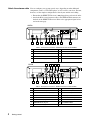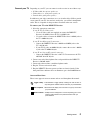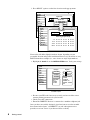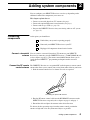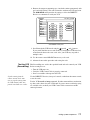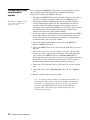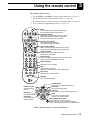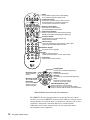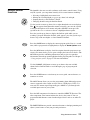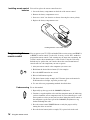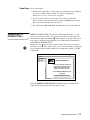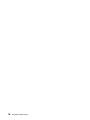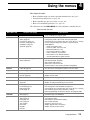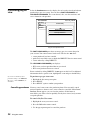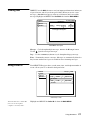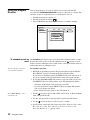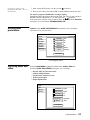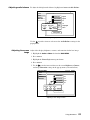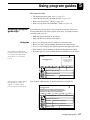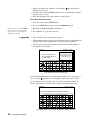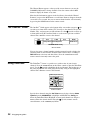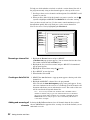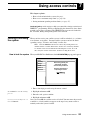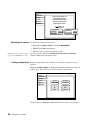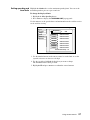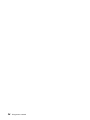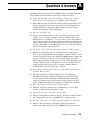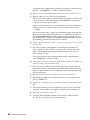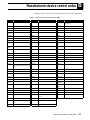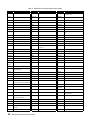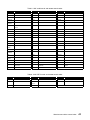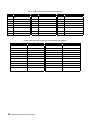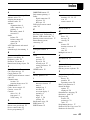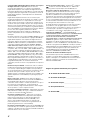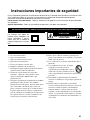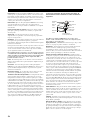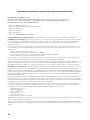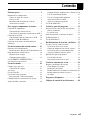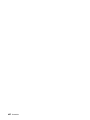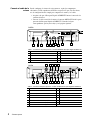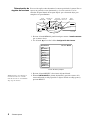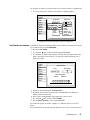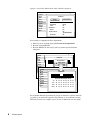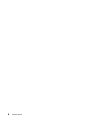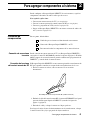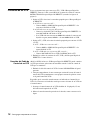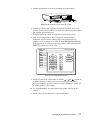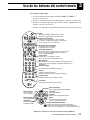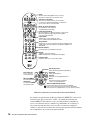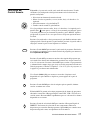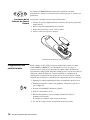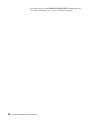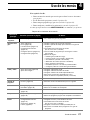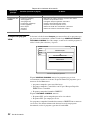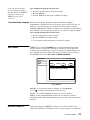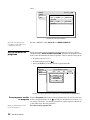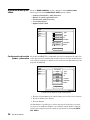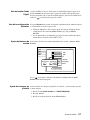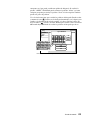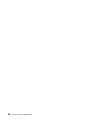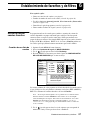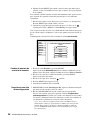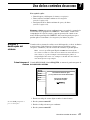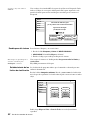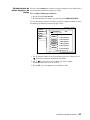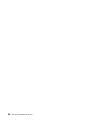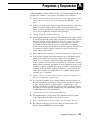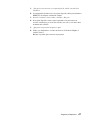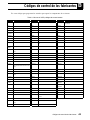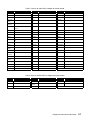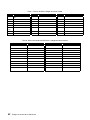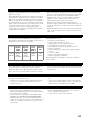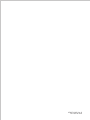Hughes HNS GAEB0 Receiver User manual
- Category
- Supplementary music equipment
- Type
- User manual
Page is loading ...

Copyright © 2001, 2002 Hughes Network Systems, a Hughes
Electronics Corporation company. All rights reserved. This
publication and its contents are proprietary to Hughes Network
Systems, a Hughes Electronics Corporation company. No part of this
publication may be reproduced in any form or by any means without
the written permission of Hughes Network Systems, 11717
Exploration Lane, Germantown, Maryland 20876.
Hughes Network Systems has made every effort to ensure the
correctness and completeness of the material in this document.
Hughes Network Systems shall not be liable for errors contained
herein. The information in this document is subject to change without
notice. Hughes Network Systems makes no warranty of any kind with
regard to this material, including, but not limited to, the implied
warranties of merchantability and fitness for a particular purpose.
Covered by one or more of the following U.S. Patents:
6,075,526;5,828,419; 5,751,372; 5,694,176; and 5,635,989. This
product is subject to one or more U.S. or foreign patents pending.
Software contained in the GAEB0 and GCEB0 receivers and
referenced in this manual is copyright
©
1995-2001 by Hughes
Network Systems, a Hughes Electronics Corporation company. Some
features are patent pending. WatchWord, PreSelect, TurboTune, and
OneLine Guide are trademarks of Hughes Network Systems.
DIRECTV, DIRECTV HOME SERVICES, and DIRECT TICKET are
trademarks of DIRECTV, Inc. a unit of Hughes Electronics Corp., and
are used with permission. “NFL,” the NFL Shield, and “NFL SUNDAY
TICKET” are registered trademarks of the National Football League
and its affiliates. “NHL,’” the NHL Shield, and “NHL CENTER ICE” are
registered trademarks of the National Hockey League. “MLB,” “MLB
EXTRA INNINGS,” “Major League Baseball,” and the Major League
Baseball silhouetted batter logo are service marks of Major League
Baseball Properties, Inc. Major League Baseball trademarks and
copyright are used with permission of Major League Baseball
Properties, Inc. All other trademarks and service marks are the
property of their respective owners.
Disclaimer – Every effort has been made to ensure the correctness
and completeness of the material in this document. No company shall
be liable for errors contained herein. The information in this document
is subject to change without notice, No warranty of any kind is made
with regard to this material, including, but not limited to, the implied
warranties of merchantability and fitness for a particular purpose.
Trademarks – DIRECTV, the Cyclone Design logo and DIRECTV
INTERACTIVE are trademarks of DIRECTV, Inc., a unit of Hughes
Electronics Corp. All trademarks, marks, names, or product names
referenced in this publication are the property of their respective
owners, and Hughes Network Systems neither endorses nor
otherwise sponsors any such products or services referred to herein.
Dolby Laboratories Information – Manufactured under license from
Dolby Laboratories. “Dolby,” “Pro Logic,” and the double-D symbol are
trademarks of Dolby Laboratories.
Macrovision
®
Information – Macrovision is a registered trademark
of Macrovision Corporation. This device incorporates an anticopy
process technology that is protected by U.S. patents 4,631,603;
4,577,216; 4,819,098; and other intellectual property rights. The
anticopy process is licensed for noncommercial, home use only.
Reverse engineering or disassembly is prohibited.
StarSight® Information – StarSight
®
features licensed under one or
more of the following patents: 4,706,121; 5,151,789; 5,353,121;
5,353,277; 5,479,266; 5,479,268; and 5,532,754. Use rights
reserved.
TruSurround™ Information – TruSurround
™
and the symbol
are trademarks of SRS Labs, Inc. TruSurround technology is
incorporated under license from SRS Labs, Inc.
Note on recording programming – Most television programs and
films are copyrighted. This means that someone has legal rights
governing the reproduction and distribution of this material. In certain
circumstances, copyright law may apply to private in-home taping of
copyrighted materials. In most cases, it is permissible to record for
your personal use, as long as you do not sell the material. You must
act responsibly in this area–check into the matter if you are unsure.
Some pay per view programs may be licensed from producers as
“view-only” programs. These are copyrighted programs, and may not
be copied or reproduced for any purpose without the express written
permission of the copyright owner.
DIRECTV
®
Programming – ACTIVATION OF PROGRAMMING
MAY BE SUBJECT TO CREDIT CARD APPROVAL AND
REQUIRES VALID SERVICE ADDRESS, SOCIAL SECURITY
NUMBER, AND/OR MAJOR CREDIT CARD. Programming subject
to change. You must be physically located in the United States (U.S.)
to receive DIRECTV service. DIRECTV services are not available
outside the United States. DIRECTV programming is sold separately
and independently of DIRECTV System hardware. A valid
programming subscription is required to operate DIRECTV System
hardware. Activate your DIRECTV programming today at
1-800-DIRECTV (1-800-347-3288).
DIRECTV System hardware and installation
To arrange for professional installation of your DIRECTV System, ask
questions, or resolve problems related to your DIRECTV System,
contact your dealer. If you need more information, please contact our
technical support line at 1-800-274-8995.
Please record the following information for warranty
System Model #: HSYS- ___ ___ ___ ___ ___
Receiver Model #: ___________________________
Receiver Serial #: ___________________________
Access Card #: _________ __________ _________
LNB Serial #: _______________________________

For your safety and protection, read this entire Owner's Manual before you attempt to install or use your satellite
system. In particular, read this safety section carefully. Keep this safety information where you can refer to it if
necessary.
Heed Cautions–All cautions on the product and in the operating instructions should be adhered to.
Follow Instructions–All operating and use instructions should be followed.
1. Read these instructions.
2. Keep these instructions.
3. Heed all warnings.
4. Follow all instructions.
5. Do not use this apparatus near water.
6. Clean only with dry cloth.
7. Do not block any ventilation openings. Install in
accordance with the manufacturer’s instructions.
8. Do not install near any heat sources such as
radiators, heat registers, stoves, or other apparatus
(including amplifiers) that produce heat.
9. Do not defeat the safety purpose of the polarized or
grounding-type plug. A polarized plug has two
blades with one wider than the other. A grounding
type plug has two blades and a third grounding
prong. The wide blade or the third prong is
provided for your safety. If the provided plug does
not fit into your outlet, consult an electrician for
replacement of the obsolete outlet.
10. Protect the power cord from being walked on or
pinched particularly at plugs, convenience
receptacles, and the point where they exit from the
apparatus.
11. Only use attachments/accessories specified by the
manufacturer.
12. Use only with the cart, stand, tripod,
bracket, or table specified by the
manufacturer or sold with the
apparatus. When a cart is used, use
caution when moving the cart/apparatus
combination to avoid injury from tip-over.
13. Unplug this apparatus during lightning storms or
when unused for long periods of time.
14. Refer all servicing to qualified service personnel.
Servicing is required when the apparatus has been
damaged in any way, such as power-supply cord or
plug is damaged, liquid has been spilled or objects
have fallen into the apparatus, the apparatus has
been exposed to rain or moisture, does not operate
normally, or has been dropped.
Important Safety Instructions
THESE CAUTIONS AND SYMBOLS APPEAR ON THE BACK OF THE RECEIVER
WARNING or CAUTION
Double insulated systems are
protected by additional board
clearances and creepage, so
that the unit will not be a safety
hazard to the end-user.
IMPORTANT SAFETY INSTRUCTIONS
RISK OF ELECTRICAL SHOCK
DO NOT OPEN
CAUTION

Polarization – This DIRECTV Receiver is equipped with a plug that will
fit into the power outlet only one way. Do not modify the plug defeating this
feature. If the plug does not fit, contact your electrician to replace your
outlet. To prevent electric shock, do not use this plug with an extension cord
or outlet unless you can fully insert the blades without blade exposure
Power Sources – Operate this DIRECTV Receiver only from the type of
power source indicated on the marking label. If you are not sure of the type
of power supply to your home, consult your dealer or local power company.
Power-Cord Protection – Protect the power cord from being walked on
or pinched particularly at plugs, convenience receptacles, and the point
where they exit from the apparatus.
Overloading – Do not overload wall outlets, extension cords, or integral
convenience receptacles as this can result in a risk of fire or electrical shock.
Ventilation – Slots and openings in the cabinet are provided for ventilation
to ensure reliable operation of the product and to protect it from overheating.
Do not block any ventilation openings. Install in accordance with the
manufacturer’s instructions.
The openings should never be blocked by placing the product on a bed, sofa,
rug, or similar surface. This product should not be placed in a built-in
installation such as a bookcase or rack unless proper ventilation is provided
and the manufacturer’s instructions have been adhered to.
For electrical safety, power line operated equipment or accessories
connected to this unit should bear the UL listing mark and should not be
modified so as to defeat the safety features. This will help avoid any
potential hazard from electrical shock or fire. If in doubt, contact
qualified service personnel.
Heat–Do not Install near any heat sources such as radiators, heat registers,
stoves, or other apparatus (including amplifiers) that produce heat.
Accessories – To avoid personal injury or damage to the DIRECTV
Receiver, do not place the DIRECTV Receiver on any unstable cart, stand,
table, or bracket. Any mounting of the product should follow the
manufacturer’s instructions.
Attachments – Do not use attachments unless recommended by
DIRECTV as they may cause hazards.
Satellite Dish Antenna Grounding – The outdoor satellite dish antenna
used to receive satellite signals and the cable used to connect the satellite
dish antenna to the indoor receiving unit are required to comply with local
installation codes and the appropriate sections of the National Electric Code
(NEC) and in particular Article 810-15, which covers proper installation and
grounding of television receiving equipment, as well as to Article 820-33,
which specifies that the satellite dish antenna cable ground shall be
connected to the grounding system of the building as close to the point of
cable entry as practical. These codes require proper grounding of the metal
structure of the outdoor satellite dish antenna and grounding of the
connecting cable at a point where it enters the house (or other building). If
you are having a professional installer perform the installation, the installer
must observe installation codes. This manual contains instructions on how to
make the installation in compliance with the NEC. If additional local
installation codes apply, contact local inspection authorities.
Example of Antenna Grounding according to the National
Electrical Code instructions contained in “Radio and Television
Equipment”.
Note: The DIRECTV Receiver shall be grounded through the satellite/
local antenna cable before plugging into the telephone jack, and it must
remain grounded thereafter.
Water and Moisture – WARNING! To reduce the risk of fire or electric
shock, do not expose this product to rain or moisture.
Lightning – For added protection for this product during a lightning storm,
or when it is left unattended and unused for long periods of time, unplug it
from the wall outlet, disconnect the antenna and cable system, and
disconnect it from the telephone line. This will prevent damage to the
product due to lightning and power-line surges.
Television Antenna Information – Installing an outdoor antenna can be
hazardous and should be left to a professional antenna installer. Do not
locate the outside antenna system in the vicinity of overhead power lines or
other electric light or power circuits, or where it can fall into such power
lines or circuits. When installing an outside antenna system, take extreme
care to keep from touching such power lines or circuits, as contact with them
might be fatal. If an outside antenna is connected to the DIRECTV Receiver,
be sure the antenna system is grounded so as to provide some protection
against voltage surges and built-up static charges. This DIRECTV Receiver
is equipped with a plug that will fit into the power outlet only one way. Do
not modify the plug defeating this feature. If the plug does not fit, contact
your electrician to replace your outlet. To prevent electric shock, do not use
this plug with an extension cord or outlet unless you can fully insert the
blades without blade exposure. Section 810 of the NEC, NFPA No. 70 1987,
provides information with respect to proper grounding of the mast and
supporting structure, grounding of the lead-in wire to an antenna discharge
unit, size of the grounding conductors, location of antenna discharge unit,
connection to grounding electrodes, and requirements for the grounding
electrode.
Power Lines – Extreme care must be taken when installing and adjusting
or maintaining the outdoor antenna and connecting cable, especially in the
vicinity of overhead power lines, electric lights, or power circuits. When
installing the outdoor antenna or cable, extreme care should be taken to keep
from touching or approaching such power lines or circuits, as contact with
them might be fatal.
Cleaning – Unplug this receiver from the wall outlet before cleaning. Do
not use liquid or aerosol cleaners. Use only a damp cloth for cleaning.
Object and Liquid Entry – Never push objects of any kind into this
DIRECTV Receiver through openings as they may touch dangerous voltages
or “short out” parts that could result in a fire or electric shock. Never spill
liquid of any kind on the receiver. No objects filled with liquids, such as
vases, shall be placed on the apparatus.
INSTALLATION
Ground
clamp
Electric
service
equipment
Ground
clamps
Power service
grounding electrode
Grounding
conductor
Coaxial cable
Grounding block
Coaxial cable

Servicing–Do not attempt to service this DIRECTV Receiver yourself as
opening or removing covers may expose you to dangerous voltage or other
hazards. There are no user serviceable parts inside. Refer all servicing to
qualified service personnel.
Conditions Requiring Service–Unplug the DIRECTV Receiver from
the wall outlet and refer servicing to qualified personnel under the following
conditions:
• When the power supply cord or plug has been damaged.
• If liquid has been spilled on, or objects have fallen into, the DIRECTV
Receiver or it has been exposed to water.
• If the DIRECTV Receiver does not operate normally by following the
operating instructions. Adjust only those controls that are covered by the
operating instructions. Other adjustments may result in damage and will
often require extensive work by a qualified technician to restore the
DIRECTV Receiver to its normal operation.
• If the DIRECTV Receiver has been dropped or the cabinet has been
damaged.
• When the DIRECTV Receiver exhibits a distinct change in
performance.
Replacement Parts–When replacement parts are required, have the
technician verify that the replacements being used have the same safety
characteristics as the original parts.
Use of replacement parts specified by the manufacturer can prevent fire,
electric shock, or other hazards.
Safety Check–Upon completion of any service or repairs to this
DIRECTV Receiver, ask the service technician to perform safety checks
recommended by the manufacturer to determine that the l DIRECTV
Receiver is in safe operating condition.
Multi-satellite capable if used with a DIRECTV Multi-Satellite Dish
Antenna, not included,
Your DIRECTV Receiver is able to receive upgrades or modifications to
some of its features and functions. These modifications will occur
automatically, usually at times when the receiver would likely be turned off.
If your receiver is on when an upgrade or modification is sent, you may
experience a disruption in reception for a minute or two. Your reception
should return to normal after the modification is complete. Your receiver
must be plugged in to receive any upgrades. Do not unplug you receiver
while an upgrade is in progress. Please consult the Upgrade menu to find a
schedule of upgrades or modifications planned by DIRECTV.
With this receiver (GAEB0, GCEB0) and the proper satellite dish antenna,
you may be able to subscribe to local channels from DIRECTV in certain
areas. Additional equipment may be required in some markets. Check with
your retailer or visit DIRECTV.com for information on availability of local
channels from DIRECTV in your area.
SERVICE

v
Declaration of Conformity– Standards to which Conformity is declared: FCC Part 15
This device complies with Part 15 of the FCC Rules. Operation is subject to the following two conditions: (1) this device may not cause harmful
interference, and (2) this device must accept any interference received, including interference that may cause undesired operation.
• Responsible Party’s Name: Hughes Network Systems
Address: 11717 Exploration Lane, Germantown, MD 20876
Telephone: 1-800-274-8995
• Trade Name: Hughes
• Type of Equipment: Satellite Receiver
• Model Numbers: GAEB0, GCEB0, HRMC-8, HRMC-9
Federal Communications Commission (FCC)–This equipment complies with both Part 15 and Part 68 of the FCC rules
Part 15 Compliance–This equipment has been tested and found to comply with the limits for a Class B digital device, pursuant to Part 15 of the FCC rules.
Theses limits are designed to provide reasonable protection against harmful interference in a residential installation. This equipment generates, uses, and can
radiate radio frequency energy and, if not installed and used in accordance with the instructions, may cause harmful interference to radio communications.
However there is no guarantee that interference will not occur in a particular installation. If this equipment does cause harmful interference to radio or
television reception, which can be determined by removing and applying power to the equipment, the user is encouraged to try to correct the interference by
one or more of the following measures:
• Reorient or relocate the receiving satellite dish antenna.
• Increase the separation between the equipment and the DIRECTV Receiver.
• Connect the equipment into an outlet on a circuit different from that to which the DIRECTV Receiver is connected.
• Consult the dealer or an experienced radio/TV technician for help.
The user may find the following booklet, prepared by the Federal Communications Commission, helpful: “How to Identify and Resolve Radio and TV
Interference Problems.” This booklet is available from the U.S. Government Printing Office, Washington, DC.
To meet FCC requirement, only peripherals (computer input/output devices, terminals, printers, etc.) certified to comply with Class B limits may be attached
to this device. Operation with noncertified peripherals is likely to result in interference to radio and TV reception.
To meet FCC requirements, shielded cables are required to connect the device to a personal computer, peripheral, or other Class B certified device.
Part 68 Compliance –This equipment complies with Part 68 of the FCC rules. On the modem card is a label that contains, among other information, the
FCC registration number and Ringer Equivalence Number (REN) for this equipment, If requested, this information must be provided to the Telephone
Company.
The REN is used to determine the quantity of devices which may be connected to the telephone line. Excessive RENs on the telephone line may result in
devices not ringing in response to an incoming call. In most, but not all areas, the sum of the RENs should not exceed five (5). To be certain of the number of
devices that may be connected to the line, contact the Telephone Company to determine the maximum number of RENs for the calling area.
If the DIRECTV Receiver (Model Numbers: GAEB0, GCEB0) terminal equipment causes harm to the telephone network, the Telephone Company will notify
you in advance that temporary discontinuance of service may be required. But, if advance notice is not practical, the Telephone Company will notify the
customer as soon as possible. Also, you will be advised of your right to file a complaint with the FCC, if you believe it is necessary. The Telephone Company
may request that you remove the equipment from the network until the problem is resolved.
The telephone company may make changes in its facilities, equipment, operations, or procedures that could affect the operation of the equipment. If this
happens, the Telephone Company will provide advance notice in order for you to make the necessary modifications in order to maintain uninterrupted service.
If trouble is experienced with the DIRECTV Receiver (Model Numbers: GAEB0, GCEB0) equipment, please contact
Hughes Customer Care Center
Germantown, MD 20876
Telephone Number: 1-800-274-8995
http://www.hns.com
email: hu[email protected]
for repair and/or warranty information.
Hughes Network Systems must make any necessary repairs to the modem portion of this equipment in order to maintain valid FCC registration. Do not
attempt to repair or service your modem. Return it to Hughes Network Systems.
No repairs can be made by customers. All repairs must be done by Hughes Network Systems Authorized Service Centers (ASC). This equipment cannot be
used on public coin service provided by the Telephone Company. Connection to Party Line Service is subject to state tariffs.
Federal Communications Commission (FCC) Regulatory Information
Page is loading ...

Contents vii
Contents
Getting started. . . . . . . . . . . . . . . . . . . . . . . . 1
Setup overview . . . . . . . . . . . . . . . . . . . . . . . . . . . . 1
Attach the antenna cable . . . . . . . . . . . . . . . . . . . 2
Connect your TV. . . . . . . . . . . . . . . . . . . . . . . . . 3
Determine antenna angles . . . . . . . . . . . . . . . . . .4
Testing your system . . . . . . . . . . . . . . . . . . . . . .5
Adding system components . . . . . . . . . . . . . 9
Connecting components . . . . . . . . . . . . . . . . . . . . . 9
Connect a terrestrial antenna . . . . . . . . . . . . . . . . 9
Connect the RF remote control antenna . . . . . . . 9
Connecting a VCR . . . . . . . . . . . . . . . . . . . . . . . . 10
Connect the VCR Control Cable. . . . . . . . . . . . 10
Test the VCR (Record/Stop) . . . . . . . . . . . . . . . 11
Connecting a home entertainment system. . . . . . .12
Using the remote control . . . . . . . . . . . . . . 13
Remote control functions . . . . . . . . . . . . . . . . . . .15
Installing remote control batteries. . . . . . . . . . . 16
Programming the remote control. . . . . . . . . . . . . .16
Code scanning . . . . . . . . . . . . . . . . . . . . . . . . . .16
Code Entry. . . . . . . . . . . . . . . . . . . . . . . . . . . . . 17
Using DIRECTV INTERACTIVE™
powered by Wink Communications® . . . . . . . . . .17
Using the menus . . . . . . . . . . . . . . . . . . . . . 19
Purchasing pay per view . . . . . . . . . . . . . . . . . . . . 20
Cancelling purchases. . . . . . . . . . . . . . . . . . . . . 20
Viewing Mail. . . . . . . . . . . . . . . . . . . . . . . . . . . . . 21
Using Caller ID . . . . . . . . . . . . . . . . . . . . . . . . . . . 21
Using the program Director. . . . . . . . . . . . . . . . . . 22
To schedule or edit an event . . . . . . . . . . . . . . . 22
Setting guide preferences . . . . . . . . . . . . . . . . . . . 23
Adjusting audio and video. . . . . . . . . . . . . . . . . . .23
Setting default and alternate audio . . . . . . . . . . 24
Using Dolby Digital audio . . . . . . . . . . . . . . . . 24
Using the Optimize setting . . . . . . . . . . . . . . . . 24
Adjusting audio balance . . . . . . . . . . . . . . . . . . 25
Adjusting the screen image. . . . . . . . . . . . . . . . 25
Using WatchWord™ . . . . . . . . . . . . . . . . . . . . . . 26
Using program guides . . . . . . . . . . . . . . . . .27
Selecting a program guide style . . . . . . . . . . . . . . 27
Grid guide . . . . . . . . . . . . . . . . . . . . . . . . . . . . . 27
Logo guide . . . . . . . . . . . . . . . . . . . . . . . . . . . . 28
Program guide and menu features . . . . . . . . . . . . 29
The OneLine™ Guide. . . . . . . . . . . . . . . . . . . . . . 30
Using TurboTune™ . . . . . . . . . . . . . . . . . . . . . . . 30
Setting favorites and filters . . . . . . . . . . . . .31
Using favorite channel lists. . . . . . . . . . . . . . . . . . 31
Creating a channel list. . . . . . . . . . . . . . . . . . . . 31
Renaming a channel list:. . . . . . . . . . . . . . . . . . 32
Creating an Auto Set list. . . . . . . . . . . . . . . . . . 32
Adding and removing all channels . . . . . . . . . . 32
Filtering the program guide . . . . . . . . . . . . . . . . . 33
Using Theme Filters . . . . . . . . . . . . . . . . . . . . . 33
Selecting guide times . . . . . . . . . . . . . . . . . . . . 34
Using access controls . . . . . . . . . . . . . . . . . .35
Locking & unlocking the system . . . . . . . . . . . . . 35
How to lock the system. . . . . . . . . . . . . . . . . . . 35
Unlocking the system . . . . . . . . . . . . . . . . . . . . 36
Setting ratings limits . . . . . . . . . . . . . . . . . . . . . 36
Setting spending and time limits. . . . . . . . . . . . 37
Questions & Answers . . . . . . . . . . . . . . . . . .39
Manufacturers device control codes . . . . . .41
Page is loading ...

Getting started 1
Getting started 1
This chapter explains how to:
You may connect a second
DIRECTV Receiver to the unused
LNB output. These instructions
also apply to an additional
receiver.
• Connect the DIRECTV satellite dish antenna to your DIRECTV Receiver
(this page).
• Connect your DIRECTV Receiver to your TV (see page 3).
• Find antenna azimuth and elevation settings for your location (see page 4).
• Test the DIRECTV System operation (see page 5).
How to use this manual
This manual uses these typographical conventions to help clarify instructions:
Setup overview At this point, you should have:
• Mounted the DIRECTV satellite antenna and pointed it in the general
direction of the satellite.
• Grounded the antenna as described in your antenna installation instructions.
• Attached RG-6 coaxial cable(s) to the antenna LNB connector(s).
• Routed the other end of the antenna cable to the back of your DIRECTV
Receiver.
• Placed the DIRECTV Receiver accessible to a telephone modular jack.
Ensure that you have completed these procedures, then continue to the next
page to begin installing the DIRECTV Receiver.
Text Example Description
Click Cancel.
On-screen command buttons that execute an action.
Highlight the Messages
button.
Pull-down and pop-up box selections, or other option
buttons within a menu pane.
Press the INFO button.
Connect a pair of A/V
cables to the
AUDIO IN jack.
Remote control buttons, or receiver front panel.
Names of equipment cable connections on
equipment.
Highlight the Options tab.
Menu tab names
Display the MAIN MENU.
Menu and pane names, names of pop-up and
sub-menu panes.

2 Getting started
Attach the antenna cable
You can configure your system several ways, depending on what additional
components (such as a VCR, DVD player, or A/V receiver) you select. For now,
however, use the simplest configuration to check your antenna and cabling.
• Ensure that the DIRECTV Receiver is not plugged into an electrical outlet.
• Attach the RG-6 coaxial antenna cable to the SATELLITE IN connector on
the back of the DIRECTV Receiver. Refer to the appropriate figure below
and on the next page.
GAEB0
AUDIO/VIDEO
APPARATUS
52BN
E212442
This product and service are covered by one or more U.S. patents.
Other U.S. and foreign patents pending. See Users Manual for details.
21 3 4 5 6
7
8
9 10
Complies with part 68, FCC rules. FCC registration #: 5L4MUL-36248-
DT-E; REN=0.2B
This device complies with Part 15 of the FCC rules. Operation is subject
to the following two conditions: (1) This device may not cause harmful
interference, and (2) This device must accept any interference received,
including interference that may cause undesired operation.
Table 1: Rear panel connections - DIRECTV Receiver model GAEB0
1 SATELLITE IN connector 6 AUDIO OUTPUT (L) jack
2 RF REMOTE antenna jack 7 VIDEO OUTPUT jack
3 TV ANTENNA/CABLE IN connector 8 S-VIDEO jack
4 OUT TO TV connector 9 TELEPHONE JACK
5 AUDIO OUTPUT (R) jack 1
0
AC POWER CORD
21 3 4 6 8
10
GCEB0
AUDIO/VIDEO
APPARATUS
52BN
E212442
This product and service are covered by one or more U.S. patents.
Other U.S. and foreign patents pending. See Users Manual for details.
14
15
7
9
11
12
13
5
Complies with part 68, FCC rules. FCC registration #: 5L4MUL-36248-
DT-E; REN=0.2B
This device complies with Part 15 of the FCC rules. Operation is subject
to the following two conditions: (1) This device may not cause harmful
interference, and (2) This device must accept any interference received,
including interference that may cause undesired operation.
Manufactured under license from Dolby Laboratories. Dolby and the
double-D symbol are trademarks of Dolby Laboratories. Confidential
unpublished works. 1992-1997 Dolby Laboratories. All rights reserved.
C
Table 2: Rear panel connections - DIRECTV Receiver model GCEB0
1 SATELLITE IN connector 9 AUDIO OUTPUT (L) jack
2 RF REMOTE antenna jack 10 VIDEO OUTPUT jack
3 DIGITAL AUDIO OUTPUT optical jack 11 VIDEO OUTPUT jack
4 OUT TO TV connector 12 S-VIDEO jack
5 TV ANTENNA/CABLE IN connector 13 VCR CONTROL cable jack
6 AUDIO OUTPUT (R) jack 14 TELEPHONE JACK
7 AUDIO OUTPUT (R) jack 15 AC POWER CORD
8 AUDIO OUTPUT (L) jack

Getting started 3
Connect your TV
Depending on your TV, you can connect it to the receiver in one of three ways:
• S-Video cable (best picture quality) or
• Video cable (very good picture quality) or
• Coaxial cable (good picture quality)
In addition to your video connection, use a set of audio cables (L/R) to provide
stereo sound. If your TV does not have audio jacks, you will hear monophonic
audio. This is acceptable for the procedures described in the next section.
To connect your TV to the DIRECTV Receiver:
1. Select the appropriate connection:
If your TV has an S-Video jack –
• Use an S-Video cable (not supplied) to connect the DIRECTV
Receiver’s
S-VIDEO jack to the TV’s S-VIDEO jack.
• Use audio cables to connect the DIRECTV Receiver’s
AUDIO jacks to
the TV’s
AUDIO IN jacks.
If your TV has RCA-type A/V connectors –
• Connect the DIRECTV Receiver’s
AUDIO and VIDEO jacks to the
TV’s
A/V IN jacks.
• If your TV has only one
AUDIO IN jack, connect the receiver’s AUDIO
L
jack to the TV AUDIO IN jack.
If your TV only has an RF (coaxial) connector –
• Connect the DIRECTV Receiver’s
OUT TO TV connector to the TV’s
VHF/UHF IN or RF IN jack.
2. Connect one end of the telephone line cord provided into the DIRECTV
Receiver’s PHONE JACK.
3. Connect the other end into a modular telephone outlet.
4. Plug the TV into an electrical outlet.
5. Plug the DIRECTV Receiver power cord into an electrical outlet. If the
front panel Power indicator does not illuminate, press the
POWER button.
Onscreen Menu Icons
These icons appear in onscreen menus and are used throughout this manual:
Toggle or Step Press SELECT to toggle (switch) a setting from ON to OFF or
step through the available choices each time you press SELECT.
List of Options Menu button will display a list of choices in a pop-up menu when
you press SELECT.
Series of Boxes Multiple screens will appear in a series requesting you to enter
numbers and/or letters for the particular feature when you
press SELECT.

4 Getting started
Determine antenna
angles
This section explains how to determine the proper antenna position. This is
expressed in degrees of azimuth (horizontal) and elevation (vertical). Use the
receiver front panel controls shown below to complete this procedure.
1. Press the front panel
MENU button to display the MAIN MENU below.
2. Use the button to highlight the
System Setup tab.
3. Press the front panel
SELECT button.
Tilt angle also appears if you have
select an Oval Antenna from the
Dish Type menu.
4. The INSTALL menu allows you to determine the correct antenna position
using your 5-digit ZIP code. Enter your ZIP code and press
SELECT.
The correct azimuth and elevation angles appear as shown below.
5. Use these values to properly align your dish antenna.
Main Menu tabs
SELECT
MENU
POWER
SELECT
MENU
POWER
Power
On/Standby
Power
Indicator
Main Menu
Button
Direction
Buttons
SELECT
Button
MAIN MENU Wed, Jun 20 8:45PM
Program Director
Interactive
Caller ID
Watchword
Purchases
Lock & Limits
View Mail
System Setup
Watch TV
Audio & Video
Guide Options
Program Guide
Finding antenna settings based on ZIP code
Install
Prefs
INSTALLATION
Signal
Main Menu
Wed, Jun 13 1:31 PM
Test
New Card
Upgrades
Features
Watch TV
VCR
Round Dish
Oval dish 3
Oval Dish 2
Round dish
for 1
satellite
location
Lat/Long
Dish Type Alignment
ZIP Code: 20902
Latitude:
Longitude:
Elevation: 38
Azimuth: 224 SW
Tilt:
ZIP Code
ZIP Code Entry
OK
Cancel
ZIP Code
2 0 9 0 2

Getting started 5
Testing your system
When you have aligned your dish antenna to the azimuth and elevation angles
shown on the
Install pane:
1. Highlight the
Signal tab.
2. Use the button to highlight the Source pull-down menu
3. Signal quality is indicated by a scale at the bottom of the pane and with an
audible indication. The frequency and tempo of the tone increase with
signal strength.
4. Highlight the Transponder pull-down menu.
5. You may need to select another transponder to achieve the highest signal
indication.
6. Select the transponder providing the best signal.
7. Use the button to highlight the
Test tab.
8. Highlight Begin Test and press the
SELECT button.
Results appear within a few seconds and should resemble those in the figure.
If your test results are much different from those shown in the figures, or you
receive no signal indication, refer to page 6.
To perform the Transponder test:
1. Move the highlight to the Xponder Test pull-down menu.
2. Press the
SELECT button.
SIGNAL STRENGTH
Prefs
Install
Signal
Main Menu
Thu, Jun 14 4:14 PM
Test
New Card
Upgrades
Features
Watch TV
VCR
Status: Unlocked
04
Source
Transponder
Signal Strength
Current: 95 Highest: 95
Satellite 101
)
(A)
SYSTEM TEST
Prefs
Install
Signal
Main Menu
Wed, Jun 13 10:14 PM
New Card
Upgrade
Features
VCR
Watch TV
Xponder Test
System Tests
Begin Test
Version
Wink Version
Signal
Tuning
Phone
Access Card
: 5317.6
:0.0.0.75
:OK
:OK
:OK
:OK
Front Panel
:OK
(ID 0000-0000-0000)
Test

6 Getting started
3. Press SELECT again to test the first selection on the pop-up menu.
Your results will differ slightly from those shown, depending on your
geographic location and specific installation. However, if your results are very
different from these examples (i.e, rows of zeros or single-digit numbers):
• Highlight the Install tab on the INSTALLATION menu. Verify your settings.
• Re-enter your ZIP code if necessary to verify you have used the correct
antenna pointing parameters for your location.
• Check your cable connections.
• Ensure the DIRECTV Receiver is connected to a modular telephone jack.
Once you have successfully obtained a signal and your test results resemble
those shown in the figures, call DIRECTV (or your subscription service
provider) to activate service if you have not done so already.
Installation pane
SYSTEM TEST
Prefs
Install
Signal
Main Menu
Wed, Jun 13 10:15 PM
Test
New Card
Upgrade
Features
VCR
Xponder Test
System Tests
Begin Test
Watch TV
: 5317.6
:0.0.0.75
:OK
:OK
Xponder Test
Satellite 101 (A)
Satellite 119 (B)
Satellite 110 (C)
Cancel
SYSTEM TEST
Prefs
Install
Signal
Main Menu
Wed, Jun 13 10:16 PM
Test
New Card
Upgrade
Features
VCR
Watch TV
System Tests
Begin Test
93
Satellite 101 (A) Signal Strength
94
93
92
94
94
93
94
95
92
92
94
95
94
93
93
94
94
93
95
95
93
93
95
95
94
95
94
95
94
93
94
18
916
1724
2532
Xponder Test
Test
INSTALLATION
Prefs
Install
Signal
Main Menu
Wed, Jun 13 1:31 PM
Test
New Card
Upgrades
Features
Watch TV
VCR
Round Dish
Oval dish 3
Oval Dish 2
Round dish
for 1
satellite
location
ZIP Code
Lat/Long
Dish Type Alignment
ZIP Code: 20974
Latitude:
Longitude:
Elevation: 38
Azimuth: 224 SW
Tilt:

Adding system components 9
Adding system components 2
You can configure your DIRECTV Receiver several ways depending on the
additional audio/video components you want to use.
This chapter explains how to:
• Connect a terrestrial (broadcast) TV antenna (this page).
• Connect the optional RF remote control antenna (this page).
• Connect and set-up a VCR (see page 10).
• Integrate the DIRECTV Receiver into your existing audio or A/V system
(see page 12).
Connecting
components
At this point, you should have:
Connect a terrestrial
antenna
You can connect a terrestrial (broadcast) TV antenna to your DIRECTV
Receiver by connecting it to the DIRECTV Receiver’s
TV ANT/CABLE IN jack
(refer to figures on page 3). The remote control
INPUT button allows you to
switch between DIRECTV
®
programming and input from the terrestrial
antenna.
Connect the RF remote
control antenna
The DIRECTV Receiver uses an optional RF (radio frequency) remote control
antenna that allows you to control your receiver from other rooms in your house.
1. Slide the antenna into the base as shown. No tools are required.
2. Plug the RF remote control cable into the
RF REMOTE connector on the
DIRECTV Receiver rear panel (refer to figures on page 2 and page 3.
3. Extend the cable and place the antenna in the desired location.
To achieve the best operating range from the remote control, position the
antenna as high and as far away from metal objects as possible.
Verified that your system is operating properly.
Connected your DIRECTV Receiver to your TV.
Unplugged all components from electrical outlets.
Assembling the optional RF antenna

10 Adding system components
Connecting a VCR Follow these instructions to connect your TV and VCR to the DIRECTV
Receiver. Connect the satellite antenna RG-6 coaxial cable to the DIRECTV
Receiver’s
SATELLITE IN jack (refer to figures on page 3).
1. Depending on your VCR, select the appropriate connection to the
DIRECTV receiver:
If your VCR has A/V connectors –
• Connect the DIRECTV Receiver’s
AUDIO and VIDEO jacks to the
VCR’s
A/V IN jacks.
If your VCR only has an RF (coaxial) connector–
• Connect the DIRECTV Receiver’s
OUT TO TV connector to the VCR’s
VHF/UHF IN or RF IN jack.
• If your VCR has only one
AUDIO IN jack, connect the receiver’s lower
(mono)
AUDIO L jack to the VCR’s AUDIO IN jack.
2. Depending on your TV and VCR, select the appropriate method to the
connect the VCR to the TV:
If your TV and VCR have A/V connector –
• Connect the DIRECTV Receiver’s
AUDIO and VIDEO jacks to the
TV’s
A/V IN jacks.
If your TV or VCR only has an RF (coaxial) jack –
• Connect the VCR’s
VHF/UHF OUT jack to the TV’s VHF/UHF IN jack.
3. Plug the TV, VCR, and DIRECTV Receiver power cords into an electrical
outlet.
Connect the VCR Control
Cable
(Model GCEB0 only) The DIRECTV Receiver can control your VCR for
unattended recording, using the VCR Control Cable provided
1. Plug the VCR control cable into the rear panel VCR CONTROL jack.
2. Temporarily position the other end over the VCR’s remote control sensor
(normally a small dark plastic window on the VCR front panel).
The remote control sensor may be labeled or identified in your VCR manual.
If it is not identified, scan the front of the VCR with your VCR remote control:
3. Hold the VCR remote control about ½-inch (1.3 cm) from the front left side.
4. Slowly move the remote control to the right as shown in the figure.
5. Repeatedly press the remote control’s power key on and off.
6. When your VCR responds to your pressing the remote control power, note
the position. Temporarily tape the emitter to the position you marked until
you verify that it works properly.
7. Test the VCR control feature as described on page 11.
Scanning for the VCR remote control sensor

Adding system components 11
8. Remove the temporary mounting tape. Attach the emitter permanently with
peel-and-stick backing. This will not interfere with normal VCR operation.
The
VCR SETUP menu provides the settings to allow the DIRECTV
Receiver to communicate with your VCR.
9. Scroll through the VCR brands using the joystick and buttons.
If you cannot find the correct code listed for your brand of VCR brand, try
related brands that use the same code. Also, your VCR may respond to
multiple codes.
10. Use the remote control
SELECT button to try each code.
11. Alternate between this procedure and testing the code.
Test the VCR
(Record/Stop)
This Record/Stop test verifies the specified brand and code controls your VCR.
Before starting the test:
• Turn the VCR power on.
• Verify the VCR Control Cable is properly connected.
• Insert a recordable videotape into the VCR.
Signals coming from the
remote control at the same
time as signals coming from
the VCR Control cable may
provide unreliable test results.
Use the DIRECTV Receiver front panel controls, rather than the remote control,
to test the codes.
Test the VCR record and stop commands, If either command does not function,
try other codes shown for your VCR brand. If you are unsuccessful after trying
all available codes, recheck your VCR Control Cable connections and IR
emitter placement.
VCR SETUP menu pane
Test
Upgrade
Prefs
New Card
Watch TV
VCR
Install
Signal
Main Menu
Admiral
Stop
Brand
Record
Features
TestCode
1
2
3
4
5
6
7
Aiwal
Audio Dynamics
Bell & Howell
Brooksonic
Canon
Akai
Clear
Thu, Jul 19 2:33 PM
VCR SETUP
S

12 Adding system components
Connecting a home
entertainment
system
You can integrate the DIRECTV Receiver into your entertainment system to
take advantage of enhanced audio and video capability. Follow these
instructions to connect your DIRECTV Receiver.
• To connect the DIRECTV Receiver to your audio system, use A/V cables to
connect the satellite receiver to the audio receiver’s
AUDIO IN jacks.
The A/V receiver must be turned
on in order to send the video
signal to your TV.
• Dolby Digital - With the GCEB0 model, you can enjoy programs that
contain a Dolby Digital sound track. We recommend that you listen in
surround sound for maximum enjoyment of these programs. You can
connect the stereo outputs of the GCEB0 to a receiver that contains a Dolby
Surround Pro Logic decoder. This will provide you with three audio
channels in the front and a mono surround channel.
• To take full advantage of Dolby Digital programming, connect the GCEB0
digital audio output to an external 5.1-channel Dolby Digital decoder or
receiver. This provides you with three front channels, two independent
surround channels, and a sub-woofer channel.
1. Connect the satellite antenna RG-6 coaxial cable to the DIRECTV
Receiver’s
SATELLITE IN jack.
2. Connect the DIRECTV Receiver’s
A/V jacks to the VCR and A/V receiver’s
A/V jacks.
3. AUX, optical connection, and digital output connections – If your audio
receiver has coaxial or optical digital connectors, connect the appropriate
type of cable to the DIRECTV Receiver’s
DIGITAL AUDIO OUT for
two-channel digital stereo. If your A/V receiver is also capable of decoding
Dolby Digital, use this connection in order to listen in full 5.1-channel
surround sound. Additional audio information begins on page 23.
4. Connect the VCR’s
A/V OUT jacks to a pair of the A/V receiver’s A/V IN
jacks.
5. Connect the A/V receiver’s MONITOR OUT jack to the TV’s VIDEO IN
jack.
6. Plug the components into an electrical outlet.
Note: If you have connected a VCR to your entertainment system in a way
that routes the satellite receiver’s signal to your VCR before it reaches the
TV, You may see a distorted picture if you try to record a copy-protected
program. A Can’t Tape symbol in the screen banner identifies these
programs. If this occurs, simply stop recording and the picture will
automatically correct itself.

Using the remote control 13
Using the remote control 3
This chapter explains how to:
• Use the HMRC-8 and HMRC-9 remote control functions. (see page 15)
• Install and replace the remote control batteries. (see page 16)
• Program the remote to work with your system components. (see page 16)
• Access interactive programming features. (see page 17)
HRMC-9 Remote Control Function Quick Reference
Component control
Selects the component that you want to control.
Buttons illuminate to indicate the component
that the remote control is set to operate.
Power
Turns satellite receiver power on/off(standby).
Turns selected component power on/off.
DIRECTOR
MUTE
PREV
CH
P
A
G
E
CH
VOL
VCR
TV SAT
AUX
DVD
PWR
1 2
9
6
3
4 5
7 8
INPUT
REC
STOP
PAUSE
FF
PLAY
REW
0
Receiver control group
Most frequently used functions
are grouped together (see below).
Channel (CH) up/down
Moves to next or previous channel during viewing.
Display next program guide page (Grid guide only).
Numeric keypad
Director group
One-touch navigation to setup menus for audio, video,
program guide and WatchWord searches.
Input
Change video input source
(CATV, terrestrial antenna, or other video device).
VCR control
Performs VCR control functions
Program guide
View the list of available programming
TurboTune
View the TurboTune guide
Favorites
View listings of your preferred programming
Clear
Cancel the on-screen function
and return to previous activity
Select/Move/OneLine guide
Press to select an on-screen option,
Press the arrows to move the screen highlight,
Press to view the OneLine Guide (if no menu option)
Interactive guide
Access interactive
features
Main menu
View the Main Menu
Information
View information
about a program
Backlight
Turn on keypad backlight
Reserved for future upgrade
Previous channel
Toggle between the current channel and
the last channel watched.
S

14 Using the remote control
HMRC-8 Remote Control Function Quick Reference
The DIRECTV Receiver front panel buttons can provide the basic controls
needed to access major DIRECTV System features. However, using the remote
control simplifies accessing the basic system functions, enhances your system’s
capabilities, and provides convenient shortcuts to extended features.
Additionally, most remote control buttons can also control other home
entertainment system components.
Component control
Selects the component that you want to control.
Buttons illuminate to indicate the component
that the remote control is set to operate.
Power
Turns satellite receiver power on/off(standby).
Turns selected component power on/off.
DIRECTOR
MUTE
PREV
CH
P
A
G
E
CH
VOL
VCR
TV SAT
AUX
DVD
PWR
1 2
9
6
3
4 5
7 8
INPUT
REC
STOP
PAUSE
FF
PLAY
REW
0
Receiver control group
Most frequently used functions
are grouped together (see below).
Channel (CH) up/down
Moves to next or previous channel during viewing.
Display next program guide page (Grid guide only).
Numeric keypad
Director group
One-touch navigation to setup menus for audio, video,
program guide and WatchWord searches.
Input
Change video input source
(CATV, terrestrial antenna, or other video device).
VCR control
Performs VCR control functions
Program guide
View the list of available programming
TurboTune
View the TurboTune guide
Favorites
View listings of your preferred programming
Clear
Cancel the on-screen function
and return to previous activity
Select/Move/OneLine guide
Press to select an on-screen option,
Press the arrows to move the screen highlight,
Press to view the OneLine Guide (if no menu option)
Interactive guide
Access interactive
features
Main menu
View the Main Menu
Information
View information
about the currently
selected program
Reserved for future upgrade
Previous channel
Toggle between the current channel and
the last channel watched.
8
S

Using the remote control 15
Remote control
functions
The joystick is the most versatile (and most used) remote control feature. Using
only the joystick, you can perform virtually all on-screen functions including:
• Selecting a highlighted screen menu item.
• Moving the screen highlight (or cursor) up, down, left and right.
• Jumping directly to the OneLine™ Guide.
• Changing channels using the OneLine Guide.
Use the joystick to move up, down, left, or right through the on-screen displays.
This icon appears throughout this manual to instruct you to use the joystick
to navigate through on-screen menus and guides.
SELECT means press the
joystick in the center to activate or choose a highlighted menu option.
Press the joystick up or down to display the OneLine guide while you are
watching a program. When the OneLine guide appears, press the joystick up or
down to step to the next higher- or lower-numbered channel.
Press the
GUIDE button to display the current program guide. Press it a second
time (while a program title is highlighted) to display the
Guide Options menu.
Press the
INFO button to display a brief description about the program you are
viewing. For more details, press it again to display the Information Banner. The
INFO button provides scheduling information (and pay per view purchase
information) about the program highlighted in the program guide. See Chapter 5
– Using program guides, on page 27 for more information.
Use the
CHANNEL (CH) button to move up or down to the next available
channel in the OneLine Guide or scroll through a page of program guide
selection.
Press the
CLEAR button to exit from any on-screen guide, remove banners, or
terminate an action.
The
INPUT button allows you to select programming from additional program
sources connected to the satellite receiver such as a DVD player, VCRs, or a
terrestrial TV antenna signal. Repeatedly press
INPUT to cycle through each
available input source in your system.
Press the
SAT component select button to control the DIRECTV Receiver. The
other component select buttons indicate the devices they control. You can
program the
AUX button to control another digital device such as an audio CD
player.
The
DIRECTOR buttons provide convenient shortcuts to find programming and
adjust system features to suit your personal preferences.
S
GUIDE
INFO
P
A
G
E
CH
CLEAR
INPUT
SAT
DIRECTOR
AUDIO
SEARCH
VIDEOPROG

16 Using the remote control
Installing remote control
batteries
To install or replace the remote control batteries:
1. Locate the battery compartment on the back of the remote control.
2. Remove the battery compartment cover.
3. Insert two “AAA” size batteries as shown, observing the correct polarity.
4. Replace the battery compartment cover.
Programming the
remote control
You can operate your TV, VCR, and Audio/Video receiver using your HRMC-8
or HMRC-9 remote control. Use the Code Scanning or Code Entry method to
program the remote control. Code scanning may be more time-consuming, but
you don’t need to know manufacturer’s control codes. Using the Code entry
method may be quicker, but you’ll need to know the correct manufacturer’s
control codes for each component you want to operate.
1. Aim your remote control at the component you want to use.
2. Hold down the desired device button (
TV, for example).
3. Press the
MUTE button for one second.
4. Release both buttons together.
5. The device button (in this example, the
TV button) glows and remains lit.
If the button does not light, repeat the previous steps.
6. Use one of the two programming methods described above.
Code scanning
To use this method:
1. Repeatedly tap the top part of the
CHANNEL (CH) button.
2. Continue to step through the codes until the component turns off, indicating
you have found the correct component code. If you accidentally pass a code
that responds or realize you may not have been aiming the remote control at
the component, tap the lower part of the
CHANNEL (CH) button to step
backward through the codes.
3. Press the remote control
POWER button to verify the proper code by
turning the device on and off.
4. Press the device button (in this example, TV) again to lock in the code.
Installing batteries in the remote control
TV
MUTE
P
A
G
E
CH
Page is loading ...
Page is loading ...
Page is loading ...
Page is loading ...
Page is loading ...
Page is loading ...
Page is loading ...
Page is loading ...
Page is loading ...
Page is loading ...
Page is loading ...
Page is loading ...
Page is loading ...
Page is loading ...
Page is loading ...
Page is loading ...
Page is loading ...
Page is loading ...
Page is loading ...
Page is loading ...
Page is loading ...
Page is loading ...
Page is loading ...
Page is loading ...
Page is loading ...
Page is loading ...
Page is loading ...
Page is loading ...
Page is loading ...
Page is loading ...
Page is loading ...
Page is loading ...
Page is loading ...
Page is loading ...
Page is loading ...
Page is loading ...
Page is loading ...
Page is loading ...
Page is loading ...
Page is loading ...
Page is loading ...
Page is loading ...
Page is loading ...
Page is loading ...
Page is loading ...
Page is loading ...
Page is loading ...
Page is loading ...
Page is loading ...
Page is loading ...
Page is loading ...
Page is loading ...
Page is loading ...
Page is loading ...
Page is loading ...
Page is loading ...
Page is loading ...
Page is loading ...
Page is loading ...
Page is loading ...
Page is loading ...
Page is loading ...
Page is loading ...
Page is loading ...
Page is loading ...
Page is loading ...
Page is loading ...
Page is loading ...
Page is loading ...
Page is loading ...
Page is loading ...
Page is loading ...
Page is loading ...
Page is loading ...
Page is loading ...
Page is loading ...
Page is loading ...
Page is loading ...
Page is loading ...
Page is loading ...
Page is loading ...
Page is loading ...
Page is loading ...
Page is loading ...
Page is loading ...
Page is loading ...
Page is loading ...
Page is loading ...
Page is loading ...
Page is loading ...
Page is loading ...
Page is loading ...
Page is loading ...
Page is loading ...
Page is loading ...
Page is loading ...
-
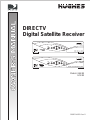 1
1
-
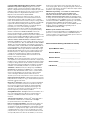 2
2
-
 3
3
-
 4
4
-
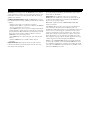 5
5
-
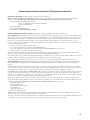 6
6
-
 7
7
-
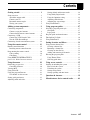 8
8
-
 9
9
-
 10
10
-
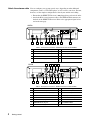 11
11
-
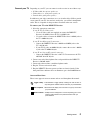 12
12
-
 13
13
-
 14
14
-
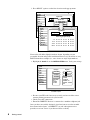 15
15
-
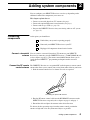 16
16
-
 17
17
-
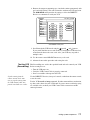 18
18
-
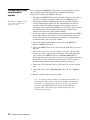 19
19
-
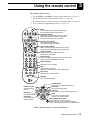 20
20
-
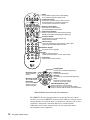 21
21
-
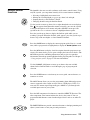 22
22
-
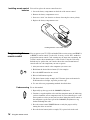 23
23
-
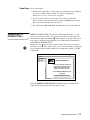 24
24
-
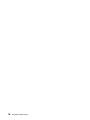 25
25
-
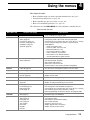 26
26
-
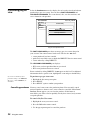 27
27
-
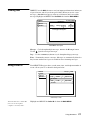 28
28
-
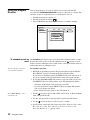 29
29
-
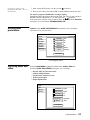 30
30
-
 31
31
-
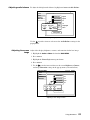 32
32
-
 33
33
-
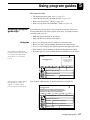 34
34
-
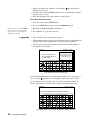 35
35
-
 36
36
-
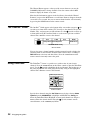 37
37
-
 38
38
-
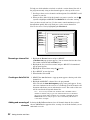 39
39
-
 40
40
-
 41
41
-
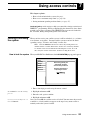 42
42
-
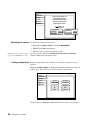 43
43
-
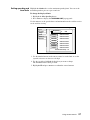 44
44
-
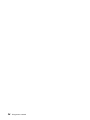 45
45
-
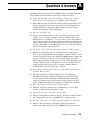 46
46
-
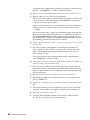 47
47
-
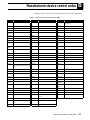 48
48
-
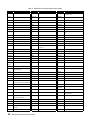 49
49
-
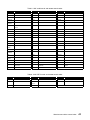 50
50
-
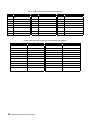 51
51
-
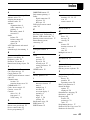 52
52
-
 53
53
-
 54
54
-
 55
55
-
 56
56
-
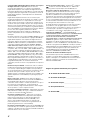 57
57
-
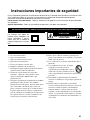 58
58
-
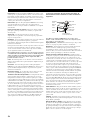 59
59
-
 60
60
-
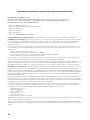 61
61
-
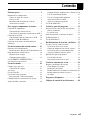 62
62
-
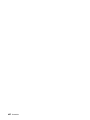 63
63
-
 64
64
-
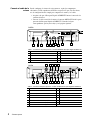 65
65
-
 66
66
-
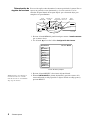 67
67
-
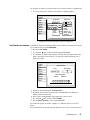 68
68
-
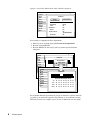 69
69
-
 70
70
-
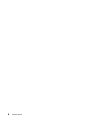 71
71
-
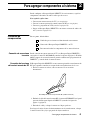 72
72
-
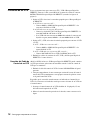 73
73
-
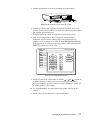 74
74
-
 75
75
-
 76
76
-
 77
77
-
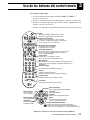 78
78
-
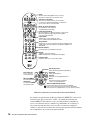 79
79
-
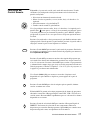 80
80
-
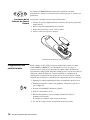 81
81
-
 82
82
-
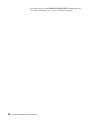 83
83
-
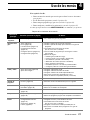 84
84
-
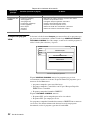 85
85
-
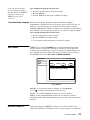 86
86
-
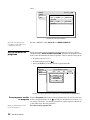 87
87
-
 88
88
-
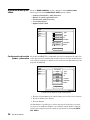 89
89
-
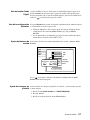 90
90
-
 91
91
-
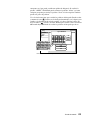 92
92
-
 93
93
-
 94
94
-
 95
95
-
 96
96
-
 97
97
-
 98
98
-
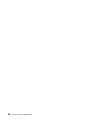 99
99
-
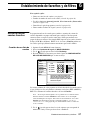 100
100
-
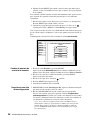 101
101
-
 102
102
-
 103
103
-
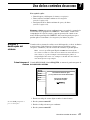 104
104
-
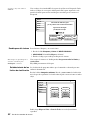 105
105
-
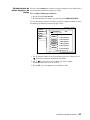 106
106
-
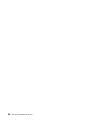 107
107
-
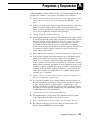 108
108
-
 109
109
-
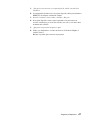 110
110
-
 111
111
-
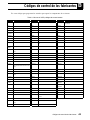 112
112
-
 113
113
-
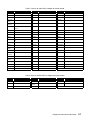 114
114
-
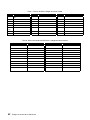 115
115
-
 116
116
-
 117
117
-
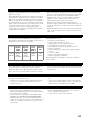 118
118
-
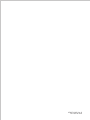 119
119
Hughes HNS GAEB0 Receiver User manual
- Category
- Supplementary music equipment
- Type
- User manual
Ask a question and I''ll find the answer in the document
Finding information in a document is now easier with AI
in other languages
Related papers
-
Hughes DIRECTV GCEB0 User manual
-
DirecTV HIRD-E61 Owner's manual
-
Hughes HIRD-D25 Owner's manual
-
Hughes HIRD-D45 Owner's manual
-
Hughes HIRD-D45 Owner's manual
-
Hughes HIRD-D45 Owner's manual
-
Hughes HNS Owner's manual
-
DirecTV HIRD-E1 User manual
-
DirecTV HIRD-D01 User manual
-
Mitsubishi HBH-SA User manual