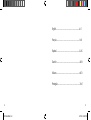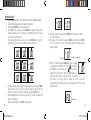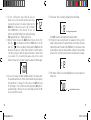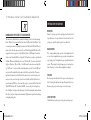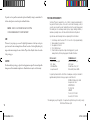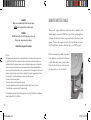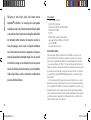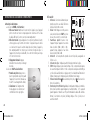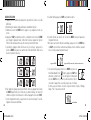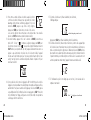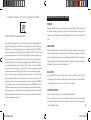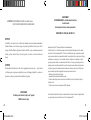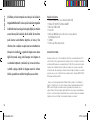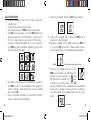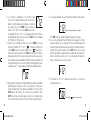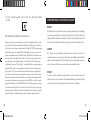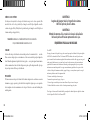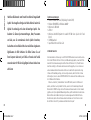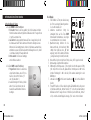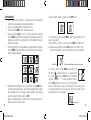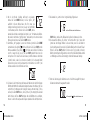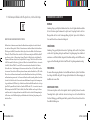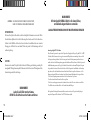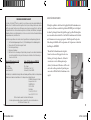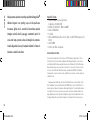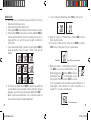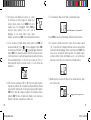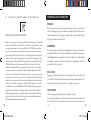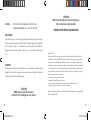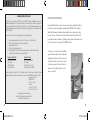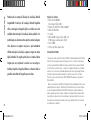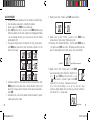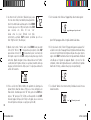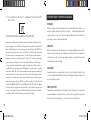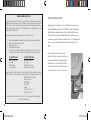Model: 78-7348
LIT. #: 98-0468/08-04
15-45x50mm
Spotting Scope
with Digital Camera
78-7348 6LIM.indd 1 8/17/04 3:39:29 PM
Page is loading ...

System Requirements:
Pentium 166MMX minimum
(Recommended Pentium II 266)
Windows 95 / 98 /ME / NT and Windows 2000/XP
Minimum 32 MB of RAM
USB port
Minimum 200 MB of Hard Drive space with additional 65 MB space for IE and
DirectX
CD-ROM driver
Super VGA Monitor and video card
Software Installation:
5
Congratulations on your purchase of the Bushnell ImageView
®
spotting scope ! The Bushnell ImageView spotting scope takes
the technology of digital photography and combines it with a
high-quality compact spotting scope. This allows you to observe
sporting events, wildlife, scenic vistas or anything you would
normally use a spotting scope for, and then save the image in a
built-in attached digital camera. You can then download these
images to your computer and e-mail them to your friends and
family, print off the picture using the included software or save
them in a photo album for future use.
4
ENGLISH
To load software insert the CD into your CD-ROM drive and it will self-start. The CD contains
Roxio PhotoSuite, a photo editing program, as well as the drivers necessary for Windows
98/98SE to recognize the camera. Windows 2000, ME, and XP need no driver-the camera ‘s
photo files can be easily accessed as if they were on an external hard drive. Even if you have
photo-imaging software on your computer you prefer to use, and do not need the PhotoSuite
software, you will still need to install the drivers BEFORE CONNECTING the camera if you use
Windows 98/98SE.
Click the button on the CD startup screen labeled “Install Driver” if you have Windows 98,
or click “Install PhotoSuite” if you need photo editing software for Windows 98/2000/ME/XP.
The camera photo files are standard .jpg files that may be opened and viewed with any digital
imaging software. Follow the on screen instructions after clicking an install button. For more
details regarding connecting the camera and downloading photos, see the section titled
“Downloading the Pictures to Your Computer”.
78-7348 6LIM.indd 4-5 8/17/04 3:39:29 PM

7
CAMERA OPERATION INSTRUCTIONS
A. Button Descriptions
a. The
MODE button has three functions:
1. Power on: Press and hold button until camera turns on. When camera is
connected to a PC via the USB cable provided, the camera will power
on automatically
2. Power off: While camera is on, press and hold button until camera turns off.
If camera has not been used or if a button has not been pressed for over
2 minutes, the camera will automatically power off to save battery life. If the
camera is connected via USB, camera will not power off except when PC
powers off.
3. Mode change: press this button rapidly
to change modes.
b. The
SNAP button has two functions:
1. Take a picture: press this button to take
a picture when the camera is on. (But not
in the pc mode and mode change)
2.
Select: in "Mode Change", press this
button to confirm the function that
is flashing.
6
B. LCD Display
1. Timer: Select the timer to take a delayed
picture. This gives you approximately a
10 second delay.
2. Repeat Shot:
Takes 3 continuous shots,
with only one press of the SNAP button.
Shots are approximately 1 second apart.
3. Hi/Low Quality: No icon shows when
camera is in High Resolution Mode
(640 X 480). "LQ" shows when camera is in
Low Resolution Mode (320 X 240).
4. AVI Mode: This mode allows you to take
short movie clips, saved as ".avi" files.
5. Battery Indicator: Shows the amount of battery life left.
6.
50/60: Shows electrical power frequency output. "50" corresponds to 50Hz
electrical power frequency, and "60" corresponds to 60Hz electrical power
frequency, which is the frequency used in the United States. The correct setting
(i.e. 60 in the U.S., 50 in some countries) will not cause any flickering on images.
7. Delete Last/All: " " deletes the last picture taken, and " " deletes all the
pictures in the memory.
8. Picture Number/PC/Memory-Full: This area will show the number of pictures
in the memory when camera is in "Normal" mode. "PC" will appear when unit is
plugged in via USB cord to your PC. When memory is full in "Normal" mode,
display will show "FUL" and alarm will sound.
78-7348 6LIM.indd 6-7 8/17/04 3:39:30 PM

9
OPERATION GUIDE
1.
The camera is powered by two "AAA" batteries (not included) or USB power (included)
2. Insert two AAA alkaline batteries into battery compartment
3. Press and hold
MODE button until camera turns on.
4. Press
SNAP to take a picture, or press MODE button quickly to change mode
settings as described above. The camera is set at infinity and will not be focused
on an object closer than 20 feet.
5. The mode setting operation is a cycle loop, so press
MODE button to switch to
another mode. The loop order of the different modes is shown here:
6. To change settings, toggle through the different modes by pressing the MODE
button. When a mode is selected, the indicator symbol on the LCD will start
flashing. You can then select that mode by then pressing the
SNAP button.
7. When changing modes, if no buttons are pressed for 5 seconds, the camera will
return to normal mode.
8. When in "Normal" mode, press
SNAP to take a picture.
8
9. When in "Normal" mode, pressing the
MODE button will cause the camera to
enter "Mode Change."
10. To change to the "Self-Timer" mode, press
MODE once and then press SNAP to
select. The self-timer is now on. The camera will remain in this mode until you
change the mode.
11. When in "Normal" mode press MODE button twice to change
to "Repeat Shot" mode. When you see the " " icon blinking,
press
SNAP to enter this mode (the “ “ icon will stop
blinking). By pressing and holding the SNAP button you
will now be able to take 3 consecutive pictures. The camera
will remain in this mode until you change the mode or until the
camera’s memory is full. When memory is full the display will show "FUL" and an
alarm will sound.
Press MODE
Press SNAP to enter this mode
Alarm will sound
78-7348 6LIM.indd 8-9 8/17/04 3:39:32 PM

15. If "Delete Last" mode is selected, the display will show the following:
Press
SNAP to delete the last picture from the camera’s memory.
16. If "Delete All" mode is selected, the word "ALL" appears next to the icon on the
display. To delete all pictures in the camera’s memory, select this mode. The picture
number will then blink. Press and hold the
SNAP button. You will hear a tone that
becomes higher as the pictures are deleted. Once complete, the picture number
will reset to zero.
If no button is pressed for a while, the camera returns to stand-by.
17. If the "Battery" indicator is only one third highlighted, it is necessary to replace the
batteries soon.
11
12. To enter "Low Resolution" mode, which will cause your
pictures to be of a lower resolution, but will also allow you to
store many more pictures in the camera’s memory, press the
MODE button 3 times until you see the "LQ" icon blinking.
Press the SNAP button to select this mode. The "Low" icon
will then stop blinking. Entering this mode later and pressing
SNAP again will return you to "High Resolution" mode.
13. When in "Normal" mode press the
MODE button 4 times to enter the "AVI"
mode. The " " icon will begin to blink. Press the SNAP button to select this
mode. The " " will then stop blinking. Holding down the SNAP button will
take AVI clips as long as you continue to depress the button or until the memory
is full. Once you release the button the camera will revert back to "Normal" mode
so you can take still (i.e. non-action) pictures again as long as there is unused
memory left.
Repeat step 11 if you want to change the camera to the AVI mode again.
14. You can chose between the 50mhz and 60mhz settings for the camera output.
The camera’s default mode is the "60" mode, which matches the power frequency
for the United States. To change to the "50" mode, press the SNAP button until
the "60" changes to "50." Confirm the selection by pressing the SNAP button. To
avoid any flickering on the picture, the correct power frequency (either 50 or 60)
for your country must be selected.
10
delete last picture then quit this mode
the " " icon will blink and buzzer will sound
78-7348 6LIM.indd 10-11 8/17/04 3:39:34 PM

SPOTTING SCOPE INSTRUCTIONS
MOUNTING
Remove the spotting scope from the packaging. Attach the tripod with
the provided screw to the tripod mount hole located on the base of the
spotting scope. Spread the tripod legs and set on a solid surface.
MAGNIFICATION
Note: Some specialized spotting scopes have a fixed magnification with
no zoom. For zoom magnification scopes, grasp and rotate magnification
ring to change power. The magnification ring is typically found near the
eyepiece. When rotating this ring, the image appears to zoom in and out.
It may be necessary to re-focus when the magnification is changed.
FOCUSING
Most focus rings are found in front of the eyepiece on the spotting scope
body. By turning this adjustment, the image will sharpen until in focus.
On some spotting scopes, the focus ring is on or near the eyepiece.
USING THE TRIPOD
(Included with most spotting scopes, except special use spotting scopes)
18. If the camera is connected to your PC via USB cable, the display will show
12 13
DOWNLOADING THE PICTURES TO YOUR COMPUTER:
The camera can be detached for more convenient downloading, just slide it out of the mounting
bracket. Windows 98 users
must install the driver (insert the CD, and click "Install Driver") prior
to connecting the camera , and following these instructions. Windows 2000, ME, and XP do not
require a driver. Once the camera is connected to your PC with the supplied USB cable, it will be
recognized as a "mass storage device". Open Windows Explorer or My Computer, the camera is
shown as a new "Removable Disk" icon. Open this "Disk", and locate your photos (.jpg files) inside
the folders. Click on an individual photo file, or use "Edit>Select All" if you want to download all
the photos. Then choose "Move to Folder..." in the Edit menu. You may choose an existing folder
(e.g. "My Pictures") or create a new folder located and named as you wish. Then click "OK" and
your photos will be transferred from the camera to that folder on your hard drive. The c
amera
may then be disconnected-you should first click the camera's icon in your system tray (move the
mouse cursor over icons in lower right corner of screen to find this) and follow the directions to
stop and remove the USB device.
To view and edit your photos, you may install PhotoSuite (click
"Install MGI PhotoSuite 5SE") from the included CD, or use any other photo editing software.
Select “File>Open” in the photo editor and navigate to the folder containing the transferred camera
files. Refer to the photo software’s instruction manual or Help menu for specific details on editing,
resaving and printing photos.
78-7348 6LIM.indd 12-13 8/17/04 3:39:35 PM

TWO-YEAR LIMITED WARRANTY
Your Bushnell
®
product is warranted to be free of defects in materials and workmanship for
two years after the date of purchase. In the event of a defect under this warranty, we will, at
our option, repair or replace the product, provided that you return the product postage prepaid.
This warranty does not cover damages caused by misuse, improper handling, installation, or
maintenance provided by someone other than a Bushnell Authorized Service Department.
Any return made under this warranty must be accompanied by the items listed below:
1) A check/money order in the amount of $10.00 to cover the cost of postage and handling
2) Name and address for product return
3) An explanation of the defect
4) Proof of Date Purchased
5) Product should be well packed in a sturdy outside shipping carton, to prevent
damage in transit, with return postage prepaid to the address listed below:
IN U.S.A. Send To: IN CANADA Send To:
Bushnell Performance Optics Bushnell Performance Optics
Attn.: Repairs Attn.: Repairs
8500 Marshall Drive 25A East Pearce Street, Unit 1
Lenexa, Kansas 66214 Richmond Hill, Ontario L4B 2M9
For products purchased outside the United States or Canada please contact your local dealer for
applicable warranty information. In Europe you may also contact Bushnell at:
BUSHNELL Performance Optics Gmbh
European Service Centre
MORSESTRASSE 4
D- 50769 KÖLN
GERMANY
Tél: +49 (0) 221 709 939 3
Fax: +49 (0) 221 709 939 8
This warranty gives you specific legal rights. You may have other rights which vary from country to country.
©2004 Bushnell Performance Optics
15
To pan side to side or up and down, unloosen the tripod control handle by rotating it counterclockwise. To
lock into a desired position, rotate the tripod control handle clockwise.
CAUTION: DO NOT LOOK AT THE SUN THROUGH THIS SPOTTING
SCOPE AS SEVERE DAMAGE TO YOUR EYES MAY RESULT!
CARE
The lenses of your spotting scope are coated for highest light transmission. As with any coated optics,
special care must be taken in cleaning the lenses. Moisten the surface of the lens slightly and wipe dry
using a circular motion starting at the center of the lens. Wipe or brush off any dirt or dust on the outside
of the spotting scope.
CAUTION
Never disassemble your spotting scope. Special tools and equipment are required for service and irreparable
damage can result from untrained attempted service. Unauthorized service may also void the warranty.
14
78-7348 6LIM.indd 14-15 8/17/04 3:39:35 PM

1716
WARNING
Make sure you download any pictures from your camera
BEFORE you remove the batteries from the camera.
WARNING
Do NOT look directly at the sun through your spotting scope
Doing so may cause permanent eye damage.
2 AAA Batteries Required, Not Included
REMOTE SHUTTER CABLE
Whenever possible, using the included remote shutter release cable is recommended to avoid
accidentally jarring the camera when the SNAP button is pressed. Due to the high magnification
of the camera, any motion when the shutter is open can result in photos with a blurred or shaky
appearance. The remote cable is plugged into the jack on the bottom of the camera pod as shown
below. Pressing the button on the remote will then take a photo, just as if SNAP was pressed.
If the remote shutter cable is not available, you may instead
use the self-timer (as previously described in the manual)
to trip the shutter without touching or jarring the camera.
However, the timer will not allow you to take a photo at the
exact moment you choose, as the remote cable will.
FCC Note:
This equipment has been tested and found to comply with the limits for a Class B digital device, pursuant to Part
15 of the FCC Rules. These limits are designed to provide reasonable protection against harmful interference in a
residential installation. This equipment generates, uses and can radiate radio frequency energy and, if not installed
and used in accordance with the instructions, may cause harmful interference to radio communications. However,
there is no guarantee that interference will not occur in a particular installation. If this equipment does cause harmful
interference to radio or television reception, which can be determined by turning the equipment off and on, the user
is encouraged to try to correct the interference by one or more of the following measures:
· Reorient or relocate the receiving antenna.
· Increase the separation between the equipment and receiver.
· Connect the equipment into an outlet on a circuit different from that to which the receiver is connected.
· Consult the dealer or an experienced radio/TV technician for help.
The shielded interface cable must be used with the equipment in order to comply with the limits for a digital device
pursuant to Subpart B of Part 15 of FCC Rules.
78-7348 6LIM.indd 16-17 8/17/04 3:39:35 PM
Page is loading ...
Page is loading ...
Page is loading ...
Page is loading ...
Page is loading ...
Page is loading ...
Page is loading ...
Page is loading ...
Page is loading ...
Page is loading ...
Page is loading ...
Page is loading ...
Page is loading ...
Page is loading ...
Page is loading ...
Page is loading ...
Page is loading ...
Page is loading ...
Page is loading ...
Page is loading ...
Page is loading ...
Page is loading ...
Page is loading ...
Page is loading ...
Page is loading ...
Page is loading ...
Page is loading ...
Page is loading ...
Page is loading ...
Page is loading ...
Page is loading ...
Page is loading ...
Page is loading ...
Page is loading ...
Page is loading ...

www.bushnell.com
©2004 Bushnell Performance Optics
78-7348 6LIM.indd 88 8/17/04 3:39:49 PM
-
 1
1
-
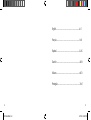 2
2
-
 3
3
-
 4
4
-
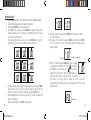 5
5
-
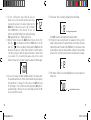 6
6
-
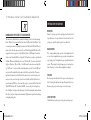 7
7
-
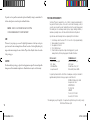 8
8
-
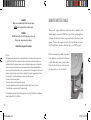 9
9
-
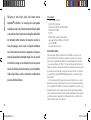 10
10
-
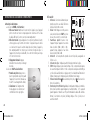 11
11
-
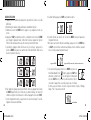 12
12
-
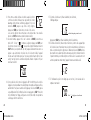 13
13
-
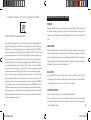 14
14
-
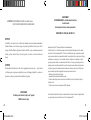 15
15
-
 16
16
-
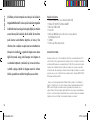 17
17
-
 18
18
-
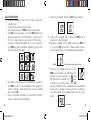 19
19
-
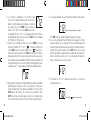 20
20
-
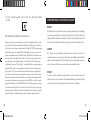 21
21
-
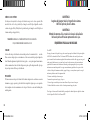 22
22
-
 23
23
-
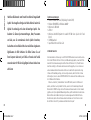 24
24
-
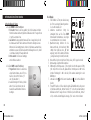 25
25
-
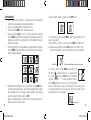 26
26
-
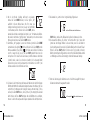 27
27
-
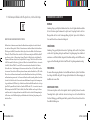 28
28
-
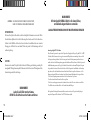 29
29
-
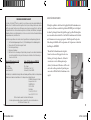 30
30
-
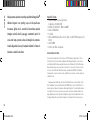 31
31
-
 32
32
-
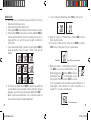 33
33
-
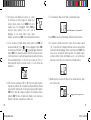 34
34
-
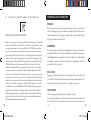 35
35
-
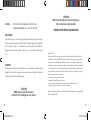 36
36
-
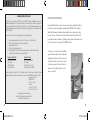 37
37
-
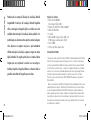 38
38
-
 39
39
-
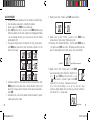 40
40
-
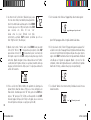 41
41
-
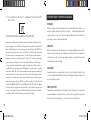 42
42
-
 43
43
-
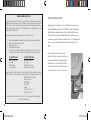 44
44
-
 45
45
Ask a question and I''ll find the answer in the document
Finding information in a document is now easier with AI
in other languages
- italiano: Bushnell 78-7348 Manuale utente
- français: Bushnell 78-7348 Manuel utilisateur
- español: Bushnell 78-7348 Manual de usuario
- Deutsch: Bushnell 78-7348 Benutzerhandbuch
- português: Bushnell 78-7348 Manual do usuário
Related papers
-
Bushnell 78-7348 User manual
-
Bushnell Bushnell Spotting Scopes Owner's manual
-
Bushnell Digital 78-7351 User manual
-
Bushnell SportView 781545 User manual
-
Bushnell Sportview 78 78-1236 User manual
-
Bushnell 78-1236 User manual
-
Bushnell 78-2061 User manual
-
Bushnell ImageView 118313 User manual
-
Bushnell ImageView 118313 User manual
-
Bushnell Sentry 781517 / 781518 / 781519 (1) Owner's manual