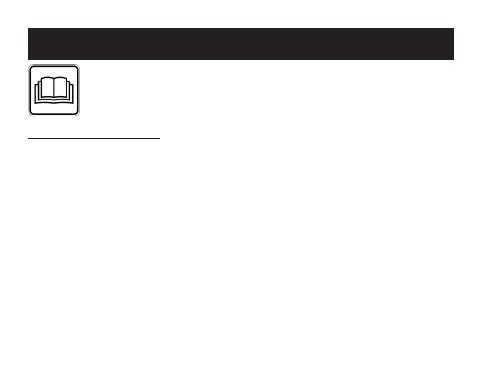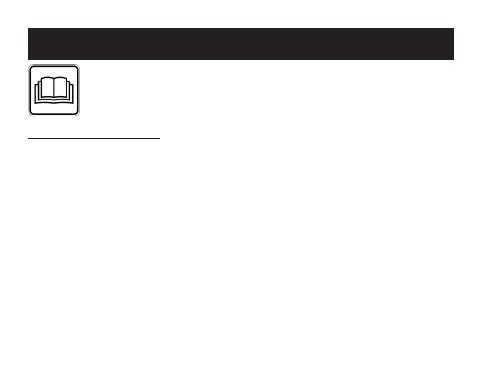
30
Table of contents
1. Getting to know your device .......... 31
2. Signs and symbols ..........................34
3. Notes .................................................35
4. Initial use ...........................................36
5. Charging the battery .......................38
6. Functions ..........................................39
6.1 Overview of functions ................. 39
6.2 Time/date/battery indicator ....... 41
6.3 Steps/movements .....................41
6.4 Calories burned .........................41
6.5 Distance covered ....................... 41
6.6 Active time .................................42
6.7 Progress towards daily target .....42
6.8 Alarm ..........................................42
6.9 Messages ...................................42
6.10 Calls ..........................................43
6.11 Sleep mode ...............................44
6.12 Activity alarm ............................45
6.13 Smartphone search .................45
6.14 Remote control for smartphone
camera .......................................46
7. Transferring data to your
smartphone ...................................... 48
8. Replacement parts and wearing
parts ..................................................48
9. Cleaning ............................................ 49
10. Frequently asked questions ......... 49
11. Disposal .........................................54
12. Technical data ................................ 55
ENGLISH
Read these instructions for use carefully and keep them for later
use, be sure to make them accessible to other users and observe
the information they contain.