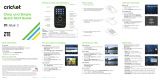Page is loading ...

motorola.com
V323
CDMA
English

1
Welcome
Welcome to the world of Motorola digital wireless
communications! We are pleased that you have chosen the
Motorola V323 CDMA wireless phone.
Left Soft Key
Camera Key
Send Key
Make & answer calls.
Volume Keys
Smart/
Speakerphone Key
Navigation Key
Navigate menus.
Right Soft Key
Voice Recognition Key
CLR Key
Clear entries, move
back through menus.
Power/End Key
Turn on/off, hang up,
exit menus.
Accessory Port
Center Key
In idle display:
open
main menu.
In menus:
select
options.

2
Check It Out!
Feature Description
Take Photo
Open the phone, press the camera key
to activate the camera, point lens at
subject, press the camera key
j
or the
center key
K
to take a photo.
Send Photo
After you take a photo:
Press
Send
(
+
)
& @ã É
New Message
Ã
External Display
View caller ID & status
icons.
Camera Lens
Take photos to send
to others & use on
your phone.
Headset Jack
Self Portrait Mirror
Ring Lights
Indicate incoming
calls & other events.

3
Send Picture
Message
Send a message with pictures,
animations, or sounds:
K
>
e
Messages
>
Create Message
>
New MMS Msg
Note:
Your phone may refer to an MMS
(Multimedia Message Service) message
as a picture message.
Send Text
Message
Send a text message:
K
>
e
Messages
>
Create Message
>
New Short Msg
Read Message
Read a new message that you
have received:
K
>
e
Messages
>
Inbox
> message >
Open
(
K
)
Ring Lights
Select light displays for incoming calls:
K
>
t
Ring Styles
>
Ring Lights
Feature Description

4
Motorola, Inc.
Consumer Advocacy Office
1307 East Algonquin Road
Schaumburg, IL 60196
www.hellomoto.com
1-800-331-6456 (United States)
1-888-390-6456 (TTY/TDD United States for hearing impaired)
1-800-461-4575 (Canada)
Certain mobile phone features are dependent on the capabilities and settings
of your service provider’s network. Additionally, certain features may not be
activated by your service provider, and/or the provider’s network settings may
limit the features functionality. Always contact your service provider about
feature availability and functionality. All features, functionality, and other product
specifications, as well as the information contained in the user’s guide are
based upon the latest available information and are believed to be accurate at
the time of printing. Motorola reserves the right to change or modify any
information or specifications without notice or obligation.
MOTOROLA and the Stylized M Logo are registered in the US Patent &
Trademark Office. All other product or service names are the property of
their respective owners.
© Motorola, Inc. 2005.
Manual number: 6809495A52-A

5
Contents
Getting Started
. . . . . . . . . . . . . . . . . . . . . . . . . . . . . . . . . . 8
About This Guide . . . . . . . . . . . . . . . . . . . . . . . . . . . . . . . 8
Installing the Battery . . . . . . . . . . . . . . . . . . . . . . . . . . . . . 8
Removing the Battery . . . . . . . . . . . . . . . . . . . . . . . . . . . 10
Battery Tips . . . . . . . . . . . . . . . . . . . . . . . . . . . . . . . . . . 10
Charging the Battery. . . . . . . . . . . . . . . . . . . . . . . . . . . . 11
Turning On Your Phone. . . . . . . . . . . . . . . . . . . . . . . . . . 12
Adjusting Volume . . . . . . . . . . . . . . . . . . . . . . . . . . . . . . 13
Making a Call . . . . . . . . . . . . . . . . . . . . . . . . . . . . . . . . . 14
Answering a Call. . . . . . . . . . . . . . . . . . . . . . . . . . . . . . . 14
Changing the Call Alert. . . . . . . . . . . . . . . . . . . . . . . . . . 15
Viewing Your Phone Number . . . . . . . . . . . . . . . . . . . . . 16
Highlight Features
. . . . . . . . . . . . . . . . . . . . . . . . . . . . . . 17
Taking and Sending a Photo. . . . . . . . . . . . . . . . . . . . . . 17
Sending a Multimedia Message . . . . . . . . . . . . . . . . . . . 19
Receiving a Multimedia Message. . . . . . . . . . . . . . . . . . 22
TTY Operation . . . . . . . . . . . . . . . . . . . . . . . . . . . . . . . . 23
Learning to Use Your Phone
. . . . . . . . . . . . . . . . . . . . . . 26
Using the Display . . . . . . . . . . . . . . . . . . . . . . . . . . . . . . 26
Using the 5-Way Navigation Key. . . . . . . . . . . . . . . . . . . 29
Using Menus. . . . . . . . . . . . . . . . . . . . . . . . . . . . . . . . . . 30
Entering Text. . . . . . . . . . . . . . . . . . . . . . . . . . . . . . . . . . 33
Using the Handsfree Speaker. . . . . . . . . . . . . . . . . . . . . 43
Using the External Display . . . . . . . . . . . . . . . . . . . . . . . 44
Changing a Code, PIN, or Password . . . . . . . . . . . . . . . 46
Locking and Unlocking Your Phone . . . . . . . . . . . . . . . . 46
If You Forget a Code, PIN, or Password . . . . . . . . . . . . . 48

6
Setting Up Your Phone
. . . . . . . . . . . . . . . . . . . . . . . . . . 49
Storing Your Name and Phone Number . . . . . . . . . . . . 49
Setting Alerts and Alert Styles . . . . . . . . . . . . . . . . . . . 49
Setting Answer Options. . . . . . . . . . . . . . . . . . . . . . . . . 51
Setting a Wallpaper Image . . . . . . . . . . . . . . . . . . . . . . 51
Setting a Screen Saver Image . . . . . . . . . . . . . . . . . . . 52
Adjusting the Backlight . . . . . . . . . . . . . . . . . . . . . . . . . 53
Hiding or Showing Location Information . . . . . . . . . . . . 54
Conserving Battery Power . . . . . . . . . . . . . . . . . . . . . . 55
Calling Features
. . . . . . . . . . . . . . . . . . . . . . . . . . . . . . . 56
Changing the Active Line . . . . . . . . . . . . . . . . . . . . . . . 56
Redialing a Number . . . . . . . . . . . . . . . . . . . . . . . . . . . 56
Using Automatic Redial. . . . . . . . . . . . . . . . . . . . . . . . . 56
Turning Off a Call Alert . . . . . . . . . . . . . . . . . . . . . . . . . 57
Calling an Emergency Number . . . . . . . . . . . . . . . . . . . 57
Using AGPS During an Emergency Call. . . . . . . . . . . . 58
Viewing Recent Calls . . . . . . . . . . . . . . . . . . . . . . . . . . 59
Returning an Unanswered Call . . . . . . . . . . . . . . . . . . . 60
Using the Notepad . . . . . . . . . . . . . . . . . . . . . . . . . . . . 61
Attaching a Number . . . . . . . . . . . . . . . . . . . . . . . . . . . 62
Calling with Speed Dial . . . . . . . . . . . . . . . . . . . . . . . . . 62
Calling with 1-Touch Dial. . . . . . . . . . . . . . . . . . . . . . . . 62
Using Voicemail. . . . . . . . . . . . . . . . . . . . . . . . . . . . . . . 63
Phone Features
. . . . . . . . . . . . . . . . . . . . . . . . . . . . . . . . 66
Main Menu . . . . . . . . . . . . . . . . . . . . . . . . . . . . . . . . . . 66
Calling Features . . . . . . . . . . . . . . . . . . . . . . . . . . . . . . 68
Messages . . . . . . . . . . . . . . . . . . . . . . . . . . . . . . . . . . . 69
Contacts . . . . . . . . . . . . . . . . . . . . . . . . . . . . . . . . . . . . 71
Personalizing Features . . . . . . . . . . . . . . . . . . . . . . . . . 75
Menu Features . . . . . . . . . . . . . . . . . . . . . . . . . . . . . . . 80
Dialing Features . . . . . . . . . . . . . . . . . . . . . . . . . . . . . . 82

7
Call Monitoring . . . . . . . . . . . . . . . . . . . . . . . . . . . . . . . . 82
Handsfree Features . . . . . . . . . . . . . . . . . . . . . . . . . . . . 83
Data and Fax Calls . . . . . . . . . . . . . . . . . . . . . . . . . . . . . 86
Network Features . . . . . . . . . . . . . . . . . . . . . . . . . . . . . . 86
Personal Organizer Features . . . . . . . . . . . . . . . . . . . . . 87
Security. . . . . . . . . . . . . . . . . . . . . . . . . . . . . . . . . . . . . . 89
News and Entertainment . . . . . . . . . . . . . . . . . . . . . . . . 89
Service and Repairs
. . . . . . . . . . . . . . . . . . . . . . . . . . . . . 91
Specific Absorption Rate Data
. . . . . . . . . . . . . . . . . . . . 92
Index
. . . . . . . . . . . . . . . . . . . . . . . . . . . . . . . . . . . . . . . . . 94
Motorola Limited Warranty for
the United States and Canada
. . . . . . . . . . . . . . . . . . . . . 11
Hearing Aid Compatibility with Mobile Phones
. . . . . . . 17
Information from the World Health Organization
. . . . . 19
Smart Practices While Driving
. . . . . . . . . . . . . . . . . . . . 21

8
Getting Started
Getting Started
About This Guide
This guide describes the basic features of your Motorola
wireless phone.
Optional Features
This label identifies an optional network or
subscription-dependent feature that may not be
offered by all service providers in all geographical
areas. Contact your service provider for more
information.
Optional Accessories
This label identifies a feature that requires an
optional Motorola Original™ accessory.
Installing the Battery
You must install and charge the battery to use your phone.
CAUTION:
Before using the phone for the
first time, read the
Important Safety and
Legal Information
included in the
gray-edged pages at the back of this guide.
032259o

9
Getting Started
Your phone is designed to use only Motorola
Original batteries and accessories.
Action
1
Press and hold the release
button on the battery cover.
2
Slide the cover back, then
lift it away from the phone.
3
Insert the battery with the
tabs toward the front and
facing down.
4
Lower the battery cover onto
the phone, then slide it
forward until it clicks into
place.

10
Getting Started
Removing the Battery
Battery Tips
Battery life depends on the network, signal strength,
temperature, features, and accessories you use.
Action
5
Press and hold the release
button on the battery cover.
6
Slide the cover back, then
lift it away from the phone.
7
Using your fingernails, grasp
the sides of the battery
where shown, and pull
upward.
8
Lower the battery cover onto
the phone, then slide it
forward until it clicks into
place.

11
Getting Started
•
Always use Motorola Original batteries
and chargers. The warranty does not
cover damage caused by non-Motorola
batteries and/or chargers.
•
New batteries or batteries stored for a long time
may take more time to charge.
•
When charging your battery, keep it near room
temperature.
•
When storing your battery, keep it uncharged in a
cool, dark, dry place.
•
Never expose batteries to temperatures below -10°C
(14°F) or above 45°C (113°F). Always take your
phone with you when you leave your vehicle.
•
It is normal for batteries to gradually wear down and
require longer charging times. If you notice a change
in your battery life, it is probably time to purchase a
new battery.
Contact your local recycling center for proper
battery disposal.
Warning:
Never dispose of batteries in a fire because they
may explode.
Before using your phone, read the battery safety
information in the “Safety and General Information” section
included in the gray-edged pages at the back of this guide.
Charging the Battery
New batteries are shipped partially charged. Before you
can use your phone, you need to install and charge the

12
Getting Started
battery as described below. Some batteries perform best
after several full charge/discharge cycles.
Tip:
You can safely leave the charger connected to the
phone after charging is complete. This will
not
damage the
battery.
Note:
When you charge the battery, the battery level
indicator in the upper right corner of the display shows how
much of the charging process is complete. At least 1
segment of the battery level indicator must be visible to
ensure full phone functionality while charging.
Turning On Your Phone
Action
1
Plug the charger
into your phone.
2
Plug the other end of the charger into the
appropriate electrical outlet.
3
When your phone indicates
Charge Complete
,
remove the charger.
Action
1
Open your phone.

13
Getting Started
Adjusting Volume
Press the volume key up or
down to:
•
increase or decrease
earpiece volume during a
call
•
increase or decrease the ringer volume setting when
the home screen is visible (flip must be open—see
“Adjusting Volume” on page 13)
•
turn off an incoming call alert
2
Press and hold the
power key for 3
seconds.
The phone may require
several seconds to
power on.
3
If necessary, enter your 4-digit unlock code (the
last 4 digits of your phone number) and press
OK
(
-
) to unlock the phone.
Action
Power
Key
Volume
Keys

14
Getting Started
Making a Call
Tip:
You can also close the flip to end the call.
Note:
You must dial the phone number from the home
screen. See page 26.
Answering a Call
When you receive an incoming call, your phone rings and/
or vibrates and displays an incoming call message.
Action
1
Dial the number.
Tip:
If you make a mistake, press the clear
key
C
to delete the last digit. Press and hold
C
to clear all digits.
2
Press
N
to make the
call.
3
Press
P
to end the
call.
Action
1
Press
N
to answer.
2
Press
P
to end the
call.
Press to
send
call.
Press to
answer
call.

15
Getting Started
Tip:
You can set the phone to answer calls when you open
the flip. (To activate this feature, press
K
>
w
Settings
>
In-Call Setup
>
Answer Options
>
Open To Answer
.
Note:
If the phone is locked, you must unlock it to
answer the call.
Phone Flip Closed
Changing the Call Alert
Phone Flip Open
In the home screen, press the
down volume key to switch to
lower call alert volume, then
switch to vibrate and, finally,
silent alert. Press the up volume key to cycle back from
silent alert to vibrate and then to the lowest alert volume
setting.
Phone Flip Closed
Press the up or down
volume key, then press the
speakerphone key to scroll
through the alert styles:
Loud
,
Soft
,
Vibrate
,
Vibrate then Ring
, and
Silent
. The alert styles are
shown on the external display.
After scrolling to the desired alert style, press the up or
down volume key to save the setting and return to the
home screen.
Volume
Keys
Volume Keys
Smart/
Speakerphone
Key

16
Getting Started
Viewing Your Phone Number
To view your phone number from the home screen:
•
Press
C
, then
#
.
or
•
Press
K
>
w
Settings
>
Phone Status
>
My Tel. Number
.
While you are on a call, press
Options
>
My Tel. Number
.

17
Highlight Features
Highlight Features
This section describes some of your phone’s highlights.
Taking and Sending a Photo
From the home screen, press the camera key
j
to
activate your phone’s camera.
The active viewfinder image appears on your phone’s
display.
ß
480x640
Return to
previous screen.
Press - to
view
Options
menu.
Options
Exit
N
Zoom
1x
621
Displays when
you press
S
to
change photo
settings.

18
Highlight Features
Point the camera lens at the photo subject, then:
From the active viewfinder, you can press
S
up and down
to select one of these photo settings:
Press To
1
camera key
j
activate the camera
Press
S
up and down to
select a photo setting, then
press
S
left and right to
change the setting (see the
table following these steps for
information on photo
settings).
2
camera key
j
or
center key
K
take the photo
3
Options
(
-
)
> option
>
Select
(
-
)
or
Send
(
+
)
open the
Store Options
menu
and select
Store Only
,
Apply as
Wallpaper
,
Apply as Screen Saver
, or
Apply as
Contacts Entry
send the photo in a message
Setting Description
Zoom
Increase or decrease image
size.
Style
Set to
Color
,
Black and White
,
Antique
, or
Negative
.

19
Highlight Features
Pictures Menu Options
When the camera is active, press
Options
to access the
Pictures Menu
. The
Pictures Menu
can include the following
options:
Sending a Multimedia Message
A Multimedia Messaging Service (MMS)
multimedia message or a picture message
contains 1 or more slides with text and
embedded media objects (possibly including
photos, pictures, animations, sounds, voice records). You
Lighting Conditions
Set to
Automatic
,
Sunny
,
Cloudy
,
Indoor (Home)
,
Indoor (Office)
, or
Night
.
Option Description
Go To Pictures
View pictures and photos
stored on your phone.
Auto-Timed Capture
Set a timer for the camera to
take a photo.
Camera Setup
Change resolution, image
quality, or shutter tone.
Capture Title
Assign a name to a captured
photo.
View Free Space
See how much memory
remains for storing pictures.
Setting Description
032380o
/