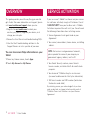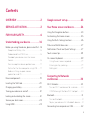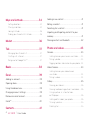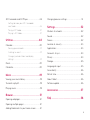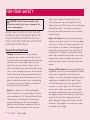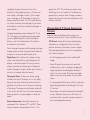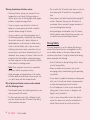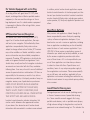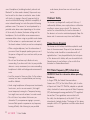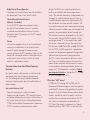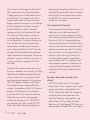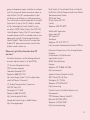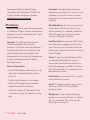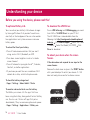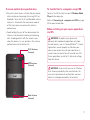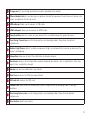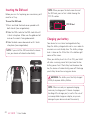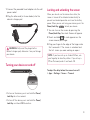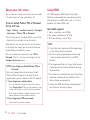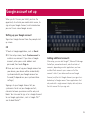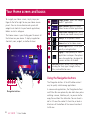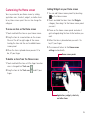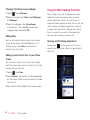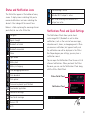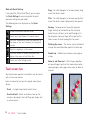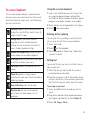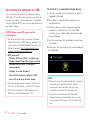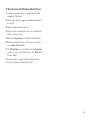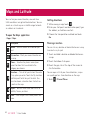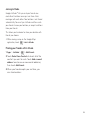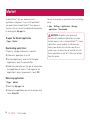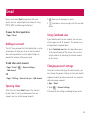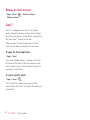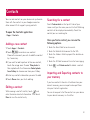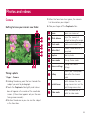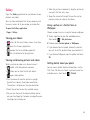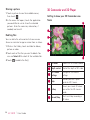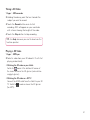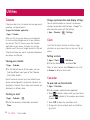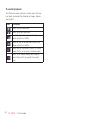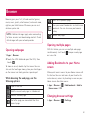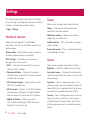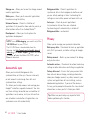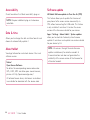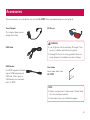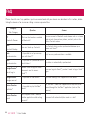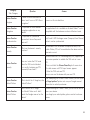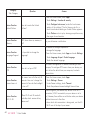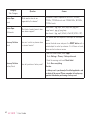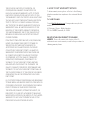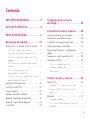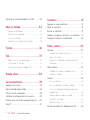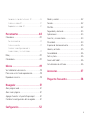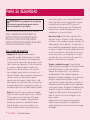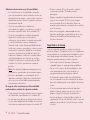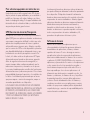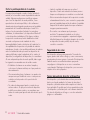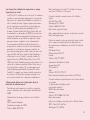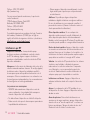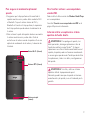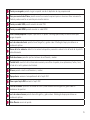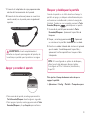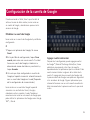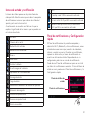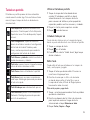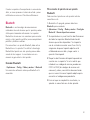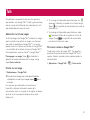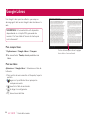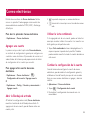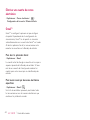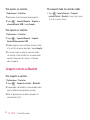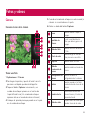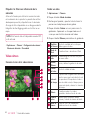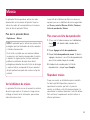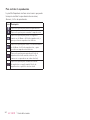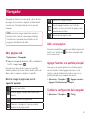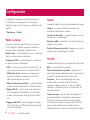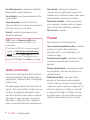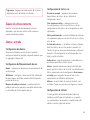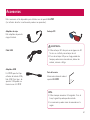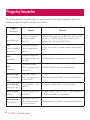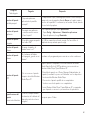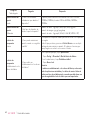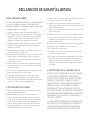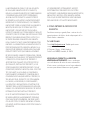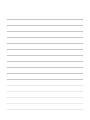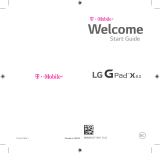User Guide
LG-V909
P/NO : MFL67201801 (1.0) www.lg.com
ENGLISH

Bluetooth QD ID B017664

Some of the contents of this manual may not
•
apply to your device depending on your device’s
software or your service provider.
This device is not recommended for the visually
•
impaired because of its touch-screen keypad.
Copyright ©2011 LG Electronics, Inc. All rights
•
reserved. LG and the LG logo are registered
trademarks of LG Group and its related entities.
All other trademarks are the property of their
respective owners.
Google™, Google Maps™, Gmail™, YouTube™,
•
Google Talk™ and Android Market™ are trademarks
of Google, Inc.
LG-V909 User Guide

2
LG-V909
|
User Guide
If you are a new T-Mobile® customer and your service
has not been activated, simply call Customer Care at
1-800-937-8997 from your landline and a T-Mobile
Activations representative will assist you. You will need
the following information when activating service:
Service Agreement and agent code on your
•
Agreement.
Your name, home address, home device, and billing
•
address.
NOTE: For business and government accounts,
please provide the name of your company or
government agency, address, and tax ID.
Your Social Security number, current driver’s
•
license number, and date of birth for credit check
purposes.
Your choice of T-Mobile rate plan and services
•
(see www.t-mobile.com for latest plan information).
SIM serial number and IMEI number (located on
•
the box bar code label).
By activating service, you acknowledge that you have
read, understand, and agree to be bound by each of
T-Mobile’s Terms and Conditions and your Service
Agreement.
This guide provides you with everything you need to
get started. For more information and support, please
visit www.t-mobile.com/support where you can:
Register for
•
my.t-mobile.com to check your
minutes, pay your bill, upgrade your device, and
change your rate plan.
Review the User Manual and troubleshooting FAQs.
•
View the latest troubleshooting solutions in the
•
Support Forums or ask a question of your own.
You can also access Help information on your
tablet:
From any Home screen, touch 1. Apps.
Touch 2. My Account or My Device.
SERVICE ACTIVATIONOVERVIEW

3
OVERVIEW ............................................. 2
SERVICE ACTIVATION .......................... 2
FOR YOUR SAFETY ............................... 6
Understanding your device ..................16
Before you using the device, please read this! . . 16
To optimize Battery Life ...........................................16
To download the USB Driver ..................................16
To reboot your device when the screen
freezes ............................................................................16
To assure optimal device performance .............. 17
To transfer files to a computer using USB ........ 17
Before installing an open source
application and OS .................................................... 17
Device components ..................................................18
Inserting the SIM card ............................................20
Charging your battery ..............................................20
Turning your device on and off .............................. 21
Locking and unlocking the screen ........................ 21
Secure your lock screen .........................................22
Using HDMI................................................................22
Google account set up .........................23
Your Home screen and basics .............24
Using the Navigation buttons ...............................24
Customizing the Home screen .............................25
Using the Multi-tasking functions ........................26
Status and Notification icons ................................ 27
Notifications Panel and Quick Settings .............. 27
Touch screen tips .....................................................28
On-screen Keyboard ...............................................29
Using the on-screen keyboard .............................29
Entering text by speaking .......................................29
Editing text ...................................................................29
Connecting to Networks
and Devices ...........................................30
Wi-Fi Networks ..........................................................30
Turn on Wi-Fi and connect to a network ......... 30
USB Tethering & Portable Wi-Fi hotspot ......... 30
Bluetooth ..................................................................... 31
Turn on Bluetooth.......................................................31
To pair your device with a Bluetooth device .....31
Connecting to a computer via USB ....................32
Contents

4
LG-V909
|
User Guide
Maps and Latitude ...............................34
Getting directions ......................................................34
Starring a location .....................................................34
Joining Latitude .......................................................35
Finding your friends with Latitude .......................35
Market ...................................................36
Talk .........................................................37
Managing Your Friends List ................................... 37
Chatting with a friend .............................................. 37
To sign out of Google Talk™ .................................. 37
Books .....................................................38
Email ......................................................39
Adding an account ..................................................39
Opening inbox ...........................................................39
Using Combined view .............................................39
Changing account settings ....................................39
Remove an email account .....................................40
Gmail™ ........................................................................40
Contacts .................................................41
Adding a new contact .............................................. 41
Editing a contact ........................................................ 41
Searching for a contact ........................................... 41
Importing and Exporting contacts to your
memory ........................................................................ 41
Sharing contacts via Bluetooth .............................42
Photos and videos ................................43
Camera ........................................................................43
Getting to know your camera view finder .........43
Taking a photo ............................................................43
Tagging location information to your photo ... 44
Video Camera............................................................44
Getting to know your video camera
view finder ................................................................... 44
Taking a video ............................................................ 44
Gallery ..........................................................................45
Viewing your albums ................................................45
Viewing and browsing pictures and videos ......45
Using a picture as a Contact icon
or Wallpaper ................................................................45
Getting details about your photo .........................45
Sharing a picture .......................................................46
Deleting files ................................................................46

5
3D Camcorder and 3D Player...............................46
Getting to know your 3D Camcorder
view finder ....................................................................46
Taking a 3D Video ..................................................... 47
Playing a 3D Video ................................................... 47
Utilities ..................................................48
Calendar......................................................................48
Viewing your calendar ............................................ 48
Creating an event ..................................................... 48
Change synchronization and display
settings ......................................................................... 48
Clock ............................................................................48
Calculator ....................................................................48
Music .....................................................49
Viewing your music library......................................49
To create a playlist ....................................................49
Playing music ............................................................49
Browser ...................................................51
Opening webpages ...................................................51
Opening multiple pages .......................................... 51
Adding Bookmarks to your Home screen ..........51
Changing browser settings ..................................... 51
Settings .................................................52
Wireless & networks ................................................52
Sound ..........................................................................52
Screen .........................................................................52
Location & security .................................................53
Applications ...............................................................53
Accounts & sync .......................................................54
Privacy .........................................................................54
Storage ........................................................................55
Language & input ....................................................55
Accessibility ...............................................................56
Date & time ................................................................56
About tablet ...............................................................56
Software update .......................................................56
Accessories ...........................................57
FAQ ........................................................58

6
LG-V909
|
User Guide
WARNING: Failure to follow the below safety
instructions could result in injury or damage to the
device or other property.
BEFORE USING YOUR DEVICE, PLEASE READ AND
OBSERVE ALL SAFETY INFORMATION BELOW AND
OPERATING INSTRUCTIONS BEFORE USING THIS
DEVICE. FOR DETAILED OPERATING INSTRUCTIONS,
PLEASE SEE THE USER MANUAL.
Use and Care of the Device
Handling. Your device contains many sensitive
components and should be handled with care at all
times. Do not drop, disassemble, puncture, microwave,
incinerate, paint or insert foreign objects into your
device. If you put your device in a bag or suitcase
without covering the power receptacle, metallic articles,
such as a coin, paperclip or pen, may short-circuit the
device. Always cover the power receptacle when not in
use. Never attempt to repair the device yourself. Any
defect or malfunction caused by your disassembling
the device on your own, or through an unauthorized
repair entity, will void the warranty.
Battery. This device has an internal rechargeable
battery. The battery isn’t user accessible and should
only be replaced by an LG Authorized Service Center.
Never replace or have replaced the battery with an
unapproved battery since this could damage the
device or cause the device to explode or catch fire.
The battery pack has protection circuits to protect
against certain dangers, like overheating. Do not
use the device near a place which generates static
electricity more than 100V because this could damage
the protection circuit. If the device is emanating a
bad smell, immediately discontinue use and contact
customer service.
Exposure to Liquids. You should avoid exposing your
devices to any water or liquids. Do not use your device
in the rain or in other wet or humid environments. Do
not spill liquids on your device. If the device gets wet,
immediately unplug it, power it down and allow it dry
completely. Do not attempt to accelerate the drying
process with an external heating source, such as oven,
microwave or hair dryer. Damage to your device as a
result of exposure to liquid is not covered under your
warranty.
Charger and Power Adapter. Recharge the battery after
long period of non-use to maximize battery life. Battery
will vary due to usage pattern and environmental
conditions. Use only an authorized charging and power
adapter device compatible with this device. Always
insure that the power plug is firmly connected. For a
connection to a power supply not in North America,
use the correct adapter for your device. The charger
and adapter are intended for indoor use only. Insert
the charger vertically into the wall power socket. Do not
connect or disconnect the charger with wet hands.
Always unplug the charger from the wall socket after
the device is fully charged to save unnecessary power
consumption of the charger.
FOR YOUR SAFETY

7
Unplug the charger in the event of any of the
following: (1) during lightning storms ; (2) the power
cord or plug is damaged or frayed; (3) the adapter
case is damaged; or (4) the charger or device has
become exposed to liquid . LG is not responsible for,
nor shall your warranty cover, damage to your device
resulting from use with any unauthorized chargers or
power adapters.
Charging temperature range is between 32 °F and
113 °F. Charging out of recommended range might
cause the generating heat or serious damage of
battery as well as the deterioration of the battery’s
characteristics and cycle life.
Do not damage the power cord by bending, twisting or
heating and do not allow the power chord to become
crimped as it may cause electric spark or fire.
Display Screen. The display on this device is made
of glass and could break or crack if dropped or if it
receives a substantial impact. Do not use, touch or
attempt to remove or fix broken glass if chipped or
cracked. Damage to the glass display due to abuse or
misuse is not covered under the warranty.
Cleaning the Device. To clean your device, unplug
all cables and turn off the device. Use a soft, slightly
damp, lint-free cloth to clean the device and do not
get liquid or moisture in any of the ports or openings
of the device. The screen may be cleaned simply with
a soft, dry, lint free cloth. Do not use harsh chemicals,
cleaning solvents or strong detergents to clean the
device.
Extreme Temperatures. Operate the device in an
environment that is between 32 °F and 95 °F. Never
store your device in temperature less than -4 °F or
greater than 113 °F. Do not leave your device under
the blazing sun or in a heated car. The battery may
generate heat, smoke or flame. Storage in extreme
temperatures may also cause the deterioration of the
battery or cycle life.
Warning About 3-D Viewing, Seizures and
Blackouts
Failure to follow the following safety warnings and
instructions could result in a serious accident or injury.
3-D Content. Viewing 3D content, including videos
and games, for a long period of time can cause
eyestrain, drowsiness, headaches, nausea or fatigue.
Stop viewing immediately and rest if you experience
any of these symptoms.
• Use3Dimagingfunctiononlyforwatching3D
images.
• Some3Dcontentmaycauseyoutoreactwith
sudden motions, such as ducking or dodging the
image displayed in the video/game. Therefore, it
is best if you do not view 3D content near fragile
objects or near any sharp objects that can create
injuries.
• Itisrecommendedthatparentsspeaktoaphysician
before allowing children under the age of 5 to view
3-D content.
• Someviewersmayfeeldisorientedafterviewing3D
content. Therefore, after you view 3D content on
your device, take a moment to regain awareness of
your surrounding before moving.

8
LG-V909
|
User Guide
Warning for photosensitization seizure.
• Photosensitizationseizuresareseizuresthatare
triggered by visual stimuli that form patterns in
time or space, such as flashing lights, bold, regular
patterns, or regular moving patterns.
• Ifyouoranyoneinyourfamilyhasahistoryof
epilepsy or seizure, please check with a medical
specialist before viewing 3D content.
• Ifyouoranyoneinyourfamilyexperienceanyof
the following symptoms, immediately stop viewing
the content and consult a doctor: dizziness or
lightheadedness, visual transition or altered vision,
visual or facial instability, such as eye or muscle
twitching, unconscious action, convulsions, loss of
consciousness, confusion or disorientation, loss of
directional sense, cramps, or nausea. Parents should
closely monitor their children, including teenagers,
for these symptoms as they may be more sensitive
to the effects of watching content.
• Note: These symptoms can occur in unspecified
conditions without any previous history.
• Avoidprolonged,uninterrupteduseofthisdevice,
hold the device some distance from your eyes, use
in a well-lit room and take frequent breaks.
Risk of photosensitization seizure can be reduced
with the following actions:
• Takefrequentbreaksfromwatchingcontentonyour
device, especially 3D content.
• Forthosewhohavevisionthatisdifferentineach
eye, they should only view 3D content after taking
vision correction measures.
• Donotwatchthe3Dcontentwhentiredorsick,and
avoid viewing the 3D content for a long period of
time.
• Someviewersmayfeeldisorientedafterviewing3D
content. Therefore, after you view 3D content on
your device, take a moment to regain awareness of
your surrounding before moving.
• Avoidprolonged,uninterrupteduseofthisdevice,
hold the device some distance from your eyes, use
in a well-lit room and take frequent breaks.
Driving Safety
It can be dangerous to use this device while driving a
vehicle. Please check the laws and regulations on the
use of wireless devices in the areas where you drive
and always obey them. If using this device while driving,
please remember the following:
• Givefullattentiontodriving.Drivingsafelyisalways
your first responsibility;
• Neverusewirelessdataservices,suchastext
messaging, email, or web browsing, while operating
your vehicle.
• Ifyourdeviceiscapableofreceivingormakingvoice
calls, use of a hands-free device is recommended
and may be required pursuant to local law.
• Useofheadphonestolistentoyourdevicewhile
driving, even if only in one ear, is dangerous and
illegal is most jurisdictions.
• Lawsinsomestatesprohibitorlimittheabilityto
mount this device on or near the windshield of a
vehicle. Please consult your state or local laws.

9
For Vehicles Equipped with an Air Bag
An air bag inflates with great force. DO NOT place
objects, including either installed or portable wireless
equipment, in the area over the air bag or in the air
bag deployment area. If in-vehicle wireless equipment
is improperly installed and the air bag inflates, serious
injury could result.
GPS/Location Services/Navigation
Your device uses Global Positioning System (GPS)
signals for its location-based applications, like maps
and turn-by-turn navigation. Data collected by these
applications are provided by third parties and are
subject to change without notice. Further, GPS services
may not be available or of limited availability in certain
areas or information may be outdated, incomplete or
inaccurate. Therefore, GPS applications should only be
relied on for general location based guidance. Users
should always visually confirm that navigation instructions
are accurate and consistent with what they see before
following them. Users may also wish to consult additional
sources for precise locations and directions. LG takes no
responsibility for the accuracy or results of any data or
information provided by a third party provider of maps or
navigation services, even if preloaded on your device.
USERS OF GPS SERVICES SHOULD ALWAYS BE
CAREFUL TO PAY ATTENTION TO ROAD SIGNS,
TRAFFIC LIGHTS, TRAFFIC CONDITIONS, ROAD
CONDITIONS, CLOSURES AND ALL OTHER FACTORS
THAT AFFECT SAFE AND LAWFUL DRIVING.
Location-based information includes information that
can be used to determine the approximate location
of your device. Your device transmits location-based
information while connected to a wireless carrier network.
In addition, certain location-based applications require
location-based information to function properly and also
transmit your location-based data. Location-based data
may be shared with third parties, including your wireless
service provider, LG, third party application providers and
others.
Third Party Software
Many services and applications offered through this
device are provided by various third party operating
system, software and application developers. If you
download or use such a service or application, including
from an applications marketplace, you should carefully
review the terms of such service or application. If you
USE ANY of these services or applications, personal
information you submit may be read, collected, or used
by the service or application provider and/or other
users of those forums. LG is not responsible for your
use of those applications or information you choose
to submit or share with others. Specific terms and
conditions, terms of use, and privacy polices apply to
those applications and services. Please review carefully
any and all terms and conditions applicable to those
applications and services including those related to any
location-based services for any particular privacy policies,
risks or waivers.
Avoid Potential Hearing Loss
Prolonged exposure to loud sounds (including music)
is the most common cause of preventable hearing
loss. Some scientific research suggests that using
portable audio devices, such as portable music players,
at high volume settings for long durations may lead to
permanent noise-induced hearing loss. This includes the

10
LG-V909
|
User Guide
use of headphones (including headsets, earbuds and
Bluetooth® or other wireless devices). Exposure to very
loud sound has also been associated in some studies
with tinnitus (a ringing in the ear), hypersensitivity to
sound and distorted hearing. Individual susceptibility to
noise-induced hearing loss and other potential hearing
problems varies. The amount of sound produced by a
portable audio device varies depending on the nature
of the sounds, the device, the device setting and the
headphones. You should follow some commonsense
recommendations when using any portable audio device:
• Setthevolumeinaquietenvironmentandselect
the lowest volume at which you can hear adequately.
• Whenusingheadphones,turnthevolumedownif
you cannot hear the people speaking near you or if
the person sitting next to you can hear what you are
listening to.
• Donotturnthevolumeuptoblockoutnoisy
surrounding. If you choose to listen to your portable
device in a noisy environment, use noise-cancelling
headphone to block out background environmental
noise.
• Limittheamountoftimeyoulisten.Asthevolume
increase, less time is required before your hearing
could be affected.
• Avoidusingheadphonesafterexposuretoextremely
loud noises, such as music concerts, that might
cause temporary hearing loss. Temporary hearing
loss might cause unsafe volumes to sound normal.
• Donotlistenatanyvolumethatcausesyou
discomfort. If you experience ringing in your ears,
hear muffled speech or experience any temporary
hearing difficulty after listening to your portable
audio device, discontinue use and consult your
doctor.
Children’s Safety
This device is packaged with small parts that can, if
swallowed by children, cause asphyxiation or suffocation
resulting in serious injury or death. This device also
contains an internal battery that can be hazardous if
the device is not used or maintained properly. Keep this
device and its accessories away from small children.
Proper Device Disposal
This device and its battery should be recycled to avoid
harm to the environment. Disposal of your device and
the battery inside should be in accordance with all
applicable laws. It may be prohibited by law to dispose
of this device and its battery with your household trash.
Never dispose of your battery in a fire or with other
hazardous or flammable materials.
FCC Radio Frequency (RF) Information
WARNING! Read this information before operating
the device.
In August 1996, the Federal Communications
Commission (FCC) of the United States, with its action
in Report and Order FCC 96-326, adopted an updated
safety standard for human exposure to Radio Frequency
(RF) electromagnetic energy emitted by FCC regulated
transmitters. Those guidelines are consistent with
the safety standard previously set by both U.S. and
international standards bodies. The design of this device
complies with the FCC guidelines and these international
standards.

11
Bodily Contact During Operation
This device was tested for typical use with the back of
the device kept 0 inch (0 cm) from the body.
Vehicle-Mounted External Antenna
(Optional, if available.)
To satisfy FCC RF exposure requirements, keep
8 inches (20 cm) between the user / bystander
and vehicle-mounted external antenna. For more
information about RF exposure, visit the FCC website
at www.fcc.gov.
Caution
Use only the supplied antenna. Use of unauthorized
antennas (or modifications to the antenna) could
impair RF quality, damage the device, void your
warranty and/or violate FCC regulations. Don’t use the
device with a damaged antenna. A damaged antenna
could cause a minor skin burn. Contact your local
dealer for a replacement antenna.
Consumer Information About Radio Frequency
Emissions
Your wireless device, which contains a radio transmitter
and receiver, emits radio frequency energy during
use. The following consumer information addresses
commonly asked questions about the health effects of
wireless devices.
Are wireless devices safe?
Scientific research on the subject of wireless
devices and radio frequency (“RF”) energy has been
conducted worldwide for many years, and continues. In
the United States, the Food and Drug Administration
(“FDA”) and the Federal Communications Commission
(“FCC”) set policies and procedures for wireless
devices. The FDA issued a website publication on
health issues related to cell device usage where it
states, “The scientific community at large believes that
the weight of scientific evidence does not show an
association between exposure to radiofrequency (RF)
from cell devices and adverse health outcomes. Still
the scientific community does recommend conducting
additional research to address gaps in knowledge. That
research is being conducted around the world and
FDA continues to monitor developments in this field.
You can access the joint FDA/FCC website at http://
www.fda.gov (under “C” in the subject index, select
Cell Devices > Research). You can also contact the
FDA toll-free at (888) 463-6332 or (888) INFO-FDA.
In June 2000, the FDA entered into a cooperative
research and development agreement through which
additional scientific research is being conducted.
The FCC issued its own website publication stating
that “there is no scientific evidence that proves that
wireless device usage can lead to cancer or a variety
of other problems, including headaches, dizziness or
memory loss”. This publication is available at http://
www.fcc.gov/oet/rfsafety or through the FCC at (888)
225-5322 or (888) CALL-FCC.
What does “SAR” mean?
In 1996, the FCC, working with the FDA, the U.S.
Environmental Protection Agency, and other agencies,
established RF exposure safety guidelines for wireless
devices in the United States. Before a wireless device
model is available for sale to the public, it must be
tested by the manufacturer and certified to the FCC
that it does not exceed limits established by the
FCC. One of these limits is expressed as a Specific
Absorption Rate, or “SAR.” SAR is a measure of the

12
LG-V909
|
User Guide
rate of absorption of RF energy in the body. Tests for
SAR are conducted with the device transmitting at
its highest power level in all tested frequency bands.
Since 1996, the FCC has required that the SAR of
handheld wireless devices not exceed 1.6 watts per
kilogram, averaged over one gram of tissue. Although
the SAR is determined at the highest power level,
the actual SAR value of a wireless device while
operating can be less than the reported SAR value.
This is because the SAR value may vary from call
to call, depending on factors such as proximity to a
cell site, the proximity of the device to the body while
in use, and the use of hands-free devices. Before
a device model is available for sale to the public, it
must be tested and certified to the FCC that it does
not exceed the limit established by the government-
adopted requirement for safe exposure. The tests are
performed in positions and locations (e.g., at the ear
and worn on the body) as required by the FCC for
each model.
The highest SAR value for this device when worn on
the body, as described in this user guide, is 1.05 W/kg.
While there may be differences between SAR levels
of various devices and at various positions, they all
meet the government requirement for safe exposure.
The FCC has granted an Equipment Authorization
for this model device with all reported SAR levels
evaluated as in compliance with the FCC RF emission
guidelines. SAR information on this model device
is on file with the FCC and can be found under the
Display Grant section of http://www.fcc.gov/oet/
ea/fccid/ after searching on FCC ID BEJV909. For
more information about SARs, see the FCC’s OET
Bulletins 56 and 65 at http://www.fcc.gov/Bureaus/
Engineering_Technology/Documents/bulletins or visit
the Cellular Telecommunications Industry Association
website at http://www.ctia.org/consumer_info/index.
cfm/AID/10371. You may also wish to contact the
manufacturer of your device.
Can I minimize my RF exposure?
If you are concerned about RF, there are several
simple steps you can take to minimize your RF
exposure. You can, of course, reduce your use time.
You can place more distance between your body and
the source of the RF, as the exposure level drops
off dramatically with distance. The FDA/FCC website
states that “hands-free kits can be used with wireless
devices for convenience and comfort. On the other
hand, if the device is mounted against the waist or
other part of the body during use, then that part
of the body will absorb more RF energy. Wireless
devices marketed in the U.S. are required to meet
safety requirements regardless of whether they are
used against the head or against the body. Either
configuration should result in compliance with the
safety limit.”
Do wireless devices pose any special risks to
children?
The FDA/FCC website states that “the scientific
evidence does not show a danger to users of wireless
communication devices, including children.” The
FDA/FCC website further states that “some groups
sponsored by other national governments have
advised that children be discouraged from using
wireless devices at all”. For example, the Stewart
Report from the United Kingdom [“UK”] made such a
recommendation in December 2000. In this report a

13
group of independent experts noted that no evidence
exists that using a cell device causes brain tumors or
other ill effects. The UK’s recommendation to limit
cell device use by children was strictly precautionary;
it was not based on scientific evidence that any health
hazard exists. A copy of the UK’s leaflet is available
at http://www.dh.gov.uk (search “mobile”), or you
can write to: NRPB, Chilton, Didcot, Oxon OX11 ORQ,
United Kingdom. Copies of the UK’s annual reports
on mobile devices and RF are available online at www.
iegmp.org.uk and http://www.hpa.org.uk/radiation/
(search “mobile”). Parents who wish to reduce their
children’s RF exposure may choose to restrict their
children’s wireless device use.
Where can I get further information about RF
emissions?
For further information, see the following additional
resources (websites current as of April 2005):
U.S. Food and Drug Administration
FDA Consumer magazine
November-December 2000
Telephone: (888) INFO-FDA
http://www.fda.gov (Under “c” in the subject index,
select Cell Devices > Research.)
U.S. Federal Communications Commission
445 12th Street, S.W.
Washington, D.C. 20554
Telephone: (888) 225-5322
http://www.fcc.gov/oet/rfsafety
Independent Expert Group on Mobile Devices
http://www.iegmp.org.uk
Royal Society of Canada Expert Panels on Potential
Health Risks of Radio Frequency Fields from Wireless
Telecommunication Devices
283 Sparks Street
Ottawa, Ontario K1R 7X9
Canada
Telephone: (613) 991-6990
World Health Organization
Avenue Appia 20
1211 Geneva 27
Switzerland
Telephone: 011 41 22 791 21 11
http://www.who.int/mediacentre/factsheets/fs193/en/
International Commission on Non-Ionizing Radiation
Protection
c/o Bundesamt fur Strahlenschutz
Ingolstaedter Landstr. 1
85764 Oberschleissheim
Germany
Telephone: 011 49 1888 333 2156
http://www.icnirp.de
American National Standards Institute
1819 L Street, N.W., 6th Floor
Washington, D.C. 20036
Telephone: (202) 293-8020
http://www.ansi.org
National Council on Radiation Protection and
Measurements
7910 Woodmont Avenue, Suite 800
Bethesda, MD 20814-3095
Telephone: (301) 657-2652
http://www.ncrponline.org

14
LG-V909
|
User Guide
Engineering in Medicine and Biology Society,
Committee on Man and Radiation (COMAR) of the
Institute of Electrical and Electronics Engineers
http://ewh.ieee.org/soc/embs/comar/
RF Interference
Electronic Devices. Most modern electronic equipment
is shielded from RF signals. However, certain electronic
equipment may not be shielded against the RF signals
from your wireless device.
Pacemakers. The Health Industry Manufacturers
Association recommends that a minimum
separation of six (6) inches be maintained between a
handheld wireless device and a pacemaker to avoid
potential interference with the pacemaker. These
recommendations are consistent with the independent
research by and recommendations of Wireless
Technology Research.
Persons with pacemakers:
• ShouldALWAYSkeepthedevicemorethansix(6)
inches from their pacemaker when the device is
turned ON;
• Shouldnotcarrythedeviceinabreastpocket;
• Shouldusetheearoppositethepacemakerto
minimize the potential for interference;
• ShouldturnthedeviceOFFimmediatelyifthere
is any reason to suspect that interference is taking
place.
Hearing Aids. Some digital wireless devices may
interfere with some hearing aids. In the event of such
interference, you may want to consult your service
provider (or call the customer service line to discuss
alternatives).
Other Medical Devices. If you use any other personal
medical device, consult the manufacturer of your
device to determine if it is adequately shielded from
external RF energy. Your physician may be able to
assist you in obtaining this information.
Health Care Facilities. Turn your device OFF in health
care facilities when any regulations posted in these
areas instruct you to do so. Hospitals or health care
facilities may use equipment that could be sensitive to
external RF energy.
Vehicles. RF signals may affect improperly installed
or inadequately shielded electronic systems in
motor vehicles. Check with the manufacturer or its
representative regarding your vehicle. You should also
consult the manufacturer of any equipment that has
been added to your vehicle.
Posted Facilities. Turn your device OFF in any facility
where posted notices so require.
Aircraft. FCC regulations prohibit using your device
while in the air. Switch OFF your device before
boarding an aircraft.
Blasting Areas. To avoid interfering with blasting
operations, turn your device OFF when in a “blasting
area” or in areas posted: “Turn off two-way radio”.
Obey all signs and instructions.

15
Potentially Explosive Atmosphere
Turn your device OFF when in any area with a
potentially explosive atmosphere and obey all signs
and instructions. Sparks in such areas could cause
an explosion or fire resulting in bodily injury or even
death. Areas with a potentially explosive atmosphere
are often, but not always marked clearly. Potential areas
may include: fueling areas (such as gasoline stations);
below deck on boats; fuel or chemical transfer or storage
facilities; vehicles using liquefied petroleum gas (such
as propane or butane); areas where the air contains
chemicals or particles (such as grain, dust, or metal
powders); and any other area where you would normally
be advised to turn off your vehicle engine.
Contact With Magnetic Items.
Do not place items containing magnetic components
such as a credit card, device card, bank book or subway
ticket near your device. The magnetism of the device
may damage the data stored in the magnetic strip.
FCC Compliance Statement
FCC Part 15 Class B Compliance
This device and its accessories comply with part 15 of
FCC rules. Operation is subject to the following two
conditions: (1) This device and its accessories may not
cause harmful interference, and (2) this device and
its accessories must accept any interference received,
including interference that causes undesired operation.
Part 15.21 statement
Any changes or modifications not expressly approved
by the manufacturer could void the user’s authority to
operate the equipment.
Part 15.105 Statement
This equipment has been tested and found to comply
with the limits for a class B digital device, pursuant to
Part 15 of the FCC Rules. These limits are designed
to provide reasonable protection against harmful
interference in a residential installation. This equipment
generates uses and can radiate radio frequency energy
and, if not installed and used in accordance with the
instructions, may cause harmful interference to radio
communications. However, there is no guarantee that
interference will not occur in a particular installation.
If this equipment does cause harmful interference or
television reception, which can be determined by turning
the equipment off and on, the user is encouraged to
try to correct the interference by one or more of the
following measures:
• Reorientorrelocatethereceivingantenna.
• Increasetheseparationbetweentheequipmentand
receiver.
• Connecttheequipmentintoanoutletona
circuit different from that to which the receiver is
connected.
• Consultthedealeroranexperiencedradio/TV
technician for help.

16
LG-V909
|
User Guide
To optimize Battery Life:
You can extend your battery’s life between charges
by turning off features that you don’t need to run
constantly in the background. You can also monitor
how applications and system resources consume
battery power.
To extend the life of your battery:
Turn off radio communications that you aren’t
•
using, such as Wi-Fi, Bluetooth, or GPS.
Turn down screen brightness and set a shorter
•
screen timeout.
Turn off automatic syncing for Gmail™, Calendar,
•
Contacts, and other applications.
If you know you won’t be near a mobile or Wi-Fi
•
network for a while, switch to Airplane mode.
To check the battery charge level:
Apps
•
> Settings > About tablet > Status
To monitor and control what uses the battery:
The Battery use screen lists the apps that have
been using the battery, from greatest to least battery
use. You can use it to turn off apps that you’ve
downloaded, if they are consuming too much power.
Apps
•
> Settings > Applications > Battery use.
To download the USB Driver:
To use USB tethering and USB debugging, you need
to install the “LG USB Driver” on your PC first.
The LG USB Driver is downloadable from the
following site: http://www.lg.com/us/mobile-phones/
index.jsp Click Mobile Support Select the Carrier
(T-Mobile) Select the Model (LG-V909) Click
Driver to download.
To reboot your device when the screen
freezes:
If the device does not respond to user input or the
screen freezes:
Remove the back cover and press the RESET button
with a pointed object to restart your device. If it still
does not work, please contact customer service.
Understanding your device
Before you using the device, please read this!

17
To assure optimal device performance:
Ensure the back cover is attached to your device
•
while sending and receiving data using Wi-Fi or
Bluetooth. Since the Wi-Fi and Bluetooth internal
antenna is attached to the back cover, removal
of the back cover may reduce the antenna
performance.
Avoid holding the part of the device where the
•
antenna is located while sending and receiving
data. Avoiding contact with the antenna area
when the device is in use optimizes the antenna
performance and the battery life.
Wi-Fi Antenna
(Internal)
GPS Antenna
(Internal)
Main Antenna
(Internal)
To transfer files to a computer using USB:
You must install the latest version of Windows Media
Player to the computer.
Refer to ‘Connecting to a computer via USB’ on page
32 for more information.
Before installing an open source application
and OS:
WARNING: To protect your device and
personal data, download applications only from
trusted sources, such as Android Market™. If some
applications are not properly installed on your
device, your device may not work normally or a
serious error can occur. You will need to uninstall
those applications and all of its data and settings
from the device.
WARNING: If you install and use an OS other
than the one provided by the manufacturer, this
may cause your device to malfunction and your
device is no longer covered by the warranty.

18
LG-V909
|
User Guide
Device components
WARNING: Placing a heavy object on the device or sitting on it can damage its LCD and touch screen
functionalities.
Page is loading ...
Page is loading ...
Page is loading ...
Page is loading ...
Page is loading ...
Page is loading ...
Page is loading ...
Page is loading ...
Page is loading ...
Page is loading ...
Page is loading ...
Page is loading ...
Page is loading ...
Page is loading ...
Page is loading ...
Page is loading ...
Page is loading ...
Page is loading ...
Page is loading ...
Page is loading ...
Page is loading ...
Page is loading ...
Page is loading ...
Page is loading ...
Page is loading ...
Page is loading ...
Page is loading ...
Page is loading ...
Page is loading ...
Page is loading ...
Page is loading ...
Page is loading ...
Page is loading ...
Page is loading ...
Page is loading ...
Page is loading ...
Page is loading ...
Page is loading ...
Page is loading ...
Page is loading ...
Page is loading ...
Page is loading ...
Page is loading ...
Page is loading ...
Page is loading ...
Page is loading ...
Page is loading ...
Page is loading ...
Page is loading ...
Page is loading ...
Page is loading ...
Page is loading ...
Page is loading ...
Page is loading ...
Page is loading ...
Page is loading ...
Page is loading ...
Page is loading ...
Page is loading ...
Page is loading ...
Page is loading ...
Page is loading ...
Page is loading ...
Page is loading ...
Page is loading ...
Page is loading ...
Page is loading ...
Page is loading ...
Page is loading ...
Page is loading ...
Page is loading ...
Page is loading ...
Page is loading ...
Page is loading ...
Page is loading ...
Page is loading ...
Page is loading ...
Page is loading ...
Page is loading ...
Page is loading ...
Page is loading ...
Page is loading ...
Page is loading ...
Page is loading ...
Page is loading ...
Page is loading ...
Page is loading ...
Page is loading ...
Page is loading ...
Page is loading ...
Page is loading ...
Page is loading ...
Page is loading ...
Page is loading ...
Page is loading ...
Page is loading ...
Page is loading ...
Page is loading ...
Page is loading ...
Page is loading ...
Page is loading ...
Page is loading ...
Page is loading ...
Page is loading ...
Page is loading ...
Page is loading ...
Page is loading ...
Page is loading ...
Page is loading ...
Page is loading ...
Page is loading ...
Page is loading ...
Page is loading ...
Page is loading ...
-
 1
1
-
 2
2
-
 3
3
-
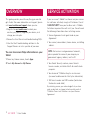 4
4
-
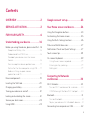 5
5
-
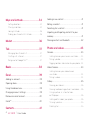 6
6
-
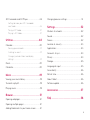 7
7
-
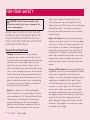 8
8
-
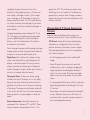 9
9
-
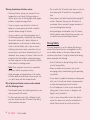 10
10
-
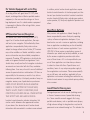 11
11
-
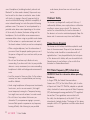 12
12
-
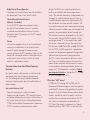 13
13
-
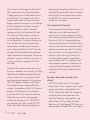 14
14
-
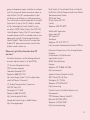 15
15
-
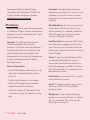 16
16
-
 17
17
-
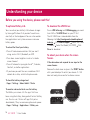 18
18
-
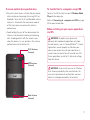 19
19
-
 20
20
-
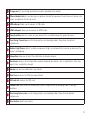 21
21
-
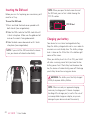 22
22
-
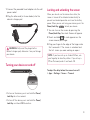 23
23
-
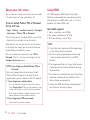 24
24
-
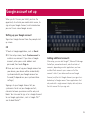 25
25
-
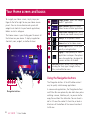 26
26
-
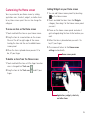 27
27
-
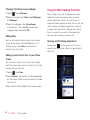 28
28
-
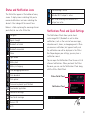 29
29
-
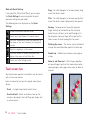 30
30
-
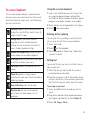 31
31
-
 32
32
-
 33
33
-
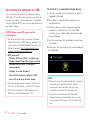 34
34
-
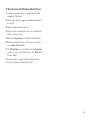 35
35
-
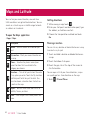 36
36
-
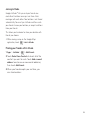 37
37
-
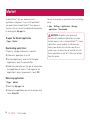 38
38
-
 39
39
-
 40
40
-
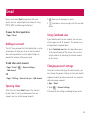 41
41
-
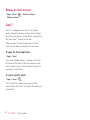 42
42
-
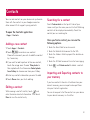 43
43
-
 44
44
-
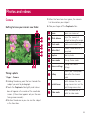 45
45
-
 46
46
-
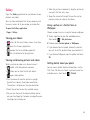 47
47
-
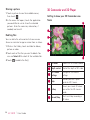 48
48
-
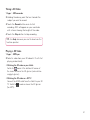 49
49
-
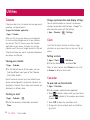 50
50
-
 51
51
-
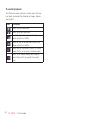 52
52
-
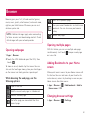 53
53
-
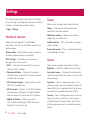 54
54
-
 55
55
-
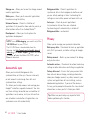 56
56
-
 57
57
-
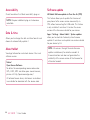 58
58
-
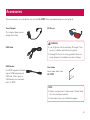 59
59
-
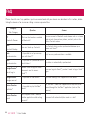 60
60
-
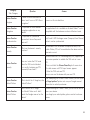 61
61
-
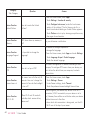 62
62
-
 63
63
-
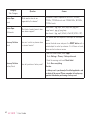 64
64
-
 65
65
-
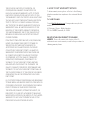 66
66
-
 67
67
-
 68
68
-
 69
69
-
 70
70
-
 71
71
-
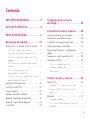 72
72
-
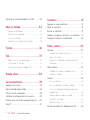 73
73
-
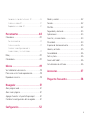 74
74
-
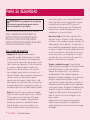 75
75
-
 76
76
-
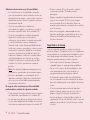 77
77
-
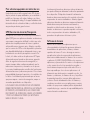 78
78
-
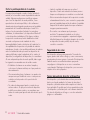 79
79
-
 80
80
-
 81
81
-
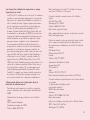 82
82
-
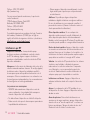 83
83
-
 84
84
-
 85
85
-
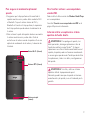 86
86
-
 87
87
-
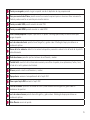 88
88
-
 89
89
-
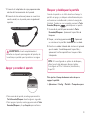 90
90
-
 91
91
-
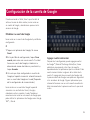 92
92
-
 93
93
-
 94
94
-
 95
95
-
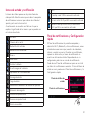 96
96
-
 97
97
-
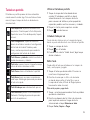 98
98
-
 99
99
-
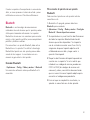 100
100
-
 101
101
-
 102
102
-
 103
103
-
 104
104
-
 105
105
-
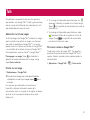 106
106
-
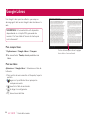 107
107
-
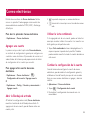 108
108
-
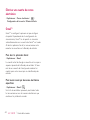 109
109
-
 110
110
-
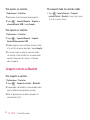 111
111
-
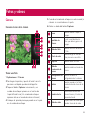 112
112
-
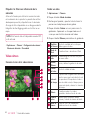 113
113
-
 114
114
-
 115
115
-
 116
116
-
 117
117
-
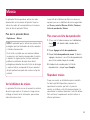 118
118
-
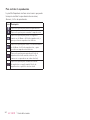 119
119
-
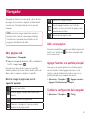 120
120
-
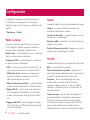 121
121
-
 122
122
-
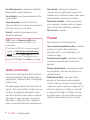 123
123
-
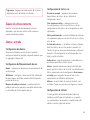 124
124
-
 125
125
-
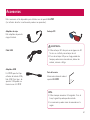 126
126
-
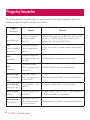 127
127
-
 128
128
-
 129
129
-
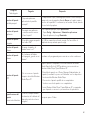 130
130
-
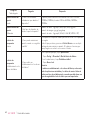 131
131
-
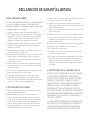 132
132
-
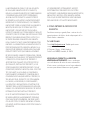 133
133
-
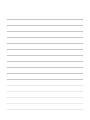 134
134
LG V 3D User manual
- Category
- Smartphones
- Type
- User manual
Ask a question and I''ll find the answer in the document
Finding information in a document is now easier with AI
in other languages
- español: LG V 3D Manual de usuario
Related papers
Other documents
-
LG V909 User manual
-
LG V510 Quick start guide
-
LG LGV411 Owner's manual
-
 LG C C800 T-Mobile User guide
LG C C800 T-Mobile User guide
-
LG G G2 X T-Mobile User manual
-
 SKY DEVICES SKYPAD 8 Tablet User manual
SKY DEVICES SKYPAD 8 Tablet User manual
-
Alcatel One Touch Fierce XL - 5055W Owner's manual
-
LG Optimus Optimus One User guide
-
LG LGP935.ATLSBS Owner's manual
-
LG P935 telus Operating instructions