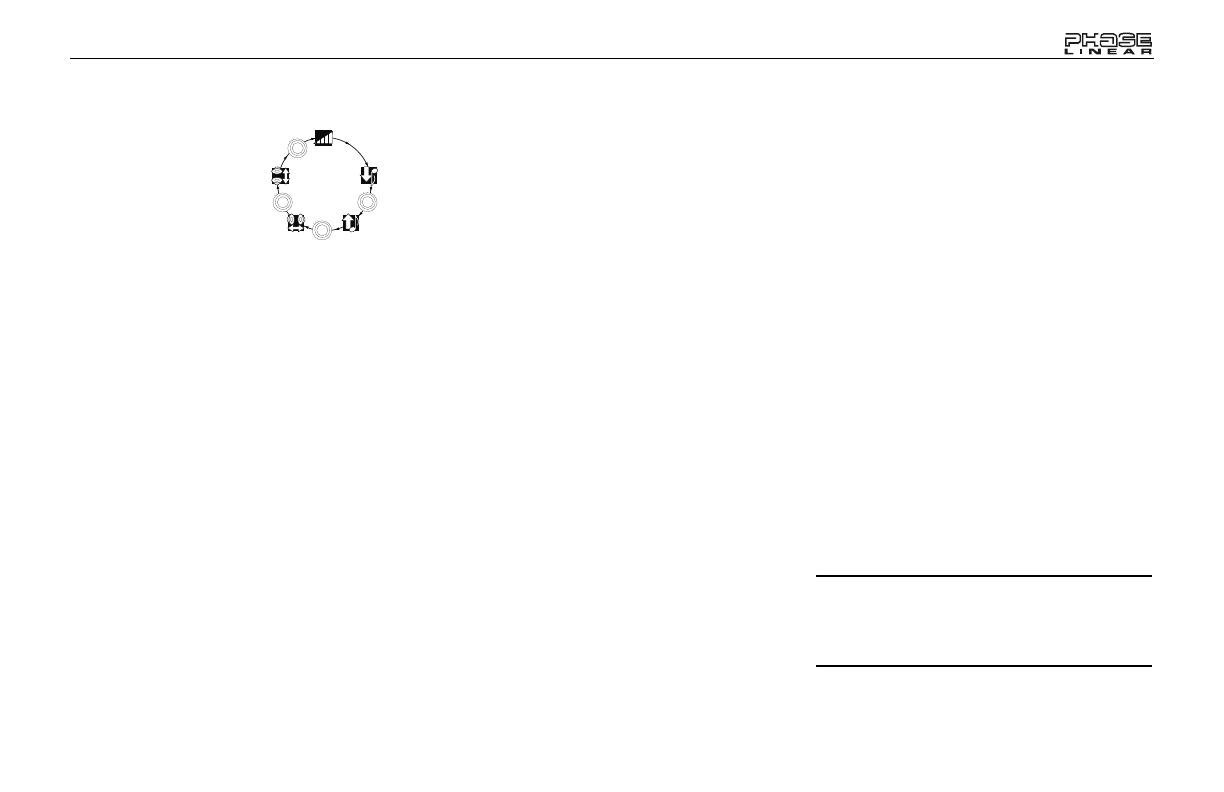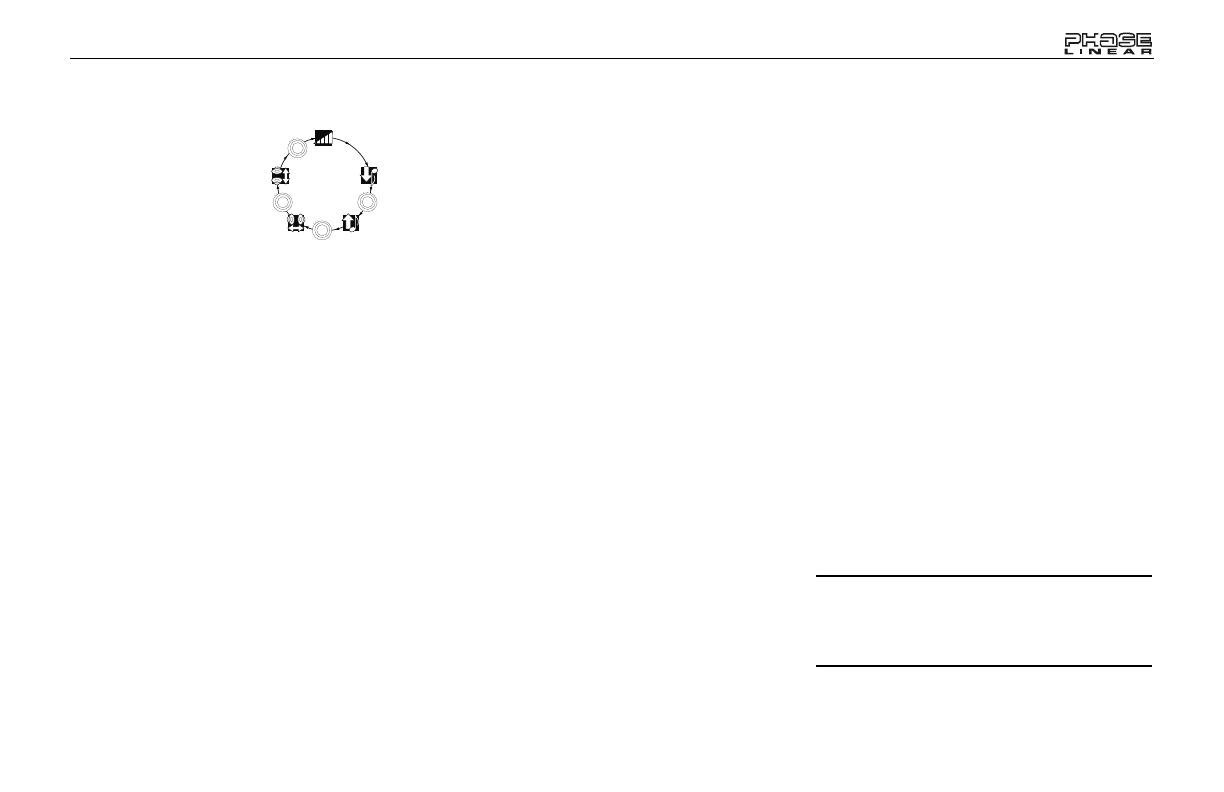
SD1513
3
Select
Press the AUDIO
CONTROL button (4)
to step through the
menu of audio
functions: volume
(VOL), bass (BAS),
treble (TRB), balance
(BAL), fader (FAD),
and volume (VOL). When adjusting audio
functions, the unit will automatically exit select
mode and return to the normal display after five
seconds or when another function is activated.
Bass
Press the AUDIO CONTROL button (4) twice
until “BAS” appears in the display. Within five
seconds, turn the AUDIO CONTROL (3)
clockwise or counter clockwise to adjust the
bass from “-6” to “+6”. “0” represents a flat
response. The bass level is shown on the
display for five seconds or until another function
is activated.
Treble
Press the AUDIO CONTROL button (4) three
times until “TRB” appears in the display. Within
five seconds, turn the AUDIO CONTROL (3)
clockwise or counter clockwise to adjust Treble
from “-6” to “+6”. “0” represents a flat response.
The treble level is shown on the display for five
seconds or until another function is activated.
Balance
Press the AUDIO CONTROL button (4) four
times until “BAL” appears in the display. Within
five seconds, turn the AUDIO CONTROL (3)
clockwise (or counter clockwise) to adjust
Balance between the right and left speakers
from “BAL R12” (full right) to “BAL L12” (full
left). “BAL C00” represents an equal balance
level between the right and left speakers. The
balance position is shown on the display for five
seconds or until another function is activated.
Fader
Press the AUDIO CONTROL (4) five times until
“FAD” appears in the display. Within five
seconds, turn the AUDIO CONTROL (3)
clockwise or counter clockwise to adjust
balance between the front and rear speakers
from “FAD R12” (full rear) to “FAD F12” (full
front). “FAD C00” represents an equal balance
level between the front and rear speakers. The
fader position is shown on the display for five
seconds or until another function is activated.
System Menu
Press and hold the DISP button (9) to
view the system “MENU”. Press the DISP
button repeatedly or use the >>| (14) or |<< (13)
button to access the following MENU options.
Clock (CLK)
Turn the AUDIO CONTROL left to adjust the
hours and right to adjust the minutes.
AREA
Turn the AUDIO CONTROL to select the
appropriate frequency spacing for your area:
USA, LAT (Latin America), EUR (Europe), or
RUS (Russia).
DISTANT/LOCAL
This feature is used to designate the strength of
the signals at which the radio will stop during
automatic tuning. “Distant” is the default setting,
allowing the radio to stop at a broader range of
signals. To set the unit to select only strong
local stations during automatic tuning, turn the
AUDIO CONTROL to choose “Local”.
P-VOL (00-46)
Use the “VOL PGM” option to select the default
volume the radio will assume when first turned
on. To program a specific start-up volume level,
turn the AUDIO CONTROL to select the
desired level.
NOTE: If the P-Vol is set higher than the
volume selected when the unit is turned off,
the unit will resume the lower volume when
turned back on - not the P-Vol.
VOL
VOL
BAS
TRB
BAL
FAD
P
U
S
H
S
E
E
L
C
T
B
B
S
L
E
T
A
A
A
D
F
R
P
U
S
H
S
E
E
L
C
T
B
B
S
L
E
T
A
A
A
D
F
R
P
U
S
H
S
E
E
L
C
T
B
B
S
L
E
T
A
A
A
D
F
R
P
U
S
H
S
E
E
L
C
T
B
B
S
L
E
T
A
A
A
D
F
R