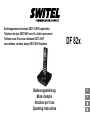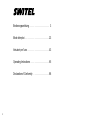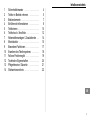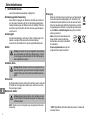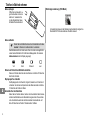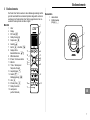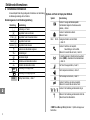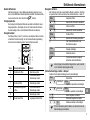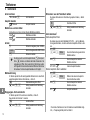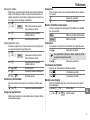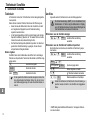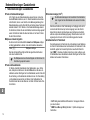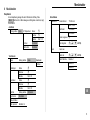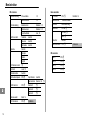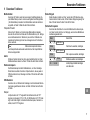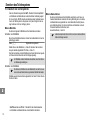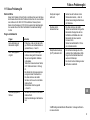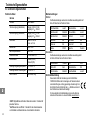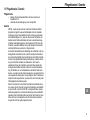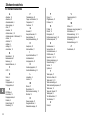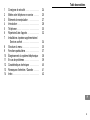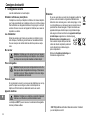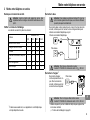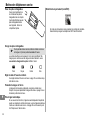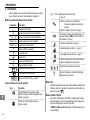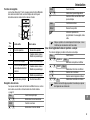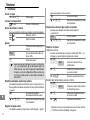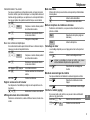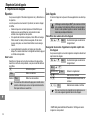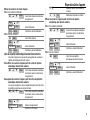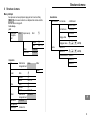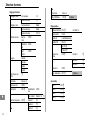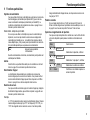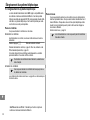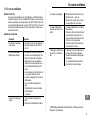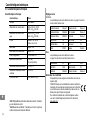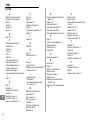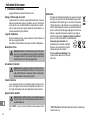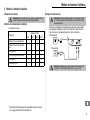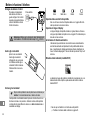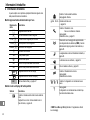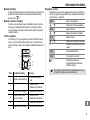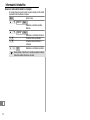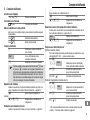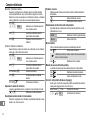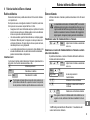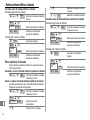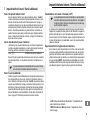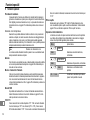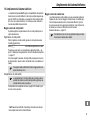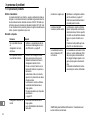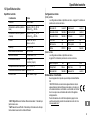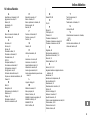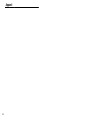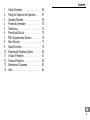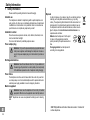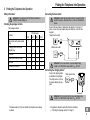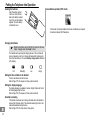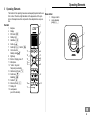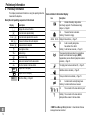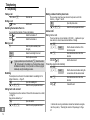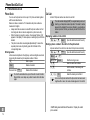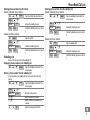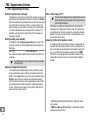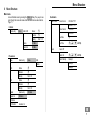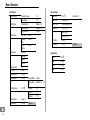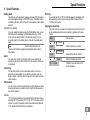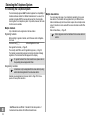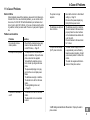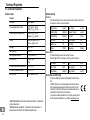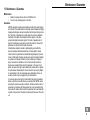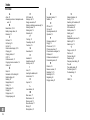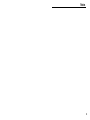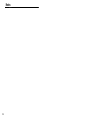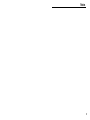SWITEL DF822 Owner's manual
- Category
- Telephones
- Type
- Owner's manual
This manual is also suitable for
Page is loading ...

2
Bedienungsanleitung 3. . . . . . . . . . . . . . . . . . .
Mode d’emploi 23. . . . . . . . . . . . . . . . . . . . . . .
Istruzioni per l’uso 43. . . . . . . . . . . . . . . . . . . . .
Operating Instructions 65. . . . . . . . . . . . . . . . . .
Declaration of Conformity 88. . . . . . . . . . . . . . .
Page is loading ...
Page is loading ...
Page is loading ...
Page is loading ...
Page is loading ...
Page is loading ...
Page is loading ...
Page is loading ...
Page is loading ...
Page is loading ...
Page is loading ...
Page is loading ...
Page is loading ...
Page is loading ...
Page is loading ...
Page is loading ...
Page is loading ...
Page is loading ...
Page is loading ...
Page is loading ...
Page is loading ...
Page is loading ...
Page is loading ...
Page is loading ...
Page is loading ...
Page is loading ...
Page is loading ...
Page is loading ...
Page is loading ...
Page is loading ...
Page is loading ...
Page is loading ...
Page is loading ...

45
46
47
Structure du menu
36
Réglages Combiné
Réglages audio Vol. H−parleur 1−5
Volume d’écoute 1−5
Réglages sonn. Sonnerie Interne Mélod.
Sonnerie Externe Mélod.
Volume Sonnerie Off, 1−5
Alertes Sonores Bip tou-
ches
Off/On
Batterie fai-
ble
Off/On
Hors
Portée
Off/On
Langue Deutsch
Français
Italiano
English
Renommer com-
biné
Contraste Niveau 1−5
Réponse auto Off/On
Restriction PIN: Mode Restric-
tion
Off/On
Num. interdit Numéro 1−4
Numéro d’urgence PIN: Numéro1
Numéro2
Numéro3
Choix base Base 1−4
Rég. CB Défaut PIN: Ok/Retour
Réglages Base
Annuler Combiné PIN: Combiné 1−6
Numérotation FV/DC
Touche R Court/Medium/Long
Modifier PIN PIN:
Nv PIN:
Confirm:
Numéro d’ur-
gence
PIN: Numéro1
Numéro2
Numéro3
Sonnerie 1 Off/On
Rég. défaut base PIN: Ok/Retour
Association
Base 1
PIN:
Base 2 PIN:
Base 3 PIN:
Base 4 PIN:
Page is loading ...
Page is loading ...
Page is loading ...
Page is loading ...
Page is loading ...
Page is loading ...
Page is loading ...
Page is loading ...
Page is loading ...
Page is loading ...
Page is loading ...
Page is loading ...
Page is loading ...
Page is loading ...
Page is loading ...
Page is loading ...
Page is loading ...
Page is loading ...
Page is loading ...
Page is loading ...

68 69
70
Struttura di menu
57
Imposta PT
Imposta Audio Volume altoparl 1−5
Volume auric 1−5
Imposta Suoneria Suoneria Interno Melodi 1−15
Suoneria esterna Melodi 1−15
Suoneria Vol. Off, 1−5
Imposta Toni Toni Tasti Off/On
Batt sca-
rica
Off/On
Fuori por-
tata
Off/On
Lingua Deutsch
Français
Italiano
English
Rinomina PT
Contrasto Livello 1−5
Risp. Auto Off/On
Blocco Chiam. PIN: Bloccco Off/On
Bloc. Numeri Numero 1−4
Num. Emergenza PIN: Numero1
Numero2
Numero3
Selezione Base Base
Reset PT PIN: OK/Indiet
Imposta base
Cancella PT PIN: Microtel 1−6
Modo Composiz Toni/Decadica
Tempo flash Breve/Mezzo/Lungo
Cambia PIN PIN:
Nv PIN:
Confer:
Primo squillo Off/On
Reset imp predef PIN: OK/Indiet
Registraz
Base
PIN:
Base PIN:
Base PIN:
Base PIN:
Page is loading ...
Page is loading ...
Page is loading ...
Page is loading ...
Page is loading ...
Page is loading ...
Page is loading ...

71
Contents
65
1 Safety Information 66. . . . . . . . . . . . . . . .
2 Putting the Telephone into Operation 67. . .
3 Operating Elements 69. . . . . . . . . . . . . . .
4 Preliminary Information 70. . . . . . . . . . . .
5 Telephoning 72. . . . . . . . . . . . . . . . . . . .
6 Phone Book/Call List 74. . . . . . . . . . . . . .
7 PBX / Supplementary Services 76. . . . . . .
8 Menu Structure 77. . . . . . . . . . . . . . . . . .
9 Special Functions 79. . . . . . . . . . . . . . . .
10 Extending the Telephone System 80. . . . .
11 In Case of Problems 81. . . . . . . . . . . . . .
12 Technical Properties 82. . . . . . . . . . . . . .
13 Maintenance / Guarantee 83. . . . . . . . . . .
14 Index 84. . . . . . . . . . . . . . . . . . . . . . . . .

1
DECT: Digital Enhanced Cordless Telecommunication = Standard for
cordless telephones.
Safety Information
66
1 Safety Information
Please read this operating instruction manual thoroughly.
Intended use
The telephone is suitable for telephoning within a public telephone net-
work system. Any other use is considered unintended use. Unauthorised
modification or reconstruction is not permitted. Under no circumstances
open the device or complete any repair work yourself.
Installation location
Prevent excessive exposure to smoke, dust, vibration, chemicals, mois-
ture, heat and direct sunlight.
Do not use the handset in potentially explosive areas.
Power adapter plug
Attention: Only use the power adapter plug supplied because
other power supplies could damage the telephone. Ensure ac-
cess to the power adapter plug is not obstructed by furniture or
such.
Rechargeable batteries
Attention: Never throw batteries into a fire. Only use batteries of
the same type. Pay attention to correct polarity. Incorrect polarity
of the batteries represents a risk of explosion during charging.
Power failure
The telephone cannot be used to make calls in the event of a power fail-
ure. Always keep a cord connected telephone which operates without an
external power supply available in case of emergency situations.
Medical equipment
Attention: Never use the telephone in the vicinity of medical
equipment. Effects on such equipment cannot be fully ruled out.
DECT
1
telephones can cause an unpleasant humming sound in hearing
aids.
Disposal
In order to dispose of your device, take it to a collection point pro-
vided by your local public waste authorities (e.g. recycling
centre). The adjacent symbol indicates that the device must not
be disposed of in normal domestic waste! According to laws on
the disposal of electronic and electrical devices, owners are ob-
liged to dispose of old electronic and electrical devices in a
separate waste container.
Batteries must be disposed of at the point
of sale or at the appropriate collection
points provided by the public waste author-
ities.
Packaging material must be disposed of
according to local regulations.

72
Putting the Telephone into Operation
67
2 Putting the Telephone into Operation
Safety information
Attention: It is essential to read the Safety Information in
Chapter 1 before starting up.
Checking the package contents
The package contains:
Content
DF 82x model
821 822
1
823
1
824
1
Base station with power adapter
plug
1 1 1 1
Charging station with power
adapter plug
− 1 2 3
Handsets 1 2 3 4
Telephone connection cable 1 1 1 1
Batteries 2 4 6 8
Operating instructions 1 1 1 1
Connecting the base station
Attention: Position the base station at least 1 m away from other
electronic devices, otherwise there is a risk of mutual distur-
bance.
Connect the base station as illustrated in the diagram. For reasons of
safety, only use the power adapter plug and telephone connection line
supplied.
Mains power outlet
Telephone line socket
Attention: For the base station: use power adapter plug
model no. SY−06030−GS, output data: 6 V
DC
, 300 mA.
Connecting the charging station
2
Connect the charging station
as illustrated in the diagram.
For safety reasons, only use
the power adapter plug sup-
plied.
Attention: For the charging station: use power adapter plug
model no. SY−06020−GS, output data: 6 V
DC
, 200 mA.
1
Visit www.switel.com to find out whether the telephone set is already
available.
2
Only applies to telephone sets with at least two handsets,
Checking the package contents" on Page 67.
Mains power outlet

73
Putting the Telephone into Operation
68
Inserting the batteries
Open the battery compart-
ment cover. Insert the bat-
teries in the battery compart-
ment. Only use the batteries
supplied. Close the battery
compartment cover.
Charging the batteries
Before the handset is used for the first time, insert it in the base
station / charging station for at least 14 hours.
The handset warms up during the charging process. This is normal and
does not represent a risk. Do not charge the handset with charging units
from other manufacturers. The current battery charge status is indicated
in the display:
Full Half empty Low Empty
Setting the time and date on the handset
The time and date are set via the menu.
Refer to Page 77 for the sequence of menu option selections.
Setting the display language
The display language is available in German, English, Italian and French.
Set the language using the menu.
Refer to Page 78 for the sequence of menu option selections.
Automatic answering
If this function is activated, an incoming call is taken when the handset is
removed from the base station. The automatic answering function is acti-
vated and deactivated using the menu.
Refer to Page 78 for the Auto Answer" menu option.
Low−radiation operation (ECO mode)
In Call mode, the handset radiation is reduced considerably as compared
to standard, cordless DECT telephones.

74
Operating Elements
69
3 Operating Elements
The buttons in this operating manual are subsequently depicted with a uni-
form contour. Therefore, slight deviations in the appearance of the sym-
bols on the telephone buttons compared to those depicted here are poss-
ible.
Handset
1 Earpiece
2 Display
3 INT button
4 Softkey, right
5 Handsfree
6 Scroll up
7 Scroll right / Call list
8 On−hook button
Standby mode
9 Digit keys
10 # button / Ringing tone off
11 Microphone
12 * button / Key lock /
Temporary tone dialling
13 Call button (off−hook)
14 Scroll down /
Redialling
15 Scroll left
16 R−button (Flash)
17 Softkey, left
18 Loudspeaker
(rear of the handset)
Base station
1 Charge contacts
2 Locate handset
(paging)
1
2
3
4
5
6
7
8
9
10
11
12
13
14
15
16
17
2
1

Preliminary Information
70
4 Preliminary Information
This chapter provides basic information on using the operating instruction
manual and the telephone.
Description of operating sequences in the manual
Display Description
Displays the contour of buttons
Press the button depicted briefly
2 sec. Press the button depicted for 2 seconds
Hold Press and hold down the button depicted
Release Release the button depicted
Enter digits or letters
Handset rings
Base station rings
Remove the handset from the base station
Place the handset in the base station
Menu
Depicts text in the display
Depicts icons in the display
Back
Press the softkey, Page 69
Icons and texts in the handset display
Icon Description
On: Indicates the battery charge status.
Run−through segments: The batteries are being
charged, Page 68.
On: The alarm function is activated.
Flashing: The alarm is ringing.
dd/mm hh:mm Display of date and time, Page 77.
On: A call is currently being made.
New entries in the call list.
Flashing: A call has been received, Page 72.
The answering machine provided in your telephone
network has recorded new messages (VMWI
1
).
Supplementary service offered by telephone network
providers, Page 76.
The ringing tone has been switched off, Page 73.
Handsfree mode is activated, Page 73.
The key lock function is activated, Page 73.
On: An internal call is currently being made.
Flashing: An internal call has been received.
On: The connection to the base station is good.
Flashing: The connection to the base station is
interrupted. Move nearer to the base station.
1
VMWI: Visual Message Waiting Indication = Visual indicator that new
messages have been recorded.

75 76
77
Preliminary Information
71
Standby mode
All descriptions in this operating manual assume that the handset is in
Standby mode. The system switches to Standby mode by pressing the
button.
Energy−save mode
When the handset has been in Standby mode for some time, it automati-
cally switches to energy−save mode. The display no longer lights up. Press
any button to reactivate Standby mode.
Navigation buttons
The softkeys (4) and (17) are assigned different functions in the different
menus. The function buttons are always referred to in this manual accord-
ing to the texts directly above them in the display.
4
6
7
14
15
17
Button In Standby mode In a menu
4 − Open the phone book − Move one level back
6
− Scroll through the menu
− Change the settings
7 − Open the call list − Change the settings
14 − Open the redialling list
− Scroll through the menu
− Change the settings
15 − Change the settings
17 − Open the main menu − Open the menu displayed
Navigating in the menu
All the functions can be accessed via the various menus. Refer to Menu
Structure, Page 77, for information on how to access each function.
Menu
Open the main menu
/ Select the submenu required
Select
Open the submenu
/ Select the function required
Select
Open the function
/ Select the setting required
Use the digit keys to enter numbers or
letters
Select
Confirm the input
Back
Move one level back
Cancel the programming/saving
processes, activate Standby mode
Every process is automatically cancelled if there is no input within
30 seconds.
Creating phone book entries − example
Proceed as in this example for all the settings.
Menu
Open the menu
/ ,
Phonebook
,
Select
Select the phone book and confirm
/ ,
Add
,
Select
Select the function and confirm it
, Enter the name and continue
, Enter the phone number and continue
/ ,
OK
Select the melody and confirm it
Press and hold the # button for 2 seconds: Switch between upper
and lower case.

78
79
Telephoning
72
5 Telephoning
Taking a call
, or Take the call
Ending a call
or End the call
Switching the handset off and on
You can switch the handset off to save the batteries.
3 sec.
Switch the handset off
2 sec. Switch the handset on
Making a call
Enter the phone number (max.
24 digits)
Clear
Delete the last digit if incorrect
Dial the phone number
It is also possible to press the Call button /Handsfree button
first and wait for the dialling tone. The digits then entered
are dialled immediately. It is not possible to correct wrong digits
individually using this dialling procedure.
Redialling
The telephone stores the last 20 numbers dialled in a redialling list. For
further information, Page 75.
Open the redialling list
or , Select the entry required and dial it
Calling back calls received
The telephone stores the numbers of the last 30 calls received in a call list,
Page 74.
New calls are marked by a *.
Open the call list
or , Select the entry required and dial it
Dialling numbers from the phone book
Phone numbers must have been stored in the phone book for this
function, Pages 71 and 74.
PB
Open the phone book
or Select the entry required and dial it
Internal calls
1
Making internal calls
There must be two or more handsets (HS1, HS2, ...) registered on your
base station in order to make internal calls free of charge.
HS1: ,
or ,
Select
Dial the internal call number of the
handset required
HS2: Take the internal call on the other
handset
HS1/HS2:
End the internal call
Forwarding external calls internally
HS1: ,
or ,
Select
Dial the internal call number during the
conversation with the external caller
HS2: Take the internal call on the other
handset
HS1:
Forward the call
1
Internal calls are only possible when at least two handsets are registe-
red in the system; Checking the contents of the package" on Page
67.

80
81
82
83
Telephoning
73
Holding a call / brokering
While a call is in progress, it is possible to dial another handset in order to
consult with someone. The external caller is put on hold while you con-
verse with the second, internal person called. You can repeat this pro-
cedure as often as required.
HS1: ,
or ,
Select
Dial the internal call number during the
conversation with the external caller
HS2: Take the internal call on the other
handset
HS1: Switch between callers
Making conference calls
An external call can be transferred to another internal handset for a confer-
ence call.
HS1: ,
or ,
Select
Dial the internal call number during the
conversation with the external caller
HS2: Take the internal call on the other
handset
HS1: hold down Start the conference
HS1: Only continue with external caller
HS1/HS2:
End the conference call
Setting the receiver volume
The volume can be adjusted to one of 5 levels during a call.
or Select the volume required
Displaying the duration of a call
The duration of a call is displayed in hours, minutes and seconds during
the call.
Handsfree mode
This function is used to listen to the caller via the loudspeaker.
Activate the handsfree facility
Deactivate the handsfree facility
Muting the microphone in the handset
The microphone in the handset can be activated and deactivated during a
telephone conversation.
Mute
Deactivate the microphone (muting
function activated)
Unmute Activate the microphone
Key lock
The key lock prevents functions assigned to buttons being activated inad-
vertently.
2 sec.
Activate the key lock function
Incoming calls can still be taken in the normal way even when the
key lock function is activated.
2 sec. Deactivate the key lock function
Handset ringing melody
The ringing melody on the handset can be deactivated.
2 sec. Deactivate the ringing melody
2 sec. Activate the ringing melody
Searching for the handset (Paging)
If you have mislaid your handset, you can locate it again with the aid of a
search tone.
on the base {«} Start the search tone
or
or
OK
Stop the search tone

84
1
CLIP: Calling Line Identification Presentation = Display the caller’s
phone number.
Phone Book/Call List
74
6 Phone Book/Call List
Phone Book
You can use the phone book to store up to 100 phone numbers together
with the associated names.
Names can have a maximum of 12 characters and phone numbers a
maximum of 24 digits.
Always enter the area access code with the phone numbers so that
incoming local calls can also be assigned to a phone book entry.
When the memory capacity is used up, the message Memory Full"
appears in the display. To create space, an existing entry must first be
deleted.
The phone book entries are arranged alphabetically. To access the
required phone book entry directly, press the first letters of the
corresponding name.
Entering names
Letters are also imprinted on the digit keys. Letters and digits are entered
by pressing the relevant key the respective number of times.
Enter a space
Clear
Delete a character
Press and hold
Clear
Delete all the characters
To enter the same letter twice, press the button to enter the letter.
Wait until the cursor skips one position forwards. Enter the letter
again.
Call List
A total of 30 phone numbers are stored in a call list.
The caller number display (CLIP
1
) is a supplementary service of-
fered by your telephone network provider. The caller’s number
appears in the display if the service is offered by your telephone
network provider. Contact your network provider for further infor-
mation.
Displaying numbers in the call list
, / ,
Select
Open the call list and select the entry
Storing a phone number in the call list in the phone book
A phone number in the call list can be stored in the phone book directly.
, / ,
Select
Open the call list and select the entry
Menu
, /
Add to PB
,
Select
Start the storing process
, Enter the name and continue
, Edit the number, if necessary, and
continue
/ ,
OK
Select the melody and confirm it
As soon as the phone number in the phone book has been saved
together with a name, the name entered appears in the call list.

85
Phone Book/Call List
75
Deleting phone numbers from the call list
Deleting individual phone numbers
, / ,
Select
Open the call list and select the entry
Menu
, /
Delete
,
Select
Activate the deleting process
OK
or
Back Confirm the deleting process or cancel
it
Deleting all phone numbers
,
Select
Open the call list
Menu
, /
Delete All
,
Select
Activate the deleting process
OK
or
Back Confirm the deleting process or cancel
it
Redialling List
A total of 20 calls are stored in the redialling list.
Displaying phone numbers in the redialling list
, / ,
Select
Open the redialling list and select the
entry required
Storing a phone number from the redialling list
A phone number in the redialling list can be stored in the phone book
directly.
, / ,
Select
Open the redialling list and select the
entry required
Menu
, /
Add to PB
,
Select
Start the storing process
, Enter the name and continue
, Edit the number, if necessary, and
continue
/ ,
OK
Select the melody and confirm it
Deleting phone numbers from the redialling list
Deleting individual phone numbers
, / ,
Select
Open the redialling list and select the
entry required
Menu
, /
Delete
,
Select
Activate the deleting process
OK
or
Back
Confirm the deleting process or cancel
it
Deleting all phone numbers
,
Select
Open the redialling list
Menu
, /
Delete All
,
Select
Activate the deleting process
OK
or
Back Confirm the deleting process or cancel
it

86
PBX / Supplementary Services
76
7 PBX / Supplementary Services
R−button on private branch exchanges
If the telephone is connected to a private branch exchange, functions such
as transferring calls and automatic call back can be used via the R button.
Refer to the operating manual provided with your private branch exchange
as to which Flash time must be set in order to use these functions. The
sales outlet where you purchased the exchange can provide information
as to whether the telephone will work properly with the exchange. The
Flash time is set using the menu. Refer to Page 78 for the sequence of
menu option selections.
Entering a dialling pause manually
It is possible to insert a dialling pause manually after the number for an
outside line to be able to continue dialling directly without waiting for the
dialling tone.
2 sec. Insert a dialling pause
The actual phone number is dialled a certain time after the number for an
outside line.
The dialling pause can also be entered with the phone numbers
in the phone book.
R−button and supplementary services
Your telephone supports supplementary services provided by your tele-
phone network provider, such as brokering, call waiting and conference
facilities. These supplementary services can be used by implementing the
R button. Please contact your telephone network provider regarding
which Flash time must be set to use the supplementary services. Contact
your telephone network provider with regard to enabling supplementary
services. The Flash time is set using the menu. Refer to Page 78 for the
sequence of menu option selections.
Caller number display (CLIP
1
)
The caller number display function is a supplementary service of-
fered by telephone network providers. Contact your network pro-
vider for further information.
If this function is available with your telephone line, the number of the
caller appears in the display when the phone rings. If the caller has sup-
pressed transmission of his phone number, the corresponding message
appears in the display. The phone number is not displayed and, as a re-
sult, is not stored in the call list.
Answering machine in the telephone network
An answering machine in the telephone network is a supplementary ser-
vice offered by many telephone network providers. If your telephone net-
work provider offers an answering machine in the telephone network for
you, you are informed of new messages received by an icon (VMWI
2
).
This function can only be used when your telephone network provider
actually offers the service. Contact your network provider for further in-
formation.
1
CLIP: Calling Line Identification Presentation = Display the caller’s
phone number.
2
VMWI: Visual Message Waiting Indication = Visual indicator that new
messages have been recorded.

87
88
89
90
Menu Structure
77
8 Menu Structure
Main menu
Access the Main menu by pressing the Menu softkey. They way to navi-
gate through the menu and make entries and selections are described on
Page 71.
Call List
Select entry Menu Add to PB Name:
Number
Melody Mel 1−15
Delete OK/Back
Delete All OK/Back
Phonebook
View Select entry Menu Edit
Delete
Add Name:
Number
Melody Mel 1−15
Edit Name:
Number
Melody Mel 1−15
Delete Select entry OK/Back
Delete All OK/Back
PB Status
PB Transfer Handset 1−6
Clock/Alarm
Date & Time Date Format DD−MM−YYYY
MM−DD−YYYY
Time Format 12 Hours
24 Hours
Set Date
Set Time ( / AM/PM)
Alarm Alarm Off
Alarm On ( / AM/PM)
Alarm Melody Melody 1
Melody 2
Melody 3

91 92
93
Menu Structure
78
HS Settings
Audio Setup Speaker Volume 1−5
Ear Volume 1−5
Ring Setup Internal Ring Melody 1−15
External Ring Melody 1−15
Ring Volume Off, 1−5
Tone Setup Key Tone Off/On
Battery
Low
Off/On
Out of
Range
Off/On
Language Deutsch
Français
Italiano
English
Rename HS
Contrast Level 1−5
Auto Answer Off/On
Call Barring PIN: Barring Mode Off/On
Barring Num-
ber
Number 1−4
SOS Number PIN: Number1
Number2
Number3
Select Base Base 1−4
HS Default PIN: OK/Back
Base Settings
Delete HS PIN: Handset 1−6
Dial Mode Tone/Pulse
Flash Time Short/Medium/Long
Modify PIN Old PIN:
New PIN:
Confirm:
First Ring Off/On
BS Default PIN: OK/Back
Registration
Base
PIN:
Base PIN:
Base PIN:
Base PIN:

Special Functions
79
9 Special Functions
Dialling mode
The telephone can be operated in analogue exchanges (PULSE mode) as
well as new, digital exchanges (TONE/DTMF mode). The dialling mode is
controlled via the menu. Refer to Page 78 for the sequence of menu option
selections.
Temporary tone dialling
If you only operate the telephone using the PULSE dialling mode, you can
still make use of the advantages of TONE dialling mode (e.g.: remote
access of the answering machine in the telephone network). You can
temporarily switch to Tone dialling when a connection has already been
made.
Press the button during the call
When the call is ended, the equipment automatically switches back to
Pulse dialling.
Alarm
The Alarm clock" function can be used so that you are alerted by the
handset at a specific time. Refer to Page 77 for the sequence of menu op-
tion selections.
Call barring
The call barring function prevents call numbers, which you have pro-
grammed, from being dialled. You can define four numbers, each com-
prised of 4 digits, to be barred. Refer to Page 78 for the sequence of menu
option selections.
SOS numbers
You can store up to 3 phone numbers which can still be dialled even when
the call barring function is activated. Refer to Page 78 for the sequence of
menu option selections.
Example
017" has been programmed in the call barring facility. All phone numbers
beginning with 017" are barred (0170 − 0179). 0173" is saved as an SOS
number. As a result, it is possible to dial phone numbers which begin with
"0173" despite the fact that call barring is activated.
First ring
If you set this function to Off", the CLIP data appears in the display at the
first audible ring you hear of an incoming call. Refer to Page 78 for the
First Ring menu option.
Copying the phone book
The phone book can be copied from one handset to another. This function
is only available when more than one handset is registered on the base
station.
Menu
Open the menu
/
Phonebook
,
Select
Select the phone book, confirm
/
PB Transfer
,
Select
Select PB Transfer and confirm it
/ ,
Select
Select the handset and confirm
OK
/
Cancel
Confirm or cancel the action on the
receiving handset

Extending the Telephone System
80
10 Extending the Telephone System
The internationally approved GAP
1
standard regulates the compatibility of
handsets and base stations from different manufacturers. As a result, it is
possible to integrate SWITEL devices and devices from other manufac-
turers together in one telephone system. It is possible, however, that some
functions are not available.
Multiple handsets
Up to 6 handsets can be registered on the base station.
Registering handsets
Before starting to register a handset, switch the base station to Registra-
tion mode.
Press and hold Activate Registration mode
Now register the handset, Page 78.
The currently valid PIN is used for registration purposes, Page 78.
The handset is automatically assigned an internal call number following
registration. The internal call number appears in the display.
To register handsets from other manufacturers, please refer to
the operating manual supplied with them.
Deregistering handsets
A handset can only be deregistered from a base station by using
another handset registered to the same base station.
Handsets are deregistered via the menu. Refer to Page 78 for the se-
quence of menu option selections.
Multiple base stations
You can increase the range of your handset by registering it on several
base stations. The handset can be registered on up to 4 different base
stations simultaneously. Each base station requires its own telephone line
socket. Connections can be used with the same call number or with differ-
ent ones.
Refer to Select Base, Page 78.
Calls in progress cannot be transferred from one base station to
another.
1
GAP: Generic Access Profile = Standard for the interoperation of
handsets and base stations from different manufacturers.

In Case of Problems
81
11 In Case of Problems
Service Hotline
Should problems arise with the telephone, please refer to the following in-
formation first. In the case of technical problems, you can contact our hot-
line service, Tel. 0900 00 1675 within Switzerland (cost via Swisscom at
time of going to print: CHF 2.00/min). In the case of claims under the terms
of guarantee, contact your sales outlet. There is a 2 year period of guaran-
tee.
Problems and solutions
Problems Solutions
No connection to base
station possible
− Check that the handset has been regi-
stered on the base station with the
correct PIN code; Page 78.
No telephone calls possible − The telephone is not connected pro-
perly or is defective. Only use the tele-
phone connection line supplied.
− Test whether the telephone connec-
tion is in order by using another tele-
phone.
− The power adaptor plug is not plug-
ged in or there is a complete power
failure.
− The batteries are empty or defective.
− The handset is too far from the base
station.
− The wrong dialling mode is set;
Page 78.
Connection is disturbed or
cut off
− The handset is too far from the base
station.
− The base station is in an unsuitable
location.
The system no longer
responds
− Reset all the functions to their default
settings; Page 78.
− Disconnect the power adapter plug
briefly from the power socket.
The batteries are empty wit-
hin a short time
− The batteries are empty or defective.
− Place the handset in the base station
properly. Clean the contact surfaces
on the handset and base station with
a soft, dry cloth.
− Place the handset in the base station
for 14 hours.
The caller number display
(CLIP
1
) does not function
− The caller number display function is
a supplementary service offered by
telephone network providers. Contact
your network provider for further infor-
mation.
− The caller has suppressed the trans-
mission of their phone number.
1
CLIP: Calling Line Identification Presentation = Display the caller’s
phone number.
Page is loading ...
Page is loading ...
Page is loading ...
Page is loading ...
Page is loading ...
Page is loading ...
Page is loading ...
-
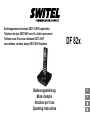 1
1
-
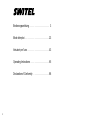 2
2
-
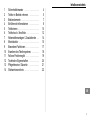 3
3
-
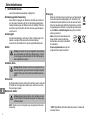 4
4
-
 5
5
-
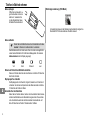 6
6
-
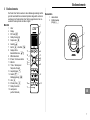 7
7
-
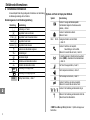 8
8
-
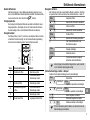 9
9
-
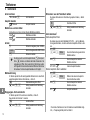 10
10
-
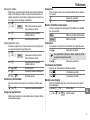 11
11
-
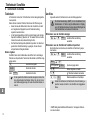 12
12
-
 13
13
-
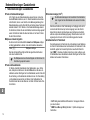 14
14
-
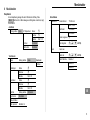 15
15
-
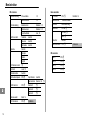 16
16
-
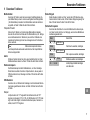 17
17
-
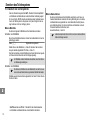 18
18
-
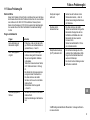 19
19
-
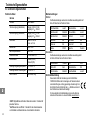 20
20
-
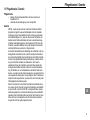 21
21
-
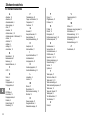 22
22
-
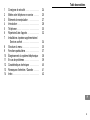 23
23
-
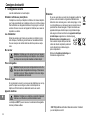 24
24
-
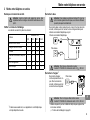 25
25
-
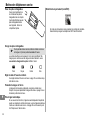 26
26
-
 27
27
-
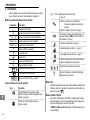 28
28
-
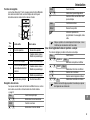 29
29
-
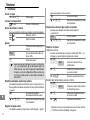 30
30
-
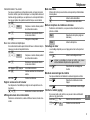 31
31
-
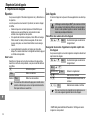 32
32
-
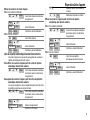 33
33
-
 34
34
-
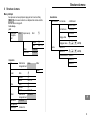 35
35
-
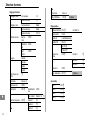 36
36
-
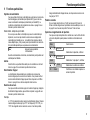 37
37
-
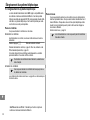 38
38
-
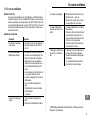 39
39
-
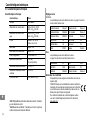 40
40
-
 41
41
-
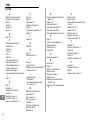 42
42
-
 43
43
-
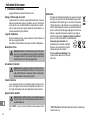 44
44
-
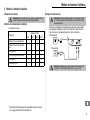 45
45
-
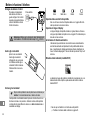 46
46
-
 47
47
-
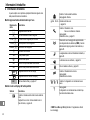 48
48
-
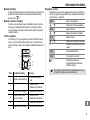 49
49
-
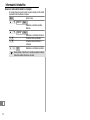 50
50
-
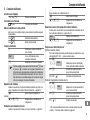 51
51
-
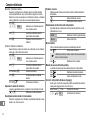 52
52
-
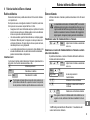 53
53
-
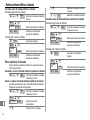 54
54
-
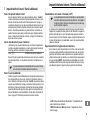 55
55
-
 56
56
-
 57
57
-
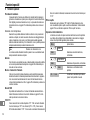 58
58
-
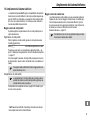 59
59
-
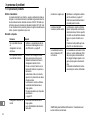 60
60
-
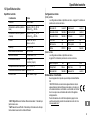 61
61
-
 62
62
-
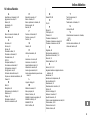 63
63
-
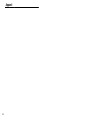 64
64
-
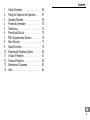 65
65
-
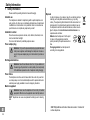 66
66
-
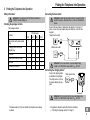 67
67
-
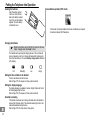 68
68
-
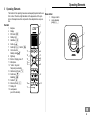 69
69
-
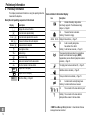 70
70
-
 71
71
-
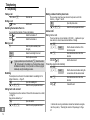 72
72
-
 73
73
-
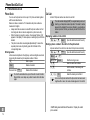 74
74
-
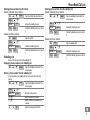 75
75
-
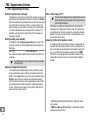 76
76
-
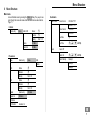 77
77
-
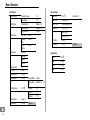 78
78
-
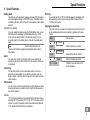 79
79
-
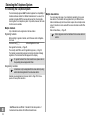 80
80
-
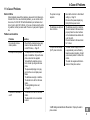 81
81
-
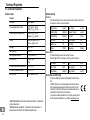 82
82
-
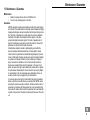 83
83
-
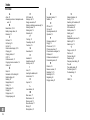 84
84
-
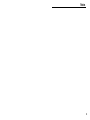 85
85
-
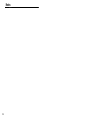 86
86
-
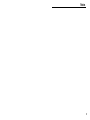 87
87
-
 88
88
SWITEL DF822 Owner's manual
- Category
- Telephones
- Type
- Owner's manual
- This manual is also suitable for
Ask a question and I''ll find the answer in the document
Finding information in a document is now easier with AI
in other languages
- italiano: SWITEL DF822 Manuale del proprietario
- français: SWITEL DF822 Le manuel du propriétaire
- Deutsch: SWITEL DF822 Bedienungsanleitung
Related papers
Other documents
-
AUDIOLINE Slim DECT 58x Owner's manual
-
AUDIOLINE CUT 88x Owner's manual
-
AUDIOLINE Oyster 50X Owner's manual
-
AUDIOLINE AB 880 Operating instructions
-
AUDIOLINE TERMINAL 2 Operating instructions
-
AUDIOLINE STUDIO 80-QUADRO Operating instructions
-
AUDIOLINE Oslo 880 Owner's manual
-
AUDIOLINE Euro 282 Owner's manual
-
AUDIOLINE SHADOW 502 Owner's manual
-
AUDIOLINE SPRINT180 Operating instructions