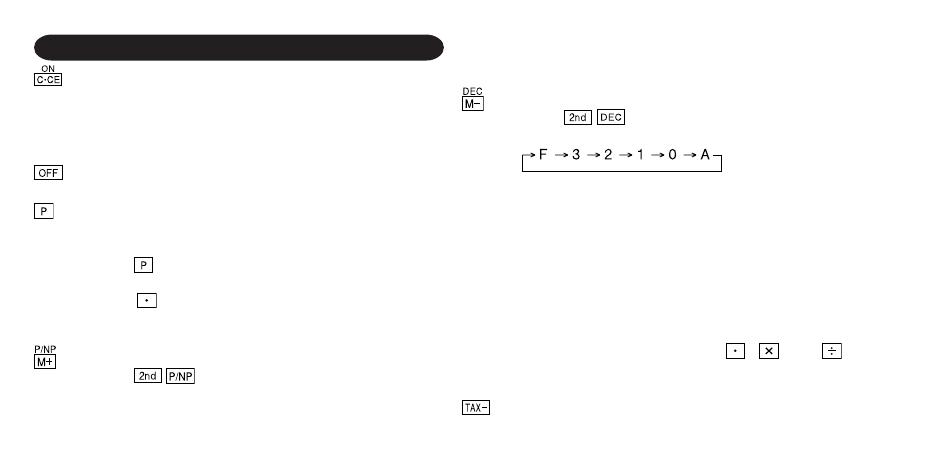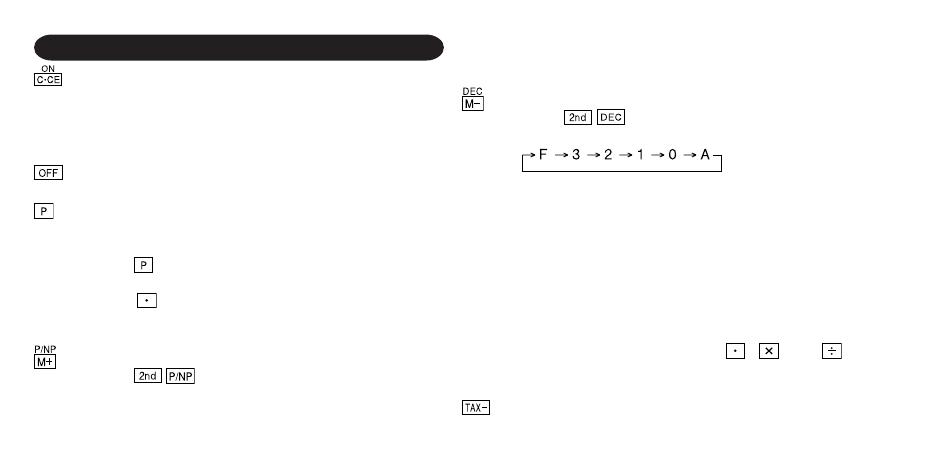
2
OPERATING CONTROLS
POWER ON KEY / CLEAR / CLEAR ENTRY KEY:
Clear – This key also serves as a clear key for the
calculation register and resets an error condition.
Clear entry – When pressed after a number and before a
function, clear the number.
POWER OFF KEY:
When this key is pressed, the power is turned off.
PRINT KEY:
To save paper you can only print what is displayed, even
in non-print mode.
Pressing
after the entry of a number will print the entry
with the symbol “#” even in non-print mode.
Pressing
will insert a separator into a number entry
such as a code, date, etc. Separators are displayed as a
period and dashes but printed as periods.
MEMORY + KEY / PRINT ON / OFF KEY:
Pressing
selects print mode or non-print mode.
Cause the calculator to operate in a display / print or
display only mode, depending upon the calculator’s
present state.
“P” on the display: Print mode.
“NP” on the display: Non-print mode.
MEMORY – KEY / DECIMAL SELECTION KEY:
Pressing
sets the number of decimal places in
the result.
“F” on the display:
The answer is displayed in the floating decimal system.
“3, 2, 1, 0” on the display:
Presets the number of decimal places in the answer.
“A” on the display (Add mode):
The decimal point in addition and subtraction entries is
automatically positioned to the 2nd digit from the lowest
digit of entry number. Use of the add mode permits
addition and subtraction of numbers without entry of
the decimal point. Use of
, and will
automatically override the add mode and decimally
correct answers will be printed.
PRE-TAX KEY