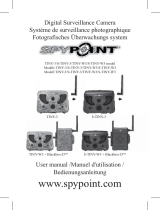Page is loading ...

This user guide contains important information on starting operation and using the device.
Make sure that this user guide is handed over when the product is given to other persons.
Keep this user guide to consult later!
For a list of contents with the corresponding page numbers, see page 5.
Niniejsza instrukcja obsługi zawiera ważne wskazówki dotyczące uruchamiania i obsługi.
Pamiętaj o tym, także przekazując produkt osobie trzeciej.
Zachowaj instrukcję do wykorzystania w przyszłości!
Wykaz treści znajdziesz w spisie treści z podaniem odpowiednich liczb stron na
stronie 21.
Denne betjeningsvejledning indeholder vigtige henvisninger til idriftsættelse og håndtering.
Vær også opmærksom på dette, hvis produktet gives videre til en tredje person.
Opbevar derfor denne betjeningsvejledning til senere brug!
I indholdsfortegnelsen på side 37 findes der en liste over indholdet med angivelse af de pågældende sidetal.
Este manual de instrucciones contiene indicaciones importantes para la puesta en funcionamiento y
para la utilización.
Tenga esto en cuenta, también cuando transfiera este aparato a terceras personas.
Por este motivo, guarde este manual para poder consultarlo cuando lo necesite.
El listado de los contenidos figura en el índice junto a las páginas correspondientes en la página 53.
English
Polski
Dansk
Español

TVAC80010B
User guide
Version 04/2013
Original user guide in English.
Retain for future reference!

2
English
Introduction
Dear customer,
Thank you for purchasing this product.
This device complies with the requirements of the applicable EU directives. The declaration of conformity can
be ordered from:
ABUS Security-Center GmbH & Co. KG
Linker Kreuthweg 5
86444 Affing
GERMANY
To ensure this condition is maintained and that safe operation is guaranteed, it is your obligation to observe
these operating instructions!
Read the entire user guide carefully before starting operation of the product, and pay attention to all operating
instructions and safety information!
All company names and product descriptions are trademarks of the corresponding owner. All rights
reserved.
In the event of questions, please contact your local maintenance specialist or dealer.
Warning as required by §201 StGB (German Criminal Code):
Whosoever unlawfully makes an audio recording of the privately spoken words of another; or uses, or makes
a recording thus produced accessible to a third party, shall be liable to imprisonment or a fine.
Whosoever unlawfully overhears with an eavesdropping device the privately spoken words of another not
intended for his attention; or publicly communicates, verbatim or the essential content of, the privately spoken
words of another, recorded or overheard, shall incur the same penalty.
Disclaimer
This user guide has been produced with the greatest of care. Should you discover any missing information or
inaccuracies, please contact us under the address shown on the back of the manual.
ABUS Security-Center GmbH does not accept any liability for technical and typographical errors, and
reserves the right to make changes to the product and user guide at any time and without prior warning.
ABUS Security-Center GmbH is not liable or responsible for direct or indirect damage resulting from the
equipment, performance and use of this product. No forms of guarantee are accepted for the contents of this
document.

3
English
Explanation of symbols
The triangular high voltage symbol is used to warn of the risk of
injury or health hazards (e.g. caused by electric shock).
The triangular warning symbol indicates important notes in these operating instructions
which must be observed.
This symbol indicates special tips and notes on the operation of the unit.
Important safety information
All guarantee claims are invalid in the event of damage caused by non-compliance with
this user guide. We cannot be held liable for resulting damages.
In the event of material or personal damage caused by improper operation or non-
compliance with the safety information, we cannot be held liable. All guarantee claims
are voided in such cases.
This device has been manufactured in accordance with international safety standards.
Please read the following safety instructions carefully.
Safety information
1. Cleaning
Only use a damp cloth to clean the device. Do not use corrosive cleaning materials.
2. Installation position
This device is intended for protected outdoor areas as well as indoors.
The product may be damaged if it is dropped, even from a low height.
Install the device so that the image sensor is not subjected to direct sunlight.
Pay attention to the installation instructions in the corresponding section of this user guide.
Never place the device close to heaters, stoves, other sources of heat, or in direct sunlight.
Only operate the device at locations with temperatures within the permitted ambient temperature
range of -5 °C to +55°C.
3. Information on handling batteries
Make sure that batteries are kept away from small children. Children may put batteries in their mouths
and swallow them. This can cause serious harm to their health. If this happens, consult a doctor
immediately.
Do not charge normal batteries, heat them up or throw them into naked flames (they may explode).
The battery must not be directly exposed to heat or sunlight, and must not be stored in a place with a
very high temperature.
The battery must not come into contact with water.
The battery must not be dismantled, pierced or otherwise damaged.
The battery contacts must not be short-circuited.
Change low batteries in good time.
Always change all the batteries at the same time and use batteries of the same type.
Leaky or damaged batteries can cause chemical burns on contact with the skin. In this case, wear
protective gloves. Clean the battery compartment with a dry cloth.

4
English
Warnings
Observe all safety and operating instructions before putting the device into operation for the first time.
Avoid the following adverse conditions during operation:
Temperatures outside the permitted range
Direct sunlight
Dust or flammable gases, vapors, or solvents
Strong vibrations
Strong magnetic fields (e.g. next to machines or loudspeakers)
The camera must not be directed toward the sun, as otherwise the sensor may be destroyed.
The time lapse/motion detector outdoor camera must not be installed on unstable surfaces
Unpacking the device
Handle the device with extreme care when unpacking it.
If the original packaging has been damaged, inspect the device. If the device shows signs of
damage, return it in the original packaging and inform the delivery service.

5
English
Contents
1. Intended use ............................................................................................................................................... 6
2. Scope of delivery ....................................................................................................................................... 6
3. Features and functions .............................................................................................................................. 6
4. Information and FAQs ............................................................................................................................... 6
5. Device description ..................................................................................................................................... 7
6. Installing the camera ................................................................................................................................. 8
7. Operation .................................................................................................................................................. 10
8. Settings ..................................................................................................................................................... 13
9. Maintenance and cleaning ...................................................................................................................... 14
9.1 Maintenance .......................................................................................................................................... 14
9.2 Cleaning ................................................................................................................................................ 14
10. Disposal .................................................................................................................................................... 14
11. Tips for troubleshooting .......................................................................................................................... 15
12. Technical data .......................................................................................................................................... 15

6
English
1. Intended use
The time-lapse/motion-triggered outdoor camera has two functions in one. It can be used as a time-lapse
camera or for motion-triggered recordings indoors or outdoors.
The weatherproof time-lapse camera is ideal for long-term surveillance. At intervals determined by you
from 1 second to 24 hours, it saves an image on a micro SD card which you can then conveniently play as
an AVI film on your PC.
The camera has a PIR sensor for motion detection. As soon as the camera's PIR sensor detects body
heat, the recording starts on the micro SD card. The recording can then be watched conveniently on a PC.
For a detailed description of functions, refer to Section 3, “Features and functions”.
2. Scope of delivery
Time-lapse/motion-triggered
outdoor camera
Camera mount including
mounting material
Fastening nut
Hinge sleeve
Hinge screw
4 x 1.5 V batteries
3. Features and functions
Two functions in one device: time-lapse camera and motion-triggered outdoor camera
Time-lapse camera with recordings at various intervals: ideal for long-term surveillance
Motion detector: intelligent motion detection thanks to its integrated PIR sensor
Integrated 2.4" LCD monitor
Videos are saved to a micro SD card (not included)
AVI video format makes playback on a PC easy
Wireless and uncomplicated installation thanks to battery power (4 x AA batteries included)
Weatherproof housing (protection class IP 65)
4. Information and FAQs
You can find important information and FAQs about this and other products on the website
www.abus.com/plug-and-play. You will find information for troubleshooting under item 11 of these
instructions.

7
English
5. Device description
Menu / Set
Menu: Open the menu
Set: Change/confirm settings
/ OK
Power: Switch on the camera
OK: Save the settings
Micro SD card slot
Up to max. 32 GB
The device does not have an internal memory. A micro SD
card is required to save the recording.
Navigate between menu items
Navigate between menu items
Switch for
Motion detector/time-lapse
Left (PIR ON): Motion detection
Right (PIR OFF): Time-lapse camera
1/4” thread
Attachment on the camera mount
1/4” thread
Attachment on the camera mount
Monitor
2.4" LCD screen
Battery compartment
4 x 1.5 AA batteries
Microphone
For recording sound
Image sensor
¼" CMOS sensor
LED
On: Recording
Off: Not recording
PIR sensor
For motion detection

8
English
6. Installing the camera
Use a screwdriver to open the
battery compartment.
Insert a micro SD card (max. 32
GB, not included). Press the right
switch to select between time-
lapse and motion detection
recording (please see device
description, no. 6).
Insert four 1.5 V AA batteries.
Make sure the polarity is correct.
Close up the battery compartment
again using the screwdriver.
Put the hinge sleeve on the hinge
screw.
Now screw both parts together
with the fastening nut.
Do this by turning the cap
clockwise.
To attach the camera to a wall or
ceiling, first use the mount as a
drill template. Drill the holes and
use the wall plugs and screws
supplied to attach the mount.
Then screw the mount onto the
fixing plate.

9
English
Then screw the camera onto the mount.
Adjust the camera into the required position and tighten the screw.
Please note:
Mount the camera making sure that the ABUS logo can be seen and it is not the wrong way up.
If it is mounted incorrectly, the recordings will be reversed horizontally!

10
English
7. Operation
To operate the device, proceed as follows:
Select motion-
triggered recording /
time-lapse recording
First select the required mode by ensuring the switch in the battery compartment
is in the correct position.
Left (PIR ON): Motion-triggered recording
Right (PIR OFF): Time-lapse recording
Switching on the
device / opening the
menu
Press the power button for three seconds and then release. You will receive the
live picture. Press the Menu/Set button to open the menu.
Setting the date and
time
Set the time when starting the device for the first time:
Press the menu button to open the submenu.
You can change the digits using the arrow buttons.
Use the Power/OK button to move to the next entry.
Once the setting has been successfully made, return to the main menu with the
Menu/Set button.
Menu guidance
Use the ▼▲ buttons to navigate between the menu items.
Press the Menu/Set button again to change the settings.
You can change the values using the arrow buttons and press the Power/OK
button to save the setting.
Return to the main menu with the Menu/Set button.
After exiting the menu the settings are displayed again, the screen then switches
itself off, the camera returns to normal operating mode and records again.
Stopping recording
Press the Power/OK button for 5 seconds to stop a recording.
In the time-lapse mode, you receive the following message: “Complete Power
Off”. The camera is now switched off.
In the motion-triggered recording mode, you receive the following message:
“Complete power off. Please turn off PIR switch”.
Set the switch (6) to time-lapse function to switch off the device completely.
Now the device is turned off and you can remove the batteries and micro SD
card.
Playing back
recordings
To watch the recordings, remove the micro SD card and use a suitable card
reader to play back on the PC.
A TIME-LAPSE folder is created for recordings in the time-lapse mode and a
folder named “DCIM saved on the micro SD card” for motion-triggered
recordings.
Please note:
The device begins recording as soon as the batteries are inserted.
Please note:
After exiting the menu, the LCD screen switches off after 10 seconds.
If no buttons are pressed in live picture after switching on, the monitor switches off again after 20
seconds.
Please note:
To go to the menu, the LED must not light up red.

11
English
Menu
Set Time
2012/12/01 12:02:15
Timelapse Interval
1,5 sec
AVI Frame Rate
30 FPS
Motion Record Life
30 sec
Video Resolution
1280 x 720
2012/ 12/ 01 12: 02: 15
Band Filter
60 Hz
Firmware Version
S1 T0.12
Reset Setting
No
Exit
60 Hz

12
English
Explanation of terms
Display information
SD Full…
Storage capacity
Once your micro SD card is full, the “SD Full” message appears every
3 seconds on your screen.
If an SD card has not been inserted “No SD” appears.
Check the storage capacity of the card regularly!
No SD…
Low Battery…
Battery life
As soon as the battery is running low, the “Low Battery” message
appears.
Check the batteries regularly!
PIR recording (Picture / Video)
Recording mode
If the “PIR recording (Picture / Video)” message appears, the camera is
recording.
Set Time
Adjusting date and time.
Time-lapse Interval
Defining the time-lapse interviews.
You can choose between the following values:
1,5 seconds
5 seconds
10 seconds
30 seconds
1 minute
5 minutes
10 minutes
30 minutes
1 hour
5 hours
10 hours
24 hours
AVI Frame Rate
Here you can set the frame rate for the video recording in AVI
format.
You can choose between the following frame rates:
1FPS, 10FPS, 30FPS
Motion Record Live
Defining the recording duration for motion detection.
You can choose between 10 frames or 30 seconds.
10 images = 10 images (1 image/ second) are recorded and saved as
an AVI file.
30 seconds = a 30 second long video is saved in AVI format.
Video Resolution
Defining the resolution.
Here you can choose between the following video resolutions:
1280 x 720, 640 x 480
Settings
Here the current settings of the menu items are displayed.
Band Filter
Defining the network frequency
Here you can make adjustments to the network frequency in your
country to prevent flickering in the picture.
You can choose between the following frequencies.
50Hz / 60Hz
Firmware Version
In the “Firmware Version”menu item, you can see the current version
of the firmware.
Reset Setting
Restore default parameters.
This function lets you reset the camera to the default settings and all
the previous settings are deleted. To do so, select “Yes”, confirm with
“OK” and then “Set”.
Exit
After exiting the menu the camera returns to normal operating mode
and records again.

13
English
8. Settings
Once the time-lapse setting has been made, the live picture appears after exiting the menu and the following
message with your setting values.
For the motion detection settings, the following screen appears after the settings have been made.
To save the battery, the screen switches off after 10 seconds and starts with the recording.
Please note:
During motion-triggered recording, you cannot open the menu!
After pressing a button, the “PIR recording (Picture / Video)” message appears in your display.
Wait until the recording has finished (max. 30 seconds) before opening the menu.
Please note:
Motion-triggered recording is extremely sensitive to motion. Position the camera so that no
unnecessary movement is detected.
Please note:
An audio recording is only made when motion detection is in the AVI format (30 seconds
recording duration, the LED must not light up red).
TimeLapse Mode Enable
TimeLapse Interval: 1,5 sec
AVI Frame Rate: 30 FPS
Video Resolution: 1280 x 720
Band Filter: 60 Hz
PIR-Video Mode Enable
Motion Record Live: 30 sec
Video Resolution: 1280 x 720
Band Filter: 60 Hz

14
English
9. Maintenance and cleaning
9.1 Maintenance
Examine the technical safety of the product regularly, e.g. check the housing for damage.
If it seems that it may no longer be possible to operate the device safety, stop using the product and protect it
from unintentional use.
It is likely that safe operation is no longer possible in the event that:
The device shows signs of visible damage.
The device no longer works correctly
9.2 Cleaning
Clean the device with a clean, dry cloth. The cloth can be dampened with lukewarm water if the dirt on the
monitor is hard to remove.
Do not allow any liquids to enter the device.
Do not use any chemical cleaning agent, as they could damage the surface of the housing
(discoloration).
10. Disposal
Important information on device disposal
The EU Directive 2002/96/EG regulates the proper return, treatment and recycling of used
electronic devices. This symbol means that in the interest of environmental protection the
device must be disposed of separately from household or industrial waste at the end of its
service life in accordance with applicable local legal guidelines. Disposing of used devices
can be done at official recycling centers in your country. Obey local regulations when
disposing of material. Further details on returns (also for non-European countries) can be
obtained at your local authority. Separate collection and recycling saves natural resources
and ensures that all the provisions for protecting health and environment are observed
when recycling the product.
Important information on battery disposal
Batteries with this label do not contain harmful substances such as cadmium, lead and
mercury. However, used batteries must not be disposed of along with household waste in
accordance with the battery directive. To protect natural resources and promote the
recycling of materials, separate the batteries from other waste and deposit them at a local
recycling center. An additional label with the chemical symbols for Hg, Cd or Pb means
that the batteries contain quantities of mercury, cadmium or lead which exceed the
restrictions set by the EU Directive 2006/66. If batteries are not disposed of properly,
these substances can cause harm to human health or the environment.
Please note:
You do not need to perform any maintenance on this product. There are no components to
service or anything inside the product to check. Never open it.

15
English
11. Tips for troubleshooting
No.
Question
Answer
1
Can I switch off the camera
temporarily?
No, the device begins recording as soon as the batteries
are inserted.
2
Is the camera wind- and weather-
proof?
Yes, the camera has protection class IP65 and is
intended for use both indoors and outdoors.
3
Which brightness will provide the best
image?
10 lux and more are the best light conditions.
4
Does the camera have a night vision
function?
Because this is a battery-operated camera, night vision
was not integrated.
For the best images, good light conditions or, at night,
sufficient illumination are needed.
5
What could be the reasons why the
device does not record?
If your device does not record, please check the
following:
1. Have you inserted a microSD card?
2. Is the microSD card locked? (Lock/Unlock)
3. Have you formatted the microSD card? It must be
formatted before it is first used.
12. Technical data
Model number
TVAC80010B
Monitor
2.4" LCD monitor
Picture resolution
640 x 480 / 1280 x 720
Video resolution
640 x 480 @ 30fps / 1280 x 720 @ 30fps
Sensor
2 megapixel CMOS
PIR range
Max. 3 m
Video format
MJPEG
Storage medium
Micro SD card, max. 32 GB (not included)
Audio
Yes, for motion detection
Power supply
4 x AA batteries
IP protection class
IP65
Dimensions
80 x 48 x 150 mm
Weight
350 g incl. batteries
Max. operating temperature
-5°C to +55°C

16
English
Battery lifetime
Time interval
Image
recordings
Battery lifetime
1,5 second
43200
14 hours
5 seconds
12960
14 hours
10 seconds
8640
24 hours
30 seconds
4320
2 days
1 minute
2880
3 days
5 minutes
1152
4 days
10 minutes
1152
8 days
30 minutes
768
16 days
1 hour
768
32 days
5 hours
312
65 days
10 hours
312
130 days
24 hours
270
270 days
Storage capacity
Recording duration
PIR // 640 x 480 //
30 seconds
Recording duration
PIR // 1280 x 720 //
30 seconds
Image recordings
Time-lapse camera //
640 x 480
Image recordings
Time-lapse camera //
1280 x 720
1GB
51 minutes
17 minutes
13.185
4.395
2GB
102 minutes
34 minutes
26.370
8.790
8GB
408 minutes
136 minutes
105.480
35.160
16GB
816 minutes
272 minutes
210.960
70.320
32GB
1.632 minutes
544 minutes
421.920
140.640

27
Polski
Menu
Set Time
2012/12/01 12:02:15
Timelapse Interval
1,5 sec
AVI Frame Rate
30 FPS
Motion Record Life
30 sec
Video Resolution
1280 x 720
2012/ 12/ 01 12: 02: 15
Band Filter
60 Hz
Firmware Version
S1 T0.12
Reset Setting
No
Exit
60 Hz

43
Dansk
Menu
Set Time
2012/12/01 12:02:15
Timelapse Interval
1,5 sec
AVI Frame Rate
30 FPS
Motion Record Life
30 sec
Video Resolution
1280 x 720
2012/ 12/ 01 12: 02: 15
Band Filter
60 Hz
Firmware Version
S1 T0.12
Reset Setting
No
Exit
60 Hz
/