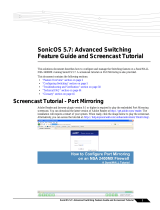Page is loading ...

613-000207 Rev. B
Management
Software
AT-S79
User’s Guide
For use with the AT-GS950/16 and
AT-GS950/24 Gigabit Ethernet Smart
Switches
Version 1.1

Copyright © 2006 Allied Telesyn, Inc.
All rights reserved. No part of this publication may be reproduced without prior written permission from Allied Telesyn, Inc.
Microsoft and Internet Explorer are registered trademarks of Microsoft Corporation. Netscape Navigator is a registered
trademark of Netscape Communications Corporation. All other product names, company names, logos or other designations
mentioned herein are trademarks or registered trademarks of their respective owners.
Allied Telesyn, Inc. reserves the right to make changes in specifications and other information contained in this document
without prior written notice. The information provided herein is subject to change without notice. In no event shall Allied Telesyn,
Inc. be liable for any incidental, special, indirect, or consequential damages whatsoever, including but not limited to lost profits,
arising out of or related to this manual or the information contained herein, even if Allied Telesyn, Inc. has been advised of,
known, or should have known, the possibility of such damages.

3
Preface ............................................................................................................................................................ 11
Where to Find Web-based Guides ................................................................................................................... 12
Document Conventions .................................................................................................................................... 13
Contacting Allied Telesyn ................................................................................................................................. 14
Online Support ........................................................................................................................................... 14
Email and Telephone Support.................................................................................................................... 14
Returning Products .................................................................................................................................... 14
Sales or Corporate Information .................................................................................................................. 14
Management Software Updates................................................................................................................. 14
Chapter 1: Overview ...................................................................................................................................... 15
Management Overview..................................................................................................................................... 16
Local Management Connection........................................................................................................................ 17
Remote Management Connection.................................................................................................................... 18
Management Access Level .............................................................................................................................. 19
Ports 15 and 16 on the AT-GS950/16 Switch and Ports 23 and 24 on the AT-GS950/24 Switch.................... 20
Section I: Using the Menus Interface ...................................................................... 21
Chapter 2: Getting Started with the Menus Interface ................................................................................. 23
Starting a Local Management Session............................................................................................................. 24
Using the Menus Interface................................................................................................................................ 26
Quitting from a Local Management Session..................................................................................................... 27
Chapter 3: Basic Switch Parameters ........................................................................................................... 29
Configuring the IP Address, Subnet Mask, and Gateway Address .................................................................. 30
Enabling and Disabling the DHCP Client ......................................................................................................... 33
Configuring System Administration Information ............................................................................................... 34
Setting the User Interface Configuration .......................................................................................................... 36
Viewing Switch Information .............................................................................................................................. 39
Rebooting the Switch........................................................................................................................................ 42
Pinging a Remote System ................................................................................................................................ 44
Returning the AT-S79 Management Software to the Factory Default Values .................................................. 47
Chapter 4: Port Configuration ...................................................................................................................... 49
Displaying the Port Parameters........................................................................................................................ 50
Enabling and Disabling a Port .......................................................................................................................... 53
Setting a Port’s Speed and Duplex Mode......................................................................................................... 54
Changing the Flow Control Setting................................................................................................................... 56
Chapter 5: Port Trunking .............................................................................................................................. 57
Port Trunking Overview .................................................................................................................................... 58
Port Trunking Guidelines............................................................................................................................ 58
Creating a Port Trunk ....................................................................................................................................... 59
Modifying a Port Trunk ..................................................................................................................................... 62
Enabling and Disabling a Port Trunk ................................................................................................................ 63
Contents

Contents
4
Chapter 6: Port Mirroring ..............................................................................................................................65
Port Mirroring Overview ....................................................................................................................................66
Configuring Port Mirroring .................................................................................................................................67
Disabling Port Mirroring ....................................................................................................................................69
Chapter 7: Virtual LANs .................................................................................................................................71
VLAN Features ................................................................................................................................................. 72
Increased Performance .............................................................................................................................. 72
Improved Manageability ............................................................................................................................. 72
Increased Security...................................................................................................................................... 72
Types of VLANs..........................................................................................................................................73
Port-based VLAN Overview ..............................................................................................................................74
VLAN Name................................................................................................................................................74
VLAN Identifier ........................................................................................................................................... 74
Untagged Ports...........................................................................................................................................75
Port VLAN Identifier.................................................................................................................................... 75
Guidelines to Creating a Port-based VLAN ................................................................................................75
Drawbacks of Port-based VLANs ...............................................................................................................76
Port-based Example 1 ................................................................................................................................77
Port-based Example 2 ................................................................................................................................78
Tagged VLAN Overview ...................................................................................................................................80
Tagged and Untagged Ports ......................................................................................................................81
Port VLAN Identifier.................................................................................................................................... 81
Guidelines to Creating a Tagged VLAN ..................................................................................................... 81
Tagged VLAN Example ..............................................................................................................................82
Creating a VLAN ...............................................................................................................................................84
Configuring the PVID of Untagged Ports ..........................................................................................................87
Displaying the VLANs ....................................................................................................................................... 89
Modifying a VLAN ............................................................................................................................................. 91
Deleting a VLAN ...............................................................................................................................................93
Chapter 8: Quality of Service (QoS) .............................................................................................................95
QoS Overview ...................................................................................................................................................96
Mapping CoS Priorities to Egress Queues .......................................................................................................99
Configuring CoS..............................................................................................................................................102
Chapter 9: Rapid Spanning Tree Protocol (RSTP) ....................................................................................107
RSTP Overview ..............................................................................................................................................108
Bridge Priority and the Root Bridge .......................................................................................................... 108
Designated Bridge and Designated Port............................................................................................109
Path Costs and Port Costs.................................................................................................................109
Port Priority ........................................................................................................................................110
Hello Time and Bridge Protocol Data Units (BPDUs) ........................................................................111
Point-to-Point and Edge Ports............................................................................................................111
Mixed STP and RSTP Networks ..............................................................................................................113
Rapid Spanning Tree and VLANs ............................................................................................................114
Enabling or Disabling RSTP ...........................................................................................................................115
Configuring the RSTP Bridge Settings............................................................................................................118
Configuring STP Compatibility ........................................................................................................................120
Configuring RSTP Port Settings .................................................................................................
....................121
Configuring the Basic RSTP Port Settings ............................................................................................... 121
Configuring the Advanced RSTP Port Settings ........................................................................................123
Displaying the RSTP Topology ....................................................................................................................... 126
Chapter 10: 802.1x Port-based Network Access Control .........................................................................129
802.1x Port-based Network Access Control Overview ................................................................................... 130
Authentication Process.............................................................................................................................131

AT-S79 Management Software User’s Guide
5
Authenticator Ports................................................................................................................................... 131
General Steps .......................................................................................................................................... 133
Port-based Network Access Control Guidelines ...................................................................................... 133
Configuring 802.1x Port-based Network Access Control ............................................................................... 136
Chapter 11: RADIUS Authentication Protocol .......................................................................................... 141
RADIUS Overview .......................................................................................................................................... 142
RADIUS Implementation Guidelines ........................................................................................................ 142
Configuring the RADIUS Client ...................................................................................................................... 143
Displaying the RADIUS Client Settings .......................................................................................................... 145
Chapter 12: Broadcast Storm Control ....................................................................................................... 147
Broadcast Storm Control Overview ................................................................................................................ 148
Configuring Broadcast Storm Control............................................................................................................. 149
Chapter 13: Management Software Updates ............................................................................................ 151
Downloading a New Management Software Image Using TFTP ................................................................... 152
Section II: Using the Web Browser Interface ....................................................... 155
Chapter 14: Starting a Web Browser Management Session ................................................................... 157
Establishing a Remote Connection to Use the Web Browser Interface ......................................................... 158
Web Browser Tools ........................................................................................................................................ 161
Quitting a Web Browser Management Session.............................................................................................. 162
Chapter 15: Basic Switch Parameters ....................................................................................................... 163
Configuring an IP Address, Subnet Mask and Gateway Address .................................................................. 164
Enabling and Disabling the DHCP Client ....................................................................................................... 166
Configuring System Administration Information ............................................................................................. 167
Setting the User Interface Configuration ........................................................................................................ 169
Viewing System Information ........................................................................................................................... 172
Rebooting a Switch......................................................................................................................................... 175
Pinging a Remote System .............................................................................................................................. 176
Returning the AT-S79 Management Software to the Factory Default Values ................................................ 178
Chapter 16: Port Configuration .................................................................................................................. 179
Viewing and Configuring Ports Using the Port Configuration Page................................................................ 180
Viewing and Configuring Ports Using the Configuration of Port Page............................................................ 183
Displaying Port Statistics ................................................................................................................................ 186
Chapter 17: Port Trunking .......................................................................................................................... 189
Creating a Port Trunk ..................................................................................................................................... 190
Modifying a Port Trunk ................................................................................................................................... 192
Enabling and Disabling a Port Trunk .............................................................................................................. 193
Chapter 18: Port Mirroring .......................................................................................................................... 195
Configuring Port Mirroring .............................................................................................................................. 196
Disabling Port Mirroring .................................................................................................................................. 197
Chapter 19: Virtual LANs ............................................................................................................................ 199
Creating a VLAN............................................................................................................................................. 200
Configuring the PVID of Untagged Ports........................................................................................................ 202
Displaying the VLANs..................................................................................................................................... 204
Modifying a VLAN........................................................................................................................................... 205
Deleting a VLAN ............................................................................................................................................. 207
Chapter 20: Quality of Service (QoS) ......................................................................................................... 209
Mapping CoS Priorities to Egress Queues ..................................................................................................... 210

Contents
6
Configuring CoS..............................................................................................................................................212
Chapter 21: Rapid Spanning Tree Protocol (RSTP) ..................................................................................215
Basic RSTP Configuration ..............................................................................................................................216
Configuring RSTP Port Settings .....................................................................................................................219
Configuring the Basic RSTP Port Settings ............................................................................................... 219
Configuring the Advanced RSTP Port Settings ........................................................................................220
Viewing the RSTP Topology ...........................................................................................................................222
Chapter 22: 802.1x Port-based Network Access Control .........................................................................225
Configuring 802.1x Port-based Network Access Control ................................................................................226
Chapter 23: RADIUS Authentication Protocol ...........................................................................................229
Configuring the RADIUS Client .......................................................................................................................230
Chapter 24: Broadcast Storm Control ........................................................................................................231
Configuring Broadcast Storm Control .............................................................................................................232
Chapter 25: Management Software Updates .............................................................................................233
Downloading a New Management Software Image Using TFTP....................................................................234
Appendix A: AT-S79 Software Default Settings ........................................................................................237
Index .............................................................................................................................................................. 241

7
Figure 1. Connecting the Management Cable to the Console Port .....................................................................................24
Figure 2. Login Menu...........................................................................................................................................................25
Figure 3. Main Menu............................................................................................................................................................25
Figure 4. Basic Switch Configuration Menu.........................................................................................................................30
Figure 5. System IP Configuration Menu.............................................................................................................................31
Figure 6. System Administration Configuration Menu .........................................................................................................34
Figure 7. User Interface Configuration Menu.......................................................................................................................36
Figure 8. General Information Menu....................................................................................................................................39
Figure 9. Switch Tools Configuration Menu.........................................................................................................................42
Figure 10. System Reboot Menu.........................................................................................................................................43
Figure 11. Ping Execution Menu .........................................................................................................................................44
Figure 12. Ping Results .......................................................................................................................................................46
Figure 13. Port Configuration Menu.....................................................................................................................................50
Figure 14. Advanced Switch Configuration Menu................................................................................................................59
Figure 15. Trunk Configuration Menu..................................................................................................................................60
Figure 16. Port Mirroring Menu............................................................................................................................................67
Figure 17. Port-based VLAN - Example 1 ...........................................................................................................................77
Figure 18. Port-based VLAN - Example 2 ...........................................................................................................................78
Figure 19. Example of a Tagged VLAN...............................................................................................................................82
Figure 20. VLAN Management Menu ..................................................................................................................................84
Figure 21. VLAN Creation Menu..........................................................................................................................................85
Figure 22. Config VLAN Member Menu...............................................................................................................................90
Figure 23. Quality of Service Configuration Menu ...............................................................................................................99
Figure 24. Traffic Class Configuration Menu .....................................................................................................................100
Figure 25. Port Priority Configuration Menu ......................................................................................................................103
Figure 26. Point-to-Point Ports ..........................................................................................................................................112
Figure 27. Edge Port .........................................................................................................................................................113
Figure 28. Point-to-Point and Edge Port............................................................................................................................113
Figure 29. VLAN Fragmentation........................................................................................................................................114
Figure 30. RSTP Configuration Menu................................................................................................................................115
Figure 31. RSTP Basic Port Configuration Menu ..............................................................................................................121
Figure 32. RSTP Advanced Port Configuration Menu.......................................................................................................124
Figure 33. Topology Information Menu..............................................................................................................................126
Figure 34. Example of the Authenticator Role ...................................................................................................................132
Figure 35. Port-based Authentication Across Multiple Switches .......................................................................................135
Figure 36. Port Based Access Control Configuration Menu ..............................................................................................136
Figure 37. RADIUS Server Configuration Menu ................................................................................................................143
Figure 38. Storm Control Configuration Menu...................................................................................................................149
Figure 39. Software Upgrade Menu (1 of 2) ......................................................................................................................153
Figure 40. Software Upgrade Menu (2 of 2) ......................................................................................................................153
Figure 41. Entering a Switch’s IP Address in the URL Field..............................................................................................158
Figure 42. AT-S79 Login Dialog Box .................................................................................................................................159
Figure 43. Home Page for the AT-GS950/24 ....................................................................................................................159
Figure 44. IP Configuration Page ......................................................................................................................................164
Figure 45. Administration Configuration Page...................................................................................................................167
Figure 46. User Interface Page .........................................................................................................................................169
Figure 47. Switch Information Page...................................................................................................................................172
Figure 48. System Reboot Configuration Page .................................................................................................................175
Figure 49. Ping Test Configuration Page...........................................................................................................................176
Figure 50. Ping Test Results Page....................................................................................................................................177
Figures

Figures
8
Figure 51. Port Configuration Page ...................................................................................................................................180
Figure 52. Configuration of Port Page ...............................................................................................................................183
Figure 53. Statistics Page..................................................................................................................................................186
Figure 54. Trunk Configuration Page.................................................................................................................................190
Figure 55. Port Mirroring Page...........................................................................................................................................196
Figure 56. Create VLAN Page ...........................................................................................................................................200
Figure 57. PVID Page........................................................................................................................................................202
Figure 58. VLAN Configuration - Members Page ..............................................................................................................204
Figure 59. VLAN Information Page ....................................................................................................................................205
Figure 60. Modify VLAN Page ...........................................................................................................................................206
Figure 61. QoS Configuration Page...................................................................................................................................210
Figure 62. Port Priority Configuration Page .......................................................................................................................212
Figure 63. Rapid Spanning Tree Configuration Page ........................................................................................................216
Figure 64. RSTP Basic Port Configuration Page...............................................................................................................219
Figure 65. RSTP Advanced Port Configuration Page........................................................................................................220
Figure 66. Designated Topology Information Page ...........................................................................................................222
Figure 67. 802.1x Configuration Page ...............................................................................................................................226
Figure 68. RADIUS Configuration Menu............................................................................................................................230
Figure 69. Broadcast Storm Control Page.........................................................................................................................232
Figure 70. IP Configuration Page.......................................................................................................................................235

9
Table 1. Menus Interface Operations .................................................................................................................................26
Table 2. Default Mappings of IEEE 802.1p Priority Levels to Egress Port Priority Queues ...............................................97
Table 3. RSTP Auto-Detect Port Costs ............................................................................................................................110
Table 4. RSTP Auto-Detect Port Trunk Costs ..................................................................................................................110
Table 5. Port Priority Value Increments ............................................................................................................................111
Table 6. RSTP Point-to-Point Status ................................................................................................................................125
Table 7. RSTP Point-to-Point Status ................................................................................................................................221
Table 8. AT-S79 Default Settings .....................................................................................................................................237
Tables

Tables
10

11
Preface
This guide contains instructions on how to use the AT-S79 management
software to manage and monitor the AT-GS950/16 and AT-GS950/24
Gigabit Ethernet Smart switches.
The AT-S79 management software has two management interfaces: a
menus interface and a web browser interface. You access the menus
interface through the console port on the switch. You access the web
browser interface from any management workstation on your network that
has a web browser application. For background information on the
management interfaces, refer to Chapter 1, “Overview” on page 15.
Note
The AT-S79 management software does not support remote
management with the Telnet application protocol or an SNMP
program.
Note
The interface illustrations in this book show the interface for the
AT-GS960/16 Gigabit Ethernet Smart Switch. With the exception of
the number of ports displayed, the features also apply to the
AT-GS9500/24 Gigabit Ethernet Smart Switch.
This preface contains the following sections:
“Where to Find Web-based Guides” on page 12
“Document Conventions” on page 13
“Contacting Allied Telesyn” on page 14

AT-S79 Management Software User’s Guide
13
Document Conventions
This document uses the following conventions:
Note
Notes provide additional information.
Caution
Cautions inform you that performing or omitting a specific action may
result in equipment damage or loss of data.
Warning
Warnings inform you that performing or omitting a specific action
may result in bodily injury.

Preface
14
Contacting Allied Telesyn
This section provides Allied Telesyn contact information for technical
support as well as sales and corporate information.
Online Support You can request technical support online by accessing the Allied Telesyn
Knowledge Base: http://kb.alliedtelesyn.com. You can use the
Knowledge Base to submit questions to our technical support staff and
review answers to previously asked questions.
Email and
Telephone
Support
For Technical Support via email or telephone, refer to the Support &
Services section of the Allied Telesyn web site: www.alliedtelesyn.com.
Returning
Products
Products for return or repair must first be assigned a return materials
authorization (RMA) number. A product sent to Allied Telesyn without an
RMA number will be returned to the sender at the sender’s expense.
To obtain an RMA number, contact Allied Telesyn Technical Support
through our web site: www.alliedtelesyn.com.
Sales or
Corporate
Information
You can contact Allied Telesyn for sales or corporate information through
our web site: www.alliedtelesyn.com. To find the contact information for
your country, select Contact Us -> Worldwide Contacts.
Management
Software Updates
New releases of management software for our managed products are
available from either of the following Internet sites:
Allied Telesyn web site: www.alliedtelesyn.com
Allied Telesyn FTP server: ftp://ftp.alliedtelesyn.com
To download new software from the Allied Telesyn FTP server from your
workstation’s command prompt, you must have FTP client software.
Additionally, you must log in to the server. The user name is “anonymous”
and your email address is the password.

15
Chapter 1
Overview
This chapter provides an overview of the AT-S79 management software
for the AT-GS950/16 and AT-GS950/24 switches. The chapter describes
the different methods for accessing the software and the management
access levels. This chapter contains the following sections:
“Management Overview” on page 16
“Local Management Connection” on page 17
“Remote Management Connection” on page 18
“Management Access Level” on page 19
“Ports 15 and 16 on the AT-GS950/16 Switch and Ports 23 and 24 on
the AT-GS950/24 Switch” on page 20

Chapter 1: Overview
16
Management Overview
The AT-S79 management software allows you to view and adjust the
operating parameters of the AT-GS950/16 and AT-GS950/24 Smart
Switches. Here are a few examples of the functions that you can perform
with the management software:
Enable and disable ports
Configure a port’s speed and duplex mode
Create port trunks
Configure a port mirror
Configure Quality of Service (QoS)
Create port-based and tagged virtual LANs
Configure 802.1x port-based network access control
The AT-S79 management software comes preinstalled on the switch with
default settings for all of the switch’s operating parameters. You do not
have to manage the switch if the default settings are adequate for your
network. Instead, you can use the device as an unmanaged switch by
connecting it to your network, as explained in the hardware installation
guide, and powering on the unit.
Note
The default settings for the management software are listed in
Appendix A, “AT-S79 Software Default Settings” on page 237.
To actively manage the switch and adjust its operating parameters, you
must access the switch’s AT-S79 management software. There are two
ways to manage the switch:
Local management using the menus interface
Remote management using the web browser interface
The chapters in Section I of this guide explain how to manage the switch
from a local management session using the menu interface, while the
chapters in Section II explain how to manage the device from a remote
session using the web browser interface. Both interfaces allow you to
configure all parameters on the switch.
The following sections in this chapter briefly describe each type of
management connection.

AT-S79 Management Software User’s Guide
17
Local Management Connection
To establish a local management connection with an AT-GS950/16 or
AT-GS950/24 Smart Switch, you connect a terminal or a PC with a
terminal emulator program to the terminal port on the front of the switch
using the management cable included with the unit. This type of
connection is referred to as “local” because you must be physically close
to the switch, such as in the wiring closet where the switch is located.
Note
For instructions on how to start a local management session, refer to
“Starting a Local Management Session” on page 24.
A switch does not need an Internet Protocol (IP) address for you to
manage it locally. You can start a local management session on a switch
at any time. It does not interfere with the forwarding of network packets by
the device.

Chapter 1: Overview
18
Remote Management Connection
The AT-S79 management software has a web browser interface that you
can use to manage an AT-GS950/16 or AT-GS950/24 Smart Switch from
any management station on your network that has a web browser
application. This is referred to as a remote connection.
The switch must have an IP address in order for you to manage it remotely
with a web browser. You can assign the switch an IP address manually or
you can activate the DHCP client so that the switch automatically obtains
its IP configuration from a DHCP server on the network. The initial
assignment of an IP address on a switch must be made through a local
connection to the unit.
For instructions on how to start a remote management session, refer to
“Establishing a Remote Connection to Use the Web Browser Interface” on
page 158.
Note
In order to remotely manage a switch using a web browser, the
remote management station must be a member of the switch’s
Default VLAN. The switch processes remote management packets
only when they are received on an untagged port of the Default
VLAN.
Note
The AT-S79 management software does not support remote
management with the Telnet application protocol or an SNMP
application program.

AT-S79 Management Software User’s Guide
19
Management Access Level
The AT-S79 management software has one level of management access:
manager. When you log in as a manager, you can view and configure all of
a switch’s operating parameters. You log in as a manager by entering the
appropriate username and password when you start an AT-S79
management session. The default username and password are both
“manager”.

Chapter 1: Overview
20
Ports 15 and 16 on the AT-GS950/16 Switch and Ports 23 and 24 on the
AT-GS950/24 Switch
This section applies to the twisted pair and optional SFP ports 15 and 16
on the AT-GS950/16 switch and ports 23 and 24 on the AT-GS950/24
switch. Note the following when configuring these ports:
The twisted pair ports are, by default, the active ports.
An optional SFP port becomes active when it establishes a link with an
end node, at which point the corresponding twisted pair port changes
to the redundant state.
A twisted pair port and its corresponding optional SFP port share the
same configuration settings, including port settings and VLAN
assignments. When an SFP port establishes a link with an end node, it
operates with the same settings as its corresponding twisted pair port.
/