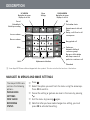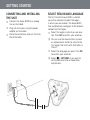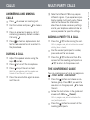Avaya B149 Reference guide
- Category
- Teleconferencing equipment
- Type
- Reference guide
Avaya B149 is a conference phone that can connect to analog telephone sockets. It offers a range of features for efficient communication, including the ability to record calls and use the device as a dictaphone. With its intuitive menu navigation and clear LED indicators, the Avaya B149 simplifies call management and status identification. Easily answer and make calls, adjust volume levels, and mute or hold lines as needed. The conference guide function allows you to create groups for multi-party calls and connect participants with ease.
Avaya B149 is a conference phone that can connect to analog telephone sockets. It offers a range of features for efficient communication, including the ability to record calls and use the device as a dictaphone. With its intuitive menu navigation and clear LED indicators, the Avaya B149 simplifies call management and status identification. Easily answer and make calls, adjust volume levels, and mute or hold lines as needed. The conference guide function allows you to create groups for multi-party calls and connect participants with ease.
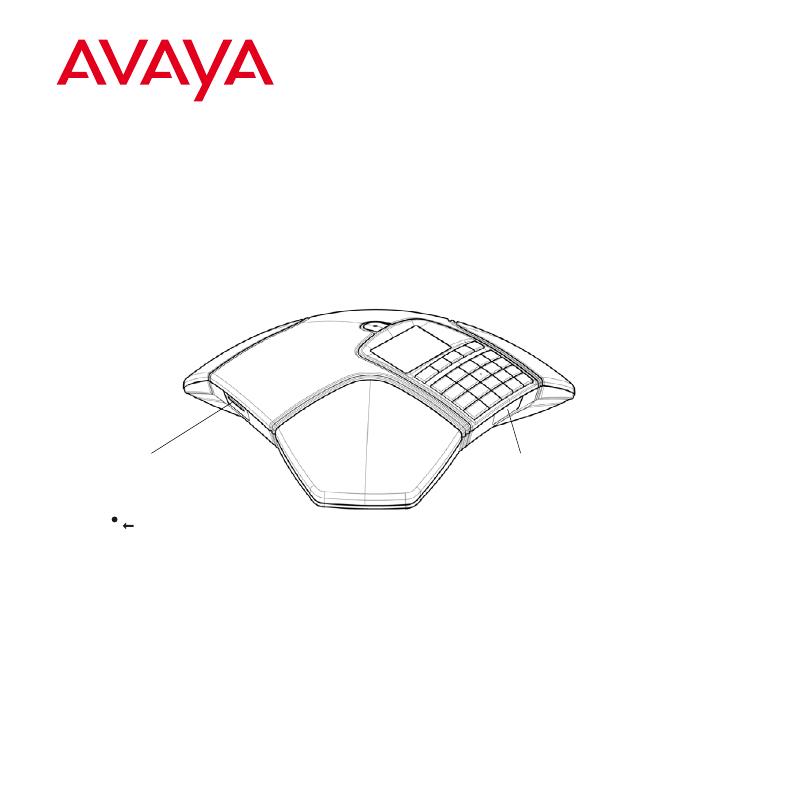
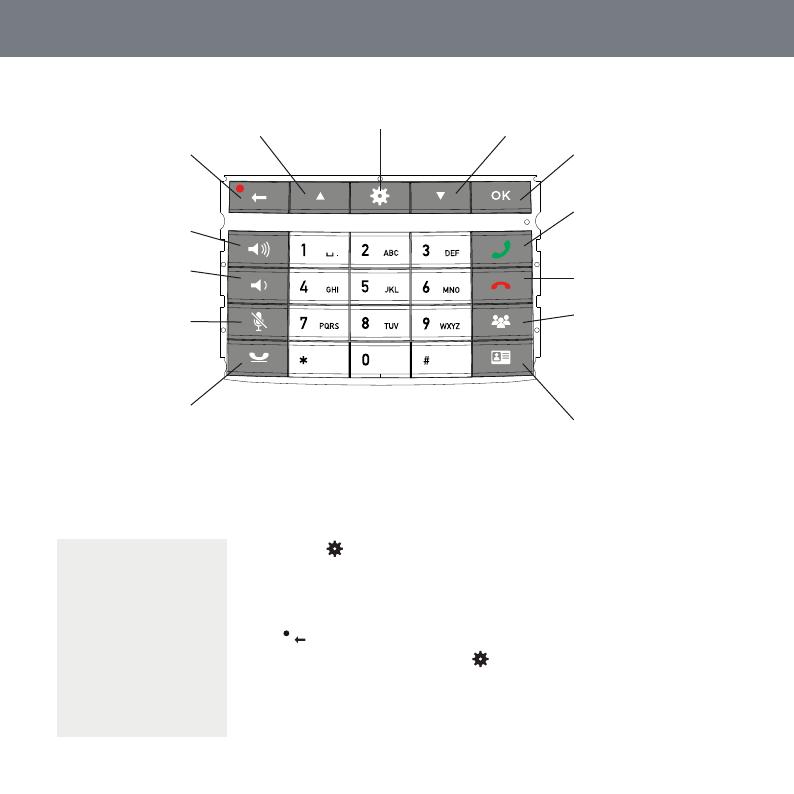

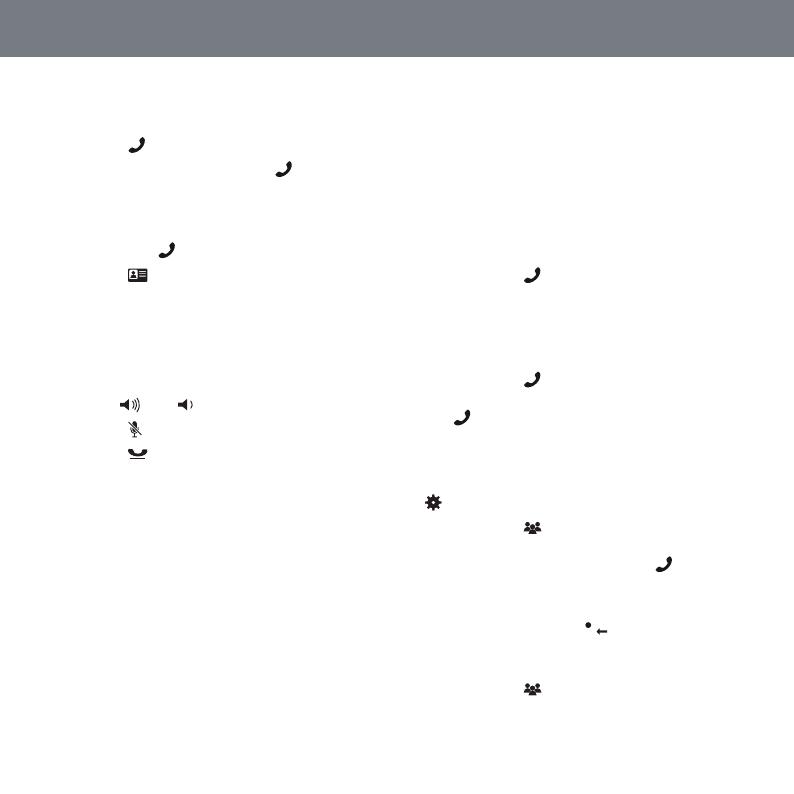
-
 1
1
-
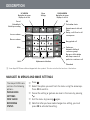 2
2
-
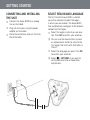 3
3
-
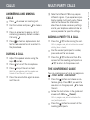 4
4
Avaya B149 Reference guide
- Category
- Teleconferencing equipment
- Type
- Reference guide
Avaya B149 is a conference phone that can connect to analog telephone sockets. It offers a range of features for efficient communication, including the ability to record calls and use the device as a dictaphone. With its intuitive menu navigation and clear LED indicators, the Avaya B149 simplifies call management and status identification. Easily answer and make calls, adjust volume levels, and mute or hold lines as needed. The conference guide function allows you to create groups for multi-party calls and connect participants with ease.
Ask a question and I''ll find the answer in the document
Finding information in a document is now easier with AI