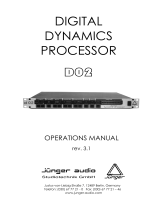Page is loading ...

Version 1.1 July 2003
Users Manual
ENGLISH
ULTRACURVE PRO DEQ2496

2
ULTRACURVE PRO DEQ2496
This symbol, wherever it appears, alerts you to the
presence of uninsulated dangerous voltage inside
the enclosurevoltage that may be sufficient to
constitute a risk of shock.
This symbol, wherever it appears, alerts you to
important operating and maintenance instructions
in the accompanying literature. Please read the
manual.
IMPORTANT SAFETY INSTRUCTIONS
CAUTION: To reduce the risk of electric shock, do not remove
the top cover (or the rear section). No user
serviceable parts inside; refer servicing to qualified
personnel.
WARNING: To reduce the risk of fire or electric shock, do not
expose this appliance to rain and moisture.
DETAILED SAFETY INSTRUCTIONS:
1) Read these instructions.
2) Keep these instructions.
3) Heed all warnings.
4) Follow all instructions.
5) Do not use this device near water.
6) Clean only with a dry cloth.
7) Do not block any ventilation openings. Install in
accordance with the manufacturers instructions.
8) Do not install near any heat sources such as radiators,
heat registers, stoves, or other apparatus (including
amplifiers) that produce heat.
9) Do not defeat the safety purpose of the polarized or
grounding-type plug. A polarized plug has two blades
with one wider than the other. A grounding type plug
has two blades and a third grounding prong. The wide
blade or the third prong are provided for your safety. If
the provided plug does not fit into your outlet, consult
an electrician for replacement of the obsolete outlet.
10) Protect the power cord from being walked on or
pinched particularly at plugs, extension cords, and the
point at which they exit the unit.
11) Only use attachments/accessories specified by the
manufacturer.
12) Use only with the cart, stand, tripod, bracket, or table
specified by the manufacturer, or sold with the device.
When a cart is used, use caution when moving the cart/
device combination to avoid injury from stumbling over
it.
13) Unplug this device during lightning storms or when
not used for long periods of time.
14) Refer all servicing to qualified service personnel.
Servicing is required when the unit has been damaged
in any way, such as power supply cord or plug is
damaged, liquid has been spilled or objects have fallen
into the device, the unit has been exposed to rain or
moisture, does not operate normally, or has been
dropped.

3
ULTRACURVE PRO DEQ2496
MENU STRUCTURE
MENU STRUCTURE

4
ULTRACURVE PRO DEQ2496
DEQ2496
ULTRACURVE PRO
Ultra high-precision digital 24-bit/96 kHz EQ/RTA mastering processor
s Ultra high-resolution processor for all EQ, RTA and dynamic applications, especially for PA and audiophile
mastering
s 4 concurrently selectable EQ modules (31-band graphic EQ, 10-band parametric EQ, Feedback Destroyer
plus three Dynamic EQs per stereo channel)
s Flexible Compressor/Expander function with Peak Limiter per stereo channel as well as additional Stereo
Imager and Stereo Delay for delay line applications
s Unique VPQ (Virtual Paragraphic EQ) option allows parametric control of graphic EQs
s Ultra high-resolution 61-band real-time FFT Analyzer with additional auto EQ function for room and loudspeaker
equalization
s Multi-functional level meters (peak/RMS, VU and SPL meter with dBA/dBC weighting via RTA mic input)
s 64 user memories for complete setups and/or individual module configurations
s Separate RTA mic/line input with phantom power, professional wordclock input and MIDI connections for
full remote control, preset dumps and system updates
s Ultra high-quality AKM
®
24-bit/96 kHz A/D- and D/A converters (113 dB dynamic range)
s Open architecture allowing future software updates via MIDI
s Two high-performance 32/40-bit floating-point SHARC
®
digital signal processors for ultimate sonic resolution
s Balanced inputs and servo-balanced outputs with gold-plated XLR connectors, stereo aux output,
AES/EBU and S/PDIF inputs and outputs (XLR and optical)
s Internal switch-mode power supply for maximum flexibility (100 - 240 V~), noise-free audio, superior transient
response and lowest possible power consumption
s Designed in Germany. Manufactured under ISO9000 certified management system

5
ULTRACURVE PRO DEQ2496
FOREWORD
Dear Customer,
welcome to the team of
ULTRACURVE PRO users
and thank you very much
for expressing your confi-
dence in us by purchasing
the DEQ2496.
Writing this foreword
for you gives me great
pleasure, because it re-
presents the culmination
of many months of hard
work delivered by our
engineering team to
achieve a very am-
bitious goal: to offer you
a high-quality device
whose flexibility makes
it suitable for studio and
live applications. The
task of designing our new ULTRACURVE PRO DEQ2496 certainly
meant a great deal of responsibility which we assumed by
focusing on you, the discerning user and musician. Meeting your
expectations also meant a lot of work and night shifts. But it was
fun, too. Developing a product usually brings a lot of people
together, and what a great feeling it is when all who participated
in such a project can be proud of what theyve achieved.
It is our philosophy to share our enjoyment with you, because
you are the most important member of the BEHRINGER team.
With your highly competent suggestions for new products youve
made a significant contribution to shaping our company and making
it successful. In return, we guarantee you uncompromising quality
as well as excellent technical and audio properties at an extremely
reasonable price. All of this will enable you to give free rein to
your creativity without being hampered by budget constraints.
We are often asked how we manage to produce such
high-quality devices at such unbelievably low prices. The answer
is quite simple: its you, our customers! Many satisfied customers
mean large sales volumes enabling us to get better purchasing
terms for components, etc. Isnt it only fair to pass this benefit on
to you? Because we know that your success is our success
too!
I would like to thank all of you who have made the
ULTRACURVE PRO possible. You have all made your own
personal contributions, from the developers to the many other
employees at this company, and to you, the BEHRINGER user.
My friends, its been worth the effort!
Thank you very much,
Uli Behringer
TABLE OF CONTENTS
1. INTRODUCTION ......................................................... 6
1.1 Before you get started ................................................... 6
1.1.1 Shipment ............................................................... 6
1.1.2 Initial operation ...................................................... 6
1.1.3 Warranty .............................................................. 6
1.2 About this manual ........................................................... 6
2. CONTROL ELEMENTS ............................................... 6
2.1 Front panel ...................................................................... 6
2.2 Rear panel ...................................................................... 7
3. MENU STRUCTURE AND EDITING ............................. 8
3.1 General operation and display structures ..................... 8
3.2 Equalizer modules .......................................................... 8
3.2.1 GEQ menu ............................................................ 8
3.2.2 PEQ menu ............................................................. 8
3.2.3 DEQ menu ............................................................. 9
3.2.4 FBD menu ........................................................... 10
3.3 WIDTH menu ................................................................. 11
3.4 DYN menu ..................................................................... 11
3.4.1 LIMITER menu ..................................................... 12
3.5 UTILITY menu ................................................................ 12
3.6 I/O menu ........................................................................ 13
3.7 BYPASS menu .............................................................. 14
3.8 RTA menu (Real-Time Analyzer) .................................. 14
3.8.1 AUTO EQ function (AEQ) ................................... 15
3.9 MEMORY menu ............................................................. 15
3.10 METER menu ............................................................... 16
3.11 RTA/MIC input .............................................................. 16
3.11.1Connecting a measurement microphone ........... 16
3.11.2 Connecting a line signal ..................................... 16
4. APPLICATIONS ........................................................ 17
4.1 Sum-signal equalizer for live applications ................... 17
4.2 Equalizer in the monitor path ........................................ 18
4.3 Using the ULTRACURVE PRO in the studio .................. 18
4.4 Using the ULTRACURVE PRO as a delay unit ............. 18
5. CONNECTIONS ........................................................ 19
5.1 MIDI connections .......................................................... 19
5.2 Analog connections ..................................................... 19
5.3 Digital connections (AES/EBU and S/PDIF) .................. 19
5.4 WORDCLOCK connection ............................................ 20
6. OPERATING SOFTWARE .......................................... 20
7. SPECIFICATIONS ..................................................... 20
7.1 MIDI implementation ....................................................... 21
8. WARRANTY .............................................................. 22

6
ULTRACURVE PRO DEQ2496
2. CONTROL ELEMENTS
1. INTRODUCTION
Thank you very much for expressing your confidence in
BEHRINGER products by purchasing the ULTRACURVE PRO
DEQ2496, an extremely high-quality DSP-based digital audio
processor with built-in 24-bit/96 kHz A/D and D/A converters,
making it an ideal tool for both live and studio applications.
The ULTRACURVE PRO gives you a variety of EQs (graphic,
parametric and dynamic) plus a real-time analyzer with Auto EQ
function, dynamics processors such as compressor, expander
and peak limiter and a complete set of analog and digital interface
options.
With these and many more features the DEQ2496 is an
absolutely all-purpose device for your recording or mastering
studio and will definitely upgrade your live equipment.
+ This manual first describes the terminology used,
so that you can fully understand the DEQ2496 and
its functions. Please read the manual carefully and
keep it for future reference.
1.1 Before you get started
1.1.1 Shipment
The ULTRACURVE PRO was carefully packed at the factory
and the packaging is designed to protect the unit from rough
handling. Nevertheless, we recommend that you carefully
examine the packaging and its contents for any signs of physical
damage which may have occurred during transit.
+ If the unit is damaged, please do NOT return it to
BEHRINGER, but notify your dealer and the shipping
company immediately. Otherwise claims for
damage or replacement may not be granted.
1.1.2 Initial operation
Be sure that there is enough space around the unit for cooling
and, to avoid overheating, do not place the DEQ2496 on top of
power amps or near radiators, etc.
+ Blown fuses must be replaced by fuses of the
same type and rating. Please refer to the
SPECIFICATIONS for further details.
The mains connection is made using the enclosed power cord
and a standard IEC receptacle. It meets all of the international
safety certification requirements.
+ Please make sure that all units have a proper
ground connection. For your own safety, never
remove or disable the ground conductor from the
unit or the AC power cord.
1.1.3 Warranty
The DEQ2496s serial number is located on its top cover. Please
take the time to fill in and return the warranty card within 14 days
after the date of purchase, so as to benefit from our extended
warranty. Or register online at www.behringer.com.
1.2 About this manual
This manual has been designed so that you can get a clear
overview of all control elements and at the same time find detailed
information on how to use them. If you need more information on
specific topics, please visit our web site at www.behringer.com,
where we explain effects processing and power amp appli-
cations.
2. CONTROL ELEMENTS
2.1 Front panel
Fig. 2.1: LED meter and menu keys
The LED METER indicates the DEQ2496s input signal.
The top CLIP LED lights up as soon as the input signal
level is too high or the peak limiter in the Dynamics menu
(see chapter 3.4) has been activated.
Use the METER key to select the METER menu (see
chapter 3.10).
The DEQ2496 features a built-in real-time analyzer
displaying the entire frequency range. Use the RTA key
to select the corresponding menu and adjust the various
settings (see chapter 3.8).
Depending on the currently selected menu, the COMPARE
key allows you to compare either complete presets or
individual modules. The following table shows how the
COMPARE key works in each module:
COMPARE
(complete
preset)
COMPARE
(module only)
GEQ X
PEQ X
DEQ X
FBD X
WIDTH X
DYN X
UTIL X
I/O X
BYPASS X
RTA
MEMORY X
METER
not active
not active
Tab. 2.1: COMPARE function for individual
ULTRACURVE PRO modules
Press the MEMORY key to select the MEMORY menu
(see chapter 3.9). Here, you can save or recall complete
presets or individual modules from one preset (e.g. GEQ,
PEQ etc.). The MEMORY LED lights up as soon as the
parameter values of the preset selected in the MEMORY
menu differ from currently active settings.
Fig. 2.2: Keys, display and rotary controls

7
ULTRACURVE PRO DEQ2496
2. CONTROL ELEMENTS
The PAGE key allows you to select the various pages
within one menu.
The functions performed by the keys A and B depend on
the selected menu and are indicated in the display.
This is the LC display of your ULTRACURVE PRO.
The DEQ2496 has three DATA WHEELS, which can be
used to select and edit various parametersagain
depending on the currently selected menu. Often, they
perform a dual function, i.e. you can edit by turning and
pressing a data wheel. Pressing the data wheels also
changes the scaling of many parameters (step width) or
confirms/resets previously made entries.
Fig. 2.3: The menu keys of the DEQ2496
With the menu keys you can select the individual menus
of the various modules. They can also be used to select
specific pages from these menus (like PAGE key). Each
of these keys has a built-in LED, which lights up when the
corresponding module starts modifying the sound. When
the DEQ2496 receives MIDI data, the LED of the UTILITY
key lights up briefly. Keep this key pressed for about 1 s
to bypass active modules or re-activate disabled ones.
This function refers only to those modules which can be
edited in the BYPASS menu (see chapter 3.7).
Use the POWER switch to put the DEQ2496 into operation.
This switch should be set to Off before you connect the
unit to the mains.
2.2 Rear panel
Fig. 2.4: Mains, MIDI and wordclock connectors
The FUSE HOLDER holds the mains fuse of the DEQ2496.
Blown fuses must be replaced by fuses of the same type
and rating. Please see the SPECIFICATIONS for further
details.
The mains connection is made using the enclosed power
cord and a standard IEC receptacle.
The MIDI jacks enable the DEQ2496 to communicate with
a computer or other MIDI equipment. Incoming MIDI data
are received on the MIDI IN, outgoing MIDI data are sent
via the MIDI OUT. Received MIDI data are also present at
the MIDI THRU jack, so as to pass them on unmodified to
other devices.
Use the WORDCLOCK input to synchronize your
DEQ2496 to external equipment via a wordclock signal.
This connector is on a BNC coaxial jack.
Fig. 2.5: Digital interfaces and RTA microphone input
Your DEQ2496 features a digital optical interface for the
transmission/reception of data in both AES/EBU and
S/PDIF formats.
The digital AES/EBU interface (XLR connectors) also
sends/receives AES/EBU or S/PDIF signals.
The AUX OUT phone jack is an additional stereo output,
which allows you to tap the audio signal present at the
digital outputs in analog form.
The RTA/MIC IN XLR connector can be used to connect
a measurement microphone providing an input signal for
the real-time analyzer or SPL meter. This connector has a
switchable +15 V phantom power supply for condenser
microphones and can be set to microphone or line
sensitivity (see chapter 3.11).
The MAX switch raises the maximum level present at the
MAIN inputs/outputs from +12 dBu to +22 dBu.
Fig. 2.6: Input and output connectors
These balanced XLR connectors provide the analog output
signal of the DEQ2496.
These balanced XLR inputs are used to connect analog
input signals.

8
ULTRACURVE PRO DEQ2496
3. MENU STRUCTURE AND EDITING
3. MENU STRUCTURE AND EDITING
This chapter provides you with detailed information on how
too use the various functions on each menu page. We recommend
that you keep this users manual available while working with
the DEQ2496, so as to use it as a reference in case of any
problems.
3.1 General operation and display structures
When you select a menu with the GEQ, PEQ, DYN, etc. keys,
the display indicates the respective menu structure. To the left
and right along the display you will find functions and parameters
for preset editing, which are assigned to the A and B keys (left)
and the three data wheels (right) and can be used for editing as
required.
Most of the menus comprise several pages. The actual number
of pages is shown in the top left part of the display, below the
menu name. Use the corresponding menu key or the PAGE key
to the left of the display to switch from one page to the next and
back again.
As the functions performed by the A and B keys and the data
wheels depend on the currently selected menu, all operating
steps are described in full detail below. All menus are dealt with
one after the other, and all functions and parameters are explained
explicitly.
+ Please note that the left and right channels will be
edited simultaneously in STEREO LINK mode.
3.2 Equalizer modules
3.2.1 GEQ menu
Press the GEQ key to enter the GEQ menu. This menu has just
one page and allows you to set all filters as desired.
Fig. 3.1: GEQ menu
Turn the upper data wheel to select a frequency band for
editing with the FREQ parameter. 31 bands are available
comprising the entire frequency spectrum from 20 Hz to 20 kHz.
With the large data wheel (GAIN) you can boost or cut the level
of the selected band. The setting range is from -15 to +15 dB.
VPQ (Virtual Paragraphic Equalizer) function
The lower data wheel (BW/OCT) additionally assigns the
required bandwidth to the filters. This means that the frequency
bands have a peaking boost/cut characteristic around their center
frequency. The number of adjacent frequency ranges influenced
by this is determined by the bandwidth. The setting range is from
1/3 too 59/3.
As soon as this parameter has been modified, the RESET GEQ
message (left bottom part of display) changes to ACCEPT
VALUES. Now, when you press the B key (or the large data
wheel), the current value is stored and you can continue to
enter the filter settings as required.
When you press the lower data wheel, the BW/OCT parameter
changes to MODE. Turn the wheel to select a HIGH or LOW
shelving filter. In this case, the GAIN parameter changes to
dB/OCT. Use the large data wheel to adjust the filter slope from
-15 to +15 dB/oct. In HIGH mode, all frequency bands above the
selected frequency are now raised or lowered in level. In LOW
mode, all frequency bands below that frequency are modified.
Confirm your entries with the B key (ACCEPT VALUES).
The A key to the left of the display can be used in DUAL MONO
mode to alternate between the left and right-channel audio signal.
Keep the key pressed for some time to display the settings of
both sides and edit them simultaneously. In STEREO LINK mode
both channels are always processed simultaneously.
The B key allows you to reset the filter settings (RESET EQ).
Hit it briefly to reset the currently selected frequency band to
0.0 dB gain. Press it for about 1 s to reset all frequency bands.
Single frequency bands can be reset by pressing the large data
wheel.
3.2.2 PEQ menu
Press the PEQ key to use parametric EQs for signal processing.
On each stereo side, you have ten EQs available, which can be
set to PEQ or FBD mode (Feedback Destroyer: see chapter 3.2.4).
In addition to the band-pass filters, this menu offers filters of the
shelving type (high or low), with a slope of 6 or 12 dB/oct.
Fig. 3.2: PEQ menu (page 1)
This menu comprises two pages, as can be seen in the top left
part of the display. Similar to the GEQ menu, page 1 of the PEQ
menu provides a graphic representation of the entire frequency
range. Parameter changes can be effected with the corres-
ponding controls (FREQ: upper data wheel, GAIN: large data
wheel, BW/OCT: lower data wheel).
To reset the selected PEQ, keep the B key to the left of the
display pressed for about 1 s. Or hit it briefly to select the
parametric filters.
Fig. 3.3: PEQ menu (page 2)
Press the PAGE or PEQ key to select the second menu page.
If no parametric EQ was selected before, page 2 will be displayed
immediately, providing a list of the ten available locations with all
relevant parameters. Single filters can be selected either by
turning the lower data wheel or by pressing the lower and upper
data wheels (UP/DOWN). MODE allows you to activate the
selected filter with the large data wheel (press or turn) (PARAM).
This will display the associated parameters FREQ, BW(OCT)
and GAIN, which can be selected by turning the upper data
wheel. Value changes must be entered with the large data wheel.
The GAIN setting range is from -15 to +15 dB, the frequency
range (FREQ) is from 20 to 20,000 Hz. The FREQ parameter can
be adjusted with two scales. The first scrolls faster through the
frequency ranges (1/6 oct. per step), the second uses much
finer increments (1/60 oct. per step). Press the large data wheel
to alternate between these two scales.
The parameter BW(OCT) adjusts the bandwidth of the band-
pass filter. The width of the peaking characteristic (1/10 oct. to
10 oct.) is determined by this value. Additionally, you can select
shelving filters here with a slope of 6 or 12 dB/oct. (e.g. L=Low,
6 dB / H=High, 12 dB, etc.)
Explanation:
The low-shelving filter raises (positive gain) or lowers
(negative gain) the level of the frequency band below
the adjusted frequency.

9
ULTRACURVE PRO DEQ2496
3. MENU STRUCTURE AND EDITING
The high-shelving filter, on the other hand, raises
(positive gain) or lowers (negative gain) the level of the
frequency band above the adjusted frequency.
The band-pass filter raises or lowers the level of the
frequency range
around the center frequency.
The GAIN and BW(OCT) values can be reset by pressing the
large data wheel.
In this menu too, the A keys selects the left and right-channel
signals. If STEREO LINK modes has been selected in the UTILITIES
menu (chapter 3.5), the parameter values refer to both sides.
+ At least one filter must be activated on page 2 to
be able to recall the first page of the PEQ menu.
3.2.3 DEQ menu
Press the DEQ key to select the DEQ menu. Due to their
complexity, the Dynamic EQs have their parameters split up on
three pages.
Explanation:
A Dynamic EQ influences a defined frequency range of
a signal, based on the volume level. It can either raise or
lower the level of a specific frequency, depending on
the GAIN setting chosen by the user.
When the GAIN setting selected causes the frequency
range to be lowered in level, and when the signal
exceeds a pre-defined THRESHOLD, the EQ starts
processing the sound and cuts the level of the respective
frequency range. The amount of attenuation applied is
determined by the RATIO parameter. When the signal
drops below the THRESHOLD, the frequency range is
smoothed out again, i.e. the Dynamic EQ stops
processing the frequency range.
When the GAIN setting selected causes the frequency
range to be raised in level, this boost depends on the
volume level. As soon as the level of the selected
frequency range drops below a pre-defined THRESHOLD,
this results in a signal boost determined by the RATIO
parameter. If the signal exceeds the threshold again,
the Dynamic EQ stops processing the sound.
On pages 1 and 2 of the DEQ menu you can adjust the necessary
settings to determine the threshold and the way of sound
processing. Additionally, you will find a graphic representation of
the control curve with regard to THRESHOLD, GAIN and RATIO. In
the center of the display, the LEVEL meter (left) indicates the
filtered DEQ input level (control signal), while the GAIN meter (right)
shows how much boost/cut is applied to the signal.
Page 3 includes a frequency diagram showing the filter curves
with regard to frequency and threshold. The current DEQ input
level can be seen from the LEVEL meter on the right.
Fig. 3.4: DEQ menu (page 1)
The make-up gain parameter M-GAIN on page 1 allows you to
set the amount of boost/cut for the filter with the upper data
wheel. The setting range is from -15 to +15 dB. THRESHOLD
(large data wheel) defines the threshold as of which the filter
function is activated. If the filter has been set to attenuate the
signal (M-GAIN < 0), then the desired frequency range (see
page 3) will be lowered in level as soon as it exceeds the
threshold. If boost is required (M-GAIN > 0), the frequency range
will be raised in level as soon as the signal drops below the
threshold. The RATIO parameter (lower data wheel) determines
the amount of boost/cut applied to the respective frequency
range, if the signal exceeds or drops below the threshold. The
setting range is from 1:2 to 1:100.
Fig. 3.5: DEQ menu (page 2)
On the second page of the DEQ menu (accessed by pressing
the DEQ or PAGE key), you can define two additional dynamics
parameters.
ATTACK (upper data wheel) determines how fast the dynamic
EQ starts processing when the signal exceeds or drops below
the threshold. The ATTACK times available range from 0 to 200
milliseconds. Press this control to select a coarse or fine
adjustment scale.
The RELEASE parameter (lower data wheel) lets you adjust
the time needed by the EQ to release the sound after the signal
has exceeded or dropped below threshold (depending on the
GAIN setting). The RELEASE times available range from 20 to
4,000 milliseconds. Here, too, you can press the control to select
a coarse or fine adjustment scale.
It is on this page that you can also edit the THRESHOLD value
(large data wheel), so as to be able to make some readjustments
without having to change to another page.
Fig. 3.6: DEQ menu (page 3)
As mentioned before, page 3 includes a frequency diagram
and the gain reduction meter. MODE (upper data wheel) defines
the filter type, and you can choose from high-shelving, low-
shelving and band-pass filters.
The FREQUENCY parameter determines the center frequency
of the filter (large data wheel). In the case of low-shelving and
high-shelving filters, this is the cut-off frequency as of which
the low or high frequencies are processed. The entire frequency
spectrum ranges from 20 to 20,000 Hz. Press the data wheel to
select a coarse (1/6 oct. per step) or fine adjustment scale
(1/60 oct. per step).
If you selected bandpass under MODE, the parameter
BW(OCT) appears in the lower right part of the display. Here,
you can use the lower data wheel to adjust the bandwidth of
your choice and thus determine the width of the filter curve
(1/10 oct. to 10 oct.).
The B key selects which of the dynamic EQs is displayed.
Three EQs are available for each stereo side. Keep the key
pressed to reset the settings of the currently selected DEQ.
This table shows an example with extreme settings, thus
illustrating how a dynamic EQ works:
BP
1.00 kHz
+15 dB > continuous line
0 dB > broken line
-15 dB > dotted line
0.1
-40 dB
1:100
Tab. 3.1: Bandpass with extreme settings (see also fig. 3.7)

10
ULTRACURVE PRO DEQ2496
3.MENU STRUCTURE AND EDITING
Fig. 3.7: Filter curves with signal above/below the threshold
3.2.4 FBD menu
The DEQ2496 features a Feedback Destroyer function, which
corresponds largely to the PEQ menu as far as operation and
choice of parameters are concerned. However, the FBD menu
has some additional functions and therefore comprises three
pages rather than just two.
The Feedback Destroyer allows you to apply heavy attenuation
(no boost) to specific frequency ranges, so as to remove certain
frequencies that are liable to cause feedback. With its extermely
narrow-band filters it hardly affects the overall sound at all.
Fig. 3.8: FBD menu (page 1)
The first page shows a graphic representation of the filters. It
is structured and operated in the same way as the first page in
the PEQ menu. Since this menu can only be used to cut signals,
the 0 dB line is located in the upper part of the display. The
differences here are the settings ranges for the GAIN and
BW(OCT) parameters. In order to achieve extremely narrow-
band filters with high attenuation factors, the bandwidth ranges
from 1/10 to 1/60 oct. and the GAIN from 0 to -60 dB.
+ At least one filter must be activated on page 2 to
be able to access the first page of the FBD menu.
Fig. 3.9: FBD menu (page 2)
Page 2 provides a table showing the ten memory locations
available. If parametric EQs have been activated in the PEQ menu,
these will be shown here too, because the memory locations
are intended for both FBD and PEQ settings.
+ Any parametric EQs activated in the PEQ module
cannot be edited in the Feedback Destroyer menu
(FBD)and vice versa.
In general, you can select two types of feedback filters: SNGL
mode (single shot) and AUTO mode. To be able to identify
feedback frequencies, the Feedback Destroyer splits up the
entire frequency spectrum (20 Hz to 20 kHz) into bands of
1/60 octave and measures their respective levels. The resulting
values are then referenced to the level of the complete signal.
The difference between these levels determines whether a filter
is activated or not. As soon as a filter is set to AUTO or SNGL
mode, the unit automatically tracks feedback frequencies and
assigns the active filters to them.
AUTO mode
Microphones that are moved around during a performance
(e.g. vocal mics) often suffer from varying feedback frequencies
as a result of the changing positions on stage. This kind of
feedback is best suppressed in AUTO mode. A filter in AUTO
mode automatically identifies the optimum parameter settings for
feedback suppression. If the feedback frequencies change, the
AUTO filter can track them and keep suppressing them. It always
selects the respective frequencies and a very narrow-band
filter configuration to affect the wanted signal as little as possible.
When all filters are locked in to a specific frequency, and a
new feedback frequency occurs, then the filter with the oldest
or first feedback frequency detected is released and used for
the new one. If new feedback occurs very close to or even at
an already identified frequency, the parameters of the filter
already in use will be adapted, for example by widening its
bandwidth or raising the amount of signal attenuation.
SNGL mode
Filters in SNGL mode (single shot) also searches feedbacks
automatically. If feedback is identified, the filter parameters are
configured optimally for feedback suppression. Contrary to filters
in AUTO mode, filters in SNGL mode lock in firmly to the identified
frequency (LOCK FBD), however, their width and depth are still
being adapted to changes in the feedback frequencies. The
bandwidth is enlarged, if the feedback frequency shifts slightly,
and the amount of attenuation is raised if feedback persists. To
prevent a feedback frequency from recurring, the amount of
attenuation is not reduced. Thus, SNGL mode is ideally suited to
suppress constant feedback frequencies, as they are typically
produced by fixed or permanently installed microphones.
Use the LOCK FBD function (B key in the left bottom part of the
display) to lock the frequency of the SNGL filter manually
(SNGL Ï). This means that the filter can only be modified in its
bandwidth and amount of attenuation. With UNLOCK FBD
(B key) it can be unlocked again.
Fig. 3.10: FBD menu (page 3)
The third page provides three additional dynamics parameters
for all FBD filters.
SENS (upper data wheel) allows you to determine the point of
onset for feedback suppression (describes the difference
between feedback signal and overall level). When a signal
reaches this difference, it gets reduced in level. The setting
range here is from -3.0 to -9.0 dB. Use THRESHOLD (large data
wheel) to select the threshold from which a certain frequency is
considered to be feedback. The MAX. DEPTH parameter below
determines the maximum attenuation of a filter (-18 to -60 dB) in
6 dB steps, and thus the GAIN setting range as displayed on the
first and second page (lower data wheel).
LEARN MODE is activated with the A key. This function
generates additional short pulses and raises the overall gain to
provoke feedback. Subsequently, the feedback signals arrive at
the input of the DEQ2496, are identified and suppressed. LEARN
MODE is ideal for use before a live event, for example to
automatically configure the SNGL filters (tuning-in of a P.A.
system).
The following symbols inform you about the current status of
the filters:
; In this setting, an AUTO or SNGL filter is on duty (RUN) to
react to the incoming signal and effect the necessary
settings.

11
ULTRACURVE PRO DEQ2496
3. MENU STRUCTURE AND EDITING
4 This symbol refers to an AUTO or SNGL filter (SNGL filter in
LOCK mode), which is currently suppressing an identified
feedback frequency.
< This symbol indicates that the AUTO and SNGL filters are in
STOP mode. The settings already made remain active.
However, new feedback frequencies are not eliminated.
= This symbol refers to the filter assigned to the last feedback
frequency identified.
The selection and editing of parameters is largely the
same as in the PEQ menu, one exception being the B
key: With a long key press you can reset all filters (menu
page 2) or just the AUTO filters (menu page 3).
3.3 WIDTH menu
The WIDTH function gives you a stereo imager for processing
stereo signals and is active in stereo LINK mode only.
A signal whose stereo basis has been enlarged sounds much
more interesting, because you can hear more pronounced
differences between the two stereo sides. If used moderately,
a stereo imager can clearly enhance the overall impression of
your music.
On both pages of the WIDTH menu, the parameters to be edited
appear on the right-hand side. On the left youll find the RESET
IMAGE-function (B key), which allows you to undo the previously
made entries by means of a long key press. In the center of the
display, a diagram shows both the stereo width of the signal
(triangle) and the mono signal (line).
Fig. 3.11: WIDTH menu (page 1)
The parameter STEREOWIDTH offers a setting range from 0
to 3.0 (large data wheel), and defines how clearly the two sides
of the stereo image are separated from each other.
With the upper data wheel you can edit the ASYMMETRY
parameter and thus the relative volume of the left and right stereo
signal, within a range from -90 to 90°, but without affecting the
center mono signal. At 90 or -90° the left and right stereo sides
overlap the mono signal, which means the stereo signal becomes
a mono signal, too.
Use the ROTATION parameter (lower data wheel) to position
the entire signal (stereo and mono) in the stereo image, without
modifying the relative proportion between mono and stereo
signals. This is useful, for example to position a single stereo
signal in the overall mix (true stereo panorama setting).
Fig. 3.12: WIDTH menu (page 2)
The second page of this menu provides functions for
processing the sound of the signal. For example, SHUFFLE (lower
data wheel) generates an additional stereowidth effect for the
low-frequency range, because the signal separation between
the left and right stereo sides is not so clearly audible in the bass
as it is in the treble range. The spatial character of the sound
becomes thus more intensive. The setting range is from 1.0 to
3.0.
BASS TRIM (upper data wheel) corrects the volume of the
bass range by ±3 dB and thus makes up for the effect generated
by the SHUFFLE function with regard to the perceivable volume
of the bass frequencies.
The FREQUENCY parameter (large data wheel) determines
the cut-off frequency below which the SHUFFLE function pro-
cesses (350 to 1,400 Hz). For normal stereo operation settings
between 600 and 700 Hz usually sound best.
The parameters ASYMMETRY, ROTATION and FREQUENCY
provide optional fine or coarse adjustment facilities (available by
pressing the corresponding data wheels).
3.4 DYN menu
Your DEQ2496 offers a comprehensive set of dynamics
processors for the optimization of audio signals. Two pages are
available, on which you can adjust compressor and expander
settings. An additional LIMITER function allows you to suppress
signal peaks.
Fig. 3.13: DYN menu (page 1)
On the first page the B key lets you alternate between the
compressor and expander functions. As in the other menus, the
A key is used to alternate between the left and right stereo
sides. In Stereo LINK mode all edits refer to both stereo sides.
Explanation:
A compressor reduces the volume level above a
selected threshold and thus gives the sound more
density and punch.
An expander reduces the volume level below a selected
threshold and thus also reduces the levels of
interference, such as tape noise or crosstalk. Extreme
settings make an expander act like a noise gate, cutting
off signal levels below the threshold completely.
The display is very much the same as in the DEQ menu,
because here, too, signal processing depends on the volume
level. On the right youll find the edit parameters with the LEVEL
meter for the DYN input signal next to them, the GAIN meter
showing the amount of boost/cut applied and finally a graphic
representation of the control curve.
The GAIN parameter (upper data wheel) corrects the volume
of the compressed or expanded signal, within a range from
-15 to +15 dB. As in the DEQ module, the THRESHOLD value
(large data wheel) determines the point of onset, from which the
compressor/expander starts processing the signal
(0 to -60 dB). The RATIO parameter adjusts the amount of
attenuation, once the signal exceeds or drops below the threshold
(lower data wheel). The setting range is from 1:1.1 to 1:100.
Fig. 3.14: DYN menu (page 2)
The PAGE or DYN key takes you to the second menu page,
where you can adjust additional compressor/expander
parameters.
Similarly to the DEQs, the upper data wheel adjusts the
ATTACK time from 0 to 200 ms. The RELEASE time (20 to 4.000 ms)
is set with the lower data wheel. Press the respective control to
select a coarse or fine adjustment scale.

12
ULTRACURVE PRO DEQ2496
3. MENU STRUCTURE AND EDITING
Compressor only:
The compressor features an additional KNEE function, which
makes it possible to achieve a very unobtrusive and musical
form of compression. The KNEE parameter controls the area
around the threshold point, in which the compressor curve is
rounded out.
The KNEE setting range is from 0 to 30 dB and can be entered
with the large data wheel.
A long key press on the B key resets the parameters on the
dynamics pages, however, not the LIMITER settings (see next
chapter 3.4.1).
3.4.1 LIMITER menu
Fig. 3.15: LIMITER menu
On page 2 of the DYN menu, you can change to the LIMITER
page with key B. In general, a limiter can be considered a
compressor, however, one which always uses a maximum
attenuation factor, thus effectively suppressing all signal peaks
and protecting connected power amps and speakers from
overload and possible damage. Here, too, the display shows
how the signal is limited. Also available are a LEVEL meter (in
this case displaying the output signal) and a GAIN meter showing
the level reduction.
The HOLD function determines how long the signal level is
reduced, once the threshold has been exceeded (upper data
wheel). Only when this time has expired (0 - 1,000 ms), will the
RELEASE parameter take over. The control range of the
THRESHOLD parameter (large data wheel) is from 0 to -24 dB,
RELEASE can be adjusted between 20 and 4,000 ms (lower
data wheel). A long key press on the B key resets the LIMITER
parameters to their default values.
+ The LIMITER function is always active and cannot
be switched off. It is also active in bypass mode,
however, only works to a limit value of 0 dB, so as
to avoid digital distortion occurring on the outputs.
3.5 UTILITY menu
The UTILITY menu provides basic defaults settings (GENERAL
SETUP) and MIDI configurations on two pages. The upper and
lower data wheels select the parameters, which can then be
edited with the large data wheel.
+ When you keep the UTILITY key pressed for about
1 s, the ULTRACURVE PRO will be locked and cannot
be accessed any longer (PANEL LOCKED). Keep the
key pressed again to unlock the unit (PANEL
UNLOCKED).
GENERAL SETUP (page 1)
Fig. 3.16: UTILITY menu (page 1)
CONTRAST
Here you can adjust the display contrast to adapt it optimally to
studio/stage environments (large data wheel).
CHANNEL MODE
As already mentioned, you can choose between DUAL MONO
and STEREO LINK mode. In DUAL MONO mode all settings for the
left and right stereo sides can be entered separately. When you
switch to STEREO LINK mode, the settings of one stereo side
will be copied to the other. You can select whether the left side
shall be copied to the right, or the right side to the left (COPY
LEFT -> BOTH or COPY RIGHT -> BOTH). All subsequent editing
will have an effect on both sides simultaneously. Finally, to
activate one CHANNEL MODE, confirm your entry with the B key
(ACCEPT MODE).
GEQ MODE (TRUE RESPONSE)
Due to the design of conventional equalizers there is always a
difference between the adjusted frequency response curve
and the resulting real frequency response. This difference
depends on the frequency and the amount of boost/cut applied.
Adjacent frequency ranges have a mutual influence on each
other, so that the amounts of boost/cut in the individual frequency
bands are added together.
Fig. 3.17: Graphic equalizer without frequency response
correction (UNCORRECTED)
The setting UNCORRECTED retains this mutual influence. With
a specially developed algorithm the ULTRACURVE PRO can make
up for this phenomenon. To use this characteristic, select TRUE
RESPONSE.
Fig. 3.18: Graphic equalizer with frequency response
correction (TRUE RESPONSE)
The resulting real frequency response now corresponds
exactly to the setting made with the graphic equalizer.
GAIN OFFSET (EQ)
Here, you can correct the overall gain of the EQ modules.
RTA NOISE CORRECTION
The algorithm used by the RTA (Real-Time Analyzer, warped FFT)
leads to inaccuracies with wide-spectrum signals such as noise,
due to the asymmetric overlapping of individual frequency ranges.
When the built-in noise generator is on or the AVRG setting in the
RTA menu has been selected, this correction will be made
automatically, and needs not be switched on manually. With all
other signals, however, this function should be off; otherwise,
the individual frequency bands might be displayed incorrectly.

13
ULTRACURVE PRO DEQ2496
3. MENU STRUCTURE AND EDITING
SHOW MESSAGE BOX
Here, you can determine whether the unit displays dialog
windows or not.
RTA/MIC INPUT
Controls the input sensitivity of the RTA/MIC input. You can
choose between LINE LEVEL, MIC LEVEL and MIC LEVEL +15 V
(phantom power).
RTA/MIC LINE LEVEL
When the RTA/MIC input is set to LINE, this parameter
determines the maximum input level (for 0 dBFS (full-scale) from
-14 to +22 dBu).
RTA/MIC MIC LEVEL
When the RTA/MIC input is set to MIC, this parameter determines
the sensitivity depending on the microphone connected (input
sensitivity: -42 to -6 dBV/Pa).
MIDI SETUP (page 2)
Fig. 3.19: UTILITY menu (page 2)
The DEQ2496 can both transmit and receive MIDI data and
thus works perfectly with other MIDI equipment.
MIDI
When this parameter is ON, you can display all subsequent
MIDI configuration categories. When set to OFF, the DEQ2496
does not respond to any MIDI data.
MIDI CHANNEL
Here you can select the MIDI channel (1-16) on which the
ULTRACURVE PRO transmits and receives MIDI data.
CONTROL CHANGE
The exchange of CONTROL CHANGE data refers to the GEQ
module only (CONTROL CHANGE 1 - 31: left channel / CONTROL
CHANGE 33 - 63: right channel).
PROGRAM CHANGE
PROGRAM CHANGE commands (both send and receive) are
used to recall presets #1 to 64 as well as the default setting
(preset #0: INITIAL DATA).
SYSTEM EXCLUSIVE
Your DEQ2496 can both transmit and receive sys-ex data
(system exclusive).
The transmission/reception of MIDI data can be enabled or
disabled specifically (ON/OFF). To be able to receive software
updates, RECEIVE SYSTEM EXCLUSIVE must be ON.
DUMP EDIT (A key)
This function allows you to transfer active settings via MIDI to
another ULTRACURVE PRO or a computer equipped with a MIDI
interface.
DUMP ALL (B key)
The complete memory contents (all presets) of the
ULTRACURVE PRO can be transferred via MIDI to another
ULTRACURVE PRO or a computer equipped with a MIDI interface.
+ Caution: the reception of the complete memory
contents from another unit will overwrite all
existing settings! All saved presets will be
retained.
+ More information on MIDI can be found in chapter
5.1 MIDI connections and 7.1 MIDI implementation.
3.6 I/O menu
On the first three pages of this menu you can determine the
input/output configuration, while the fourth page allows you to
adjust the output signal delay function, for example to make up
for run-time differences, which occur when several P.A. speaker
stacks set up at a distance from each other are used.
Fig. 3.20: I/O menu (page 1)
On the first page you can select the DEQ2496s input source
with the large data wheel. You can choose between the analog
MAIN INPUT, the digital inputs (DIGITAL XLR or DIGITAL OPT) and
the built-in PINK NOISE generator. Use the NOISE GAIN parameter
to adjust the volume level of the noise generator (lower data
wheel). The setting range is from -60 to 0 dB. The upper data
wheel controls the sample rate (CLOCK) used by the device.
When the digital input has been selected, the sample rate cannot
be changed, because the DEQ2496 tracks the sample rate
contained in the input signal. When the PINK NOISE generator is
on, the modules DEQ and DYN (not LIMITER) are switched off.
Fig. 3.21: I/O menu (page 2)
On the second menu page you can determine the signal source
for the AUX output and the digital outputs. Selectable options are
the unprocessed input signal (MAIN IN or DIG. IN), the processed
signal, post-graphic/parametric EQ (BEHIND GEQ/PEQ), the
processed signal post-EQ and post-dynamics module (DYN), or
the processed signal post-all modules, i.e. post-stereo imager
(BEHIND WIDTH).
Use the A key to select the consumer format (S/PDIF) or the
professional digital format (AES/EBU). The upper data wheel
controls the resolution, DITHER (OFF, 24-bit, 20-bit and
16-bit). The NOISE SHAPER function to be activated with the B
key reduces the dither-induced noise by moving it to a frequency
range where it is less audible.
+ If the connected sample rate does not correspond
to the rate adjusted on the DEQ2496, this field
shows the message UNLOCKED, which mutes all
outputs of the DEQ2496.
Fig. 3.22: I/O menu (page 3)
On the third page you can determine the input signal for the
real-time analyzer. Selectable options are MAIN IN (or DIG. IN),
MAIN OUT, AUX OUT/DIG. OUT (XLR and optical) and RTA/MIC
input. When you select the RTA microphone input, the A key
switches the input sensitivity from MIC to LINE, and vice versa,
while the B key enables or disables the phantom power supply
required for condenser microphones (MIC +15 V), if the input
sensitivity has been set to MIC.

14
ULTRACURVE PRO DEQ2496
3. MENU STRUCTURE AND EDITING
Fig. 3.23: I/O menu (page 4)
On the fourth page of the I/O menu, the ULTRACURVE PRO
DEQ2496 allows you to delay either the MAIN output signal or the
AUX signal, which is useful, for example, when the connected
speakers are positioned at a distance from each other, which
results in audible run-time differences and/or phase cancellation.
With the A key you can select the left or right stereo side.
Independently of the Stereo LINK mode both sides can be
processed separately. Keep the key pressed to edit both sides
simultaneously. The B key determined whether the MAIN or AUX
output signal is processed. Keep this key pressed to reset all
delay settings.
With the upper data wheel you can determine the unit for the
delay settings. You can choose between milliseconds (0 - 300
ms), feet (0 - 338.08 ft) or meters (0 - 103.08 m). If feet or meters
have been selected, the lower data wheel adjusts the current
ambient temperature in °Fahrenheit or °C, so as to ensure an
optimum delay response pattern (TEMP.). This is necessary
because the speed of sound largely depends on the ambient
temperature. For example, at 20 °C ambient temperature, the
speed of sound is 343.6 m/s. The higher the temperature, the
higher the speed of sound (plus 0.6 m/s per °C).
Depending on the channel selected, the large data wheel now
controls the left or right stereo side of the output signal (DELAY
LEFT and DELAY RIGHT) or even both at the same time. Press
the wheel to select a coarse or fine adjustment scale.
+ The AUX output allows you to send out both the
delayed and the undelayed signal. This way, you
can set up a delay line without any additional
equipment (see also chapter 4.4).
3.7 BYPASS menu
The BYPASS menu includes one page, on which you can
select various BYPASS parameters for making comparisons
between different sound settings.
Fig. 3.24: BYPASS menu
In DUAL MONO mode you can activate the relay bypass function
for the left (upper data wheel: BYPASS LEFT) or right stereo
side (lower data wheel: BYPASS RIGHT). This connects the
analog left or right input of the unit to the corresponding analog
output, so that the signals bypass the modules completely. In
STEREO LINK mode the upper and lower data wheels disable
the modules of both sides simultaneously, so that only the
unprocessed input signal can be heard (BYPASS ALL).
+ Keeping the BYPASS key pressed in DUAL MONO
or STEREO LINK mode activates the bypass relays
of both channels.
Turn the large data wheel to select individual modules, and
press it to remove them from the signal path. The same can be
achieved by pressing the B key (BYPASS MODULE). Keeping
this key pressed for a while will reset all BYPASS settings.
Keeping the module keys pressed for a while (GEQ, PEQ etc.)
will enable/disable the bypass function for individual modules.
+ Please note that the WIDTH function (stereo
imager) is not available in DUAL MONO mode, and
is therefore not displayed in the BYPASS menu.
3.8 RTA menu (Real-Time Analyzer)
Your ULTRACURVE PRO DEQ2496 features an FFT real-time
analyzer for the graphic representation of all frequency ranges
(61 bands). Additionally, this menu includes an AUTO EQ function
(AEQ) for automatic frequency response correction (see chapter
3.8.1).
Fig. 3.25: RTA menu (page 1)
On the first page, the A key selects the analyzer input signal.
These settings are the same you can adjust on page 3 of the I/O
menu. You can choose between the options MAIN IN or DIG IN
(L + R IN), MAIN OUT (L + R OUT), AUX. OUT/DIG. OUT (L + R
DIGOUT) and RTA IN (MIC/LINE). Use the A key for selection.
Keep the key pressed to determine which input signal is displayed
by the analyzer (left, right or complete input signalnot available
if RTA IN has been selected).
RTA MIC/LINE IN displays the signal present at the RTA/MIC
input (see chapter 3.11).
The MAX. parameter (upper data wheel) allows you to select
an excerpt of the entire level spectrum, depending on the actual
magnitude of the signal level. The adjusted dB value (0 to -60 dB)
refers to the upper limit that will be displayed. Press the wheel to
activate the AUTO function. Now the MAX value is adjusted
automatically, depending on the signal level. RANGE (lower data
wheel) determines the dynamic range displayed in four steps
(15, 30, 60 or 90 dB). Depending on the selected MAX value, the
dynamic range displayed will be extended towards the bottom
end.
LEVEL or PEAKH (large data wheel) allow you to select
specifically each of the 61 frequency bands and display their
current volume levels (LEVEL) or PEAK values referenced to the
adjusted frequency. The cursor arrows above and below the
graphic indicate the currently selected frequency range. The
level of the main signal is shown by the LEVEL meter to the left
of the RTA display.
Fig. 3.26: RTA menu (page 2)
On the second page of the RTA menu you can adjust the
release time in four steps (FAST, MID, SLOW and AVRG) with
the A key (RATE). If set to FAST, MID or SLOW, the RTA uses
peak detectors. If set to AVRG, it calculates average values
from the signal levels. In this mode, the analyzer seems to be
processing slower than usual. The B key (PEAK) selects in five
steps how fast the displayed signal peaks disappear again (FAST,
MID, SLOW, HOLD and OFF). If set to HOLD, the maximum values
of the individual frequency bands are frozen. If you press the
B key for about 1 s, the frozen level peaks are reset and can
be calculated anew.
+ If PEAK is set to HOLD, the name of the LEVEL
parameter changes to PEAKH.

15
ULTRACURVE PRO DEQ2496
3. MENU STRUCTURE AND EDITING
Fig. 3.27: RTA menu (page 3)
If you wish to display the RTA in a larger format, please go to
page 3, where the illustration covers the whole display. All the
other functions available on page 2 can still be edited (RATE,
PEAK, etc.).
3.8.1 AUTO EQ function (AEQ)
The RTA menu (page 1) also includes an AUTO EQ function,
which allows you to analyze and correct the frequency response
automatically. This module is subdivided into three additional
pages. Please note that for the AEQ function to work you must
connect a measuring microphone to the RTA/MIC input (see
chapter 3.11).
Fig. 3.28: AEQ menu (page 1)
In terms of setup and functionality page 1 is identical to the
GEQ menu (see chapter 3.2.1). You can determine the desired
frequency response manually, onto which the automatic
frequency response correction of the input/output signals shall
be based. Once the curve of your choice has been set up,
please switch to the second page of the AEQ menu.
+ When you activate the AEQ menu, the current GEQ
settings will be taken over and used as the
desired frequency response curve.
Press the large data wheel to exclude individual frequency
bands from the AEQ mode. These bands will not be processed
by the automatic frequency response correction. It makes sense
to exclude the low-frequency range (up to approx. 100 Hz) from
AUTO EQing, because it is this range that may produce
inaccuracies during the calculation of the frequency response,
which might impair the results achieved with the AUTO EQ.
Fig. 3.29: AEQ menu (page 2)
On this page the signal to be processed is displayed as in the
RTA menu. The MAX. parameter lets you select an excerpt of
the entire level spectrum, depending on the actual magnitude of
the signal level (upper data wheel). The RANGE value is firmly
set to 30 dB. Press the upper data wheel to activate AUTO
mode, which automatically adjusts the displayed excerpt,
depending on the signal level. With the NOISE GAIN parameter
(-60 to -10) you can adjust the magnitude of the noise level.
AUTO EQ (lower data wheel) determines the speed at which
the EQs are analyzed and their settings are calculated. You can
select between the settings FAST, MID and SLOW.
The B key activates the room correction function (ROOM
CORR.), which cuts the high frequencies and boosts the low-
frequency range by tilting the desired response curve by
1 dB/oct.
When you press the A key (START AUTO EQ), the analyzer
starts measuring and calculating the AEQ settings. The
subsequent messages inform you that the unit analyzes the
level of the ambient noise at first, before it measures the noise
signal applied. Subsequently, the ULTRACURVE PRO corrects
the EQ values. Press STOP AUTO EQ to cancel this process.
Fig. 3.30: AEQ menu (page 3)
Page 3 of this menu shows the graphic EQ with the settings
adjusted on page 1. Here, too, you can START AUTO EQing and
change the NOISE GAIN parameter (large data wheel). However,
this page includes two additional parameters: DMAX adjusts the
maximum difference between two adjacent filters from 0 to
+15 dB (large data wheel), while MAX. SPAN (lower data wheel)
controls the maximum distance allowed between the desired
and real frequency response curve (0 to 30 dB). When this
value is exceeded, the corresponding range will not be
processed. Press the B key (DONE) to complete this process
and keep the adjusted curve. Press the RTA key to cancel.
Please note the AUTO EQ does not automatically terminate the
analyzing process.
+ After leaving the first page of the AEQ menu, there
is no way of returning to this page, but by leaving
the entire menu and recalling it again.
3.9 MEMORY menu
In the MEMORY menu you can save and recall complete
presets (page 1) or load and save individual modules (page 2).
Modules that are active within a preset are marked by a letter
(G = GEQ, P = PEQ, D = DEQ, W = WIDTH, Y = DYN). If the stored
I/O settings differ from the current ones, an I (=I/O) will appear
next to the letter indicating the module.
Fig. 3.31: MEMORY menu (page 1)
On the first page of this menu, you can save and recall complete
presets. To save a previously edited preset please use the large
data wheel to select a memory location from the table shown
(max. 64 user locations).
+ Preset #0 (INITIAL DATA) is a neutral default setting
which cannot be overwritten (READONLY).
You can either select an EMPTY memory location or overwrite
an existing preset, as long as it is not write-protected (PROTEC
ON). After selecting a memory location, press the A key to store
the preset (STORE PRESET).
+ When you try to overwrite an existing preset and
press the A key, the DEQ2496 will prompt you to
confirm your overwrite command (OVERWRITE
DATA?). Press the A key to CANCEL, or the B key
(or press the large data wheel) to confirm (OK).
After pressing STORE PRESET another menu will appear in
which you can name the preset (max. 16 characters). With the
data wheel (turn) and the upper data wheel (turn and press),
you can select the characters both horizontally and vertically.
Press the center data wheel to enter a character, subsequently
the cursor in the lower entry field will be moved to the next
position. Turn the lower data wheel to select individual positions
and press it to erase individual characters. When you keep the

16
ULTRACURVE PRO DEQ2496
3. MENU STRUCTURE AND EDITING
wheel pressed for about 1 s, all characters will be erased. The
PAGE key determines whether selected characters will be
overwritten (OVR) or new ones be inserted (INS). Confirm (OK)
or CANCEL with the A or B key respectively.
To recall an existing preset, just select it as usual with the
large data wheel, and confirm by pressing the wheel or the B
key (RECALL PRESET). You will then be prompted to confirm
the command, because this will erase the settings of the currently
selected presetas long as it has not been saved before
(RECALL ALL DATA?). Confirm (OK) or CANCEL with the A or B
key respectively. You can also continue the process by pressing
the large data wheel. Subsequently, the preset of your choice
will be loaded.
+ The MEMORY LED lights up as soon as the settings
of the preset selected in the MEMORY menu have
been edited and thus differ from the current
settings.
+ Presets set to stereo LINK mode are marked by a
stereo symbol ( ) in the preset chart.
Press the lower data wheel for a while to lock or unlock the
selected preset (PROTEC ON/OFF), which prevents accidental
overwriting. Locked presets are marked with a lock symbol.
Fig. 3.32: MEMORY menu (page 2)
To load individual modules from an existing preset, please
press the PAGE key to go to the second page of the MEMORY
menu. Similar to page 1, you can select a preset from which you
want to load a module. Turn the lower data wheel to select the
module of your choice (GEQ, PEQ, DEQ, WIDTH, DYN and I/O).
Then, press the large data wheel or the B key to load the module
(RECALL MODULE). Here, too, you will be prompted to confirm
your selection.
Additionally, STORE MODULE (A key) allows you to store
individual modules in an existing preset.
Exception:
DUAL MONO modules cannot be stored in a STEREO preset.
3.10 METER menu
The METER key below the two 7-digit LED displays selects
the METER menu comprising three pages and giving you an
overview of all input/output levels of the DEQ2496.
Fig. 3.33: METER menu (page 1)
Page 1 of the METER menu shows the levels of the left and
right stereo side. Use the A key (SOURCE) to determine whether
the input signal, the output signal or the signal applied to the
digital or AUX output shall be displayed. The two bars in the
middle of the display show the average level of the signals in the
form of a VU meter. This means that the displays respond with
some delay to changes in signal level. Thus, very short peaks
will not be displayed (RMS).
The outer two displays are peak meters indicating the signal
level including all peaks. As a consequence, the levels shown
here are always a bit higher than those displayed by the VU
meter. The signal peaks of all level meters (including peak hold)
are shown to the right of these displays (PEAK). Press the B key
(CLEAR PEAK) to reset the peak values and recalculate them.
+ If the input/output signal overloads, the
corresponding LEVEL meter will read CLIP
(PEAK). In this case, reduce the input/output level.
Fig. 3.34: METER menu (page 2)
The SPL meter (Sound Pressure Level) can be found on page
2 of this menu. In combination with a measuring microphone (e.g.
BEHRINGER ECM8000), this meter allows you to measure volume
levels. SPL also features a peak hold display, and with the B key
you can reset and recalculate the peak value (CLEAR PEAK).
+ The correct setting of the microphone sensitivity
must be ensured (see chapter 3.11). We
recommend our measurement microphone
BEHRINGER ECM8000, which features an input
sensitivity of -37 dBV/Pa.
The A key (WEIGHT) adjusts various dB weighting routines
for the calculation of the signal level (dB (A), dB (C) or OFF).
Fig. 3.35: METER menu (page 3)
Page 3 of the METER menu provides a virtual VU meter, as
known from analog processors or mixing consoles.
3.11 RTA/MIC input
Use this input to feed a microphone or line signal (separate
from the main input) into RTA or SPL meter. Information on how
this is done is found on page 1 of the UTILITY menu.
3.11.1 Connecting a measurement microphone
Select MIC LEVEL as input sensitivity on RTA/MIC. If you are
using a condenser mic, you need to activate phantom power
(MIC LEVEL +15 V). On RTA/MIC MIC LEVEL, adjust the sensitivity
of the mic you are connecting. If you are using the BEHRINGER
ECM8000, this value is -37 dBV/Pa.
3.11.2 Connecting a line signal
Select LINE LEVEL as input sensitivity on RTA/MIC INPUT. Adjust
the desired input sensitivity under RTA/MIC LINE LEVEL. The
preset value is 0 dBFS or 120 dB SPL.

17
ULTRACURVE PRO DEQ2496
4. APPLICATIONS
4. APPLICATIONS
The universal concept of the BEHRINGER ULTRACURVE PRO
with its multitude of audio processing functions opens up a whole
range of applications. A few examples with typical settings will
be described in the following.
4.1 Sum-signal equalizer for live applications
This application is the most probable use of the ULTRACURVE
PRO.
Fig. 4.1: The ULTRACURVE PRO as sum-signal equalizer
Please observe a few points to achieve optimum results:
Before you start equalizing the frequency response of your
audio system, we recommend that you listen to uncorrected
music and speech material, which has proven useful in practice:
If distortion occurs, it is liable to be caused by the system and
should be eliminated there.
The setup of the speaker stacks is also important. No equalizer
can substantially improve a sound that is muddied by reflections
from the ceiling and the walls of the room. Often, experiments
with the speaker setup and orientation allow for dramatic
improvements.
In a multi-way system you should also eliminate run-time and
phase differences before equalizing the system (our digital
frequency crossover ULTRADRIVE PRO DCX2496 provides all
functions required for this purpose).
Now its the turn of the DEQ2496. The automatic analyzing
routine (AEQ) helps you find an acceptable basic setting. Make
sure that the measurement microphone is positioned correctly. It
should be located in the direct field of radiation of the system,
and any negative acoustic circumstances should be eliminated.
It is of no use to place the microphone behind a curtain, less than
one meter away from side or rear walls, or on an open balcony,
as this would deteriorate the measuring results. Background
noise must be at least 12 dB below the measuring level to ensure
valid measurements.
Once the system has been analyzed automatically with the
AEQ, the resulting basic setting allows you to fine-tune the
system.
Please note:
A linear frequency response curve is not ideal for all
applications. For example, for speech transmission intelligibility
is the key. As a consequence, the curve should be increasingly
flat towards the low-frequency range, because here the human
voice produces nothing but interference (rumble noise).
Extremely low and high frequencies are usually reproduced
with considerably less energy. There is no point in forcing a
small full-range speaker box to reproduce a frequency response
well below 50 Hz. The best result you can get is the need for
more powerand more money for repairing the speakers.
+ Whenever you set up your audio system, please
always take account of its physical limits.
If time permits, make several measurements with the
measurement microphone at different positions.
Fig. 4.2: Positioning the measurement microphone
Positions 1 and 3 are approx. 1 m on-axis in front of the
speakers, about half the distance between midrange and tweeter
systems. These measurements are used to verify the functioning
of all loudspeakers. Position 2 is located about 2 m in front of the
center of the stage. The measurement should yield roughly the
same result above 250 Hz as the measurements made at positions
1 and 3. Below 250 Hz, the summing of the low-frequency range
should result in a level boost of approx. 3 dB.
Position 4 is located directly in front of the FOH mixing console.
The curve measured here should be the same as at position 2,
however, with a lower level due to the greater distance.

18
ULTRACURVE PRO DEQ2496
4. APPLICATIONS
Positions 5 and 6 are on-axis again, this time, however about
1 meter before the rear wall of the room. These measurements
will reveal any problems with reflections or stationary waves.
Please store and subsequently compare the resulting equalizer
curves. Major differences between the stored settings are most
liably caused by phase errors in the system or problems with the
room acoustics. If you cannot eliminate these problems, you
have no other choice but to find the best compromise possible. A
comparison with the stored equalizer curves will be very helpful.
Once the system has been set up as precisely as possible to
reproduce the desired transmission curve, you should walk
around in the listening area to get an impression of how the
system sounds at the various positions. Remember to make a
break between your listening tests and to use different music or
speech programs to get a feel for the systems sound and the
room acoustics.
Good equalizer settings need both time and patience! If extreme
settings are required to achieve a usable frequency response,
this should warn you of some serious problems either in the
system or the room acoustics.
Equalizers cannot solve the problems caused by poor audio
systems, but can be very useful and efficient tools for musical
fine-tuning. This, in turn, allows for often surprising improvements
in terms of acoustic transparency and the overall sound quality
of sound reinforcement systems.
4.2 Equalizer in the monitor path
The use of the ULTRACURVE PRO in the monitor path follows
the same basic rules as the sum-signal equalizer application
described above. Additionally, the DEQ2496 offers a few
features that are particularly useful for monitoring purposes.
The Feedback Destroyer helps you identify and eliminate
feedback frequencies during sound check. Once a specific
feedback frequency has been found, it can be eliminated by
assigning the corresponding filter to it in SNGL mode. If hand-
held (i.e. wireless) microphones are used, the acoustic conditions
will be changing all the time. In this case, it is useful to set the
Feedback Destroyer filters to automatic search mode (AUTO).
The Feedback Destroyer is suited only for those signal paths
that carry heavily modulated signals only (speech, vocals, drums).
In principle, there is no way to distinguish long-sustaining sine
tones produced for example by a synthesizer or flute from
feedback. Here, the result would be the unwanted elimination of
such sounds. If all automatic filters are already in use suppressing
feedback, and a new feedback frequency is found, the first
filter used will be released and set to the new frequency. The
Feedback Destroyer can work no miracles, but it can increase
the feedback immunity of the audio system by a few dBs.
Whenever it responds, you should consider this a warning to
reduce the volume level on stage.
Basically, the on-stage volume level should be kept as low as
possible, because:
1. it will be easier on your hearing,
2. there are less feedback problems, and
3. its easier to achieve a good P.A. sound.
Often, the volume of the monitor speakers is raised as a concert
goes on. Use breaks and pauses to reduce all monitor paths by
about 3 dB. The musicians will not or hardly hear that the volume
has been reduced, because during a break their hearing can
relax a bit. This gives you valuable headroom in your system. If
you use certain speaker types on a regular basis, you can save
standard settings on your equalizer, which have proven useful
in practice (e.g. for 15" wedge or drum-fill speakers). Extremely
low frequencies are usually faded out completely to avoid a
muddy sound on stage caused by low-frequency feedback.
Fig. 4.3: Several ULTRACURVE PROs in a monitor system
Figure 4.3 shows an example of using several ULTRACURVE
PROs in a 8-way monitor system. The AFL output of the monitor
console (usually feeding the control speaker at the monitor
console) can alternatively be connected via the RTA/MIC input.
On the DEQ2496, select the RTA input in the RTA menu to display
the signal of the currently active monitor path.
4.3 Using the ULTRACURVE PRO in the studio
The number of possible uses for your DEQ2496 in a studio
environment is endless. Your imagination is the only limit. Here
are just a few examples:
As an equalizer for the monitor speakers: apart from the usual
graphic equalization (GEQ) the parametric filters (PEQ) can be
used efficiently to suppress narrow-band room resonance. What
is more, the DEQ2496 functions as an A/D and D/A converter for
the conversion of analog to digital, and vice versa.
As a mastering equalizer: Owing to the stereo link function all
settings on the graphic equalizer must be made only once. Here,
too, the additional parametric filters can be used effectively for
fine-dosed equalization. Use the AES/EBU inputs/outputs
(optional) for sound processing purely in the digital domain.
For general sound shaping: The option to change programs
via MIDI and modify all parameters via MIDI controllers makes the
ULTRACURVE PRO a particularly flexible tool if combined with a
MIDI sequencer. For example, this allows you to change settings
during mix-down and still have them reproducible all the time.
4.4 Using the ULTRACURVE PRO
as a delay unit
Apart from the applications described in chapter 4.1, it also
happens that speaker stacks must be set up at a larger distance
from the stage to produce some direct radiation at remote positions.
In order to make up for the run-time differences between the on-
stage speakers and the remote stacks, the latter must be provided
with an electronically delayed signal. Usually, special delay lines
are used for this, however, not so with the DEQ2496, because
it already includes a signal-delay option. This function can be
operated as conveniently as on any dedicated device. The delay
setting is stored with a program, and by using the MAIN and AUX
outputs you need only one DEQ2496 to set up a delay line: simply
delay one of the output signals and send it to the remote speaker
stacks.

19
ULTRACURVE PRO DEQ2496
Fig. 4.4: Run-time correction in a sound reinforcement
system using the ULTRACURVE PRO
5. CONNECTIONS
5.1 MIDI connections
Your DEQ2496 incorporates a MIDI interface, which allows
you to send and receive MIDI data. It is thus possible to integrate
the unit into a recording studio and control it from a computer-
based sequencer program.
The MIDI connectors on the rear of the unit are internationally
standardized 5-pos. DIN jacks. You need commercially available
MIDI cables to connect the ULTRACURVE PRO to other MIDI
equipment.
MIDI IN: receives MIDI control data. Adjust the receive channel
in the UTILITY menu.
MIDI THRU: the MIDI THRU jack allows for passing on incoming
MIDI signals without modification, for example, to daisy-chain
several ULTRACURVE PROs.
MIDI OUT: sends MIDI data to a connected computer or another
ULTRACURVE PRO. Transmitted formats are program data and
status information for signal processing.
5.2 Analog connections
As a standard feature, the BEHRINGER ULTRACURVE PRO
DEQ2496 has electronically balanced inputs and outputs. The
circuit design features automatic hum and noise reduction for
balanced signals and allows for trouble-free operation, even at
highest operating levels. Externally induced mains hum, etc. is
thus effectively suppressed. The servo function, which is also
automatic, recognizes the connection of unbalanced pin
assignments and changes the nominal level internally so that
there is no difference in level between the input and output
signals (6 dB correction).
+ Please ensure that only qualified persons install
and operate the device. During installation and
operation the user must have sufficient contact to
earth. Electrostatic discharges might affect the
operation of the unit.
Fig. 5.1: XLR connectors
Fig. 5.2: 1/4" TS connector
Fig. 5.3: 1/4" TRS connector
5.3 Digital connections
(AES/EBU and S/PDIF)
The AES/EBU interface whose name is derived from the Audio
Engineering Society and the European Broadcasting Union, is
mainly used in professional studio environments and broadcasting
studios for the transmission of digital signals, also over greater
distances. The connection is made via balanced XLR cables
with a wave resistance of 110 ohms. Cables can be up to 100 m
long. With some minor adaptations, even cable lengths of over
1 km are possible (not rare in radio and TV applications).
The interface complies with the AES3 format, which allows
for the two-channel transmission of signals with a resolution of
up to 24 bits. The signal has an auto-clock and auto-
synchronization feature (important when several digital devices
are used). An additional wordclock connection between DEQ2496
and connected AES/EBU equipment is therefore not required.
The sample rate is not fixed and can be chosen freely. Typical
rates are 44.1 kHz, 48 kHz, 88.2 kHz and 96 kHz. The AES/EBU
interface is largely compatible to the popular S/PDIF interface. A
connection can be made using an adapter. On the
ULTRACURVE PRO the format can be switched to S/PDIF.
5. CONNECTIONS

20
ULTRACURVE PRO DEQ2496
7. SPECIFICATIONS
Digital inputs/outputs on optical connectors are also available.
5.4 WORDCLOCK connection
If several devices shall be embedded into a digital recording
system comprising, for example, a digital mixing console, all
connected digital devices must be synchronized using a common
wordclock signal. To this end, your DEQ2496 features a
wordclock input, which can be used to control external equipment
via wordclock signals. The input supports the sample rates
44.1, 48, 88.2 and 96 kHz, and can be activated only if the analog
inputs are used.
6. OPERATING software
The operating software of your ULTRACURVE PRO DEQ2496
is constantly being developed to improve its performance and
adapt the operation of the unit to user requirements. We would
therefore be pleased to hear about your suggestions and ideas
for improvement. We will try to include your suggestions in the
next software revision. Information on new software versions
are available from the trade press, your retailer, from our web
site at www.behringer.com or directly from BEHRINGER
(Tel. +49 2154 9206 4166).
The current software revision of your ULTRACURVE PRO
DEQ2496 is displayed in the UTILITY menu on page 1 (top right).
7. SPECIFICATIONS
Analog inputs
Type electronically balanced
Connector XLR
Impedance 22 kΩ at 1 kHz
Max. input level +12 or +22 dBu, switchable
CMRR 40 dB typ.
Analog outputs (main)
Type servo-balanced
Connector XLR
Impedance 100 Ω at 1 kHz
Max. output level +12 or +22 dBu, switchable
Analog outputs (aux)
Type servo-balanced
Connector 1/4" stereo jack
Impedance 100 Ω at 1 kHz
Max. output level +12 dBu
System specifications
Frequency range 10 Hz to 35 kHz (-1 dB)
@ 96 kHz sampling rate
Signal-to-noise ratio > 113 dB main input/output
> 107 dB aux output
THD 0.007 % typ. @ +4 dBu, 1 kHz,
unity gain
Crosstalk < -92 dB/-95 dB
Bypass
Type Relay, hard-bypass in case of
power failure
Measurement microphone input
Type electronically balanced
Input impedance 2 kΩ
Max. input level (LINE) variable from -14 dBu to +22 dBu
Max. input level (MIC) variable from -42 dBV/Pa to
-6 dBV/Pa
Phantom power +15 V, switchable
Digital input 1
Type XLR transformer-balanced
Standard AES/EBU or S/PDIF
Input impedance 110 Ω
Nom. input level 0.2 - 5 V peak-to-peak
Digital input 2
Type TOSLINK optical
Standard AES/EBU or S/PDIF
Digital output 1
Type XLR transformer-balanced
Standard AES/EBU or S/PDIF
Impedance 110 Ω
Output level 3.5 V peak-to-peak
Digital output 2
Type TOSLINK optical
Standard AES/EBU or S/PDIF
Sync input
Type BNC
Standard Wordclock (1 x sample rate)
Input impedance 50 kΩ
Nom. level 2 - 6 V peak-to-peak
MIDI interface
Type 5-pole DIN jacks In/Out/Thru
Implementation cf. MIDI implementation chart
Digital processing
Converter 24-bit Delta-Sigma,
64/128-oversampling (AKM
®
)
Sample rate 44.1, 48, 88.2, 96 kHz
Graphic equalizer (GEQ)
Type digital 1/3-oct EQ
Frequency range 20 Hz to 20 kHz, 31 1/3-oct. bands
according to ISO frequencies
Bandwidth 1/3-oct.
Control range +15 to -15 dB
Parametric equalizer (PEQ)
Type max. 10 independent, fully
parametric filters per channel
Frequency range 20 Hz to 20 kHz
Bandwidth 1/10 to 10 oct., shelving filters
(6 and 12 dB)
Control range +15 to -15 dB
Dynamic equalizer (DEQ)
Type max. 3 independent, fully
parametric filters per channel
Frequency range 20 Hz to 20 kHz
Bandwidth 1/10 to 10 oct., shelving filters
(6 and 12 dB)
Control range +15 to -15 dB
Threshold variable from 0 to -60 dB
Attack 0 to 200 msec
Release 20 to 4,000 msec
Ratio 1:2 to 1:100
Feedback Destroyer (FBD)
Type digital signal analysis for
feedback identification
Filter max. 10 digital notch filters per
channel, programmable or as
automatic feedback suppression
system
Frequency range 20 Hz to 20 kHz
Bandwidth 1/10 to 1/60 oct.
Control range 0 to -60 dB
/