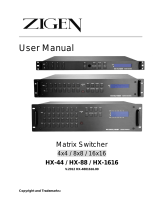Page is loading ...

SW404HD | SW808HD
High Definition
Matrix Switch
SW404HD Matrix
SW808HD Matrix


Matrix Switching System—Instruction Manual
Before You Use the System
1. Read manual Carefully read the manual..
2. Installation environment The system should be installed indoors only. Install
either in a sturdy rack or on a table in a well-ventilated place.
3. Lightning Unplug the power cord during lightning or after prolonged
period of non-use to avoid damage to the equipment.
4. Maintenance Only qualified technical engineers or specified distributors
are permitted to repair or replace components and parts of
the equipment upon failure.
Table of Contents
Matrix System Overview............................................................................................... 1
Matrix System ...........................................................................................................1
Matrix System Models..................................................................................................1
Matrix System Packing.................................................................................................1
Matrix Host Installation.................................................................................................1
Matrix System Front/Rear Panels
...............................................................................2
Model SW404HD Front/Rear Panels......................................................................... 2
Model SW808HD Front/Rear Panels............................................................................2
Matrix and Peripherals Connection ..............................................................................3
Input/Output Jacks....................................................................................................4
Connecting Audio/Video Cable
...............................................................................4
Audio/Video Ports ..................................................................................................4
Connection Method...................................................................................................5
Control Computer Connection
.................................................................................5
Remote Control Methods and Settings......................................................................5
RS-232 Communication Port Connection Methods
............................................6
RS-485 Communication Port
Connection Methods
..............................................7
Matrix System and Control System Connection - RS-232.........................................9
Matrix System and Control System Connection - RS-485....................................... 10
Matrix Control Panel Operation..................................................................................10
Matrix Control Panel Operation..................................................................................11
Input/Output Switching Key Operation Mode ..........................................................11
Operation ............................................................................................................. 11
Front Panel Key Functions...................................................................................... 11
Operation Examples................................................................................................13
Matrix Application Software........................................................................................ 15
Software Introduction .............................................................................................. 15

Matrix Switching System—Instruction Manual
Software Description............................................................................................... 15
Software Activation..................................................................................................15
Software Features...................................................................................................15
Main Operation Interface Functions .....................................................................15
Examples for Selecting Matrix Switching Functions:............................................ 16
Disconnect Function Keys.................................................................................... 18
Select all output, DeSelect all output Switching Functions......................................19
Disconnect all Command
Function Description .......................................................20
Memory Function Usage......................................................................................... 20
Store and Retrieve Function Description.............................................................. 20
Store Function Example of the.............................................................................20
Retrieve Function Example.................................................................................. 20
Scan Function Usage..............................................................................................20
Options Function Usage
.........................................................................................20
Exit Function Description..........................................................................................21
Other Usages..........................................................................................................21
Communication Protocol and Control Command Code..............................................21
Matrix System Technical Parameters
........................................................................21
Video....................................................................................................................21
Video Input...........................................................................................................21
Video Output........................................................................................................ 22
Audio Signal.........................................................................................................22
Control Type.........................................................................................................22
Specifications........................................................................................................22
Common Problems and Solutions..............................................................................23
APPENDIX – Communication Protocol...................................................................... 25
Default Communication Settings – 9600, N, 8, 1.....................................................25
DIP Switch Description............................................................................................25
SW1-SW5: Machine ID (address) ........................................................................25
SW6-SW7: RS-485 TX/RX Terminating Resistor.................................................25
SW8: RS-232/RS-485 Master or RS-485 Slave...................................................25
Protocol Description................................................................................................26
Command Packet.................................................................................................26
Response Packet................................................................................................. 26
Command Packet Byte Descriptions.................................................................... 26
Response Packet Byte Descriptions .................................................................... 28
Command Table...................................................................................................29
Trademarks................................................................................................................31
Warranty..................................................................................................................... 31

Matrix Switching System—Instruction Manual Page 1
Matrix System Overview
Matrix System
The Matrix Switch is a high performance system used to switch audio/video
frequencies. It will cross switch multiple input/output audio/video signals through
independent Y/Pb/Pr component and audio input/output terminals. Each Y/Pb/Pr component
signal and audio signal is transmitted separately and switched separately, thereby minimizing
signal attenuation and ensuring high definition graphics and high fidelity audio signal output.
The primary use is; TV broadcasting projects, multi-media conference halls, large display
projects, TV teaching, and command control centers. It features power interruption
protection during power surge, LCD display, and synchronous and separate audio/video
switching functions. The RS-232 and RS-485 communication ports enable convenient
communication with remote control equipment. This manual describes the SW404HD and
SW808HD models.
Matrix System Models
Technical Parameters
Model Video
Input Port
Video
Output Port
Audio
Input Port
Audio
Output Port
RS-485
Connector
RS-232
Connector
SW404HD 4 4 4 4
√ √
SW808HD 8 8 8 8
√ √
Matrix System Packing
When unpacking, ensure the following items are found:
One SW XXX HD Matrix
One RS-232 cable
One power cable
One testing and application CD
One user manual
Two green terminals
Matrix Host Installation
The SW XXX HD Matrix should be placed on a sturdy desk or installed on a 19-in rack.

Page 2 Matrix Switching System—Instruction Manual
Matrix System Front/Rear Panels
Model SW404HD Front/Rear Panels
SW404HD Front Panel
SW404HD Rear Panel
Model SW808HD Front/Rear Panels

Matrix Switching System—Instruction Manual Page 3
SW808HD Front Panel
SW808HD Rear Panel
Matrix and Peripherals Connection
Matrix System Connections
Receiver

Page 4 Matrix Switching System—Instruction Manual
Input/Output Jacks
Dependent on the matrix model installed, the video signal input/output jacks are arranged in
either 4 or 8 columns of RCA female connectors. The connector rows from top to bottom are:
Y video (green), Pb/Cb video (blue), Pr/Cr video (red), right audio signal (red), and left audio
signal (white). The input and output jack channels are numbered from left to right as 1 to 8
(or 1 to 4). Refer to the drawing above for other types of connectors. The model numbers of the
matrix systems describe the number of input/output connectors. Example: Model SW404HD
has 4 input sets and 4 output sets.
Connecting Audio/Video Cable
The matrix supports various AV video signal sources. Users can connect inputs and outputs to
different audio/visual equipment such as: CD/DVD players, graphics workstations and number
displays, projectors, video recorders, displays, multiplexers, and etc.
Audio/Video Ports
The RCA Jack used is a standardized audio/video connector. It uses coaxial signal connections
in the center conductor and the outer ring for grounding. It will transmit digital audio signals and
video signals.
Video I/O (3-RCA) Connectors
The Y/Pb/Pr connector is a high definition digital TV
connector (color contour Y/Pb/Pr) capable of
connecting with high definition digital set-top box,
satellite receiver and various high definition
monitors and TV equipment. There are separate
connectors for the Y, Pb, and Pr signals.
YPbPr-RCA Connecting Cables
Audio I/O (2-RCA) Connectors
Connection of the RCA audio cables is as shown below:
Normally RCA audio connectors are in pairs separately
indicated by red for the right audio channel (R for right)
and black or white for the left audio channel (L for left).
The RCA stereo cable is in one set for both left and right
audio channels with each channel in one cable.
Audio Connecting Cables
Component
Video

Matrix Switching System—Instruction Manual Page 5
Connection Method
The audio inputs and outputs can be separately connected to audio signal connectors of video
recorders and multiplexers.
Use the RCA cables for connecting AV equipment to the matrix. Connect the video and audio
connectors of the signal source equipment output terminals to the same channel connector of
the matrix input terminals. Connect the output of the matrix switch to the input connectors of the
interfaced equipment.
NOTE: The colors at both ends of the various signal cables must correspond to each
other, otherwise loss of color reproduction or even no signal output could
occur.
Control Computer Connection
Use the RS-232 cable (supplied) to connect the computer serial port to the RS-232
communication port of the matrix host. The computer can then be used to control the
matrix after installation of application software.
Matrix and Computer Connection
Remote Control Methods and Settings
The matrix provides standard RS-232 and RS-485 serial communication ports. The matrix
switching operation may be controlled locally using the front panel keys or remotely
through the RS-232 or RS-485 serial communication.
Matrix Switch
RS-232
DCE

Page 6 Matrix Switching System—Instruction Manual
RS-232 Communication Port Connection Methods
The RS-232 port is a 9-pin female connector. The pin functions are shown in the
following table and connections in the Illustrations below:
Note: The Matrix RS-232 port is defined as DCE.
Pin
number
Leg Description
1 N/u Null
2 Tx Send
3 Rx Receive
4 N/u Null
5 Gnd Ground
6 N/u Null
7 N/u Null
8 N/u Null
9 N/u Null

Matrix Switching System—Instruction Manual Page 7
RS-485 Communication Port
Connection Methods
The RS-485 port will control more than one product. The RS-485 Port is shown below.
A. DIP switch 8:(RS-232/RS-485 on/off)
ON:RS-232 enables single system or RS-485 serial master
OFF:RS-485 enables RS-485 serial slave B.
B. DIP switches 6 and 7 (RS-485 - terminator on/off)
ON enables Terminator
OFF disables Terminator
C. DIP switches 1 to 5 (ID address setting)
The ID address determines the position of a matrix within a system. When multiple Matrix
units are connected to one PC or when the Matrix units are serially connected, the ID
address decides which Matrix is controlled. The chart below describes the ID addresses.
ID Address Settings
ON/OFF Switch Settings
ID Address
(Decimal)
Software ID
Address
(Hexadecimal )
ON/OFF
(Binary)
SW1 SW2 SW3 SW4 SW5
0 00 00000 off off off off off
1 01 00001 off off off off on
2 02 00010 off off off on off
3 03 00011 off off off on on
4 04 00100 off off on off off
5 05 00101 off off on off on
6 06 00110 off off on on off
7 07 00111 off off on on on
8 08 01000 off on off off off
On/Off Switch Settin
g
s

Page 8 Matrix Switching System—Instruction Manual
ID Address Settings
ON/OFF Switch Settings
ID Address
(Decimal)
Software ID
Address
(Hexadecimal )
ON/OFF
(Binary)
SW1 SW2 SW3 SW4 SW5
9 09 01001 off on off off on
10 0A 01010 off on off on off
11 0B 01011 off on off on on
12 0C 01100 off on on off off
13 0D 01101 off on on off on
14 0E 01110 off on on on off
15 0F 01111 off on on on on
16 10 10000 on off off off off
17 11 10001 on off off off on
18 12 10010 on off off on off
19 13 10011 on off off on on
20 14 10100 on off on off off
21 15 10101 on off on off on
22 16 10110 on off on on off
23 17 10111 on off on on on
24 18 11000 on on off off off
25 19 11001 on on off off on
26 1A 11010 on on off on off
27 1B 11011 on on off on on
28 1C 11100 on on on off off
29 1D 11101 on on on off on
30 1E 11110 on on on on off
31 1F 11111 on on on on on

Matrix Switching System—Instruction Manual Page 9
Matrix System and Control System Connection - RS-232
PC RS-232, multi-Matrix (up to 32) connections are as shown below.
NOTES:
1. For RS-232 connections refer to photo below.
2. RS-232 or RS-485 baud rates: 9600bps, 8-bit data transmission address, no, odd,
or even parity, 1-bit stop address: (9600 - 8 - N - 1).
3. Serial connection between Matrix RS-485 as follows:
TX (+) ↔ TX (+)
TX (-) ↔ TX (-)
RX (+) ↔ RX (+)
RX (-) ↔ RX (-)
4. DIP switch 1-5 addresses must not set to same ID address.
(
ID = 0
)
(
ID = 1
)
(
ID = 30
)
(
ID = 31
)

Page 10 Matrix Switching System—Instruction Manual
Matrix System and Control System Connection - RS-485
PC RS-485, multi-Matrix (up to 32) connections are as shown below.
NOTES:
1. RS-485 baud rate: 9600bps, 8-bit data transmission address, no, odd, or even parity 1-
bit stop address: (9600 – 8 - N - 1).
2. Connect PC RS-485 port to the Matrix RS-485 port Î: TX (+) ↔ TX (+)
TX (-) ↔ TX (-)
RX (+) ↔ RX (+)
RX (-) ↔ RX (-)
3. Serial connection between Matrix RS-485 ports Î TX (+) ↔ TX (+)
TX (-) ↔ TX (-)
RX (+) ↔ RX (+)
RX (-) ↔ RX (-)
4. DIP switch 1-5 addresses must not set to same ID address.
(
ID = 0
)
(
ID = 1
)
(
ID = 30
)
(
ID = 31
)

Matrix Switching System—Instruction Manual Page 11
Matrix Control Panel Operation
Input/Output Switching Key Operation Mode
The front panel keys of the Matrix system are used for fast audio/video switching (for
details refer to the Front Panel Key Functions).
Operation
Operation consists of three basic steps:
Choose the Switching Method
Select the Output Channel
Select the Input Channel.
Switching Methods
Two primary switching methods are used, either Synchronous audio/video switching or
separate switching.: Use the front panel Audio and Video keys to select Audio/Video
Switching, Audio Switching Only, or Video Switching Only. An indicator shows if the function
is selected.
Output Channel
OUT Row 1-8 keys on the front panel represent connection of output channels 1 to 8 to
peripheral equipment.
Input Channel
IN Row 1-8 keys on the front panel represent input channels 1 to 8 for connection of the
signal source to be switched to the selected output channel.
Front Panel Key Functions
Front Panel Key Functions
Part Function Key Function
1
LCD display shows current matrix
connection status and operation.
2
Output channel selection keys used for
selecting audio/video output channels
or for selection of Status Retrieve or
Stored Number.
3
Input channel selection keys used for
selecting audio/video input channels or
for selection of Status Retrieve or
Stored Number.

Page 12 Matrix Switching System—Instruction Manual
Front Panel Key Functions
Part Function Key Function
4 ALL
Implement all output selection keys via
certain input route.
Example: First press the ALL key,
then select the input channel to output
to all output channels; first press the
ALL key, then press the OFF key to
close all the presently displayed
switching status.
5 OFF
Close output channel key.
Example: First press the output
channel button to close, then press
the OFF key to close the specified
channel.
6
STO
(Store Key)
Saves all current input/output
corresponding relations.
Example: Press the STO key, then
press the desired output channel key
to save all currently displayed
input/output corresponding relations.
7
RCL
(Retrieve Key)
The RCL key retrieves the saved
input/output corresponding relations.
Example: First press the RCL key,
then press the previously saved output
channel key to retrieve the saved
input/output status and implement
this status switching.
8 AUDIO
Enables or disables audio switching
selections.
Example: Press the Audio key to
open or close the Audio switching
function. When the LED indicator
next to the Audio key is on it
indicates audio switching is enabled,
when off the function is disabled.
9 VIDEO
Enables or disables video switching
selections.
Example 1: Press the Video key to
open or close the video switching
function. When the LED indicator
next to the Video key is on it
indicates video switching is enabled,
when off the function is disabled.

Matrix Switching System—Instruction Manual Page 13
Operation Examples
Example 1: Synchronously connect the number 1 audio/video input signals to the
number 3 and 4 output channels (Audio and Video enabled).
Operation Example 1
Key LCD Display Operation
OUTPUT
INPUT
1. Press the OUT number
3 key (output channel).
2. When the LCD
number(s) under the 3
on the panel begins to
flash press the IN
number 1 key
The LCD shows 1 at
channel number 3 for
both Audio and Video.
OUTPUT
INPUT
3. Press the OUT number
4 key (output channel),
4. When the LCD
number(s) under the 4
on the panel begins to
flash press the IN
number 1 key
The LCD shows 1 at
channel number 4 for
both Audio and Video.
Example 2: Connect number4 video input signals from channel to number 1, 3, 5 and 6
output channels (Audio disabled and Video enabled).
Operation Example 2
Key LCD Display Operation
1. Press the AUDIO key to
turn off the LED
indicator.
OUTPUT
INPUT
2. Press the OUT number 1
key (output channel).
3. When the Video LCD
number under the 1 on
the panel begins to flash
press the IN number 4
key
The LCD shows 4 at
channel number 1 for
video only.

Page 14 Matrix Switching System—Instruction Manual
Operation Example 2
Key LCD Display Operation
OUTPUT
INPUT
4. Press the OUT number 3
key (output channel).
5. When the Video LCD
number under the 3 on
the panel begins to flash
press the IN number 4
key
The LCD shows 4 at
channel number 3 for
video only.
OUTPUT
INPUT
6. Press the OUT number 5
key (output channel).
7. When the Video LCD
number under the 5 on
the panel begins to flash
press the IN number 4
key
The LCD shows 4 at
channel number 5 for
video only.
OUTPUT
INPUT
8. Press the OUT number 6
key (output channel).
9. When the Video LCD
number under the 6 on
the panel begins to flash
press the IN number 4
key
The LCD shows 4 at
channel number 6 for
video only.

Matrix Switching System—Instruction Manual Page 15
Matrix Application Software
Software Introduction
The (AV Matrix) Matrix control software is used to remotely configure one or more of the
SW404HD or SW808HD matrix switches.
Software Description
The AV Matrix testing software application tool is used for matrix testing and application.
The following is the required PC operation environment.
Window98/2000/NT/XP operating systems
32M or greater internal memory
10M or greater hard disk space
CD-ROM
At least one serial communication port.
Software Activation
1. Turn off power both to the matrix and to the computer.
2. Connect the matrix RS-232 port to the PC RS-232 port using the bundled
communication cable. (Refer to Matrix and Control Computer Connection).
3. Turn on power to the matrix and the computer.
4. Insert the CD ROM provided and install AV Matrix.msi.
5. Click on the AV Matrix program under the start menu.
6. Click on the Scan button to connect to the matrix switch.
Software Features
The software controls signal connection between the corresponding input port and
output port as required. The main operation window is shown below:
Main Operation Interface Functions
Refer to the window menu (next page). The blue interface area shows the cross
connect matrix of output ports 01-08 and input ports 01-08. On the lower right hand
corner, select either Video for signal input switching or Disconnect all to close all
output ports. Click to check the white box to the left of Video or Audio for video or audio
signal transmission.

Page 16 Matrix Switching System—Instruction Manual
Examples for Selecting Matrix Switching Functions:
Example 1 (Audio and Video Switching): Using a SW808HD matrix having all the
input/output ports properly connected to the equipment. There are two methods to
set channel 1 audio/video to channels 2, 3 and 5 as output and channel 3 audio/video to
channel 6 for output:
First method: In the lower right corner of the blue area, enable the Video and
Audio functions (check the white boxes). To complete the switching operation,
directly click on the corresponding icons on the matrix to turn them into .
Second method:.
The following 3 steps sets the switching operation of Audio/Video input channel 1 to
output channels 2, 3 and 5 while at the same time switch Audio/Video input channel
3 to output channel 6.
Step 1: In the lower right corner of the blue area, enable the Video and Audio
functions (check the white boxes),
Use the lower scroll bar to view
additional columns
/