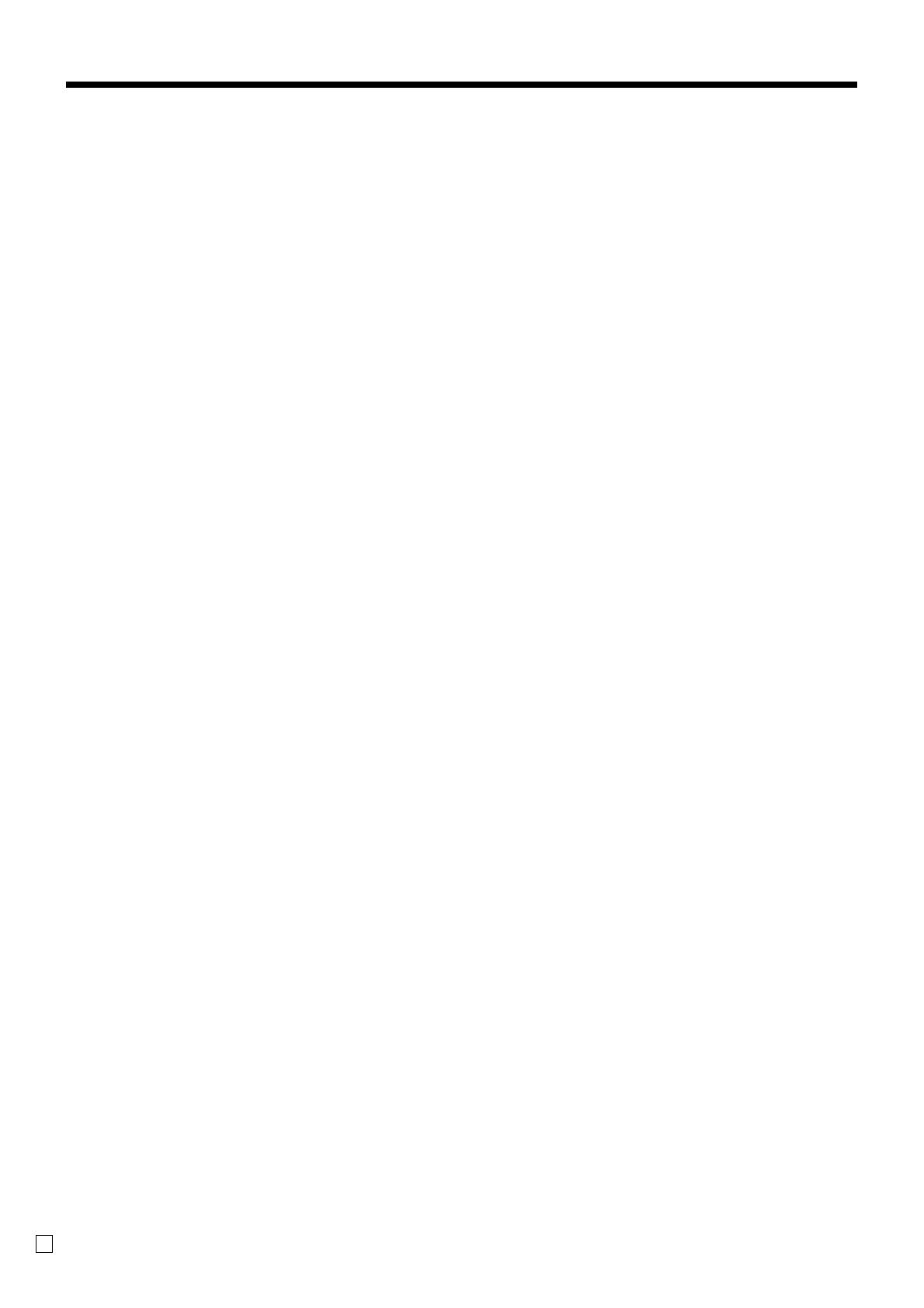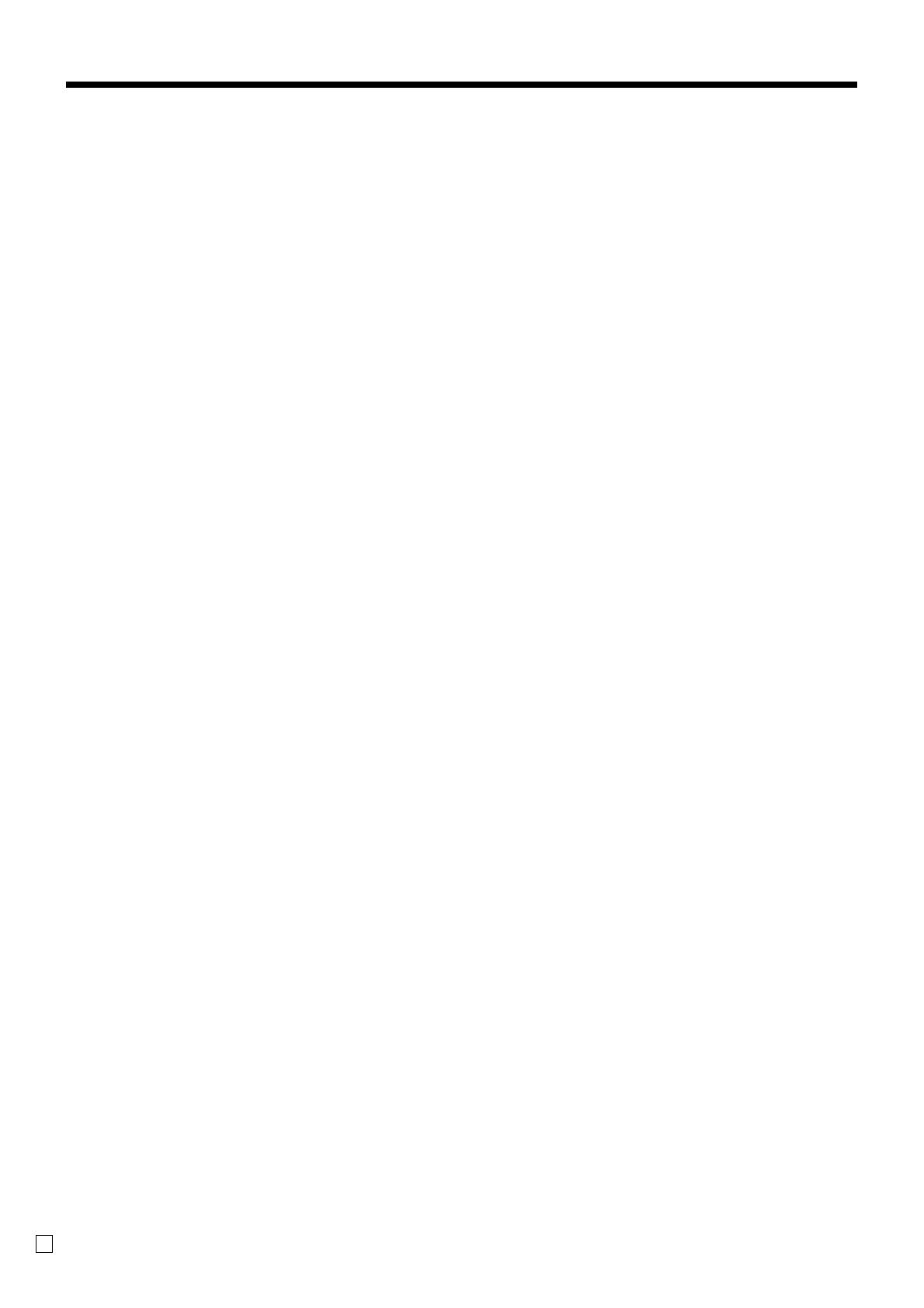
Introduction & Contents
8
E
To perform auto batch printing 1.............................................................................................................74
To perform auto batch printing 2.............................................................................................................74
About the maximum number of slip lines ...............................................................................................74
Check tracking systems.................................................................................................................. 74
Check tracking system...............................................................................................................................74
Opening a check.....................................................................................................................................75
Adding to a check ...................................................................................................................................75
Issuing a guest receipt ...........................................................................................................................76
Closing a check memory ........................................................................................................................76
New/old check key operation..................................................................................................................77
Add check ...............................................................................................................................................78
Separate check.......................................................................................................................................79
Price reductions (red price) ............................................................................................................ 80
Condiment/preparation PLUs......................................................................................................... 81
VAT breakdown printing.................................................................................................................. 82
Actual stock quantity inquiry........................................................................................................... 82
Unit price inquiry ............................................................................................................................ 82
Bill copy .......................................................................................................................................... 83
Deposit registrations....................................................................................................................... 83
Deposit from customer ...........................................................................................................................83
Deposit from customer during sales transaction....................................................................................83
Previous item void using <review> ................................................................................................. 84
Scanning PLU ................................................................................................................................ 85
Item registration.........................................................................................................................................85
By scanner/code input/one touch NLU key ............................................................................................85
Not found PLU ........................................................................................................................................85
Programming to clerk ..................................................................................................................... 86
Programming clerk number .......................................................................................................................86
Programming trainee status ......................................................................................................................86
Programming commission rate..................................................................................................................86
Programming descriptors and messages....................................................................................... 87
Programming receipt message, machine No. and clerk name..................................................................87
Programming department/transaction key descriptor ...............................................................................89
Programming flat-PLU descriptor ..............................................................................................................90
Entering characters ........................................................................................................................ 91
Using character keyboard..........................................................................................................................91
Entering characters by code......................................................................................................................92
Character code list..................................................................................................................................92
Editing characters......................................................................................................................................93
Correcting a character just entered........................................................................................................93
Correcting and adding a PLU descriptor already set .............................................................................93
Correcting a key descriptor already set..................................................................................................93
Correcting a message descriptor already set ........................................................................................93
Printing read/reset reports ............................................................................................................. 94
To print the individual department, PLU/flat-PLU read report ...................................................................94
To print the financial read report................................................................................................................95
To print the individual clerk read/reset report............................................................................................95
To print the daily sales read/reset report...................................................................................................96
To print the PLU/flat-PLU read/reset report...............................................................................................98
To print the hourly sales read/reset report ................................................................................................98
To print the monthly sales read/reset report..............................................................................................99
To print the group read/reset report...........................................................................................................99
To print the periodic 1/2 sales read/reset reports....................................................................................100
To print other sales read/reset reports ....................................................................................................102
Reading the cash register's program ........................................................................................... 103
To print unit price/rate program (except PLU/scanning PLU)..................................................................103