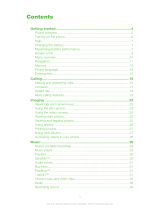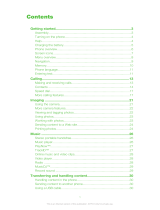Page is loading ...

This is the Internet version of the user's guide. © Print only for private use.
1
Contents
Contents
Getting started . . . . . . . . . . . . . . . . . . 4
Assemble the phone, SIM card, battery, make a call.
Getting to know your phone . . . . . . . . 7
Phone overview, use the menus, enter letters,
Memory Stick Duo™, file manager, quick keys.
Calling . . . . . . . . . . . . . . . . . . . . . . . . 18
Voice calls, video calls, phonebook, voice control,
call options.
Messaging . . . . . . . . . . . . . . . . . . . . . 38
Text messaging, picture messaging, email,
My friends, messaging glossary.
Imaging . . . . . . . . . . . . . . . . . . . . . . . 50
Camera, video recorder, pictures, screen saver.
Entertainment . . . . . . . . . . . . . . . . . . 55
Media player, sounds, themes, games.
Connectivity . . . . . . . . . . . . . . . . . . . . 60
Internet and email settings, synchronizing,
Bluetooth™ wireless technology, infrared.
More features . . . . . . . . . . . . . . . . . . . 69
Time and date, alarm clock, calendar, SIM card lock, etc.
Troubleshooting . . . . . . . . . . . . . . . . .
78
Why doesn’t the phone work the way I want?
Additional information . . . . . . . . . . . . 80
Sony Ericsson Web site, safe and efficient use, warranty
,
declaration of conformity.
Icons . . . . . . . . . . . . . . . . . . . . . . . . . . 88
Icon descriptions
Index . . . . . . . . . . . . . . . . . . . . . . . . . 91
Sony Ericsson Z1010

This is the Internet version of the user's guide. © Print only for private use.
2
Sony Ericsson
UMTS-GSM 900/1800
Second edition (March 2004)
This manual is published by Sony Eri
csson
Mobile Communications AB, without any
warranty. Improvements and changes to this
manual necessitated by typographical errors,
inaccuracies of current information, or
improvements to programs and/or equipmen
t,
may be made by Sony Ericsson Mobile
Communications AB at any time and without
notice. Such changes will, however, be
incorporated into new editions of this manual.
All rights reserved.
©
Sony Ericsson Mobile Communications A
B, 2004
Publication number: EN/LZT 108 6414 R2A
Please note:
Some of the services in this manual are not
supported by all networks.
This also applies to
the GSM International Emergency Number 112
.
Please contact your network operator or service
provider if you are in doubt whether you can use
a particular service or not.
Please read the
Guidelines for safe and efficient
use and the Limited warranty
chapters before you
use your mobile phone.
The Bluetooth
word mark and logos are owned by
the Bluetooth SIG, Inc. and any use of such marks
by Sony Ericsson is under license.
Memory Stick
®
and Memory Stick Duo™ are
trademarks or registered trademarks of Sony
Corporation.
T9™ Text Input is a trademark or a registered
trademark of Tegic Communications.
T9™ Text Input is licensed under one or more of
the following: U.S. Pat. Nos. 5,818,437,
5,953,541, 5,187,480, 5,945,928, and 6,011,
554;
Canadian Pat. No. 1,331,057, United Kingdom
Pat. No. 2238414B; Hong Kong Standard Pat.
No. HK0940329; Republic of Singapore Pat. No.
51383; Euro.Pat. No. 0 842 463(96927260.8)
DE/DK, FI, FR, IT, NL, PT, ES, SE, GB; and
additional patents are pending worldwide.
Java and all Java based trademarks and logos
are trademarks or registered trademarks of Su
n
Microsystems, Inc. in the U.S. and other countries.
End-user license agreement for Sun™ Java™
J2ME™.
1 Restrictions: Software is confidential copyrighted
information of Sun and title to all copies is
retained by Sun and/or its licensors. Customer
shall not modify, decompile, disassemble,
decrypt, extract, or otherwise reverse engineer
Software. Software may not be leased, assigned,
or sublicensed, in whole or in part.

This is the Internet version of the user's guide. © Print only for private use.
3
2 Export Regulations: Software, including technical
data, is subject to U.S. export control laws,
including the U.S. Export Administration Act
and its associated regulations, and may be
subject to export or import regulations in other
countries. Customer agrees to comply strictly
with all such regulations and acknowledges
that it has the responsibility to obtain licenses
to export, re-export, or import Software.
Software may not be downloaded, or otherwise
exported or re-exported (i) into, or to a national
or resident of, Cuba, Iraq, Iran, North Korea,
Libya, Sudan, Syria (as such listing may be
revised from time to time) or any country to whi
ch
the U.S. has embargoed goods; or
(ii) to anyone on the U.S. Treasury Department's
list of Specially Designated Nations or the U.S.
Commerce Department's Table of Denial
Orders.
3 Restricted Rights: Use, duplication or disclosur
e
by the United States government is subject t
o
the restrictions as set forth in the Rights in
Technical Data and Computer Software
Clauses in DFARS 252.227-7013(c) (1) (ii) and
FAR 52.227-19(c) (2) as applicable.
Part of the software in this product is copyright
©
SyncML initiative Ltd. (1999-2002). All rights
reserved.
Other product and company names mentione
d
herein may be the trademarks of their respec
tive
owners.
Any rights not expressly granted herein
are reserved.

This is the Internet version of the user's guide. © Print only for private use.
4
Getting started
Getting started
Assemble the phone, SIM card, battery, make a call.
More information and downloads are available at
www.SonyEricsson.com.
Instruction icons
The following instruction icons appear in this
user guide:
Assembly
Before you can use your phone you need to:
• Insert the SIM card.
• Attach and charge the battery.
SIM card
When you register as a subscriber with a network
operator, you get a SIM (Subscriber Identity Module)
card. The SIM card contains a computer chip that
keeps track of your phone number, the services
included in your subscription, and your phonebook
information, among other things.
SIM card and battery
information
Always turn off the phone and detach the charger
before you insert or remove a SIM card.
}
Use the selection or navigation key to scroll
and select.
%
10 Navigating the menus
.
%
See also page ...
Important
Note
Contact your network operator for details.
%
6 Available services
.
If you have been using a SIM card in another phone,
make sure that your information is saved to the SIM
card before you remove it from the other phone. For
example, contacts may have been saved in the phone
memory
%
22 Phonebook.
It may take up to 30 minutes before the battery icon
appears when charging.

This is the Internet version of the user's guide. © Print only for private use.
5
Getting started
To insert the SIM card and charge
the battery
1 Insert the SIM card. Make sure the SIM card is
placed under the silvery holders.
2 Place the battery on the back of the phone with
the label side up and the connectors facing each
other.
3
Place the back cover as shown in the picture and
slide it into place.
4 Connect the charger to the phone at the flash
symbol. The flash symbol on the charger plug
must face upwards.
5
It may take up to 30 minutes before the battery
icon appears on the screen.
6 Wait approximately 4 hours or until the battery
icon indicates that the battery is fully charged.
If you do not see the battery icon after this time,
press any key or to activate the screen.
7 Remove the charger by tilting the plug upwards.
PIN (Personal Identity Number)
You may need a PIN (Personal Identity Number)
to activate the services in your phone. Your PIN
is provided by your network operator. When you
enter your PIN, the digits are hidden with an *,
unless your PIN starts with the same digits as an
emergency number, for example 112. This is so

This is the Internet version of the user's guide. © Print only for private use.
6
Getting started
that you can see and call an emergency number
without entering a PIN
%
20 Emergency calls
.
If you make a mistake while entering your PIN,
delete the number by pressing .
Available services
Some services and functions described in this user
guide are network- or subscription-dependent.
Because of this, all menus may not be available in
your phone.
Please consult your network operator for more
information about your subscription.
Turning on the phone and
making calls
Make sure that the phone is charged before you
turn it on.
To turn on the phone
1
Open the phone, press and hold .
2 Enter your PIN, if you have one for your
SIM card.
To make and receive calls
• Enter the area code and phone number, and press
Call to make the call. Press to make a video
call. For more information about video calls
%
21 Video call
. Press End call to end the call.
• When the phone rings, open the phone and press
Yes, or simply open the phone if Open to answer
is activated
%
19 To answer a call
.
If you enter the wrong PIN three times in a row, the
SIM card is blocked and the message PIN blocked
appears. To unblock it, you need to enter your PUK
(Personal Unblocking Key)
%
74 SIM card lock.
This symbol indicates that a service or function is
network- or subscription-dependent.

This is the Internet version of the user's guide. © Print only for private use.
7
Getting to know your phone
Getting to know your
phone
Phone overview, use the menus, enter letters,
Memory Stick Duo™, file manager, quick keys.
Overview, phone closed
1
2
3
4
5
6
7
8
1 External display. When the phone is closed
shows, for example, the time and date, battery
status, network operator, who is calling and song
titles when you play music. The display lights up
at incoming calls and alerts.
2
Volume buttons.
3 Memory Stick Duo™ slot.
4
Stereo headset connector.
5
Press and hold to activate the camera.
6
USB port.
7
Infrared port.
8
Handsfree connector.

This is the Internet version of the user's guide. © Print only for private use.
8
Getting to know your phone
Overview, phone open
1 Speaker.
2
Screen.
3
Video call camera.
5
Navigation key. Press to enter the desktop menu.
Move through menus, lists and texts.
6
Press once to go back one level in the menus.
Press and hold to return to standby.
7
Video call.
8
Press and hold to turn the phone on or off.
4, 9
Selection keys.
10
Delete numbers, letters or an item from a list.
11
Sony Ericsson/Operator-defined key.
12 Microphone.
1
2
3
4
5
6
7
8
9
10
11
12

This is the Internet version of the user's guide. © Print only for private use.
9
Getting to know your phone
Overview, menu
1. Sony Ericsson* 2. Internet services
3. Entertainment
Games & more
MusicDJ™
Record sound
4. Camera 5. Messaging
Write new
Inbox
My friends
Call voicemail
Email
Drafts
Templates
Outbox
Sent items
Saved items
Settings
6. Media player
7. File manager 8. Phonebook**
8. Phonebook**
9. Video call
Pictures
Sounds
Videos
Themes
Games & more
Other
Contacts
Options:
Speed dial
My card
Groups
SIM numbers
Special numbers
Advanced
1 2 3
4 5 6
7 8 9
10 11 12
SIM numbers
Options:
Speed dial
My card
Contacts
Special numbers
Advanced
10. Connectivity 11. Organizer
12. Settings
Bluetooth
Infrared port
Synchronization
Networks
Data communication
Internet settings
Streaming settings
Settings for Java™
Accessories
Calendar
Tasks
Notes
Alarms
Timer
Stopwatch
Calculator
Code memo
General
Profiles
Time & date
Language
Voice control
Phone status
Shortcuts
Locks
Master reset
Sounds & alerts
Volume
Ringtone
Turn on silent
Increasing ring
Vibrating alert
Message alert
Key sound
Display
Wallpaper
Themes
Start-up screen
Screen saver
Light
Calls
Divert calls
Manage calls
Time & cost
Caller ID
Open to answer
Handsfree
*
Please note that some menus are operator-, network- and subsc
ription-dependent.
**The menu depends on which phonebook is selected as d
efault.

This is the Internet version of the user's guide. © Print only for private use.
10
Getting to know your phone
Navigating the menus
The main menus are shown as icons on the desktop.
Menu language
Most SIM cards automatically set the menu language
to the language of the country where you bought
your SIM card. If this is not the case, the predefined
language is English.
To change the menu language
1 } Settings
} the
General tab }
Language
}
Phone language
.
2 Select a language.
Help texts
More information, explanations or tips about
selected features, menus or functions are available
in your phone.
To get help
Scroll to the menu item and press
Info
.
Shortcuts
A quicker way to move through the menus is to use
shortcuts. You can use keypad shortcuts, or you can
create your own shortcuts from standby.
Using keypad shortcuts
Enter the menus by pressing and then enter the
number of the menu to which you want to go. For
1 Press to go to the desktop.
Press to select highlighted items.
Move , , , through the menus.
2
Press to go back one level in the menus.
Press and hold to return to standby.
3 Press to select the options shown above these
keys on the screen.
1
2
3
You can always choose Automatic language by pr
essing
8888 in standby. You can always choose English
by pressing 0000 in standby.

This is the Internet version of the user's guide. © Print only for private use.
11
Getting to know your phone
example, to reach the fifth menu item, press .
To reach the tenth, eleventh and twelfth menu items,
press , and respectively. To get
back to standby, press and hold .
Creating standby shortcuts
You can create your own shortcuts and use the
navigation key to go directly to that function.
To create a standby shortcut
1 Press the navigation key in a direction for which
there is no predefined shortcut. Press
Yes when
you are asked if you want to create a shortcut.
2
Scroll to a function that you want to create a
shortcut to, Shortcut
.
To edit a standby shortcut
1
} Settings }
the General tab
} Shortcuts
and
select which shortcut you want to edit,
Edit.
2 Scroll to a function that you want to create a
new shortcut to, Shortcut
.
More options
If you press
More, you enter a list of options.
There are different alternatives in the list of
options depending on where you are in the menus.
Entering letters
There are two ways of entering letters, for example,
when writing a message or writing a name in the
phonebook:
• Multitap text input
You press each key as many times as needed to show
the letter you want.
• T9™ Text Input
The T9 Text Input method uses a built-in dictionary
to recognize the most commonly used word for each
sequence of key presses. This way, you press each
key only once, even if the letter you want is not the
first letter on the key.
Writing languages
Before you start entering letters, you need to select the
writing languages that you want to use when writing.
When writing, you can switch to one of your selected
writing languages by pressing and holding .
To select writing languages
1 } Settings
} the General
tab } Language
} Writing language
.
2
Scroll to the language that you want to use
for entering letters and mark each language
you want.
3 } OK to exit the menu.

This is the Internet version of the user's guide. © Print only for private use.
12
Getting to know your phone
To enter letters using multitap text
input
1 To enter text, you have to be in a function
where text input is possible, for example
} Messaging
} Write new
} Text message
.
2 Press the appropriate key, – ,
or , repeatedly until the character you want
appears on the screen.
Example:
• To enter an ‘
A’, press once.
• To enter a ‘
B’, quickly press twice.
• To shift between capital and lower-case letters,
press , then enter the letter.
• You can use the volume buttons as a shortcut to
certain letters:
To enter a ‘
B’, press and hold and press .
To enter a ‘
C’, press and hold and press .
To enter letters using T9 Text Input
1
} Messaging
} Write new }
Text message
.
2 For example, if you want to write the word
“Jane”, press , , , .
3
If the word shown is the one you want, press
to accept and add a space. To accept a
word without adding a space, press . If the
Press… to get…
. , - ? !’ @ : ; / ( )1
A B C Å Ä Æ à Ç 2
Γ
D E F è É 3
∆ Φ
G H I ì 4
J K L 5 Λ
M N O Ñ Ö Ø ò 6
P Q R S ß 7
Π Σ
T U V Ü ù 8
W X Y Z 9
+ 0
Θ Ξ Ψ Ω
space
↵ ¶
to delete letters and numbers
to shift between capital and lower-
case letters
- press and hold to enter numbers
Press… to get…

This is the Internet version of the user's guide. © Print only for private use.
13
Getting to know your phone
word shown is not the one you want: press
or
repeatedly to view alternative words.
4
Continue writing your message. Press
to enter a full stop. To enter other punctuation
marks, press and then or
repeatedly. Accept by pressing .
To add words to the T9 dictionary
1
While entering letters, press
More and select
Spell word
.
2 Edit the word by using multitap input.
Navigate between the letters with
and .
To delete a character, press . To delete
the entire word, press and hold .
3
When you have edited the word, press
Insert.
The word is added to the T9 dictionary. Next
time you enter this word using T9, it w
ill appear
as one of the alternative words.
To select another input method
Before, or while entering letters, press and hold
to select another input method.
Options when entering letters
Press More
to view a list of options. The list may
contain some or all of the following:
•
Add symbol
– symbols and punctuation marks
such as ? and
, are shown. Move between the
symbols by using
, , and .
• Add item
– pictures, melodies and sounds.
• Spell word
– for T9 Text Input only. Edit the
suggested word by using multitap text input.
• Text format
– change style, size and alignment.
• Writing language
– a list of available writing
languages is shown.
• Writing method – a list of input methods available
for the current writing language is shown.
• Dictionary (T9)
– turn T9 on or off.
• Word suggestions
– select to view, or not, word
suggestions when writing a word.
• My words
– manage the words that you have
added to the dictionary.
• National chars.
– turn off language-specific
characters to save space. This option appears
only for some writing languages.
Memory Stick Duo
Sony Memory Stick Duo™ gives you extra storage
capacity for content such as pictures, music and
video clips.

This is the Internet version of the user's guide. © Print only for private use.
14
Getting to know your phone
With the Memory Stick Duo you can share your
saved information by moving or copying it to another
Memory Stick Duo compatible device.
To insert and remove the Memory
Stick Duo
1 Insert the Memory Stick Duo in the slot.
2
Press the edge of the Memory Stick Duo to
release it. You will hear a click as it is pushed
out of the slot.
Memory Stick Duo adaptor
Your phone comes with the shorter Memory Stick
variant, Memory Stick Duo. Use the Memory Stick
Duo adaptor when using your Memory Stick Duo
in a device equipped with a regular-sized Memory
Stick. Insert your Memory Stick Duo according to
the picture on the adaptor.
For more information about Sony Memory Stick,
visit
www.memorystick.com
.
File manager
Items such as pictures, videos, sounds, themes and
games are saved as files in folders. The phone has
several predefined folders. You can create your own
subfolders in the predefined folders, to which you
can move your saved files.
When handling files, you can select several files
at the same time to delete, send or move to a folder.
You can move and copy files between the Memory
Stick Duo and the phone. Icons indicate where the
files are saved.
All files, except some copyright-protected files,
are automatically saved on the Memory Stick Duo.
If Memory Stick full
appears, you cannot save
anything on the Memory Stick Duo until you have
deleted some of the content from the Memory Stick
Duo. If the Memory Stick Duo is not inserted in the
phone, files will be saved to the phone if there is
enough memory left.

This is the Internet version of the user's guide. © Print only for private use.
15
Getting to know your phone
To move a file to a folder
1
} File manager
and select a folder.
2 Scroll to a file, for example, a picture that you
want to move, More
} Manage files
} Move to
folder.
3 Scroll to an existing folder,
Select
or select
New folder
} Add
, and name the folder,
OK.
To select several files
1 Select a file,
More }
Mark several
.
2 Scroll and select more files by pressing
Mark
or
Unmark.
To copy a file to the phone
1 Scroll to the file, for example, a sound, that
you want to copy,
More } Manage files
.
2 Select
Copy to phone
. Now you have two files
with the same name, but different icons in front
of them, telling you where the file is saved.
To copy a file to the Memory Stick Duo
Follow the same steps as for copying a file to the
phone but select
Copy to ext. mem.
instead of
Copy
to phone
.
To delete a file from the Memory
Stick Duo
Scroll to the file you want to delete from the
Memory Stick Duo,
More } Delete
.
File information
Items that are downloaded, or received using
Bluetooth wireless technology, the infrared port,
text or picture messages may be copyright-protected.
If a file is protected, you may not be able to copy or
send that file – a message will appear to inform you
about this. You can also select to view information
for the file.

This is the Internet version of the user's guide. © Print only for private use.
16
Getting to know your phone
Quick keys
Useful key combinations are described below.
Navigating menus
Enter the main menu and
select menu items
press
Navigate in the menu
and lists
Delete an item press when in lists
Enter a list of options press
More
Enter the status menu
to see date, profile and
model name
press a volume
button once
Change the language to
Automatic
press
8888
Change the language to
English
press
0000
Go back to standby press and hold
Making and receiving calls
Make an emergency call enter the international
emergency number and
press Call
Set the phone to silent press and hold
Call your voicemail press and hold
Enter call list press
Calls
Voice dial
press and hold a volume
button or say your magic
word
Reach a contact
beginning with a
specific letter
press and hold any of
the keys -
Speed dial
press any of the number
keys - and
press
Call
Reject a call
quickly press a volume
button twice when
receiving a call or press
No

This is the Internet version of the user's guide. © Print only for private use.
17
Getting to know your phone
Turn off the ringtone
when receiving a call
press a volume button
once or press
Put a call on hold press Hold
Retrieve a call press
Retrieve
Turn off the microphone press and hold
Enter a list of options press
More
Entering letters
Shift between capital and
lower-case letters
press ,
then the letter
Delete letters and
numbers
press
Shift between multitap
or T9 Text input methods
press and hold
Shift between writing
languages
press and hold
Enter numbers press and hold any of the
number keys
Enter the
+ sign press and hold
Enter a
p (pause) press and hold
when entering numbers
or saving codes
Using multitap text input
Reach the second letter
or character of a key
press and hold and
press any of the number
keys
Reach the third letter
or character of a key
press and hold and
press any of the number
keys
Enter a space press
Using T9 Text Input
View alternative words press
or
Accept a word and add
aspace
press
Enter a full stop press
View alternative
punctuation marks
press , then
or repeatedly

This is the Internet version of the user's guide. © Print only for private use.
18
Calling
Calling
Voice calls, video calls, phonebook, voice control,
call options.
Making calls
Before you can make or receive any calls, you must
turn on the phone and be within range of a network.
%
6 Turning on the phone and making calls
.
Networks
When you turn on the phone, it automatically selects
your home network if this is within range. If it is not
within range, you may use another network, provided
your network operator has an agreement that allows
you to do so. This is called roaming.
You can select the network you want to use,
or you can add a network to your list of preferred
networks. You can also change the order in which
networks are selected during an automatic search.
For all such options, scroll to Connectivity
} Networks
.
To make a voice call
1 Enter the area code and the phone number.
2
Press Call
to make the call.
3
Press End call
to end the call.
To change the speaker volume during
a call
Use the volume buttons on the side of the phone to
increase or decrease the speaker volume during a call.
To use the loudspeaker during a call
1 Press and select
Unmute speaker
to turn on
the loudspeaker.
2
Press and select
Mute speaker
to turn off the
loudspeaker.
You can call numbers from the call list and the
Phonebook
.
%
26 Call list, and
%
22 Phonebook.
You can also use your voice to make calls.
%
27 Voice
control.
Do not hold the phone to your ear while using the
loudspeaker. This could damage your hearing.

This is the Internet version of the user's guide. © Print only for private use.
19
Calling
To turn off the microphone during a
call
1
Press and select
Mute microphone
, or press
and hold until the icon for microphone off
is displayed.
2 Press
Unmute
, or press and hold
again,
to resume the conversation.
Receiving voice calls
When you receive a call, the phone rings and
Answer?
is displayed.
You can answer a call by opening the phone or
by using the keys. If you do not want to answer calls
by opening the phone, you can deactivate this
function.
If your subscription includes the Calling Line
Identification service and the caller’s number is
identified, the number is displayed.
If you have saved the number in the phonebook,
the name and number are displayed. If you have
assigned a picture to a contact, the picture is also
displayed. If the number is a restricted number,
Withheld
is displayed.
To activate or deactivate open to
answer
} Settings }
the Calls
tab } Open to answer
and
select
On or Off.
To answer a call
Open the phone and press
Yes, or simply open the
phone if
Open to answer
is activated.
To reject a call
When the phone is open, press
No or close the phone.
When the phone is closed, quickly press a volume
button twice.
Missed calls
If you have missed a call,
Missed calls:
appears in
standby, and in the external display if the phone is
closed, indicating the number of missed calls. Press
Yes to view the missed calls in the call list. If you
want to view the missed calls later, press
No.
To check your missed calls
1 } Calls
and scroll to to access the missed
calls list.
2 To call a number from the list, scroll to the
number, } Call
.
You can use your voice to answer or reject calls
%
27
Voice control.

This is the Internet version of the user's guide. © Print only for private use.
20
Calling
Automatic redialling
Automatic redialling is only available for voice and
video calls, not for data calls.
The phone re-dials the number up to ten times
or until:
• The call is connected
• You press
Cancel
• You receive a call
To re-dial a number
If the connection of the call failed and
Retry?
is
displayed, press
Yes.
Using the desktop during a
call
During a call you can go to the desktop to use other
functions. For example, if your subscription supports
this, you can connect to the Internet during a call.
To go to the desktop during a call
1 Press
} Main menu
.
2 Select a menu on the desktop to use a function.
3 To return to the desktop or the ongoing call
view, press one or more times.
Making international calls
When you make an international call, the + replaces
the international prefix number of the country from
which you are calling.
To make international calls
1 Press and hold until a + sign appears on
the screen.
2
Enter the country code, area code (without the
leading zero) and phone number,
Call.
Emergency calls
Your phone supports international emergency
numbers, for example, 112 and 911. This means
that these numbers can normally be used to make
an emergency call in any country, with or without
a SIM card inserted, if any GSM network is within
range. In 3G networks, additional emergency
numbers may be available. Please contact your
network operator for more information.
Do not hold the phone to your ear while waiting. W
hen
the call is connected, the phone gives a loud signal.
/