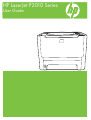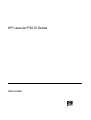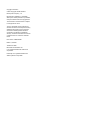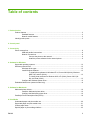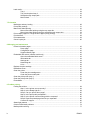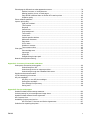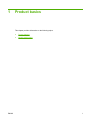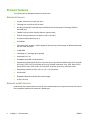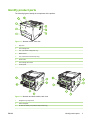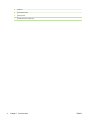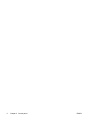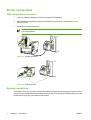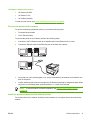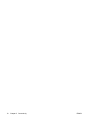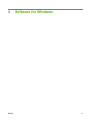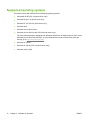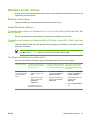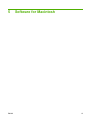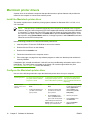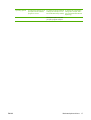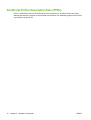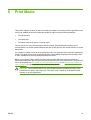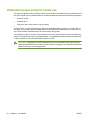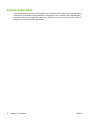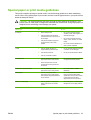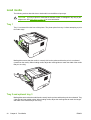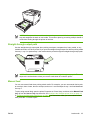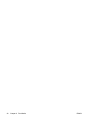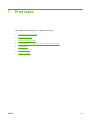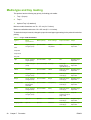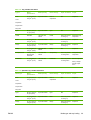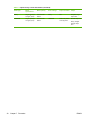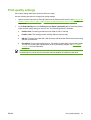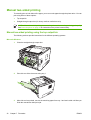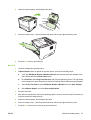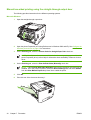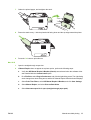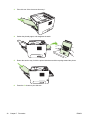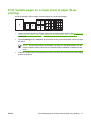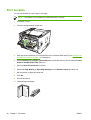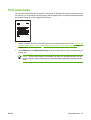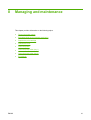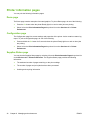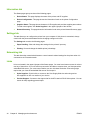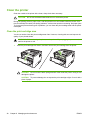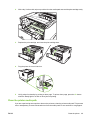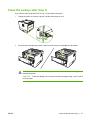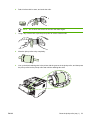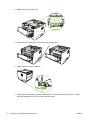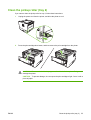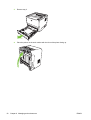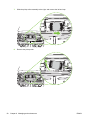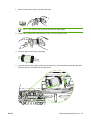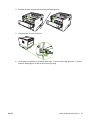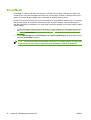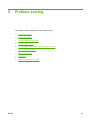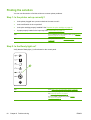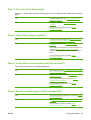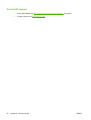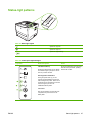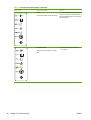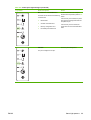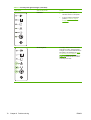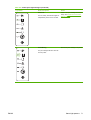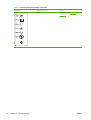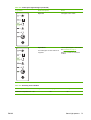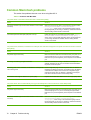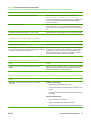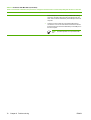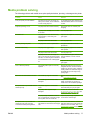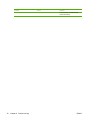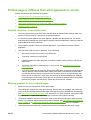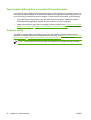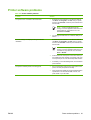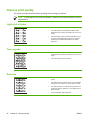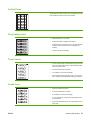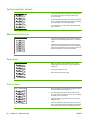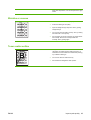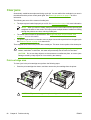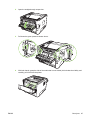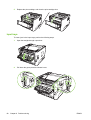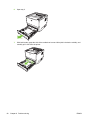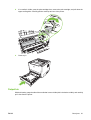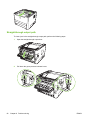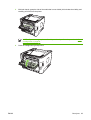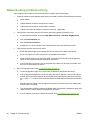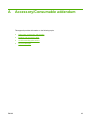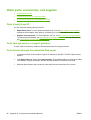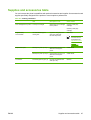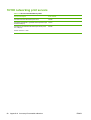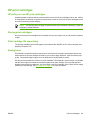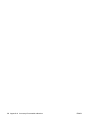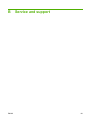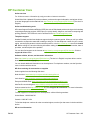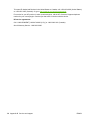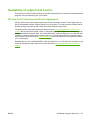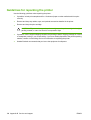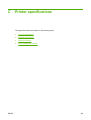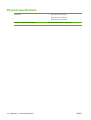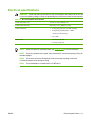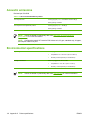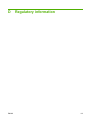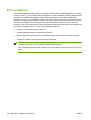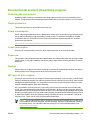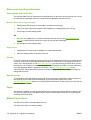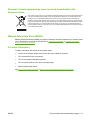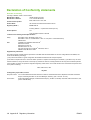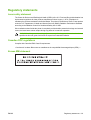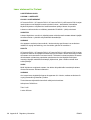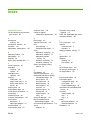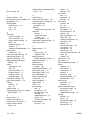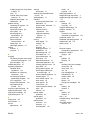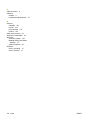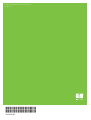HP LaserJet P2010 Series
User Guide


HP LaserJet P2010 Series
User Guide

Copyright information
© 2007 Copyright Hewlett-Packard
Development Company, L.P.
Reproduction, adaptation or translation
without prior written permission is prohibited,
except as allowed under the copyright laws.
The information contained herein is subject
to change without notice.
The only warranties for HP products and
services are set forth in the express warranty
statements accompanying such products
and services. Nothing herein should be
construed as constituting an additional
warranty. HP shall not be liable for technical
or editorial errors or omissions contained
herein.
Part number: CB450-90906
Edition 2, 03/2007
Trademark credits
Microsoft
®
and Windows
®
are
U.S. registered trademarks of Microsoft
Corporation.
PostScript
®
is a registered trademark of
Adobe Systems Incorporated.

Table of contents
1 Product basics
Product features ................................................................................................................................... 2
Standard features ................................................................................................................ 2
Network model features ....................................................................................................... 2
Identify product parts ............................................................................................................................ 3
2 Control panel
3 Connectivity
Printer connections ............................................................................................................................... 8
USB and parallel connections .............................................................................................. 8
Network connections ........................................................................................................... 8
Connect the printer to the network ...................................................................... 9
Install the printer software for the network printer ............................................... 9
4 Software for Windows
Supported operating systems ............................................................................................................. 12
Windows printer drivers ...................................................................................................................... 13
Windows driver types ......................................................................................................... 13
Install Windows software ................................................................................................... 13
To install printer software for Windows NT 4.0, Server 2003 (64-bit), Windows
98SE, Me, and XP (64-bit) ................................................................................ 13
To install printer software for Windows 2000, XP (32-bit), Server 2003 (32-
bit), and Vista (32-bit) ........................................................................................ 13
Configure the Windows printer driver ................................................................................ 13
Embedded Web server (network model only) .................................................................................... 14
5 Software for Macintosh
Macintosh printer drivers .................................................................................................................... 16
Install the Macintosh printer driver ..................................................................................... 16
Configure the Macintosh printer driver ............................................................................... 16
PostScript Printer Description files (PPDs) ........................................................................................ 18
6 Print Media
Understand paper and print media use .............................................................................................. 20
Supported paper and print media sizes .............................................................................................. 21
Custom paper sizes ............................................................................................................................ 22
Special paper or print media guidelines ............................................................................................. 23
ENWW iii

Load media ......................................................................................................................................... 24
Tray 1 ................................................................................................................................. 24
Tray 2 and optional tray 3 .................................................................................................. 24
Straight-through output path .............................................................................................. 25
Manual feed ....................................................................................................................... 25
7 Print tasks
Media type and tray loading ............................................................................................................... 28
Print-quality settings ........................................................................................................................... 31
Manual two-sided printing .................................................................................................................. 32
Manual two-sided printing using the top output bin ........................................................... 32
Manual two-sided printing using the straight-through output door ..................................... 34
Print multiple pages on a single sheet of paper (N-up printing) ......................................................... 37
Print booklets ...................................................................................................................................... 38
Print watermarks ................................................................................................................................ 39
Cancel a print job ............................................................................................................................... 40
8 Managing and maintenance
Printer information pages ................................................................................................................... 42
Demo page ........................................................................................................................ 42
Configuration page ............................................................................................................ 42
Supplies Status page ......................................................................................................... 42
Embedded Web server (network model only) .................................................................................... 43
Open the embedded Web server ....................................................................................... 43
Information tab ................................................................................................................... 44
Settings tab ........................................................................................................................ 44
Networking tab ................................................................................................................... 44
Links .................................................................................................................................. 44
Replace the print cartridge ................................................................................................................. 45
Redistribute toner ............................................................................................................................... 47
Clean the printer ................................................................................................................................. 48
Clean the print-cartridge area ............................................................................................ 48
Clean the printer media path ............................................................................................. 49
Clean the pickup roller (tray 1) ........................................................................................................... 51
Clean the pickup roller (tray 2) ........................................................................................................... 55
EconoMode ........................................................................................................................................ 62
9 Problem solving
Finding the solution ............................................................................................................................ 64
Step 1: Is the printer set up correctly? ............................................................................... 64
Step 2: Is the Ready light on? ............................................................................................ 64
Step 3: Can you print a demo page? ................................................................................. 65
Step 4: Is the print quality acceptable? .............................................................................. 65
Step 5: Is the printer communicating with the computer? .................................................. 65
Step 6: Does the printed page look like you expected? ..................................................... 65
Contact HP support ........................................................................................................... 66
Status-light patterns ........................................................................................................................... 67
Common Macintosh problems ............................................................................................................ 74
Media problem solving ....................................................................................................................... 77
iv ENWW

Printed page is different than what appeared on screen .................................................................... 79
Garbled, incorrect, or incomplete text ................................................................................ 79
Missing graphics or text, or blank pages ........................................................................... 79
Page format is different than on another HP LaserJet printer ........................................... 80
Graphics quality ................................................................................................................. 80
Printer software problems .................................................................................................................. 81
Improve print quality ........................................................................................................................... 82
Light print or faded ............................................................................................................. 82
Toner specks ..................................................................................................................... 82
Dropouts ............................................................................................................................ 82
Vertical lines ...................................................................................................................... 83
Gray background ............................................................................................................... 83
Toner smear ...................................................................................................................... 83
Loose toner ........................................................................................................................ 83
Vertical repetitive defects ................................................................................................... 84
Misformed characters ........................................................................................................ 84
Page skew ......................................................................................................................... 84
Curl or wave ....................................................................................................................... 84
Wrinkles or creases ........................................................................................................... 85
Toner scatter outline .......................................................................................................... 85
Clear jams .......................................................................................................................................... 86
Print-cartridge area ............................................................................................................ 86
Input trays .......................................................................................................................... 88
Output bin .......................................................................................................................... 91
Straight-through output path .............................................................................................. 92
Network-setup problem-solving .......................................................................................................... 94
Appendix A Accessory/Consumable addendum
Order parts, accessories, and supplies .............................................................................................. 96
Order directly from HP ....................................................................................................... 96
Order through service or support providers ....................................................................... 96
Order directly through the embedded Web server ............................................................. 96
Supplies and accessories table .......................................................................................................... 97
10/100 networking print servers ......................................................................................................... 98
HP print cartridges .............................................................................................................................. 99
HP policy on non-HP print cartridges ................................................................................. 99
Storing print cartridges ....................................................................................................... 99
Print cartridge life expectancy ............................................................................................ 99
Saving toner ....................................................................................................................... 99
Appendix B Service and support
Hewlett-Packard limited warranty statement .................................................................................... 102
Limited warranty for print cartridges and image drums .................................................................... 103
Hewlett-Packard software license agreement .................................................................................. 104
HP Customer Care ........................................................................................................................... 105
Availability of support and service .................................................................................................... 107
HP Care Pack™ Services and Service Agreements ....................................................... 107
Guidelines for repacking the printer ................................................................................................. 108
ENWW v

Appendix C Printer specifications
Physical specifications ..................................................................................................................... 110
Electrical specifications .................................................................................................................... 111
Acoustic emissions ........................................................................................................................... 112
Environmental specifications ............................................................................................................ 112
Appendix D Regulatory information
FCC compliance ............................................................................................................................... 114
Environmental product stewardship program ................................................................................... 115
Protecting the environment .............................................................................................. 115
Ozone production ............................................................................................................ 115
Power consumption ......................................................................................................... 115
Toner consumption .......................................................................................................... 115
Paper use ........................................................................................................................ 115
Plastics ............................................................................................................................ 115
HP LaserJet print supplies ............................................................................................... 115
Return and recycling instructions ..................................................................................... 116
United States and Puerto Rico ........................................................................ 116
Multiple returns (two to eight cartridges) ........................................ 116
Single returns ................................................................................. 116
Shipping .......................................................................................... 116
Non-US returns ............................................................................................... 116
Paper ............................................................................................................................... 116
Material restrictions .......................................................................................................... 116
Disposal of waste equipment by users in private households in the European Union .... 117
Material Safety Data Sheet (MSDS) ................................................................................ 117
For more information ....................................................................................................... 117
Declaration of Conformity statements .............................................................................................. 118
Regulatory statements ..................................................................................................................... 119
Laser safety statement .................................................................................................... 119
Canadian DOC regulations .............................................................................................. 119
Korean EMI statement ..................................................................................................... 119
Laser statement for Finland ............................................................................................. 120
Index ................................................................................................................................................................. 121
vi ENWW

Product features
The following are the standard features for this product.
Standard features
●
24 ppm (Letter-size), 23 ppm (A4–size)
●
First page out in as few as 8.5 seconds
●
600 dpi (provides 600 x 600 dpi output with Resolution Enhancement Technology (REt) for
improved text)
●
FastRes 1200 (provides 1200 dpi effective output quality)
●
ProRes 1200 (provides fine line detail at 1200 x 1200 dpi)
●
50-sheet multipurpose tray (tray 1)
●
EconoMode
●
Print watermarks, booklets, multiple pages per sheet (N-up), and first page on different media than
the rest of the document
●
32 MB RAM
●
3,000-page or 7,000-page print cartridge
●
Host-based, PCL 5e
●
Compatible with USB 2.0 specifications
●
Supported by Windows® 98 SE (PCL 5e printer driver only), Millenium Edition (Me) (PCL 5e printer
driver only), NT® 4.0 (PCL 5e printer driver only) (Parallel connection only), 2000, Server 2003
(printer drivers only), XP® 32-bit, XP 64-bit (PCL 5e printer driver only), and Vista 32-bit
●
Supported by Macintosh OS X v10.2.8, v10.3, v10.4 and later
●
On/off switch
●
Embedded Web server (EWS) with internal pages
●
26 PCL 5e fonts
Network model features
Products with the network feature include all of the standard features, except that it has an HP internal
IPv6-compatible network port instead of a parallel port.
2 Chapter 1 Product basics ENWW

Identify product parts
The following figures identify the components of the product.
Figure 1-1 Network model, front view
1 Output bin
2 Print-cartridge door
3 Tray 1 (50–sheet multipurpose tray)
4 Model number
5 Tray 2 (250-sheet enclosed input tray)
6 On/off switch
7 Print-cartridge-door button
8 Control panel
Figure 1-2 Network and base models, back view
1 Straight-through output door
2 Power receptacle
3 HP internal network port (network-ready models only)
ENWW Identify product parts 3

4 USB port
5 Jam-clearing levers
6 Serial number
7 Parallel port (base model only)
4 Chapter 1 Product basics ENWW

2 Control panel
The printer control panel is comprised of six lights and two buttons. The lights produce patterns that
identify the printer status.
1 Jam light: Indicates a jam in the printer
2 Toner light: When the print cartridge is low, the Toner light illuminates. When the print cartridge is out of the printer, the
Toner light blinks.
3 Paper out light: Indicates the printer is out of paper
4 Attention light: Indicates the print cartridge door is open or other errors exist
5 Ready light: Indicates the printer is ready to print
6 Go button and light
7 Cancel button: To cancel the print job currently printing, press the Cancel button.
NOTE: See Status-light patterns on page 67 for a description of the light patterns.
ENWW 5

6 Chapter 2 Control panel ENWW

3 Connectivity
ENWW 7

Printer connections
USB and parallel connections
1. Insert the software installation CD into the computer CD-ROM drive.
2. If the installation program does not start automatically, browse the CD contents and run the
SETUP.EXE file.
3. Follow the on-screen instructions.
NOTE: During the installation, there is a prompt to plug in the parallel or USB cable. Refer
to the figures below.
Figure 3-1 Parallel connection
Figure 3-2 USB connection
Network connections
The Network model can connect to a network through the HP internal networking port. External network
print servers are available for the non-network product model. The following list identifies what is required
to add networking to any non-network product model.
8 Chapter 3 Connectivity ENWW

10/100Base-TX Networking options
●
HP Jetdirect en3700
●
HP Jetdirect 175x
●
HP Jetdirect ew2400
To order the print server, see
10/100 networking print servers on page 98.
Connect the printer to the network
To connect a networking-equipped product, you need the following items:
●
Functional wired network
●
CAT-5 Ethernet cable
To connect the printer to your network, perform the following steps:
1. Connect the CAT-5 Ethernet cable to an available port on the Ethernet hub or router.
2. Connect the Ethernet cable to the Ethernet port on the back of the printer.
3. Verify that one of the network lights (10 or 100) is illuminated on the network port located on the
back of the printer.
4. Confirm that the product has been assigned an IP address by printing a Configuration page: When
the printer is in the Ready state, press and hold the Go button for 5 seconds.
NOTE: To resolve network connection problems, see Network-setup problem-solving
on page 94.
Install the printer software for the network printer
To use the printer on the network, install the printer software on a computer that is connected to the
network.
ENWW Printer connections 9

10 Chapter 3 Connectivity ENWW

4 Software for Windows
ENWW 11

Supported operating systems
The product comes with software for the following operating systems:
●
Windows® 98 SE (PCL 5e printer driver only)
●
Windows Me (PCL 5e printer driver only)
●
Windows NT 4.0 (PCL 5e printer driver only)
●
Windows 2000
●
Windows Server 2003 (32-bit)
●
Windows Server 2003 (64-bit) (PCL 5e printer driver only)
For more information about upgrading from Windows 2000 Server to Windows Server 2003, using
Windows Server 2003 Point and Print, or using Windows Server 2003 Terminal Services and
Printing, go to
http://www.microsoft.com/.
●
Windows XP (32-bit)
●
Windows XP (64-bit) (PCL 5e printer driver only)
●
Windows Vista (32-bit)
12 Chapter 4 Software for Windows ENWW
Page is loading ...
Page is loading ...
Page is loading ...
Page is loading ...
Page is loading ...
Page is loading ...
Page is loading ...
Page is loading ...
Page is loading ...
Page is loading ...
Page is loading ...
Page is loading ...
Page is loading ...
Page is loading ...
Page is loading ...
Page is loading ...
Page is loading ...
Page is loading ...
Page is loading ...
Page is loading ...
Page is loading ...
Page is loading ...
Page is loading ...
Page is loading ...
Page is loading ...
Page is loading ...
Page is loading ...
Page is loading ...
Page is loading ...
Page is loading ...
Page is loading ...
Page is loading ...
Page is loading ...
Page is loading ...
Page is loading ...
Page is loading ...
Page is loading ...
Page is loading ...
Page is loading ...
Page is loading ...
Page is loading ...
Page is loading ...
Page is loading ...
Page is loading ...
Page is loading ...
Page is loading ...
Page is loading ...
Page is loading ...
Page is loading ...
Page is loading ...
Page is loading ...
Page is loading ...
Page is loading ...
Page is loading ...
Page is loading ...
Page is loading ...
Page is loading ...
Page is loading ...
Page is loading ...
Page is loading ...
Page is loading ...
Page is loading ...
Page is loading ...
Page is loading ...
Page is loading ...
Page is loading ...
Page is loading ...
Page is loading ...
Page is loading ...
Page is loading ...
Page is loading ...
Page is loading ...
Page is loading ...
Page is loading ...
Page is loading ...
Page is loading ...
Page is loading ...
Page is loading ...
Page is loading ...
Page is loading ...
Page is loading ...
Page is loading ...
Page is loading ...
Page is loading ...
Page is loading ...
Page is loading ...
Page is loading ...
Page is loading ...
Page is loading ...
Page is loading ...
Page is loading ...
Page is loading ...
Page is loading ...
Page is loading ...
Page is loading ...
Page is loading ...
Page is loading ...
Page is loading ...
Page is loading ...
Page is loading ...
Page is loading ...
Page is loading ...
Page is loading ...
Page is loading ...
Page is loading ...
Page is loading ...
Page is loading ...
Page is loading ...
Page is loading ...
Page is loading ...
Page is loading ...
Page is loading ...
Page is loading ...
Page is loading ...
-
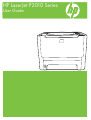 1
1
-
 2
2
-
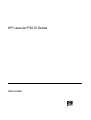 3
3
-
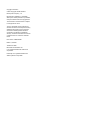 4
4
-
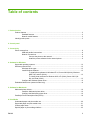 5
5
-
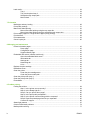 6
6
-
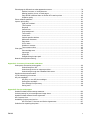 7
7
-
 8
8
-
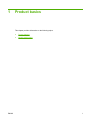 9
9
-
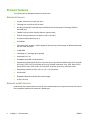 10
10
-
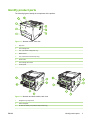 11
11
-
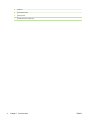 12
12
-
 13
13
-
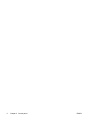 14
14
-
 15
15
-
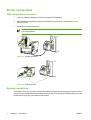 16
16
-
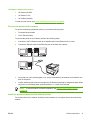 17
17
-
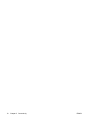 18
18
-
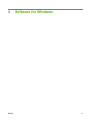 19
19
-
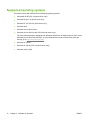 20
20
-
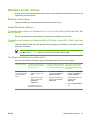 21
21
-
 22
22
-
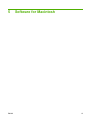 23
23
-
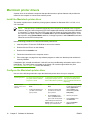 24
24
-
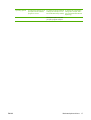 25
25
-
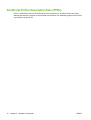 26
26
-
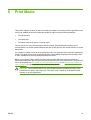 27
27
-
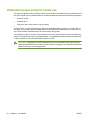 28
28
-
 29
29
-
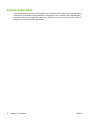 30
30
-
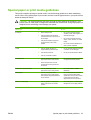 31
31
-
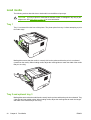 32
32
-
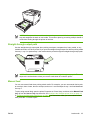 33
33
-
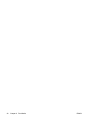 34
34
-
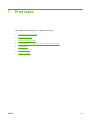 35
35
-
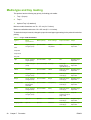 36
36
-
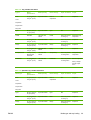 37
37
-
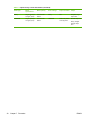 38
38
-
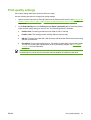 39
39
-
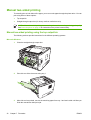 40
40
-
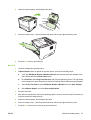 41
41
-
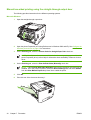 42
42
-
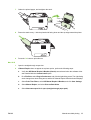 43
43
-
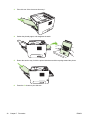 44
44
-
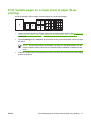 45
45
-
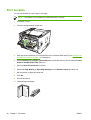 46
46
-
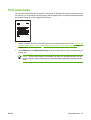 47
47
-
 48
48
-
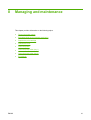 49
49
-
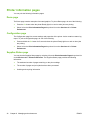 50
50
-
 51
51
-
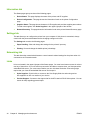 52
52
-
 53
53
-
 54
54
-
 55
55
-
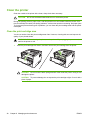 56
56
-
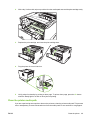 57
57
-
 58
58
-
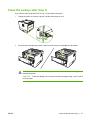 59
59
-
 60
60
-
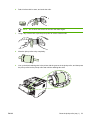 61
61
-
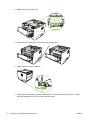 62
62
-
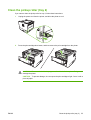 63
63
-
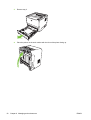 64
64
-
 65
65
-
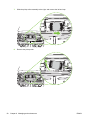 66
66
-
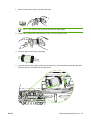 67
67
-
 68
68
-
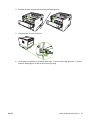 69
69
-
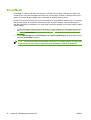 70
70
-
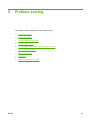 71
71
-
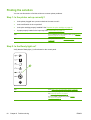 72
72
-
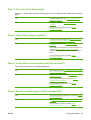 73
73
-
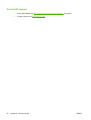 74
74
-
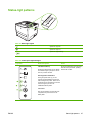 75
75
-
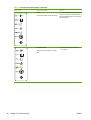 76
76
-
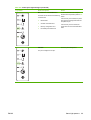 77
77
-
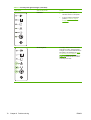 78
78
-
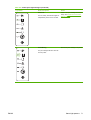 79
79
-
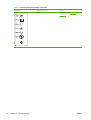 80
80
-
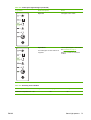 81
81
-
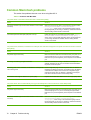 82
82
-
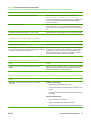 83
83
-
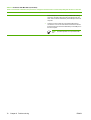 84
84
-
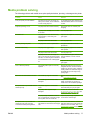 85
85
-
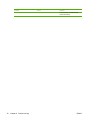 86
86
-
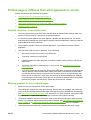 87
87
-
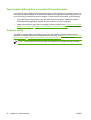 88
88
-
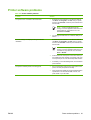 89
89
-
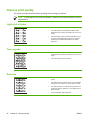 90
90
-
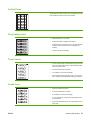 91
91
-
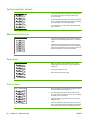 92
92
-
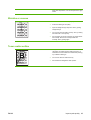 93
93
-
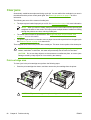 94
94
-
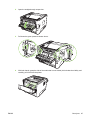 95
95
-
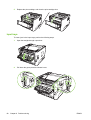 96
96
-
 97
97
-
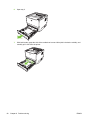 98
98
-
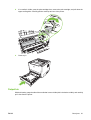 99
99
-
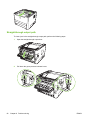 100
100
-
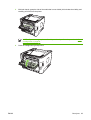 101
101
-
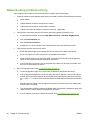 102
102
-
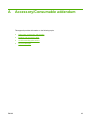 103
103
-
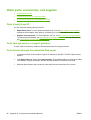 104
104
-
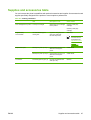 105
105
-
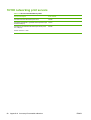 106
106
-
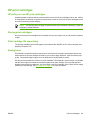 107
107
-
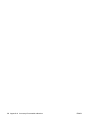 108
108
-
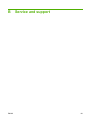 109
109
-
 110
110
-
 111
111
-
 112
112
-
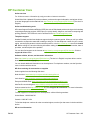 113
113
-
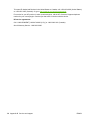 114
114
-
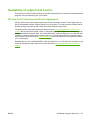 115
115
-
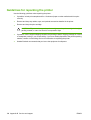 116
116
-
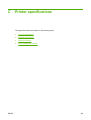 117
117
-
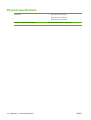 118
118
-
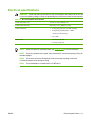 119
119
-
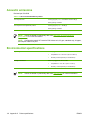 120
120
-
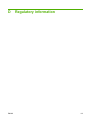 121
121
-
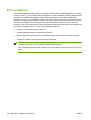 122
122
-
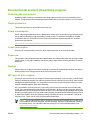 123
123
-
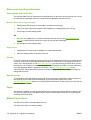 124
124
-
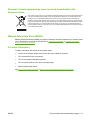 125
125
-
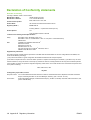 126
126
-
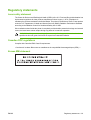 127
127
-
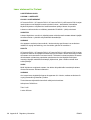 128
128
-
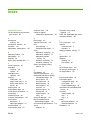 129
129
-
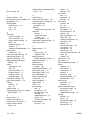 130
130
-
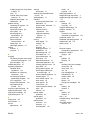 131
131
-
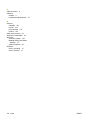 132
132
-
 133
133
-
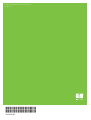 134
134
Ask a question and I''ll find the answer in the document
Finding information in a document is now easier with AI
Related papers
-
HP Color LaserJet CP2025 Printer series User manual
-
HP Color LaserJet CP2025 Printer series Technical Reference
-
HP P1000 User manual
-
HP LaserJet M2727 Multifunction Printer series Technical Reference
-
HP LaserJet P2015 Printer series Technical Reference
-
HP Color LaserJet CP3505 Printer series User guide
-
HP Color LaserJet Professional CP5225 Printer series Technical Reference
-
HP LaserJet P4015 Printer series User manual
-
HP Color LaserJet 2700 Printer series Technical Reference
-
HP LaserJet 1320 Printer series User manual