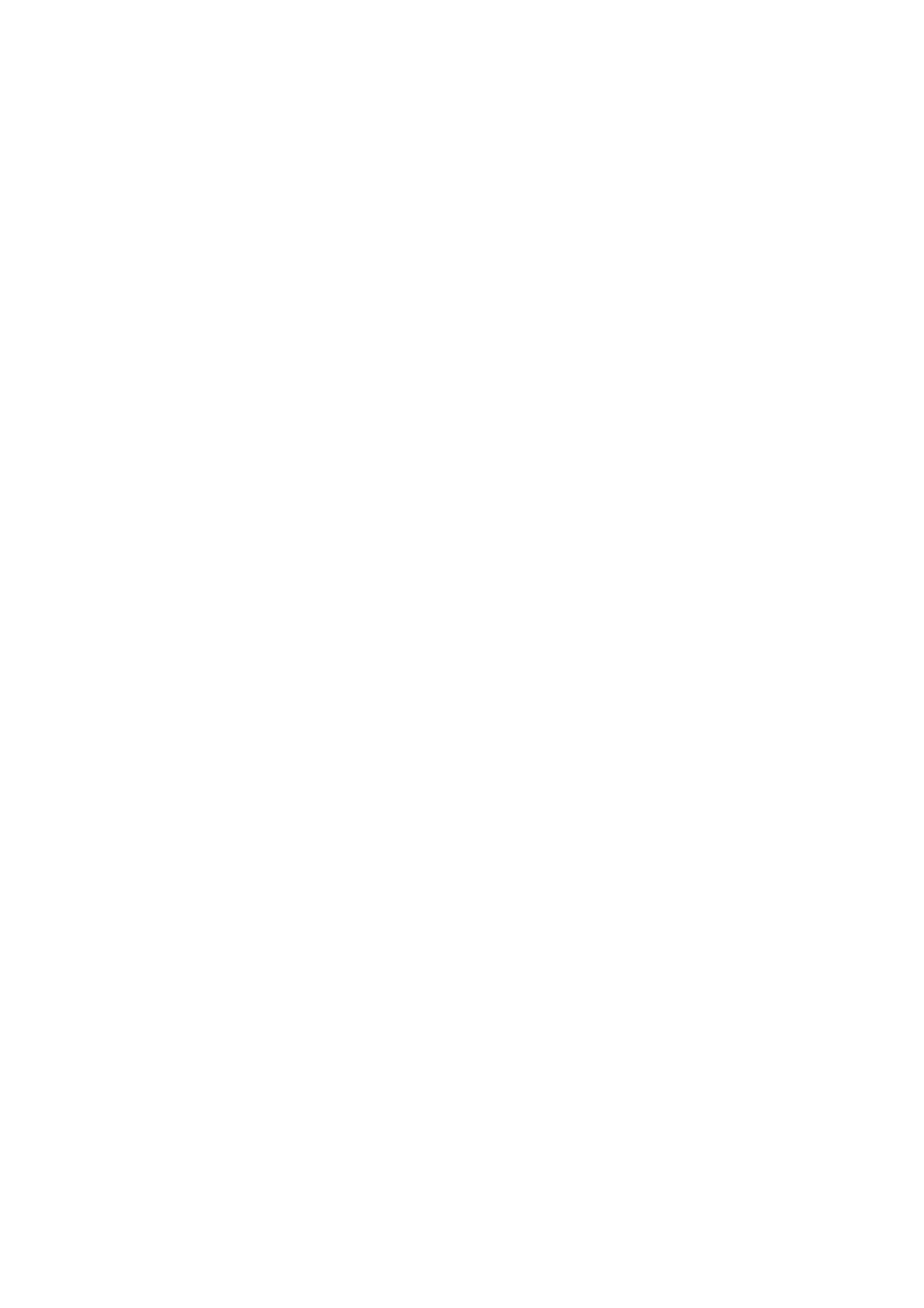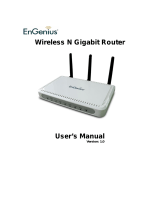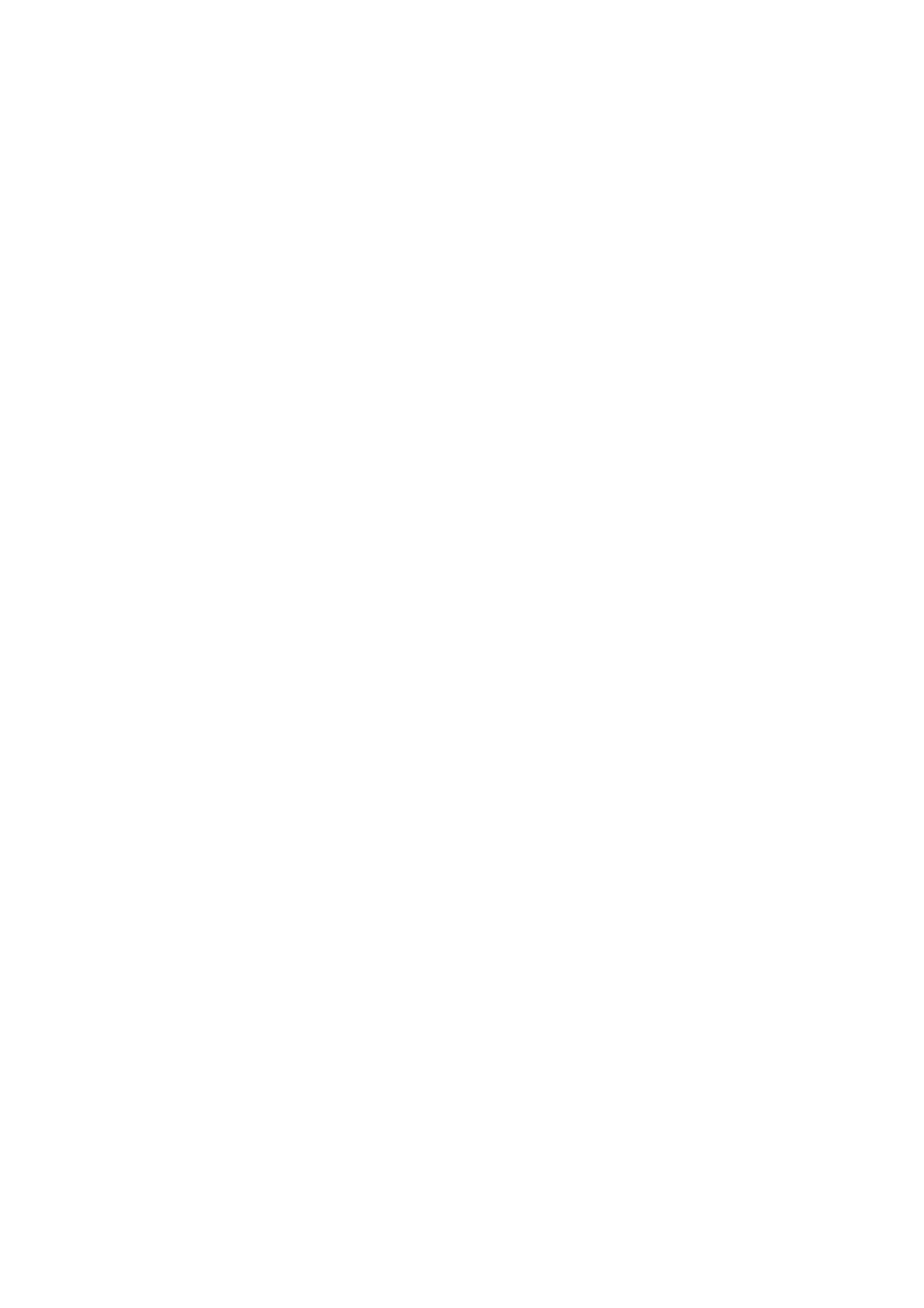
-5-
Dual-WAN Ports
+ Providing two 10/100/1000M WAN ports for users to connect two Internet lines for bandwidth
expansion.
+ Supporting multiple Load Balance modes, including Bandwidth Based Balance Routing,
Application Optimized Routing, and Policy Routing to optimize bandwidth usage.
+ Featured Link Backup to switch all the new sessions from dropped line automatically to another
for keeping an always on-line network.
Easy-to-use
+ Providing easy-to-use GUI with clear configuration steps and detailed help information for the
users to configure the Router simply.
+ Helping administrators to monitor the whole network status and take actions to malfunctions
according to the recorded log information.
+ Supporting remote management to manage the Router from remote places.
2.2 Features
Hardware
2 gigabit WAN ports, 2 gigabit LAN ports, 1 gigabit LAN/DMZ port and 1 Console port
Built-in high-quality power supply with non-fan system design for quietness
Possesses standard-sized, 19-inch outfit for standard rack
Supports Professional 4kV common mode
lightning protection
Complies with IEEE 802.3, IEEE 802.3u, IEEE 802.3ab standards
Supports AH, ESP, IKE, PPP protocols
Supports TCP/IP, DHCP, ICMP, NAT, NAPT protocols
Supports PPPoE, SNTP, HTTP, DDNS, UPnP, NTP protocols
Basic Functions
Supports Static IP, Dynamic IP, PPPoE/Russian PPPoE, L2TP/Russian L2TP, PPTP/Russian
PPTP, Dual Access, BigPond Internet connections
Supports Virtual Server, Port Triggering, ALG, Static Route and RIP v1/v2
Built-in Switch supporting Port Mirror, Port VLAN, Rate Control and so on
Supports to change the MAC address of LAN, WAN, DMZ port
Supports Logs, Statistics, Time setting
Supports Remote and Web management