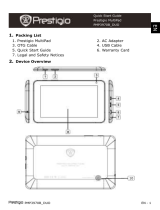Page is loading ...

USER MANUAL | MultiPad 8.0 HD (PMP5588C_DUO)
2
Common information
Dear Customer,
Thank you for choosing Prestigio MultiPad 8.0 HD (PMP5588C_DUO) Tablet PC. Before starting to use the tablet, please read
this manual carefully to discover all its features. Please save this manual and refer to it in the future if you have questions
concerning your device.
This manual contains safety information, technical specifications of Prestigio MultiPad 8.0 HD (PMP5588C_DUO) Tablet PC,
preinstalled software basic features, setup and other useful information, which will help you to improve your use of the
device, Android operating system and applications.
For information about meaning of the terms used in this manual, please refer to the "Glossary" section at the end of this
manual, as well as to other open information sources or Prestigio customer support line.
Disclaimer
As the Prestigio products are constantly updated and improved, your device’s software may have a slightly different
appearance or modified functionality than presented in this User Manual. We make every effort to ensure that the
information and procedures in this user manual are accurate and complete. No liability can and will be accepted for any
errors or omissions. Prestigio reserves the right to make any changes without further notice to any products herein.
Important Safety Instructions
Your Prestigio MultiPad 8.0 HD (PMP5588C_DUO) Tablet PC is manufactured and designed for mobile usage. Please read the
following instructions carefully. It helps you to use your device without safety issues and keep your Tablet PC in good working
condition:
1. Do not place objects on top of the MultiPad as objects may scratch the screen.
2. MultiPad should be kept away from extreme changes of temperature.
3. Protect it from direct sunlight or heat sources.
4. Protect the device from moisture and from dusty or smoky environment as it can harm the tablet.
5. Keep your MultiPad away from contact with active chemicals.
6. Do not place the MultiPad on an uneven or unstable surface. Fall of the device can cause damage to the LCD screen which
is not covered with warranty.
7. Do not expose the MultiPad to strong magnetic or electrical field.
8. Protect your MultiPad from hits and extreme pressure.
9. Operation Temperature: This MultiPad should only be used in environments with ambient temperatures between 0°C
(32°F) and 45°C (113°F).
10. Do not insert into MultiPad devices or items not matching to standard sockets on it.
11. Do not use MultiPad in the rain - it is NOT a waterproof device. Protect the Multipad from dust, dirt and high humidity.
12. Do not use Your MultiPad during driving.
13. Use only manufacturer approved chargers. Using non-original chargers may cause damage of the device and be harmful to
your health.
14. The MultiPad and the adapter may produce some heat during normal operation or charging. Avoid placing it to the soft
surfaces, other places and conditions which may prevent normal dispersion of the heat, causing device overheating. Do not
leave the MultiPad on your lap or other part of the body to prevent discomfort or injury from heat exposure.
15. Disconnect the MultiPad from an electrical outlet after it is charged.
16. Do not use a pen or any sharp object to tap the screen. Clean the touch screen with a soft cloth. If needed, dampen the
cloth slightly before cleaning. Never use abrasives or cleaning solutions.
17. DO NOT disassemble the MultiPad, only a Prestigio certified service technician should perform repair.
18. Always power off the MultiPad to install or remove external devices that does not support hot-plug.
29. Your MultiPad must be switched off during airplane take-off and landing.
Warranty Information
Warranty information could be found at www.prestigio.com/service. MultiPad 8.0 HD (PMP5588C_DUO) Tablet PC life cycle is 2 years.

USER MANUAL | MultiPad 8.0 HD (PMP5588C_DUO)
3
Contents
1.Product Overview
1.1 Package Contents
1.2 Device Overview
2. Getting Started
2.1 Charging the battery
2.2 Using the storage card
2.3 Hot plug of storage card
2.4 Memory space
2.5 Power on/off
2.6 Startup Wizard
3. Home Screen
3.1 Status and notifications
3.2 Shortcuts to Add widgets
3.3 Finger gestures
3.4 Coping files to and from the storage card
4. Personalizing
4.1 Change the Notification ringtone
4.2 Change your wallpaper
4.3 Personalize your Home screen with folders
4.4 Rearrange widgets and shortcuts on your Home screen
5. Web browsing
6. Manage Applications
7. Typical applications introduction
7.1 Music Player
7.2 Video Player
7.3 Gallery
7.4 File Manager
7.5 Instant Messaging tools
7.6 E-mails
7.7 Camera
8.Prestigio preinstalled applications
9. Settings
9.1 Wireless & networks
9.2 Audio Profiles
9.3 Display
9.4 Storage
9.5 Apps
9.6 Accounts& Sync
9.7 Location service
9.8 Security settings
9.9 Language & input setting
9.10 Backup &reset
9.11 Date & Time setting
9.12 Accessibility
9.13 Developer options
9.14 About tablet
10. Troubleshooting
10.1 Force shutdown
10.2 Restore default settings
10.3 System updating
11. Glossary
Appendix. eReader Prestigio Manual

USER MANUAL | MultiPad 8.0 HD (PMP5588C_DUO)
4
1
1. Product Overview
1.1 Package Content:
MultiPad 8.0 HD (PMP5588C_DUO) – 1x
Carrying Case - 1x
AC Adapter – 1x
USB Cable – 1x
OTG Cable – 1x
Quick Start Guide – 1x
Legal and Safety Notices – 1x
Warranty Card – 1x
1.2 Device Overview
Control Buttons and Connectivity:
1
Power Button
Turn on/off the device;
Suspend/Activate the
device. Long press
about 6s to turn off the
device directly
2
Vol +\ Vol -
Button
Adjust the volume level
3
Microphone
Record voice or chat on
line
4
Front Camera
Take photos or video
chat on line
5
Earphone Jack
Earphones connection
6
Micro SD Card
Slot
Insert Micro SD card.
7
USB Slot
Transfer data when
connecting to PC;
Connect to USB flash
drive, mouse and other
device via OTG cable
8
DC Slot
Charging when
connecting to power
adaptor
6
3
4
2
1
8
7
5

USER MANUAL | MultiPad 8.0 HD (PMP5588C_DUO)
5
Technical Specifications:
Processor
CPU
Dual Core ARM Cortex A9 AML8726-MXS
CPU Internal Clock Rate
1.50 GHz
Display
Display Size
8.0 inches
Display Resolution
1024 x 768 pixels
Display Technology
TFT LCD
Display Features
Capacitive multi touch screen
Screen rotation
G-Sensor
Graphic Card
GPU
Dual Core Mali 400 MP
GPU Speed
350Mhz
Memory
Internal Memory Size
8 GB
Installed RAM Storage Capacity
1 GB DDR3
Flash Card
Supported 32GB Micro SDHC/SDXC
Phone Features
Phone Protocols
No
Phone Technology
No
Phone Bands
No
Interfaces
Interface
Wi-Fi, Micro SDHC, Micro SD, Micro USB 2.0
Interface Wi-Fi
IEEE 802.11b/g/n
Interface HDMI
No
Interface USB
1 x Micro USB
Interface Audio
1 x 3.5 mm mini jack
Multimedia
Digital Camera
Front : 0.3 Mpixel
Supported eBook Formats
EPUB, PDF, TXT, FB2
Supported Audio Formats
MP1, MP2, MP3, WAV, WMA, APE, OGA, OGG, AAC, FLAC, M4A
Supported Picture Formats
BMP, GIF, JPG, PNG
Supported Video Formats
DAT, MPG, TS, VOB, AVI, MKV, MOV, MP4, 3GP, RM, RMVB, FLV, WebM, WMV, ASF
Video Features
Full HD Playback
Sound Features
Stereo Audio Playback
Software
Operating System
Android 4.2 (upgradable)
Battery
Battery Technology
Lithium Ion Polymer
Battery Current Capacity
5000 mAh
Battery Video playback Time
Up to 3.5hr
Battery Audio playback Time
Up to 36hr
Battery Standby Time
Up to 120hr
Miscellaneous
Built-in Devices
Card Reader, Microphone, Stereo Speakers
Included Accessories
Power Adapter, USB Cable, Quick Start guide, OTG-cable, Stylish leather pouch,
Warranty Card
System Requirements
Microsoft Windows 2000, Microsoft Windows 7, Microsoft Windows Vista, Microsoft
Windows XP, Linux 2.4.0 or Later, Apple Mac OS X 10.4 or Later
Applications Installed
Music, Camera, Gallery, Clock, Browser, Calculator, Calendar, E-Mail, Google Play,
Explorer, Gmail, Google Maps, Office Suite, Blue, Facebook, Twitter, Youtube, eBook,
Video, FreeNote, Stock Alert, Barcode Scanner, Currency Converter, Angry Birds, Chess
Free, 250+ Solitairs, Skype, eReader Prestigio, SugarSync, OTA updates Maps,
FreeNote, Stock Alert, Currency Converter, Angry Birds
7

USER MANUAL | MultiPad 8.0 HD (PMP5588C_DUO)
6
Dimensions & Weight Device
Width (mm)
216.3
Height (mm)
138.4
Depth (mm)
10.1
Nominal Weight (kg)
0.46
Warranty
Warranty Term (month)
24 month
Temperature and Humidity
Storage Temperature
0°C (32°F) ~ +60°C (140°F)
Operation Temperature
0°C (32°F) ~+45°C (113°F)
Storage Relative Humidity
0% ~ 90%, Non-Condensed
Operating Relative Humidity
0% ~ 90%, Non-Condensed

USER MANUAL | MultiPad 8.0 HD (PMP5588C_DUO)
7
2
2. Getting Started
2.1 Charging the battery
Prestigio MultiPad comes with a built-in lithium-Ion rechargeable battery and is designed to use
only manufacture-specified original batteries and accessories. You can see battery status on status bar of
MultiPad in the lower right corner of the home screen. Android OS has battery charge detection system
and notify user if battery charge is low and device need to be connected to AC adapter. If you will see
such message, or your device couldn’t power on, connect original AC power adapter to charge your
device. Insert the connector of adaptor to the DC port on the device and connect the power adapter to
the wall socket for charging.
Normally it takes approximately 5.5 hours to fully charge the device. Operating the device while charging
with the AC adapter may extend the time of full charging.
Please, fully charge your new device after unpacking.
[Note]: it is normal if the device is warm or hot during charging, you can use it as usual, just follow the
respective security precautions.
The device cannot be charged via USB
Please be informed, that Li-Ion battery is considered to be a consumable part of your MultiPad, it’s rated
capacity might fall up to 50% during first two years from the date of purchase; such reduction of capacity
is not a defect and is not covered with warranty.
2.2 Using the storage card
Your new Prestigio MultiPad 8.0 HD (PMP5588C_DUO) Tablet PC is equipped with Micro SD card
slot to extend available device memory. It is compatible with Micro SD/ Micro SDHC card formats of size
up to 32Gb.Proper functioning of larger capacity cards is not guaranteed.
Insert a Micro SD/SDHC cards:
The device supports micro SD/SDHC cards.
To insert a Micro SD card, place the card connector towards the rear side of the device and the printing
side of the card towards the front side of the device.
To remove the micro SD card, gently press the edge of the card to release the safety lock and pull the
card out of the slot.
To access the files on the memory card, select Fire Browser icon and tap on SD Card.

USER MANUAL | MultiPad 8.0 HD (PMP5588C_DUO)
8
[Note]: When you are reading the file from micro SD card, please don’t remove it, or the device could
fail to operate correctly.
Don’t insert or remove the SD card while the device is on. Please insert or remove the SD card while the
device is off.
Browse files in the storage card
To browse the files you should do one of the following:
Select “Explorer” icon to view files in the storage card;
You can also install and run any other third party file browser applications.
Remove the storage card
To avoid data loss or damage, please stop using files/programs in the storage card, and then tap
Settings>Storage>Unmounts Storage to remove it safely.
To remove the storage card, gently press the edge of the card to release the safety lock and pull the card
out of the slot.
[Note]:
1. Make sure the location and direction of the storage card is correct when inserting.
2. To avoid possible issues or incompatibility of the storage card with your MultiPad, major brands of
storage card are recommended. Never use damaged or cracked storage cards as this might damage the
MultiPad or cause loss of your data.
2.3 Hot plug of storage card
Please do not hot plug the storage card when using or browsing its files.
For example, when you are running the Music/Video Player/ Gallery, the storage card could be damaged
and files on it might be come corrupt if you take out the storage card without proper preparation. As for
details of inserting/removing storage card, see 2.2 Use the storage card.
2.4 Memory space
The capacity of built-in flash chip is 8GB. The device contains 2 memory partitions: Internal storage
&NAND Flash storage. The space is partitioned to store apps, setting and user data. A part of storage will
be reserved for system resources and wouldn’t be available for user. The exact size of available memory
may vary depending on Firmware version.
MultiPad supports extended storage – micro SD cards of 32GB maximum capacity.
Correct
Incorrect

USER MANUAL | MultiPad 8.0 HD (PMP5588C_DUO)
9
2.5 Power on/off
1. Power on: To turn on the device, press and hold the Power Button until you see the start-up screen
then release. It will automatically enter the Home screen.
2. Power off: Press and hold the Power Button, and then tap on OK to power off the device. Press and
hold the Power Button for about 6s, it will power off directly.
3. Screen Lock:short-press down the Power Button once to shut down the screen to save battery life.
Short-press down the Power Button again to activate the lock screen. After unlocking, the device will
resume the screen before locking.
2.6 Startup Wizard
Prestigio Startup Wizard will guide you through the initial setup of your MultiPad. It appears at first
start and consists of several steps. Following information will help you to avoid issues during that stage.
Welcome! Screen allows you to choose the desired language of the operational system of Prestigio
MultiPad. Tap “Change language” button to access a list of available languages. You can select the
language you need in this list, than you’ll return back to the Welcome screen. Tap next, read and accept
End User License agreement to continue.
Please, note that in case you refuse to accept EULA (Dismiss button) you won’t be able to proceed with
device activation.

USER MANUAL | MultiPad 8.0 HD (PMP5588C_DUO)
10
Keyboard Input Language screen provides users with option to select the necessary layouts of Android
Keyboard.
You may select several layouts (e.g. English (US) and German) by checking respective checkboxes.
Tap and to continue when ready.
Date and Time screen has to be used for exact Time Zone setup. By default the MultiPad tries to retrieve
use time information from Internet time servers.
In case you do not have an Internet access right now you may Advance Options button, turn Automatic

USER MANUAL | MultiPad 8.0 HD (PMP5588C_DUO)
11
date & time OFF and configure manually.
Tap Next button to continue to Wi-Fi connection screen.
To connect to a Wi-Fi network, you should tap button Configure Wi-Fi, choose your wireless network
name in a list and enter its password in pop-up menu:

USER MANUAL | MultiPad 8.0 HD (PMP5588C_DUO)
12
You may check the Show Password option in order to make it visible, but please consider the possible
security risks.
After successful connection, the Wi-Fi connected icon will appear on the status bar.
Tap and to continue.
Third party applications screen allows the customer to install the pack of programs which enhance
Multipads functionality. Depending on the exact version of Firmware, the following options are available.
A default Android Third party applications tool. In case of this option (see screenshot below) a user can
either decide to install the pre-loaded content by tapping Install button, or skip the third party
application stage. In case of Don’t Install choice the wizard will automatically continue to final screen.
Otherwise the installation sequence will be initiated.

USER MANUAL | MultiPad 8.0 HD (PMP5588C_DUO)
13
Alternatively, an Installer Prestigio could be launched instead of default third party installation wizard.
This utility has the extended functionality comparing the default Third party application utility. It
provides user with the better tools for management of pre-loaded applications and games. Installer
Prestigio scans the MultiPad for installation files pre-loaded during production, displaying the found
application in a list. In addition, it offers the customer to check online Prestigio repository for
applications and games for this particular model and region. Tap Check Online Now button to use this
option. Application name, as well as its brief description and size to download will be displayed in the

USER MANUAL | MultiPad 8.0 HD (PMP5588C_DUO)
14
list.
You may check the desired ones and tap Download and Install button. After you accept the Legal
disclaimer the installation starts. After it finishes installation successfully Wizard will automatically
continue to the Thank you! Screen:
Now you can tap OK button and start using your MultiPad. Hope you will enjoy this experience. Thank
you!

USER MANUAL | MultiPad 8.0 HD (PMP5588C_DUO)
15
3
3. Home Screen
The Home screen is your starting point to access all the features on you device. It displays application
icons, widgets, shortcuts, and other features. You can customize the Home screen with different
wallpaper & widgets and display items you want. See the Personalizing section in this manual.
When you start, the Home screen appears.
Sleep mode
Sleep mode suspends your device to a low power state while the display is off in order to save battery
power. You will still be able to receive messages while the device is in Sleep mode.
[Note]: By default the device enters sleep mode automatically in case it’s not operated for 2 minutes.
You may change this time or even disable automatic sleep mode activation in menu Settings-Device-
Display-Sleep.
Wake up from sleep mode
To wake up your device manually, press the Power Button. You will see a Lock Screen than.
Unlocking the screen
Touch the lock icon , hold it and slide towards.
Please note, that depending on the direction you move the unlock icon, you may just unlock the

USER MANUAL | MultiPad 8.0 HD (PMP5588C_DUO)
16
MultiPad and enter Home screen, start the Camera application .
Other unlock ways, like PIN code, Face Unlock, Pattern etc. could be set up by user in menu Settings-
Personal-Security-Screen Security – Screen Lock.
Browse Home Screen
You can go to the extended Home screen by sliding your finger horizontally across the screen to go to
the left or right side of the Home screen. Tap the icon to view all applications on your device.

USER MANUAL | MultiPad 8.0 HD (PMP5588C_DUO)
17
3.1 Status and notifications
Status and Notification Icons may appear.
The status bar contains different information like time and date, battery status, wireless networks status,
active notifications from Android OS or installed applications and so on. When an application is running,
corresponding notification icon will appear in the notification area. Icons you may often see are listed as
follows:
Status icons and its meanings
Tap to go to the Home screen
Back
Recently applications view
Menu icon
Android debug bridge enabled
Connected to a Wi-Fi network and display the signal strength
Accounts & synchronization
Display (brightness)
Battery status
Notification icons its meanings
New Gmail (Google Mail) message
New Email message
Music player is ongoing
Video Player
SD card is mounted
USB Connected
Settings

USER MANUAL | MultiPad 8.0 HD (PMP5588C_DUO)
18
Open notification panel
If a new notification icon displays in the status bar, touch and hold the status bar, then slide your finger
upwards to open the Notifications panel as follows:
If you have several notifications, you can scroll down the screen to view more notifications.
In the notification panel there are shortcuts for quick access to Settings and Wi-Fi tabs.
Close the Notifications panel
Simply touch the Back button on the device panel.

USER MANUAL | MultiPad 8.0 HD (PMP5588C_DUO)
19
3.2 Shortcuts to Add widgets
Widgets put at-a-glance important information and media content up front on your Home screen. Some
widgets are already added to your Home screen for your convenience. You can add more from the
available selection of widgets, or download more widgets.
Adding a widget to your Home screen
To add widgets to Home screen, you can:
-Tap on the home screen to enter into all apps interface as follows:
- Tap
- Select one item. Touch and hold your finger on widget. Choose desired place for widget on the home
screen.
[Note]: When choosing place for widget you can switch home screen tabs by sliding finger with holding
widget to the left or right side of the home screen.

USER MANUAL | MultiPad 8.0 HD (PMP5588C_DUO)
20
Examples of Widgets are as follows:
Removing widget from your Home screen
To remove a widget, touch and hold the widget until the icon “X Remove” or “X” appears at the top of
the screen, drag the widget onto it, so the widget you want to remove has become red and release your
finger.
3.3 Finger gestures
Tap: When you want to type using the keyboard, select items on screen such as application and settings
icons, or touch on screen buttons, simply tap them with your finger.
Touch and hold: To open the available option for an item (e.g. contact or link in a web page), simply
touch and hold the item.
Swipe or slide: To swipe or slide means to drag your finger vertically or horizontally across the screen.
Drag: Touch the object before you start to drag. While dragging, do not release your finger until you have
reached the target position.
Rotate: For most screens, you can automatically change the screen orientation from portrait to
landscape by turning the device sideways. When entering text, you can turn the device sideways to bring
up a bigger keyboard. Refer to Settings chapter for more details.
/