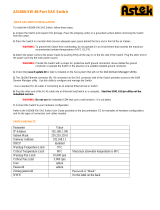Page is loading ...

Pocket PC
User’s manual

- 2 -
Safety Instructions for
Holux GPSmile 60
Important safeguards
All safety instructions must be read carefully and must be fully understood,
before attempting to use Holux GPSmile 60. This manual contains the
safety instructions that must be observed in order to avoid potential hazards
that could result in personal injuries or could damage Holux GPSmile 60.
The safety instructions have been classified according to the seriousness of
the risk, as follows:
Signal Word Meaning
Indicates an imminently hazardous situation, which if
not avoided, will result in death or serious injury.
Indicates a potentially hazardous situation, which if
not avoided, could result in death or serious injury.
Indicates a potentially hazardous situation, which if
not avoided, may result in minor or moderate injury.
Indicates a potentially hazardous situation, which if
not avoided, may result in property damage.
Provides important information.
! DANGER
! WARNING
! CAUTION
CAUTION
NOTE

- 3 -
Introduction
Thank you very much for your purchase of Holux GPSmile 60.
Please be sure to read this manual before using Holux GPSmile 60, and
ensure that you are aware of the correct handling procedures.
• Please be sure to read the “ Important Safety Information” section in this
document to learn about important safety issue
• After reading this document, keep it in a convenient place for future
reference.
Copyright Information
© 2005 All rights reserved. Under the copyright laws, this manual cannot be
reproduced in any form without the prior written permission. No patent
liability is assumed, with respect to the use of the information contained
herein.
Microsoft®, Windows®, ActiveSync®, and PowerPoint® are registered
trademarks, and Windows CE™ is a trademark, of Microsoft Corporation.
The names of other actual companies, products, and brand names
mentioned herein may by trade names, service marks, trademarks, or
registered trademarks of their respective owners.

- 4 -
Important Safety Information
Read this information before using Holux GPSmile 60.
To reduce the risk of bodily injury, electric shock, fire, and damage to
the equipment observe the following precautions.
General Precautions
Avoid hot areas: The product should be placed away from heat sources
such as radiators, heat registers, or other products (including amplifiers) that
produce heat. Please don't put this product in the high-temperature place
and the vehicles in high temperature. The heat not only causes the product
deformed and battery defective but also has the fire and breakdown.
Avoid wet areas: Never use the product in a wet location.
Avoid pushing objects into product: Never push objects of any kind into
cabinet slots or other openings in the product. Slots and openings are
provided for ventilation. These openings must not be blocked or covered.
Mounting Accessories: Do not use the product on an unstable table, cart,
stand, tripod, or bracket. Any mounting of the product should follow the
manufacturer’s instructions, and should use a mounting accessory
recommended by the manufacturer.
Avoid unstable mounting: Do not place the product with an unstable base.
Use product with approved equipment: This product should be used only
with personal computers and options identified as suitable for use with your
equipment.
Avoid abnormal usage/disassembling: Please don't enforce it to be
discharged or overcharged/overdischarged with over current or high-tension
supply. Do not disassemble, repair, remodel, or pressurize this product;
otherwise, it will cause the fire, electric shock, scorch and malfunction.
Adjust the volume: Turn down the volume before using headphones or
other audio devices.
Avoid use for drivers when driving: The driver should not use this product
when driving.

- 5 -
GPS Usage Precautions
Please don’t use this product close to wireless machines; otherwise,
malfunction will be caused.
This product is delicate electronic machine; thus, please do not put it
in the places with strong static and electric waves.
GPS may not be efficiently receivable if using this product under
following condition:
• Tunnel or basement
• Parking lot in the building
• Indoor
• Under the viaduct
• In the gross forest
Safety Precautions for Battery
Warning
To reduce the risk of fire or burns, do not disassemble,
crush, puncture, short external contacts, or dispose of in fire
or water.
Danger of explosion if battery is incorrectly replaced.
Replace only with specified batteries.
Battery may require recycling in accordance with local laws.
Contact your local regulatory authorities for more
information.
Your battery should not be thrown in the trash can.
• Please carefully read these precautions before using Holux GPSmile 60,
and ensure that you are aware of the correct handling procedures.

- 6 -
• The precautions provide essential information for the protection of the
user and others from possible injury and property damage. They also
provide information on the safe handling of this product.
• Please check that you fully understand the definition of the following messages
(signs and graphical symbols) before reading the text, and always follow the
instructions provided.

- 7 -
Supplementary Information: “The product complies with the
requirements of the low Voltage Directive
73/23/EEC and the EMC Directive
89/336/EEC.”
Weitere Informationen: “Das Produkt entspricht den Anforderungen
der Niederspannungsrichtlinie 73/23/EG
und der EMC-Richtlinie 89/336/EG.”
Informations
complérnentaires:
“Ce produit est conforme aux exigences de
la directive sur les basses tensions
73/23/CEE et de la directive EMC
89/336/CEE.”
Información
complementaria:
“El Producto cumple los requistos de baja
tensión de la Directiva 73/23/CEE y la
Directiva EMC 89/336/CEE.”
Ulteriori informazioni: “Il prodotto é conforme ai requisiti della
direttiva sulla bassa tensione 73/23/EG e la
direttiva EMC 89/336/EG.”
Ytterligare information: “Produkten uppfyller kraven enligt
lågspänningsdirektiver 73/23/EEC och
EMC-direktiv 89/336/EEC.”

- 8 -
Working Environment
This product was designed to fulfill the EMC (electromagnetic compatibility)
requirements for “residential, commercial and light industry environments.”
The use of this product in working environments other than “residential,
commercial and light industry environments” is not approved.
For example, the following environments are not approved:
• Industrial Environments (environments with a main voltage > 230V~)
• Medical Environments
• Automotive Environments
• Aircraft Environments
Any consequences resulted from the use of this product in working
environments that are not approved are not the responsibility of the
manufacturer.
The consequences of the use of this product in non-approved working
environments may be:
• Interference with other devices or machines in the nearby surrounding
area
• Malfunction of, or data loss from, this product caused by disturbances
generated by other devices or machines in the nearby surrounding area
Therefore, the manufacturer strongly recommends that the electromagnetic
compatibility of this product be suitably tested in all non-approved working
environments before use. In the case of automobiles or aircraft, the
manufacturer or airline respectively should be asked for permission before
use of this product.
Furthermore, for general safety reasons, the use of this product in
environments with explosive atmospheres is not permitted.

- 9 -
CE Compliance
This product and the original options are designed to observe the related
EMC (electromagnetic compatibility) and safety standards. However, the
manufacturer cannot guarantee that this product still observes these EMC
standards if options or cables not produced by the manufacturer are
connected or implemented. In this case, the persons who have connected or
implemented those options or cables have to make sure that the system
(Holux GPSmile 60 plus options or cables) still fulfills the required standards.
To avoid general EMC problems, the following advice should be observed:
• Only CE marked options should be connected or implemented
• Only best shielded cables should be connected
Canadian Notice
This Class B digital apparatus meets all requirements of the Canadian
Interference-Causing Equipment Regulations.

- 10 -
FCC Notice
“Declaration of Conformity”
This equipment has been tested and found to comply with the limits for a
Class B digital device pursuant to Part 15 of the FCC Rules. These limits are
designed to provide reasonable protection against harmful interference in a
residential installation. This equipment generates, uses, and can radiate
radio frequency energy and, if not installed and used in accordance with the
instructions, may cause harmful interference to radio communications.
However, there is no guarantee that interference will not occur in a particular
installation. If this equipment does cause harmful interference to radio or
television reception, which can be determined by turning the equipment off
and on, the user is encouraged to try to correct the interference by one or
more of the following measures:
• Connect the equipment into an AC outlet socket, on a different circuit
from which the receiver is connected.
• Consult the dealer or an experienced radio/TV technician for help.
This device complies with Part 15 of the FCC rules. Operation is subject to
the following two conditions:
1. This device may not cause harmful interference.
2. This device must accept any interference received. Including
interference that may cause undesired operation.

- 11 -
Caring for the Environment by Recycling in the
European Union
This symbol on the product or on its packaging indicates that
this product must not be disposed of with your other household
waste. Instead, it is your responsibility to designated collection
point for the recycling of waste electrical and electronic
equipment. For more information about where you can drop off
your waste equipment for recycling, please contact your local
city office, your household waste disposal service or the shop
where you purchased the product.

- 12 -
Table of Contents
Chapter 1: Getting Started ..................................................... 14
Welcome.......................................................... 14
Finding Information.......................................... 15
Chapter 2: Basic Skills........................................................... 16
System Overview............................................. 16
Battery Switch.................................................. 18
Using the Navigation Button ............................ 19
Using the Battery ............................................. 19
Charging the Battery........................................ 21
Initial Setup and Touch Screen Correction ...... 23
Inserting a SD Card ......................................... 24
Removing a SD Card....................................... 24
Connecting to a PC ......................................... 25
Today Screen................................................... 26
Using the Programs......................................... 30
Checking System Information.......................... 32
Customizing Settings....................................... 32
Adding or Removing Programs in ROM and
RAM ................................................................ 33
Adding Programs Using ActiveSync ................ 33
Adding Programs Directly from the Internet .... 34
Adding Programs to the Start Menu ................ 35
Removing Programs........................................ 35
Setting Passwords........................................... 36
Chapter 3: Microsoft ActiveSync............................................ 37
Changing the Synchronization Schedule ........ 39
Chapter 4: GPS Function....................................................... 37
Enabling the GPS Function ............................. 37
Using GPS Power Control ............................... 40
Using Navigation Control................................. 43
Chapter 5: Additional Information .......................................... 46
Resetting.......................................................... 47
Clearing Memory ............................................. 48

- 13 -
Specifications....................................................48

Chapter 1: Getting Started
- 14 -
Chapter 1:
Getting Started
Welcome
Congratulations on purchasing Holux GPSmile 60. Due to its size and
capabilities, you can keep your most important business and personal
information up-to-date and close at hand. Microsoft® ActiveSync®
increases the power of Holux GPSmile 60 by allowing you to synchronize
the information on your PC with Holux GPSmile 60.

Chapter 1: Getting Started
- 15 -
Finding Information
This manual describes features, provides program overviews, and
describes how to connect Holux GPSmile 60 to your PC, a network, or the
Internet. For instructions on setting and installing ActiveSync, consult the
documentation that came with ActiveSync.
For information on See this source
Programs on Holux GPSmile 60 The User’s Guide and online help.
To view Help, tap
and then Help.
Additional programs that can be
installed on Holux GPSmile 60
Holux GPSmile 60 Companion CD.
Connecting to and synchronizing
with a PC
The Quick Start Card or ActiveSync
Help on your PC. To view Help, open
the Microsoft ActiveSync
application, and then click Help.
Last-minute update and detailed
technical information
The Read Me files, located in the
Microsoft ActiveSync folder on the
PC and on Holux GPSmile 60
Companion CD.
Up-to-date information on Holux
GPSmile 60
http://www.guidetek.com.tw

Chapter 2: Basic Skills
- 16 -
Chapter 2:
Basic Skills
This chapter identifies the system components and describes the use and
customization of Holux GPSmile 60.
System Overview
Main Unit (Front View)
Initial Settings of the Program Buttons
• Program button 1 = ezGO(Quick menu)
• Program button 2 = Navigator application launch buttons
• Program button 3 = Calendar / (Zoom in/ Optional)
• Program button 4 = Contacts / (Zoom out / Optional)
Indicator light
Volume UP
Microphone
Program button 3
Rotate button
Navigation button
Earphone connecto
r
SD Card Slot
Hold Switch.
Power button
Program button 1
Program button 4
Speake
r
Volume Down

Chapter 2: Basic Skills
- 17 -
The zoom in/ zoom out depending on whether your map
support or not.
Main Unit (End View)
Main Unit (Back View)
Power Button
The power button performs the functions described in the table below.
Power button When the power is off When the power is on
Press and hold. The power turns on. The screen light
alternately turns on/off.
Press it quickly. The power turns on. The power turns off.
ActiveSync Cable Port
Stylus
Battery Pack
SD Card
Battery Switch
Supply Stop
NOTE
Battery lock

Chapter 2: Basic Skills
- 18 -
Battery Switch
The battery switch connects and disconnects the battery power from Holux GPSmile
60. The original factory setting of the switch is set to the right position (the “stop”
side). When using Holux GPSmile 60 for the first time, you need to set the battery
switch to the left position (the “supply” side).
Switching the battery switch to the “stop” position at any
time leads to loss of data.
Setting the Battery Lock
1. Use the stylus to slide the battery lock to the up position (the “lock” side)
See “To install the battery“ later in this chapter.
.
Battery/Alarm LED Descriptions
Flashing orange
When the preset alarm time (set through Calendar or
Tasks) goes off, the indicator starts flashing.
Orange
Indicates charging of the battery.
Green
Indicates full charge of the battery.
Yellow
The ambient temperature is too high or too low and
battery charging will stop.
Using the Stylus
Battery Lock
Lock
Unlock
CAUTION

Chapter 2: Basic Skills
- 19 -
The stylus is used for menu selection or data input on the touch screen of
Holux GPSmile 60.
• Tap—Touch the screen once with the stylus to open items and select
options.
• Drag—Hold the stylus on the screen and drag it across to select text
and images. Drag in a list to select multiple items.
• Tap and Hold—Tap and hold the stylus on an item to see a list of
actions available for that item. On the pop-up menu that appears, tap
the action you want to perform.
When you operate the touch screen of Holux GPSmile 60,
use the supplied stylus. Please use touch panel carefully
and don’t place it on or under the sharp objects.
If the tip of the stylus is damaged, do not use it. If you
operate the touch screen with a damaged stylus or a
ballpoint pen, the touch screen may be damaged.
When the stylus is damaged, please purchase a new one.
Using the Navigation Button
The navigation pad consists of five buttons. You can use them to move
horizontally and vertically on the touch screen for selecting the item you
want.
In a text field, use the navigation pad to move the cursor right or left,
character by character.
The cursor movement is different depending on the screen.
When the cursor is at the right or left side of the touch
screen, it may not move.
Using the Scroller
You can move the cursor on the touch screen by moving the Scroller up and
down, as well as launching a program by pressing the Scroller.
The cursor movement is different depending on the screen.
When the cursor is at the right or left side of the touch
CAUTION
NOTE
NOTE

Chapter 2: Basic Skills
- 20 -
screen, it may not move.
Using the Battery
To install the battery:
1. Ensure that the device is turned off.
2. Insert the left side of the battery into the battery slot at on angle, and press down
the right side into the slot until it clicks.
3. Insert the tip of the stylus into the battery lock.
4. Slide the lock to the lock position.
To remove the battery:
1. Insert the tip of the stylus into the battery lock.
2. Slide the lock to the unlock position.
3. Take the battery out of the slot.
You can replace the main battery pack without data loss
because Holux GPSmile 60 has a rechargeable backup
battery. However, the capacity of the backup battery is
limited
;
therefore
,
when
y
ou re
p
lace the main batter
y
p
ack
,
CAUTION
/