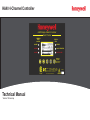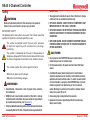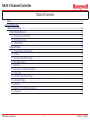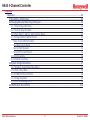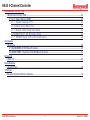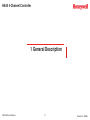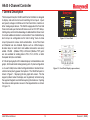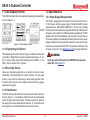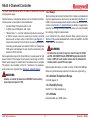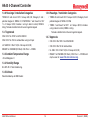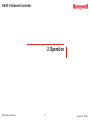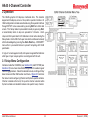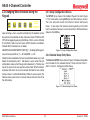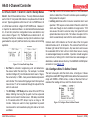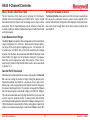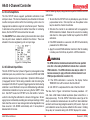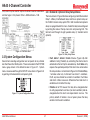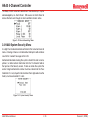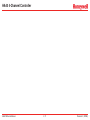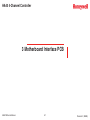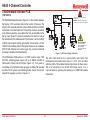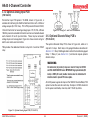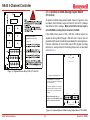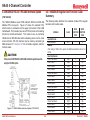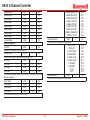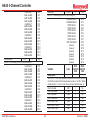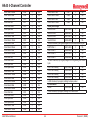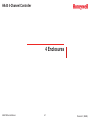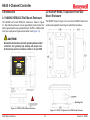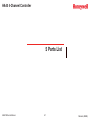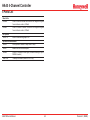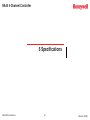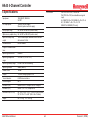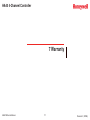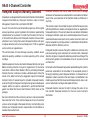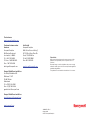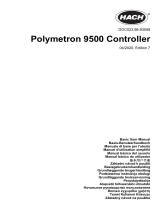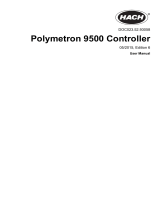Honeywell HA40 User manual
- Category
- Measuring, testing & control
- Type
- User manual

HA40 4-Channel Controller
Technical Manual
ALARM 1
ALARM 2
ALARM 3
COMMON
LEVEL
ALARMS
KEYPAD
CAL IN PROGRESS
FAULT ALARM
Magnetic
Keypad
(Keypad buttons
behind door)
HA40 Display & Alarm Controller
STAT US
LED's
Quad Channel
Edit
Alarm
Reset
Next
219995
Classified to CSA C22.2 NO. 152 for combustibles
detection. Class I, DIV. 2, Groups A,B,C,D
READ & UNDERSTA ND MANUAL!
S/N 90-
or 10-30 VDC @ 3 WATTS
Power = 100-240 V~, 50/60 Hz, .45 A
Version 1.04 and up

HA40 4-Channel Controller
Revision 1 (07/08)
HA40 Technical Manual i
Safety
Warning
Read and understand contents of this manual prior to operation.
Failure to do so could result in serious injury or death.
IMPORTANT SAFETY
The following terms and symbols are used in this manual to alert the
operator of important instrument operating issues:
This symbol is intended to alert the user to the presence
of important operating and maintenance (servicing)
instructions.
This symbol is intended to alert the user to the presence of
dangerous voltage within the instrument enclosure that may be
of sufcient magnitude to constitute a risk of electric shock.
This symbol signies the system’s ground terminal
DC refers to direct current voltages.
VAC refers to alternating voltages.
WarningS
Shock Hazard - Disconnect or turn off power before servicing •
this instrument.
NEMA 4X wall mount models should betted with a locking•
mechanism after installation to prevent access to high voltages
by unauthorized personnel (see Figure 4-1).
Only the combustible monitor portions of this instrument have been •
assessed by CSA for 122.2 No. 152 performance requirements (for
mA input only).
This equipment is suitable for use in Class I, Division 2, Groups •
A,B,C and D or non-hazardous locations only.
EXPLOSION HAZARD- SUBSTITUTION OF COMPONENTS MAY •
IMPAIR SUITABILITY FOR CLASS I, DIVISION 2.
EXPLOSION HAZARD- DO NOT REPLACE FUSE UNLESS POWER •
HAS BEEN SWITCHED OFF OR THE AREA IS KNOWN TO BE NON-
HAZARDOUS.
EXPLOSION HAZARD- DO NOT DISCONNECT EQUIPMENT UNLESS •
POWER HAS BEEN SWITCHED OFF OR THE AREA IS KNOWN TO
BE NON-HAZARDOUS.
CautionS
Use a properly rated CERTIFIED AC power (mains) cable •
installed as per local or national codes.
For DC powered units, DC power must be from a SELV rated •
source.
AcertiedACpower(mains)disconnectorcircuitbreaker•
should be mounted near the controller and installed according
applicable local and national codes. If a switch is used instead
of a circuit breaker, a properly rated CERTIFIED fuse or current
limiter is required to be installed as per local or national
codes. Markings for positions of the switch or breaker should
state (I) for on and (O) for off.
Clean using only a damp cloth with no solvents.•
Equipment not used as prescribed within this manual may •
impair overall safety

HA40 4-Channel Controller
Revision 1 (08/08)
HA40 Technical Manual ii
Table of Contents
Safety ����������������������������������������������������������������������������������������������������������������������������������������������������������������������������������������i
1 General Description
1 General Description ����������������������������������������������������������������������������������������������������������������������������������������������������������1-2
1�1 Data Display Screens ����������������������������������������������������������������������������������������������������������������������������������������������1-3
1.2.1 Engineering Unit Screen ...................................................................................................................................1-3
1.2.2 Bar Graph Screen .............................................................................................................................................1-3
1.2.3 Trend Screen .....................................................................................................................................................1-3
1�3 Specifications ����������������������������������������������������������������������������������������������������������������������������������������������������������1-3
1.3.1 Power Supply Requirements .............................................................................................................................1-3
1.3.2 Relays ...............................................................................................................................................................1-4
1.3.3 Ambient Temperature Range ...........................................................................................................................1-4
1.3.4 Humidity Range ................................................................................................................................................1-4
1.3.5 Altitude ..............................................................................................................................................................1-4
1.3.6 Housings / Installation Categories ....................................................................................................................1-5
1.3.7 Approvals ..........................................................................................................................................................1-5
1.3.3 Ambient Temperature Range ...........................................................................................................................1-5
1.3.4 Humidity Range ................................................................................................................................................1-5
1.3.5 Altitude ..............................................................................................................................................................1-5
1.3.6 Housings / Installation Categories ....................................................................................................................1-5
1.3.7 Approvals ..........................................................................................................................................................1-5

HA40 4-Channel Controller
Revision 1 (08/08)
HA40 Technical Manual iii
2 Operation
2 Operation ���������������������������������������������������������������������������������������������������������������������������������������������������������������������������2-2
2�1 Setup Menu Configuration ��������������������������������������������������������������������������������������������������������������������������������������2-2
2�2 Changing Menu Variables Using the Keypad ��������������������������������������������������������������������������������������������������������2-3
2.2.1 Setup Configuration Menus ..............................................................................................................................2-3
2.2.2 Channel Setup Entry Menu ...............................................................................................................................2-3
2.2.3 Fault / Alarm 1 / Alarm 2 / Alarm 3 Set-Up Menus ............................................................................................2-4
2.2.4 Configure Menu To Define Channel ..................................................................................................................2-4
Name / Eunits ASCII Data Fields .........................................................................................................................2-5
Input Measurement Range...................................................................................................................................2-5
Decimal Point Resolution .....................................................................................................................................2-5
Turning Off Unused Channels ..............................................................................................................................2-5
2.2.5 Cal Setup Menu ................................................................................................................................................2-6
2.2.6 Calibrate Input Menu .........................................................................................................................................2-6
2�3 System Configuration Menus ���������������������������������������������������������������������������������������������������������������������������������2-7
2.3.1 Standard / Optional Relay Setup Menus ...........................................................................................................2-7
2.3.2 Clock / Delays Menu .........................................................................................................................................2-8
2.3.3 COMM Port Remote ID Menu ...........................................................................................................................2-8
2.3.4 Analog Setup Menu ..........................................................................................................................................2-9
2.3.5 Horn / Acknowledge Menu ................................................................................................................................2-9
2�4 HA40 System Security Menu ��������������������������������������������������������������������������������������������������������������������������������2-10

HA40 4-Channel Controller
Revision 1 (08/08)
HA40 Technical Manual iv
3 Motherboard Interface PCB
3 Motherboard Interface PCB ���������������������������������������������������������������������������������������������������������������������������������������������3-2
3�1 Input / Output Optional PCB’s ��������������������������������������������������������������������������������������������������������������������������������3-3
3.1.2 Optional Analog Input PCB ............................................................................................................................3-4
3.1.3 Optional Discrete Relay PCB’s..........................................................................................................................3-4
3.1.4 Optional 4-20mA Analog Output Board ..........................................................................................................3-5
3.2 MODBUS RS-232 / RS-485 Interface Option ......................................................................................................3-6
3.2.1 MODBUS Register And Function Code Summary .........................................................................................3-6
4 Enclosures
4 Enclosures ������������������������������������������������������������������������������������������������������������������������������������������������������������������������4-2
4�1 HA40N4 NEMA 4X Wall Mount Enclosure ��������������������������������������������������������������������������������������������������������������4-2
4�2 HA40XP NEMA 7 Explosion-Proof Wall Mount Enclosure������������������������������������������������������������������������������������4-2
5 Parts List
5 Parts List ���������������������������������������������������������������������������������������������������������������������������������������������������������������������������5-2
6 Specifications
5 Specifications �������������������������������������������������������������������������������������������������������������������������������������������������������������������6-2
7 Warranty
Honeywell Analytics Warranty Statemen ���������������������������������������������������������������������������������������������������������������������������7-2

HA40 4-Channel Controller
Revision 1 (08/08)
HA40 Technical Manual 1-1
1 General Description

HA40 4-Channel Controller
Revision 1 (08/08)
HA40 Technical Manual 1-2
1 General Description
The Honeywell Analytics HA40 Quad Channel Controller is designed
to display, and control alarm event switching for four inputs. Inputs
are typically voltage or 4-20mA current from transmitters, monitors or
other analog output devices. The HA40 is equipped with a Fault and
three alarm levels per channel with features such as ON / OFF delays,
latching relays and alarm Acknowledge. A dedicated horn driver circuit
for a local audible annunciator is also standard. Two standard 5-amp
alarm relays are congurable via the “alarm voting” menu to make
relays trip based on various alarm combinations. A real-Time Clock
and Calendar are also standard. Options such as 4-20mA outputs,
discrete relays for each alarm and audible annunciators are easily
added. RS-485 (Modbus RTU) or Ethernet (Modbus TCP) ports
are also available for sending data to PC’s, PLC’s, DCS’s, or other
Honeywell Analytics controllers.
A 128 x 64 pixel graphic LCD readout displays monitored data as bar
graphs, 30-minute trends and engineering units. System conguration
is via user friendly menus and all conguration data is retained in non-
volatile memory during power interruptions. The HA40 front panel is
shown in Figure 1-1 displaying the bar graph data screen. The ve
keypad symbols below the display are magnetically activated using
the supplied magnetic wand without opening the enclosure. Opening
the enclosure door provides access to the keypad buttons as shown
in Figure 1-2.
ALARM 1
ALARM 2
ALARM 3
COMMON
LEVEL
ALARMS
KEYPAD
CAL IN PROGRESS
F A ULT ALARM
Magnetic
Keypad
(Keypa d buttons
behind door)
HA40 Display & Alarm Controller
STAT US
LED's
Quad Channel
Edit
Alarm
Reset
Next
219995
Classified to CSA C22.2 NO. 152 for combustibles
detection. Class I, DIV . 2, Groups A,B,C,D
READ & UNDERST A ND MANUAL!
S/N 90-
or 10-30 VDC @ 3 WA TTS
Power = 100-240 V~, 50/60 Hz, .45 A
Figure 1-1. Front Panel
SW1-SW5 are the magnetic ke ypad allowing operator
interface w/o opening the enclosure. T ouch key access requires
opening the enclosure.
Alarm 1 LED
LCD readout contrast
adjustment
UP DOWN NEXT EDIT RESET
LED Indicators
Piezo
Alarm 2 LED
Alarm 3 LED
Common Alarm
Level LEDs
KEYPAD
CAL IN PROGRESS
F A ULT ALARM
Figure 1-2. Front Panel Display (open enclosure)

HA40 4-Channel Controller
Revision 1 (08/08)
HA40 Technical Manual 1-3
1�1 Data Display Screens
The HA40 Controller offers three modes for displaying monitored data,
shown in Figure 1-4.
Figure 1-4. Data Display Screens
1�2�1 Engineering Unit Screen
The Engineering Unit screen shown in Figure 1-4 allows each channel’s
value and its 10-digit Eunits tag to be viewed simultaneously. A1, A2,
A3, FL icons at lower right of each reading ash if ALARM 1, 2, 3 or
FAULT alarms activate for this channel.
1�2�2 Bar Graph Screen
Values are displayed graphically as bar graphs with alarm levels
indicated by vertical dashed lines across each bar. The bar graph
screen is very useful for emphasizing current reading relative to the
channel’s alarm set-point. Live readings and their Eunits tag appear
above each bar graph.
1�2�3 Trend Screen
The HA40 also provides 30-minute trend screens for each channel as
shown in Figure 1-4. Live readings and their Eunits tag are displayed
across the top of each trend screen. Channel numbers are shown in
the upper right and are selected by the Next key. A1. A2 and A3 alarm
levels appear as horizontal dashed lines across the screen.
1�3 Specifications
1�3�1 Power Supply Requirements
The HA40 is equipped with an integral 15 watt universal AC input /
24 VDC output switching power supply. Standard HA40 AC power
requirements are 100-240 VAC 50/60 Hz @ .45 amp max (including
inrush) and 20 watts steady state, applied to TB5 on the motherboard. If
AC power is not available, the HA40 may also be powered with 24 VDC
applied to TB1 on the motherboard. A primary DC source or back-up
DC source capability should be determined by the total system power
budget calculation with guard-band included. A back-up DC power
source may also be connected to TB1 for automatic switchover if the
AC power source fails. See Figures 3-1 & 3-2 for wiring information.
Warning
A back-up or external DC power source DOES NOT source aux power
output (TB3 - see Figure 3.1)

HA40 4-Channel Controller
Revision 1 (08/08)
HA40 Technical Manual 1-4
The basic HA40 consumes only 1.5 watts of 10-30 VDC from the
integral power supply.
Optional features, and external devices such as remote transmitters,
increase power consumption as described below:
Discrete Relay PCB option; add 1.5 watt.•
4-20mA Output PCB option; add .5 watt.•
TB3 terminals 1 & 2 on the motherboard provide a maximum •
of 350mA output power for powering of auxiliary external
devices such as relays, lamps or transmitters (see Figure 3-1).
Power consumed from these terminals must be included when
calculating system power consumption.10-0221-4, Analog Input
PCB option; add wattage for each monitor connected to this
board’s 24 VDC terminals.
Some applications require HA 40 controllers to source power for high
power monitors. If the integral 15 watt power in not enough, a 24VDC,
50 watt power supply, UL rated for Div 2 hazardous areas is available.
This option is also available with a Div 1 enclosure if an explosion-
proof enclosure is required. (See Section 5 - Specifications.)
Warning
A backup, or external DC power source DOES NOT source auxiliary
poweroutput(seegure3.1TB3).
1�3�2 Relays
Two mechanical (dry contact) Common Form C relays are standard and
may be mapped to various alarm events as described in Section 2.3.1.
HA40’s may also be equipped with optional solid-state common Form
A relays (see Section 5 - Specifications for details) in applications
requiring non-arcing switching. Solid-state relays are recommended
for switching of highly inductive loads.
A six mechanical (dry contact) Discrete Relay option board (see
Section 3.1.6) provides dedicated Form C relays for ALARM 1, ALARM
2 and FAULT for all channels.
Warning
All mechanical (dry contact) relays are rated at 5 Amp for 28 VDC
and 250 ~VAC RESISTIVE loads. IMPORTANT: Appropriate diode (DC
loads) or MOV (AC loads) snubber devices must be installed with
inductive loads to prevent RFI noise spikes.
Optional solid state relays are rated at 2 Amp 12-280~VAC (600Vpk).
Relay wiring should be kept separate from low level signal wiring.
1�3�3 Ambient Temperature Range
-25 to 50 degrees C
1�3�4 Humidity Range
0 to 90% R. H. Non-Condensing.
1�3�5 Altitude
Recommended up to 2000 meters

HA40 4-Channel Controller
Revision 1 (08/08)
HA40 Technical Manual 1-5
1�3�6 Housings / Installation Categories
*NEMA 4X wall mount. DIV 2 Groups A,B,C,D; Category II and •
pollution degree 3; NEMA 4X; IP66*NEMA 7 wall mount for DIV
1 & 2 Groups B,C,D; includes • o-ring in door to satisfy NEMA 4
rating.*Includes standard non-intrusive magnetic keypad.
1�3�7 Approvals
CSA C22.2 No 1010.1 and ISA S82.02•
CSA C22.2 No 152 for combustibles using mA input
UL 1604/C22.2 No. 213 (Div 2 Groups A,B,C,D)
EN55011 & EN61000 (CE Mark) CSA File # = 219995
1�3�3 Ambient Temperature Range
-25 to 50 degrees C
1�3�4 Humidity Range
0 to 90% R. H. Non-Condensing.
1�3�5 Altitude
Recommended up to 2000 meters
1�3�6 Housings / Installation Categories
*NEMA 4X wall mount. DIV 2 Groups A,B,C,D; Category II and •
pollution degree 3; NEMA 4X; IP66
*NEMA 7 wall mount for DIV 1 & 2 Groups B,C,D; includes •
o-ring in door to satisfy NEMA 4 rating.
*Includes standard non-intrusive magnetic keypad.
1�3�7 Approvals
CSA C22.2 No 1010.1 and ISA S82.02•
CSA C22.2 No 152 for combustibles•
UL 1604 / C22.2 No 213 (Div 2 Groups A,B,C,D)•
EN55011 & EN61000 (CE Mark). CSA File # = 219995 and •
may be seen at: www.CSA-International.org.

HA40 4-Channel Controller
Revision 1 (07/08)
HA40 Technical Manual 2-1
2 Operation

HA40 4-Channel Controller
Revision 1 (07/08)
HA40 Technical Manual 2-2
2 Operation
The HA40’s graphic LCD displays monitored data. The 5-button
keypad and the display serve as the system’s operator interface. All
HA40 conguration variables are entered using this operator interface
through SETUP menus accessed by pressing Edit from either data
screen. This Setup mode may be exited manually by pressing Next,
or automatically when no keys are pressed for 5 minutes. Alarm
relays and front panel alarm LED indicators remain active during the
Setup mode. Alarm LED’s ash upon new alarms and become steady
after Acknowledged by pressing the Alarm Reset key. A SECURITY
menu offers a password feature to prevent tampering with HA40
parameters.
A “sign-on” screen appears briey after power is applied that indicates
what type of input / output options are congured with the unit.
2�1 Setup Menu Configuration
Variables inside the CHANNEL (see Section 2.2) and SYSTEM (see
Section 2.3) menu trees allow HA40 conguration for a wide range of
monitoring applications. Select the desired menu by scrolling with Up/
down arrows and then Edit to enter each menu. Figure 2-1 illustrates
the menus tree for conguring Channel and System specic variables.
Channel variables affect only the specic channel selected while
System variables are related to features not specic to any channel.

HA40 4-Channel Controller
Revision 1 (07/08)
HA40 Technical Manual 2-3
2�2 Changing Menu Variables Using the
Keypad
Upon entering a menu, a pointer controlled by the Up/down arrows
keys points to the selected variable. Some are simple YES/NO or ON/
OFF entries toggled by pressing the Edit key. Others, such as Channel
ID and Eunits elds may have many ASCII character possibilities.
Allowed ASCII characters are as follows:
ABCDEFGHIJKLMNOPQRSTUVWXYZ[\]^_`abcdefghijklmnopqrstu
vwxyz blank space”#$%&`()*+,-./0123456789:;<=>?@.
Notice the often used blank character is located after lower case z and
before the exclamation point !. Edit places a cursor under the item
and Up/down arrows scroll through each allowed entry. The Next key
moves the cursor to the next position within a eld. When the eld is
complete, Edit clears the cursor and loads the eld into non-volatile
memory where it is retained indenitely. Without a cursor present, the
Next key closes open menus in reverse order and returns the LCD to
the data display.
2�2�1 Setup Configuration Menus
The SETUP menu (shown in the middle of Figure 2-16 and in Figure
2-17) is accessed by pressing Edit when any data display is present.
This is the entry-level screen to all Channel, System and Security
menus. It also shows the rmware version operating in the HA40.
Use the up/down arrow keys to move the pointer to the desired menu
and press the Edit key.
SETUP (firmware rev)
Channel 1
Channel 2
Channel 3
Channel 4
System
Security
History
Figure 2-1. Setup Conguration Menu
2�2�2 Channel Setup Entry Menu
The Channel x SETUP menu shown in Figure 2-18 allows conguration
of all variables for the selected channel. These are Fault, Alarm 1,
Alarm 2, Alarm 3, Congure and CAL Setup.
Figure 2-2. Channel Setup Entry Menu
Magnetic
Keypad
(Keypad buttons
behind door)
Edit
Alarm
Reset
Next
Cal

HA40 4-Channel Controller
Revision 1 (07/08)
HA40 Technical Manual 2-4
2�2�3 Fault / Alarm 1 / Alarm 2 / Alarm 3 Set-Up Menus
Alarm 1, 2 and 3 have identical menus. The only difference between
each is that A1 front panel LED indicators are yellow while A2 and A3
are red. Typical applications often have A1 set at a WARN level, A2
at a HIGH level and A3 at a higher SHUT DOWN level. However, it
is important to understand there is no functional difference between
A1, A2 and A3 (since their conguration menus are identical, only
one is shown in Figure 2-19). The Fault menu is identical to A1, A2,
A3 except Fault alarms are always low trips (alarm activates as input
goes below the set point) and Fault alarms may not be set for latching
operation.
Figure 2-3. Alarm/Fault Setup Menu
Set Point• is entered in engineering units and determines
the value at which the alarm trips. For example, if a channel
monitors 0-50 ppm H
2
S and the desired alarm level is 10 ppm,
the correct entry is 10.00. A one percent dead band prevents
alarm chatter. This means after tripping an alarm the input must
move at least 1% of full scale back through the setpoint for the
alarm to auto reset.
The • ON Delay / OFF Delay entries allow ON and OFF time
delays affecting how long the trip-point must be surpassed
before an alarm event transition occurs. ON delays are limited
to 10 seconds while OFF delays may be as long as 120
minutes. Delays are useful in many applications to prevent
nuisance alarms and unwanted cycling into and out of alarm
conditions.
Low Trip• is set for NO to increase alarms or YES to decrease
alarms to determine if the alarm activates upon exceeding or
falling below the set-point.
Latching• determines either manual or automatic alarm reset
operation. YES requires a manual Alarm Reset to unlatch the
alarm even though an alarm condition no longer exists. YES
also causes this alarm’s common relay, front panel LED, and
optional discrete relay to latch. NO allows all outputs for this
alarm to automatically reset after the alarm condition clears.
Common alarm LED indicators on the left side of the front panel
indicate the status of A1, A2 A3 alarms. The common Fault LED is on
the lower right side of the front panel. Any new alarm event causes
the associated LED to ash until an Alarm Reset occurs causing
an acknowledged steady on condition. Operators should recognize
new alarms by a ashing LED. Alarm Reset also acknowledges, or
deactivates, audible devices driven by the AUDIBLE ALARM option
connector J2 (see Figure 3.2)
2�2�4 Configure Menu To Define Channel
The next menu option, after the Alarm menu, is Congure. It allows
setting Name and EUNIT 10 digit ASCII elds, denes the measurement
range with ZERO & SPAN entries, number of Decimal Points of
resolution the reading will have, and if the channel is Active.
Figure 2-4. Congure Menu to Dene Channel

HA40 4-Channel Controller
Revision 1 (07/08)
HA40 Technical Manual 2-5
Name / Eunits ASCII Data Fields
The rst two items in this menu are for entering the 10 character
channel Name and engineering unit ASCII elds. Name should
describe the channel’s data in user terminology such as tag # or other
description. Eunits should dene the units of measure for what this
channel is to display. Section 2.6 describes how to modify these elds
using the keypad.
Input Measurement Range
The Zero / Span menu options allow conguration of the measurement
range displayed by this channel. Measurement Range defines
the range of the input signal’s engineering units. For example, if a
channel’s input is 4-20mA from a transmitter monitoring 0 to 10ppm
chlorine, then the Zero value should equal 0.000 and the Span value
equal 10.00. Four digits must be entered so trailing 0’s may appear
here that are not displayed on other data screens. These menus
work hand in hand with the Min/Max Raw Counts menus described
in section 2.7.4.
Decimal Point Resolution
Resolution of the displayed channel value is congured in the Decimal
Pts� menu by setting the number of digits trailing the decimal point.
Displayed readings are limited to a maximum of four digits with a
polarity sign. Auto-ranging displays the highest resolution allowed by
this menu’s decimal point entry. For example, a range of 0 to 100ppm
and two decimal points reads 0.00 at 0ppm and 100.0 at 100ppm.
This may be undesirable due to the high resolution at zero unless the
sensor’s output is extremely stable. If decimal points are limited to
one, the 0ppm reading becomes 0.0 and the 100ppm reading remains
100.0. Resolution may be limited further by setting decimal points to 0
where in the above example, 0ppm reads 0 and 100ppm reads 100.
Turning Off Unused Channels
The Channel Active menu option asks if this channel is to be utilized.
NO causes the controller to never process inputs applied to this
channel and no alarms are tripped or data displayed. Inactive channels
have a line drawn through them on the Setup screen to indicate they
are turned off.

HA40 4-Channel Controller
Revision 1 (07/08)
HA40 Technical Manual 2-6
2�2�5 Cal Setup Menu
The CAL SETUP feature supports pushbutton calibration of zero
and span values. This feature should only be utilized when there are
no other zero/span controls within the monitoring system since it is
inappropriate to calibrate a signal at more than one point. Therefore,
if calibration will be performed at another transmitter or monitoring
device, the CAL SETUP feature should not be used.
The CAL SETUP menu allows entering the correct Zero Gas & Span
Gas set-point values needed to calibrate the channel. These are
entered in the same engineering units as input range.
Figure 2-5. Cal Setup Menu
2�2�6 Calibrate Input Menu
The CAL SETUP ow chart (shown in Figure 2-6) is designed to make
calibration quick, easy and error free. A successful ZERO and SPAN
calibration requires only a few keystrokes. Optional 4-20mA outputs
(if equipped) transmit 1.5mA during calibration and 4mA during the
subsequent CAL DELAY to prevent triggering external alarms during
calibration. Local HA40 alarm relays are inhibited during calibration.
Unintentional calibrations may be reset using the Set UNITY menu
item. Set UNITY resets Cal OFFSET to 0 & Cal GAIN to 1 which is
useful for returning the calibration to a known starting place. Sensor
aging may be monitored by recording zero and span readings at Unity
Gain when the sensor is new, and again later when degradation may
have occurred. CAL MODE automatically exits if no keystroke is
detected after 5 minutes.
Use the following step-by-step procedure to perform ZERO and SPAN
calibrations.
To enter the CAL SETUP from any data display, press the dual 1.
purpose down arrow / CAL key then use the up/down arrow
keys to select the channel to calibrate.
Stimulate the monitor to be calibrated with an appropriate 2.
ZERO calibration standard. Observe the screen’s live reading
and when it is stable press the Edit key to perform the ZERO
calibration.
If the ZERO calibration is successful, CAL SETUP automatically 3.
proceeds to the SPAN check.
Apply the correct SPAN calibration standard. After the reading 4.
is stable, press the Edit key to perform a SPAN calibration.
Warning
TheSPANcalibrationstandardusedmustmatchthevaluespecied
since this is the reading the HA40 will indicate after a successful
SPAN calibration. The SPAN calibration value may be edited if it
becomes necessary to apply a different calibration standard to set
SPAN (see Span Calibration in section 2.2.5).
If the SPAN calibration is successful, the display flashes 5.
“REMOVE CAL GAS” and starts the CAL DELAY.
CAL SETUP is complete after the end of the CAL DELAY.6.
The ow chart in Figure 2-6 illustrates the above procedure. UP,
CAL, Next & Edit labels indicate keystrokes (down arrow/CAL is a
dual purpose key). The CAL SETUP information screen (top of the
chart) is available for advanced users to see Offset / Gain calibration
constants and live analog to digital converter (A/D) counts. Span set
point calibration values may also be edited from this screen. Holding
the up key, for 5 seconds during CAL SETUP, displays this screen.

HA40 4-Channel Controller
Revision 1 (07/08)
HA40 Technical Manual 2-7
Unity Gain may be used at anytime to cancel incorrect calibrations
and start again. Unity means Offset = 0.00 and Gain = 1.00.
Figure 2-6. Cal Flow Chart
2�3 System Configuration Menus
Several items needing conguration are not specic to any channel
but affect the entire HA40 system. These are located in the SYSTEM
menus group shown in the dotted line box in Figure 2-7. System
menus are accessed through the SETUP menu shown in Figure 2-23
by pointing to the desired item and pressing Edit.
SETUP (firmware rev)
Channel 1
Channel 2
Channel 3
Channel 4
System
Security
History
Figure 2-7. System Conguration Menu
2�3�1 Standard / Optional Relay Setup Menus
The menu shown in Figure 2-8 allows conguring of both the standard
Relay 1 & Relay 2 motherboard relays and the six optional relays on
the 10-0222 discrete relay option PCB. Both standard and optional
relays are programmed in this menu. Select the relay to be congured
by pointing the arrow at the top menu item and pressing Edit. The
eld will scroll through all eight possible relays (2 standard and 6
optional).
Figure 2-8. Relay Setup Menu
Fault• , Alarm 1, Alarm 2, Alarm 3 menus (Figure 2-8) offer
additional “voting” exibility by controlling the channel alarm
combinations that will trip the selected relay. Each Votes entry
requires the specied quantity of that alarm to be active before
this relay activates. As illustrated in Figure 2-24 Standard Relay
1 activates when any 2 channels have Alarm 1 conditions,
PLUS, any one channel has an Alarm 2 condition. Fault Votes
and Alarm 3 Votes values are 0 therefore Fault and Alarm 3
conditions will not affect this relay.
Failsafe• set for YES causes this relay to be energized when
its voting requirements are false (no alarm condition) and de-
energized when the alarm vote requirements are true. The
primary benet of failsafe is loss of power places the relay
contacts into the alarm condition.

HA40 4-Channel Controller
Revision 1 (07/08)
HA40 Technical Manual 2-8
Over Ride• menu allows entering one of the 16 different alarms
that will trip this relay regardless of the Votes entries. There
are four alarms per channel and four channels and any one of
these alarms may be used as the Over Ride. This feature is
useful when one channel’s alarm has more signicance than
the others.
Horn• controls how activating this relay will affect the horn driver
circuit connected to J2 on the motherboard. Choices are NO,
STEADY or PULSE. Warning level alarms might be set to
pulse the horn and high alarms set for steady. Personnel can
then know which alarm level is present by hearing the pulsing
or steady horn.
Turning Acknowledge ON (not allowed on Relay 1) allows Relay •
2 to be deactivated during alarm conditions by an Alarm Reset.
This is useful if another audible device is being driven by the
relay. The acknowledge feature is not available for Relay 1 since
it is often used for driving a warning light and Relay 2 for driving
a horn. It could be dangerous if an operator acknowledged
the horn AND the light since no indication of the high alarm
condition would remain.
2�3�2 Clock / Delays Menu
The HA40 monitors signals from inputs that may require varying
times to stabilize after power is applied and after calibrations are
complete.
Alarm Refresh• menu allows reactivation of Acknowledged
alarms after the time period expires. This feature is used
primarily to restart audible alarm devices after having been
silenced by an acknowledge function (via serial port or pressing
the Alarm Reset button). An entry of 0 seconds effectively
disables the Alarm Refresh function.
Warm-Up Delay• menu allows setting how long alarm relays
remain disabled after power is applied.
Cal Delay• determines how long alarm relays are inhibited after
completing a calibration.
Time• and Date menu items are for setting the correct time and
date. The HA40 is equipped with a 24-hour clock and calendar.
Time of day must be entered in 24 hour mode. For example,
6:00:00 PM = is indicated as18:00:00.
Figure 2-9. Clock/Delays Menu
2�3�3 COMM Port Remote ID Menu
The system Remote ID menu allows setting RTU address for the
optional slave Modbus serial port (requires 10-0253 Modbus option
PCB – see Section 3.2). This slave port may be used to transfer HA40
data to a host device such as a PC, PLC, DCS or even other Honeywell
Analytics controllers, such as the 16 Channel HA71. The slave port
is addressable, allowing many HA40 controllers to be connected to a
single RS-485 cable. A converter is available to make this port also
compatible with Ethernet TCP/IP networks.
Figure 2-10. COMM Port ID Remote Menu

HA40 4-Channel Controller
Revision 1 (07/08)
HA40 Technical Manual 2-9
2�3�4 Analog Setup Menu
The system ANALOG SETUP menu allows setting the 12-bit A/D
(analog to digital) counts and the 10-bit D/A (digital to analog) counts
for each of the four channels. The live A/D counts value for the channel
selected is also shown on the bottom of this screen.
The default setting for A/D counts is 800 for Min and 4000 for Max.
This is based upon a 0-20mA input providing 0-4000 counts, or, 200
counts per mA input.
A/D Min / Max Raw counts menu entries dene the input counts •
value that cause Zero and Span readings as described in Input
Measurement Range. The default settings for each channel
are 800 to 4000 counts because the HA40 4-20mA input PCB
has a 12-bit analog to digital converter that yields 200 counts
per milliamp input. Standard 4-20mA inputs yield 800 counts at
4mA and 4000 counts at 20mA. However, if a special application
required the Zero reading at 6mA input and the Span reading
at 18mA input the correct A/D Min / Max Raw counts menu
entries would become 1200 to 3600.00.
D/A Min / Max Raw counts menu options dene the optional •
(future) 4-20mA output PCB’s input. Ideally, 200 to 1000 yields
a 4-20mA output but very slight modications may be needed
to provide precise 4mA and 20mA values for each channel.
Figure 2-11. Analog Setup Menu
2�3�5 Horn / Acknowledge Menu
J2 on the motherboard (shown in Figure 3.2) is the driver output for
part # 1000-1892 optional 100dB piezo. Fault, Alarm1, Alarm 2, &
Alarm 3 menu options (shown in Figure 2-12) allow programming of
which alarms affect this piezo and whether by pulse or steady tones.
The HA40 display PCB is also equipped with a small audible piezo
that chirps when keys are pressed, providing an audible feedback to
the operator. It also may be set to audibly indicate alarm conditions
by entering ON into the Local Piezo menu item in Figure 2-12. This
piezo will then mimic the optional 100dB horn.

HA40 4-Channel Controller
Revision 1 (07/08)
HA40 Technical Manual 2-10
The Relay 2 ACK menu item determines if standard relay 2 may be
acknowledged by an Alarm Reset. ON causes an Alarm Reset to
silence the horn even though an alarm condition remains active.
Figure 2-12. Horn/Acknowledge Menu
2�4 HA40 System Security Menu
A 4-digit Pass Code entered and conrmed in this menu item locks all
menus. Viewing of menus is not denied but attempts to edit variables
result in the “Locked” message on the LCD.
Authorized individuals locking the system should rst enter a name,
phone #, or other contact information into the 12 character eld on
the top line of the Security screen. To lock or unlock the system the
correct 4 digit authorization number must be entered into the Pass
Code eld. It is very important to remember the 4 digit code since the
factory must be consulted if it is lost.
Figure 2-13. System Security Menu
Page is loading ...
Page is loading ...
Page is loading ...
Page is loading ...
Page is loading ...
Page is loading ...
Page is loading ...
Page is loading ...
Page is loading ...
Page is loading ...
Page is loading ...
Page is loading ...
Page is loading ...
Page is loading ...
Page is loading ...
Page is loading ...
Page is loading ...
Page is loading ...
Page is loading ...
-
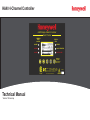 1
1
-
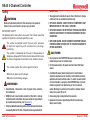 2
2
-
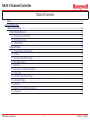 3
3
-
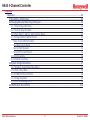 4
4
-
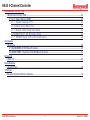 5
5
-
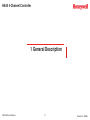 6
6
-
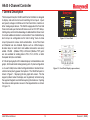 7
7
-
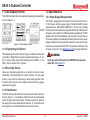 8
8
-
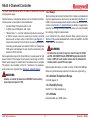 9
9
-
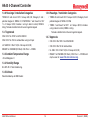 10
10
-
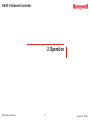 11
11
-
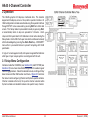 12
12
-
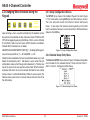 13
13
-
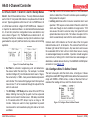 14
14
-
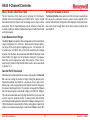 15
15
-
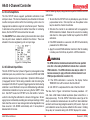 16
16
-
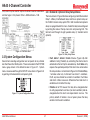 17
17
-
 18
18
-
 19
19
-
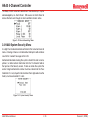 20
20
-
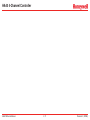 21
21
-
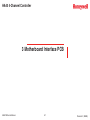 22
22
-
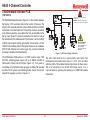 23
23
-
 24
24
-
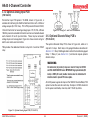 25
25
-
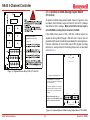 26
26
-
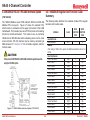 27
27
-
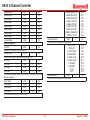 28
28
-
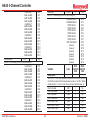 29
29
-
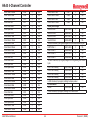 30
30
-
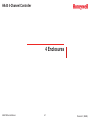 31
31
-
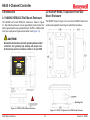 32
32
-
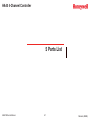 33
33
-
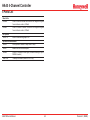 34
34
-
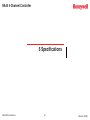 35
35
-
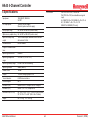 36
36
-
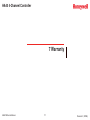 37
37
-
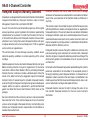 38
38
-
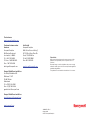 39
39
Honeywell HA40 User manual
- Category
- Measuring, testing & control
- Type
- User manual
Ask a question and I''ll find the answer in the document
Finding information in a document is now easier with AI
Related papers
-
Honeywell XYR 5000 series User manual
-
Honeywell RFR200 User manual
-
Honeywell ISM BAND XYR 5000 LINE User manual
-
Honeywell Annunciator Configuration SLATE™ Datasheet
-
Honeywell Reflector Panel Heater Installation guide
-
Honeywell EC-P2 User manual
-
Honeywell Touchpoint Plus Safety Manual
-
Honeywell 19546GM1 User manual
-
Honeywell H7625B User manual
-
Honeywell 4074EDC 4–20 mA Resistor Kit Operating instructions
Other documents
-
ESAB Service Exchange PCB´s User manual
-
Crowcon GM Addressable Controllers User manual
-
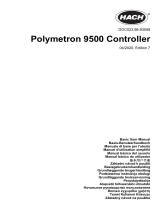 Hach Polymentron 9500 Basic User Manual
Hach Polymentron 9500 Basic User Manual
-
Hach SC200 Basic User Manual
-
 Macurco TXP-C16 User manual
Macurco TXP-C16 User manual
-
NetSafety MAN-0114 User manual
-
Hach SC200 Basic User Manual
-
Eurotherm 4180 Owner's manual
-
Eurotherm 4181 Owner's manual
-
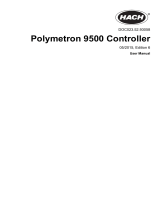 Hach Polymetron 9500 User manual
Hach Polymetron 9500 User manual