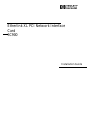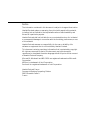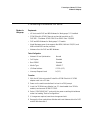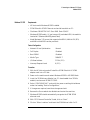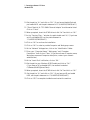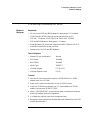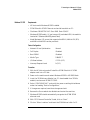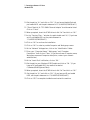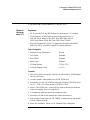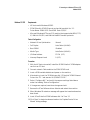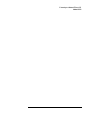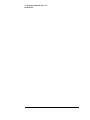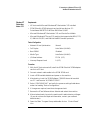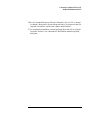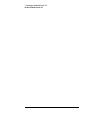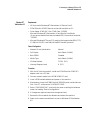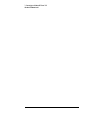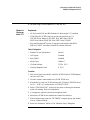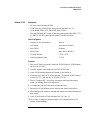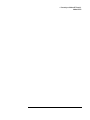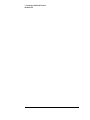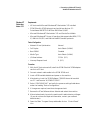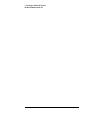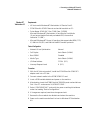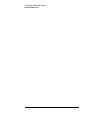HP (Hewlett-Packard) 3C900 is an Ethernet card which will allow you to connect your HP Vectra computer to a wired network. This network interface card has several configuration options and features:
- Network Driver Optimization - Normal
- Full Duplex - Disabled
- Boot PROM - Disabled
- Media Type - 10BASE-T
- I/O Base Address - FCC0h (PCI)
- Interrupt Request Level - 9 (PCI)
With these settings you can connect to different kinds of networks such as Netware 3.12, Netware 4.11, Windows for Workgroups, and Windows 95 SR2. It supports protocols Net BEUI, NWLink IPX/SPX, and NWLink NetBIOS.
HP (Hewlett-Packard) 3C900 is an Ethernet card which will allow you to connect your HP Vectra computer to a wired network. This network interface card has several configuration options and features:
- Network Driver Optimization - Normal
- Full Duplex - Disabled
- Boot PROM - Disabled
- Media Type - 10BASE-T
- I/O Base Address - FCC0h (PCI)
- Interrupt Request Level - 9 (PCI)
With these settings you can connect to different kinds of networks such as Netware 3.12, Netware 4.11, Windows for Workgroups, and Windows 95 SR2. It supports protocols Net BEUI, NWLink IPX/SPX, and NWLink NetBIOS.




















-
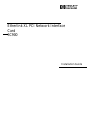 1
1
-
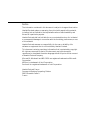 2
2
-
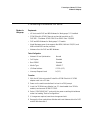 3
3
-
 4
4
-
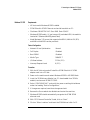 5
5
-
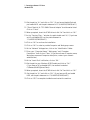 6
6
-
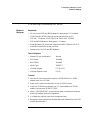 7
7
-
 8
8
-
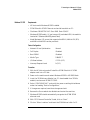 9
9
-
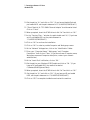 10
10
-
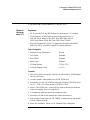 11
11
-
 12
12
-
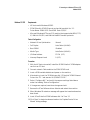 13
13
-
 14
14
-
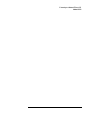 15
15
-
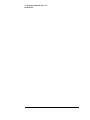 16
16
-
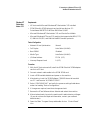 17
17
-
 18
18
-
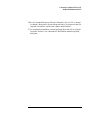 19
19
-
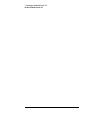 20
20
-
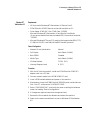 21
21
-
 22
22
-
 23
23
-
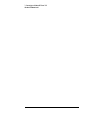 24
24
-
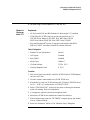 25
25
-
 26
26
-
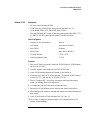 27
27
-
 28
28
-
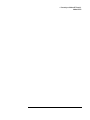 29
29
-
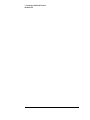 30
30
-
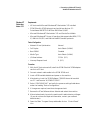 31
31
-
 32
32
-
 33
33
-
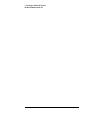 34
34
-
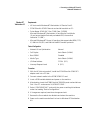 35
35
-
 36
36
-
 37
37
-
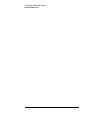 38
38
-
 39
39
-
 40
40
HP (Hewlett-Packard) 3C900 is an Ethernet card which will allow you to connect your HP Vectra computer to a wired network. This network interface card has several configuration options and features:
- Network Driver Optimization - Normal
- Full Duplex - Disabled
- Boot PROM - Disabled
- Media Type - 10BASE-T
- I/O Base Address - FCC0h (PCI)
- Interrupt Request Level - 9 (PCI)
With these settings you can connect to different kinds of networks such as Netware 3.12, Netware 4.11, Windows for Workgroups, and Windows 95 SR2. It supports protocols Net BEUI, NWLink IPX/SPX, and NWLink NetBIOS.
Ask a question and I''ll find the answer in the document
Finding information in a document is now easier with AI