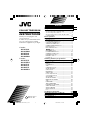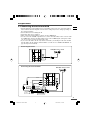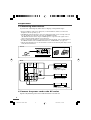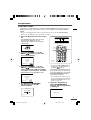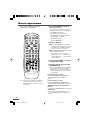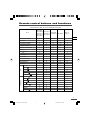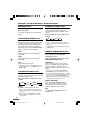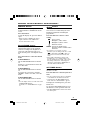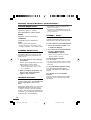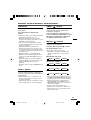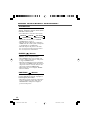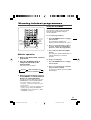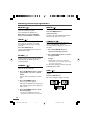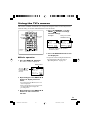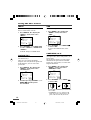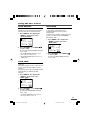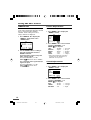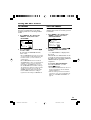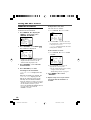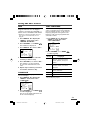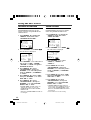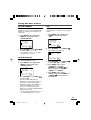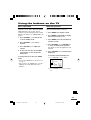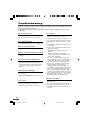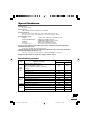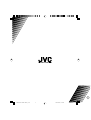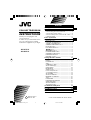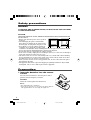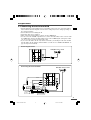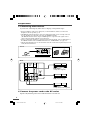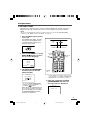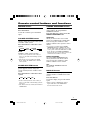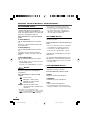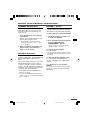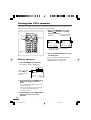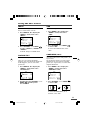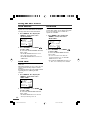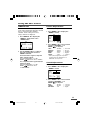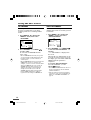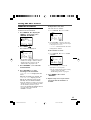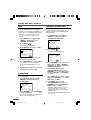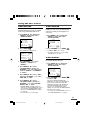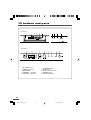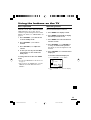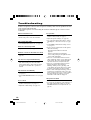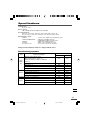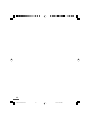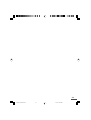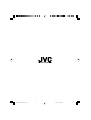JVC av-21vs21, av-21ws21, av-25vs21, av-29vs21, av-29ws21, av-21vx71 User manual
- Category
- LCD TVs
- Type
- User manual
This manual is also suitable for

GGT0012-001C-H
0403-NIC-JMT
© 2003 VICTOR COMPANY OF JAPAN, LIMITED
COLOUR TELEVISION
INSTRUCTIONS
Thank you for buying this JVC
colour television.
To make sure you understand how to
use your new TV, please read this
manual thoroughly before you begin.
S series:
AV-21VS21
AV-21WS21
AV-25VS21
AV-29VS21
AV-29WS21
X series:
AV-21VX71
AV-21WX11
AV-21YX11
AV-25VX71
AV-29VX71
AV-29WX11
Contents
Safety precautions 2
Preparation 2
1 Insert the batteries into the remote control
..
2
2 Connecting the aerial and VCR
......................
3
3 Connecting other devices
...............................
4
4 Connect the power cord to the AC outlet
......
4
5 SETUP TOUR
...................................................
5
Basic operation 6
Remote control buttons and functions 7
MUTING button
..................................................
8
PICTURE BOOSTER button
................................
8
COLOUR SYSTEM button
..................................
8
SOUND SYSTEM button
....................................
8
CINEMA SURROUND button
.............................
8
DISPLAY button
..................................................
9
ECO SENSOR button
..........................................
9
button
....................................................
9
OFF TIMER button
..............................................
9
PICTURE MODE button
....................................
10
CHANNEL SCAN button
..................................
10
FAVORITE CH button
........................................
10
RETURN + button
.............................................
10
PIP buttons
........................................................
11
Viewing Teletext programmes 13
Using the TV’s menus 15
Basic operation
.................................................
15
INPUT
................................................................
16
PICTURE TILT
....................................................
16
VNR
....................................................................
16
COMPRESS (16:9)
.............................................
16
AUTO SHUTOFF
...............................................
17
CHILD LOCK
......................................................
17
BLUE BACK
.......................................................
17
VIDEO-2 SET
.....................................................
18
Picture Adjustments
.........................................
18
Sound Adjustments
.........................................
18
AI VOLUME
.......................................................
19
AUTO CH PRESET
............................................
19
MANUAL CH PRESET
......................................
20
SKIP
...................................................................
21
LANGUAGE
.......................................................
21
TEXT LANGUAGE
............................................
21
FAVORITE CH SETTING
....................................
22
VIDEO SETTING
................................................
22
AI ECO SENSOR
...............................................
23
AI ECO DISPLAY
...............................................
23
PIP
......................................................................
23
TV buttons and parts 24
Using the buttons on the TV 25
Troubleshooting 26
Specifications 27
GGT0012C-29VX71-E201_cover 24/07/2003, 11:21am3

2
Safety precautions
WARNING
TO PREVENT FIRE OR SHOCK HAZARD, DO NOT EXPOSE THIS APPLIANCE
TO RAIN OR MOISTURE.
CAUTION
TO ENSURE PERSONAL SAFETY, OBSERVE THE FOLLOWING RULES REGARDING THE
USE OF THIS TV.
• Operate only from the power source specified on the TV.
•Avoid damaging the power cord and main
plug. When you unplug the TV, pull it out by
the main plug. Do not pull on the power cord.
•Never block or cover the cabinet opening for
ventilation. Never install the TV where good
ventilation is unattainable. When installing
this TV, leave spaces for ventilation around the
TV more than the minimum distances shown
in the diagram.
• Do not allow objects or liquid into the cabinet openings.
• In the event of a fault, unplug the TV and bring to JVC service centre. Do not attempt to
repair it by yourself or remove the rear cover.
• The surface of the TV screen is easily damaged. Be very careful with it when handling
the TV. Should the TV screen become soiled, wipe it with a soft dry cloth. Never rub it
forcefully. Never use any cleaner or detergent on it.
•When you don’t use this TV for a long period of time, be sure to disconnect the power
plug from the AC outlet.
• The apparatus shall not be exposed to dripping or splashing and that no objects filled
with liquids, such as vases, shall be placed on the apparatus.
WARNING
<AV-21WS21/AV-21WX11/AV-21YX11 only>
A removable plastic cover is fixed to the television’s front Audio/Video connector. To
prevent this cover from being accidentally swallowed by babies or children, remove it
from the television and store it in a safe place. If the cover is swallowed seek the advice of
a doctor immediately.
Preparation
1 Insert the batteries into the remote
control
Correctly insert two batteries, observing the
,
and
.
polarities and inserting the
.
end first.
CAUTION:
Follow the cautions printed on the batteries.
Notes:
• Use AA/R6/UM-3 dry cell batteries.
• If the remote control does not work properly, fit new batteries.
The supplied batteries are for testing, not regular use.
15 cm
10 cm 15 cm
10 cm
GGT0012C-29VX71-E201 24/07/2003, 11:22am2

3
Preparation
2 Connecting the aerial and VCR
•Read the manuals provided with the devices. Depending on the device, the connection method
may be different from the diagrams. Also the device settings may need to change depending on
the connection method.
•Turn off all the devices including the TV.
• Connecting cables are not supplied.
• When connecting monaural audio to the TV, use the L/MONO jack.
•You can connect an S-VIDEO compatible device (such as an S-VHS VCR) to the S-connector with
an S-VIDEO cable and enjoy the high quality picture of the S-VIDEO signal (Y/C signal). In that
case, do not connect it to the TV with a video cable.
• If you connect the VCR to the TV only with an aerial cable, you should preset the video channel
from the VCR to the AV channel (channel number 0) on this TV. See “MANUAL CH PRESET” on
page 20 and preset it manually.
VHF/UHF outdoor aerial
VIDEO-1
INPUT
OUTPUT
COMPONENT
(
VIDEO-2
)
INPUT
RRRCR
To RF
output
To video
output
To S-video
output
VCR
VHF/UHF outdoor aerial
To aerial input
1
To audio
output
2
3
S
OVER
V
MONO
L
/
V
Y
/
V
L
MONO
L
/
CB
VIDEO-1
INPUT
OUTPUT
COMPONENT
(
VIDEO-2
)
INPUT
RRRCR
S
OVER
V
MONO
L
/
V
Y
/
V
L
MONO
L
/
CB
Connecting the aerial
Connecting the aerial and VCR
GGT0012C-29VX71-E201 24/07/2003, 11:22am3

4
Preparation
3 Connecting other devices
If you are not connecting any other devices, skip step 3 and perform step 4.
• Use the headphones with a stereo mini jack (3.5 mm in diameter). When you connect the
headphones, the TV speakers go off.
• The OUTPUT terminal outputs the video and sound signals which you are viewing on the TV.
You can dub them onto the VCR connected to the OUTPUT terminal.
(The OUTPUT terminal cannot output S-VIDEO signals or component video signals. Also it
cannot output any signals when the TV is turned off.)
• Connect components outputting a component signal (Y/C
B/CR signal), such as a DVD player, to
the VIDEO-2 terminal, and set VIDEO-2 SET function to “COMPONENT”. (See page 18.)
• The following illustrations are for the AV-21VX71. Your TV’s front and rear panels may not look
exactly like the illustrations.
4 Connect the power cord to the AC outlet
Operate only from the power source indicated on the rear of the TV.
Front
Rear
VIDEO-1
INPUT
OUTPUT
COMPONENT
(
VIDEO-2
)
INPUT
RRR
V
V
V
L
VCR (for playing)
VCR (for recording)
DVD player
(composite signals)
DVD player
(component video signals)
RC
R
V
Y
/
MONO
L
/
MONO
L
/
C
B
S
OVER
Camcorder or TV game
Headphones
GGT0012C-29VX71-E201 24/07/2003, 11:22am4

5
Preparation
5 SETUP TOUR
When the TV is first turned on it enters the SETUP TOUR mode, and the JVC logo is
displayed. Follow the instructions on the on-screen display to perform the SETUP
TOUR.
• In case of resetting that the reason for such as removal, you can set the AUTO CH PRESET
function on the “MENU 3” menu. For details, see page 19.
OFF
TIMER
ECO
SENSOR
SYSTEM
COLOUR SOUND
CINEMA
SURROUND
MENU
DISPLAY
TV/VIDEO
123
DISPLAY
button
MENU t
buttons
MENU
buttons
CHANNEL –/+
buttons
PICTURE
MODE
CHANNEL
SCAN
CHANNEL
RETURN+
VOLUME
456
789
0
-
/
--
POWER lamp
Main power button
/
PIP
TV/TEXT
Ι
/
ΙΙ
1 Press the Main power button on the
TV.
The POWER lamp lights. After the JVC
logo has been displayed, the TV
automatically switches to the language
setting mode.
SETUP TOUR
2 Press the CHANNEL –/+ or the
MENU
/
buttons to select the
on-screen language.
SETUP TOUR
LANGUAGE
ENGLISH
NEXT
EXIT BY
OPERATE BY -+
DISPLAY
3 Press the CHANNEL –/+ or the
MENU
/
buttons to select the
teletext language group. For details,
see page 21.
(For AV-21WX11, AV-29WX11
and AV-21YX11 series will skip this step.)
SETUP TOUR
TEXT LANGUAGE
GROUP-1
NEXT
EXIT BY
OPERATE BY -+
DISPLAY
4 The AUTO PROGRAMMING
function will start and the
indicator blinks.
STOP BY
-+
SETUP TOUR
NOW PROGRAMMING
•To stop the AUTO PROGRAMMING
function, press the CHANNEL m or
the MENU
/
buttons.
When all the TV channels that can
be received on your TV have been
preset, the display goes out and the
AUTO PROGRAMMING function
operation is completed.
• If a TV channel you want to view is
not set to the channel, set it with the
MANUAL CH PRESET function. For
details, see page 20.
5 Upon the completion of
AUTO PROGRAMMING
function, the message below
is displayed.
SETUP TOUR
THANK YOU!
GGT0012C-29VX71-E201 24/07/2003, 11:22am5

6
Basic operation
Your remote control may not look
exactly like the illustration.
MUTING BASS
OFF
TIMER
ECO
SENSOR
PICTURE
MODE
CHANNEL
SCAN
SYSTEM
COLOUR SOUND
MENU
CHANNEL
RETURN
+
POWER
DISPLAY
PIP
TV/TEXT
Ι
/
ΙΙ
TV/VIDEO
VOLUME
123
456
789
0
-
/
--
CINEMA
SURROUND
PICTURE
BOOSTER
TV
?
5
5
5
5
i
1 Press the POWER button to
turn your TV on.
• If your TV does not turn on, press the
Main power button on the TV then press
the POWER button again.
•You can also turn on your TV by
pressing any of the following buttons;
- the CHANNEL m button
- the Number buttons
- the TV/VIDEO button
2 Select a channel.
■ Press the CHANNEL m button.
• Up/down selection cannot be selected
for channels to which the SKIP has
been set to “YES”. See page 21.
■ Press the Number buttons to enter
the channel number.
• If you want to enter a two-digit
number, press the -/-- button to select
the two digit mode “--”, then enter the
channel number.
3 Press the VOLUME M button
to adjust the sound.
4To turn your TV off, press the
POWER button.
•We recommend that you press the Main
power button on the TV to turn the
main power off if you do not plan to use
your TV for a long time or if you wish
to save energy.
If the picture is not clear:
Press the COLOUR SYSTEM button to
select another colour system, see
page 8.
If the sound is not clear:
Press the SOUND SYSTEM button to
select another sound system, see page 8.
Viewing Images from an External
Device:
Press the TV/VIDEO button to select the
VIDEO mode.
•You can also use the INPUT function to
select the VIDEO mode. For details, refer to
page 16.
Note: For the function buttons available for
your TV set, please refer to which
Remote Control you have (See page 7
for details).
GGT0012C-29VX71-E201 24/07/2003, 11:22am6

7
Remote control buttons and functions
Cross Reference table for TV set and Remote Control
AV-21VS21
TV set
AV-21WS21 AV-21VX71
AV-25VS21 AV-25VX71
AV-21WX11
AV-21YX11
Refer to
AV-29VS21 AV-29VX71
AV-29WX11 page no.
AV-29WS21
REMOTE CONTROL RM-C1301 RM-C1302 RM-C1306 RM-C1310
MUTING
‡‡‡‡
8
PICTURE BOOSTER – – –
‡ 8
COLOUR SYSTEM
‡‡‡‡ 8
SOUND SYSTEM
‡‡‡‡ 8
CINEMA SURROUND
‡‡‡‡ 8
DISPLAY
‡‡‡‡ 9
ECO SENSOR
‡‡‡‡
9
‡
––– 9
TV/VIDEO
‡‡‡‡ 6
OFF TIMER
‡‡‡‡
9
PICTURE MODE
‡‡‡‡10
CHANNEL SCAN
‡‡‡‡
10
FAVORITE CH
‡‡‡‡
10
RETURN+
‡‡‡‡
10
SUB +/– –
‡
––11
SWAP
–
‡
––
11
INPUT
–
‡
––
11
C.SYS –
‡
––12
FREEZE –
‡
––12
POSITION –
‡
––12
REVEAL
?
‡‡
––14
HOLD
5
5
‡‡
––14
INDEX
i
‡‡
––14
SIZE
5
5
‡‡
––14
SUBPAGE
‡‡
––14
STORE
‡‡
––14
MODE
‡‡
––13
CANCEL
‡‡
––14
PIP
TV/TEXT
Ι
/
Ι
Ι
GGT0012C-29VX71-E201 24/07/2003, 11:22am7

8
Remote control buttons and functions
MUTING button
You can turn the sound off instantly.
Press this button.
To turn the sound on, press this button
again.
PICTURE BOOSTER button
<AV-21YX11 only>
When the picture is unclear because the
reception level of the TV signal is low,
activating the Picture Booster improves
the picture clarity in some situations.
Repeatedly press the PICTURE BOOSTER
button to select the desired mode.
HIGH:
The Picture Booster is functioning at
maximum.
LOW:
The Picture Booster is functioning at
minimum.
OFF:
The Picture Booster is off.
• If the picture becomes abnormal when you
set the Picture Booster to HIGH, then set it to
LOW or OFF.
COLOUR SYSTEM button
If the picture is not clear or no colour
appears, change the current colour system
to another colour system.
Press this button to select the colour
system.
AUTO PAL
SECAM
NTSC3.58
NTSC4.43
AUTO:
Automatic colour system selection.
•For the colour systems in each country or
region, see the table “Broadcasting systems”
on page 27.
• If the picture is not normal in the AUTO
mode, change the AUTO mode to another
colour system.
SOUND SYSTEM button
If the sound is not clear even when the
picture appears normal, change the
current sound system to another sound
system.
Press this button to select the sound
system.
B/G
I
MD/K
•For the sound systems in each country or
region, see the table “Broadcasting systems”
on page 27.
•You cannot select any sound system when in
a VIDEO mode.
CINEMA SURROUND button
You can enjoy an enhanced sound for a
wider audience by using CINEMA
SURROUND function.
Press this button to select one of the
CINEMA SURROUND mode.
HIGH/LOW:
When you listen to the stereo sound,
please select HIGH mode or LOW mode.
You can enjoy the sound for a wider
audience similar to the experience at the
theatre.
• In case that you setting up the CINEMA
SURROUND function to HIGH mode, there
may be slight volume distortion. In case that
occurs, please switch the HIGH mode to LOW
mode, the effect of CINEMA SURROUND
functions will be less noticeable, however, the
volume distortion will be corrected.
MONO SURROUND:
Select the MONO SURROUND mode,
when you listen to the mono sound.
You can enjoy the sound for a wider
audience similar to stereo sound.
OFF:
The CINEMA SURROUND function
switches off.
GGT0012C-29VX71-E201 24/07/2003, 11:22am8

9
DISPLAY button
You can continuously display the current
channel number or VIDEO mode on the
screen.
Press this button.
To turn the display off, press this button
again.
• When selecting a VIDEO mode with no
signal, indication of the VIDEO mode
becomes fixed on the screen.
ECO SENSOR button
You can adjust this TV so that the screen
automatically adjusts to the optimum
contrast according to the brightness of
your room. This function reduces eye
strain and the power consumption of this
TV.
Press this button to select the desired
mode.
AI ECO SENSOR 1:
The AI ECO SENSOR function switches
on.
Usually, it is recommended to watch the
TV in this mode.
AI ECO SENSOR 2:
The AI ECO SENSOR function switches
on.
If you feel the screen in the “AI ECO
SENSOR 1” mode is too dark, select this
mode.
AI ECO SENSOR OFF:
The AI ECO SENSOR function switches
off.
• You can display on the screen the effect of the
AI ECO SENSOR function.
For details, see “AI ECO DISPLAY” on page
23.
button
<S series only>
You can select a sound setting for stereo
broadcast programmes and bilingual
programmes.
Press this button to select a sound
setting.
: Stereo sound
: Bilingual I (sub I) sound
: Bilingual II (sub II) sound
: Monaural sound
MONO : Cancels the multi-sound
function, and the sound becomes
monaural.
• If you have poor reception of a stereo
broadcast, you can change from stereo sound
( ) to monaural sound ( ) so that you
can hear the broadcast more clearly and
easily.
• If the multi-sound function cannot work
normally due to poor signal quality, noise
may be included in the sound, or the sound
may change many times. If this happens,
change the sound setting to MONO mode to
cancel the multi-sound function.
OFF TIMER button
You can set the TV to automatically turn
off after a set time.
Press this button to select the period of
time.
•You can set the period of time to a maximum
of 120 minutes in 10 miniute increments.
•1 minute before the OFF TIMER function
turns off the TV, “GOOD NIGHT!” appears.
To display the remaining time, press this
button once.
To cancel the OFF TIMER function, press
this button to set the period of time to 0.
• The OFF TIMER function will not turn off the
TV’s main power.
Remote control buttons and functions
GGT0012C-29VX71-E201 24/07/2003, 11:22am9

10
PICTURE MODE button
You can select one of three picture
adjustment settings as you like.
Press this button to select a mode.
BRIGHT:
Heightens contrast and sharpness.
STANDARD:
Standardizes picture adjustments.
SOFT:
Softens contrast and sharpness.
•Pressing this button returns all the picture
settings in “MENU 4” to their default settings.
CHANNEL SCAN button
You can quickly view all TV channels
programmes that you can view on your
TV, and search for the programme you
want to view.
1 Press this button to start scanning
TV channels.
The TV channel programmes are each
displayed for several seconds.
• The programmes of TV channels for
which the SKIP function is set to “YES”
are not displayed.
2When you find the programme you
want to view, press this button
again to stop scanning.
FAVORITE CH button
You can correlate 4 channels out of 99
channels (PR01-PR99) with FAVORITE CH
buttons RED, GREEN, YELLOW and
BLUE.
When not in TEXT mode, press one of the
FAVORITE CH buttons for more than 3
seconds to correlate currently watching
channel. After the channel and button are
correlated, you can directly select favorite
channel by the correlated button.
Remote control buttons and functions
• When MENU is displayed, FAVORITE CH
cannot be correlated.
• Correlation of FAVORITE CH button and the
channel cannot be reset eventhough the main
power is turned off.
RETURN + button
You can set a channel you frequently view
to the Return Channel and you can view
that channel at any time with one-touch.
To set the channel to the Return Channel:
1 Select the channel you want to set
to the Return Channel.
2 Press this button and hold until the
message “RETURN PLUS
PROGRAMMED!” appears.
• When you turn off the TV, the Return
Channel setting is canceled.
To view the Return Channel:
Press this button.
•You can view two channels (current channel
and Return Channel) alternately by pressing
this button.
To cancel the Return Channel setting:
Press this button and hold until the
message “RETURN PLUS CANCELED!”
appears.
If no channel is set to the Return
Channel:
You can view the channel selected right
before the current channel by pressing
this button.
GGT0012C-29VX71-E201 24/07/2003, 11:22am10

11
Remote control buttons and functions
SWAP ( ) button
You can swap the input source of main
and sub-pictures by this button while
sub-piture is displayed.
Press this button to swap the input
source of main and sub-pictures so that
the image of sub-picture is displayed
on main-picture and vice-versa.
INPUT ( ) button
You can select the input source of
sub-picture by this button.
Press this button repeatedly to select
the desired input source.
• Depending on the input source of
main-picture, each press of INPUT button
changes the input source of sub-picture as
follows:
Main-picture: TV mode
VIDEO-1 VIDEO-2 VIDEO-3
Main-picture: VIDEO-1
TV mode VIDEO-2 VIDEO-3
Main-picture: VIDEO-2
TV mode VIDEO-1 VIDEO-3
Main-picture: VIDEO-3
TV mode VIDEO-1 VIDEO-2
• When the input source of main-picture is set
to VIDEO-2 with COMPONENT, PIP button is
disabled and sub-picture cannot be displayed.
• When the input source of main-picture is
other than VIDEO-2 and VIDEO-2 is set to
COMPONENT, the input source of sub-picture
cannot select VIDEO-2.
• If main picture and sub-picture are of
different colour systems, there will be some
difference in the size of the sub-picture and
flicker may take place.
PIP button
You can display sub-picture on top of
main-picture.
Press this button to display sub-
picture.
• When PIP button is pressed while sub-picture
is displayed, sub-picture is closed.
• When TV/TEXT button is pressed while
sub-picture is displayed, sub-picture is closed
and TEXT screen is displayed.
• Only the sound for main-picture is audible
using the headphone and the sound for sub-
picture is not audible.
• When PIP button is pressed while the
main-picture input soure is the same as the
last sub-picture input source, the input source
of sub-picture is automatically changed to the
next input source.
• When PIP button is pressed while BLUE
BACK function is on and main-picture is not
receiving TV signal, BLUE BACK function is
disabled.
• When PIP button is pressed while MENU is
displayed, MENU is closed and main-picture
together with sub-picture on top are
displayed.
• PIP button cannot operate in COMPRESS(16:9)
mode.
SUB +/– button
When the input source of sub-picture is
TV mode and sub-picture is displayed,
you can change the channel of sub-picture
by this button.
• When the input source of sub-picture is TV
mode, pressing of SUB +/– button to effect
up/down of channel.
• When the input source of sub-picture is other
than TV mode, SUB +/– button is disabled.
GGT0012C-29VX71-E201 24/07/2003, 11:22am11

12
Remote control buttons and functions
C.SYS button
If the sub-picture is not clear or no colour
appears, change the current colour system
to another colour system.
•Press this button to select the colour system.
• About each selected mode, see “COLOUR
SYSTEM button” on page 8.
• When the input of sub-picture is changed to
VIDEO mode, the colour system of sub-picture
is automatically set to AUTO mode.
• When the input of sub-picture is TV mode,
the colour system of sub-picture depends on
the colour system of each channel.
FREEZE ( ) button
You can stop the motion of picture
(FREEZE status) using this button.
• When FREEZE button is pressed while sub-
picture is displayed, the motion of sub-picture
is stopped (FREEZE status).
• When any available button is pressed during
sub-picture is in FREEZE status, the motion of
sub-picture returns to normal, otherwise, the
sub-picture remains at FREEZE status.
• When sub-picture is not displayed, FREEZE
button is disabled.
POSITION ( ) button
You can move the position of sub-picture
to either bottom left, top left, top right or
bottom right by this button.
• When PIP is pressed, sub-picture is displayed
at the last displayed position. Each press of
POSITION button changes the displayed
position of sub-picture.
SUB AUTO SUB PAL SUB SECAM
SUB NTSC3.58
SUB NTSC4.43
GGT0012C-29VX71-E201 24/07/2003, 11:22am12

13
Viewing teletext programmes
■ Basic operation
1 Select a TV channel with a teletext
programme.
2 Press the TV/TEXT button to
change the TV mode to the
teletext mode.
The mode cycles as follows:
3 Select a teletext page by pressing
the CHANNEL –/+ button, Number
buttons or coloured buttons.
To return to the TV mode, press the TV/
VIDEO button or the TV/TEXT button.
• If you have trouble receiving teletext
broadcasts, consult your local dealer or the
teletext station.
• If characters on a teletext programme do not
appear properly, change the TELETEXT
LANGUAGE setting. For details, see “TEXT
LANGUAGE” on page 21.
Using the List Mode
You can store the numbers of your
favorite teletext pages in the List mode
and call them up quickly using the
coloured buttons.
To store the page numbers:
1 Press the MODE button to engage
the List mode.
The stored page numbers are
displayed at the bottom of the screen.
2 Press a coloured button to select a
position. Then press the Number
buttons to enter the page number.
3 Press and hold down the STORE
button.
The four page numbers blink white to
indicate that they are stored in
memory.
To call up a stored page:
1 Press the MODE button to engage
the List mode.
2 Press a coloured button to which a
page has been assigned.
To exit the List mode, press the MODE
button again.
REVEAL
HOLD
SUBPAGE
STORE
Coloured
buttons
SIZE
INDEX
CANCEL
PICTURE
MODE
CHANNEL
SCAN
C.SYS
CHANNEL
RETURN
+
MODE
VOLUME
456
789
0
-
/
--
TV
FAVORITE CH
SUB –
?
SUB
+
5
5
5
5
i
TIMER
TV mode TEXT mode (TEXT only)
MIX mode (TV and TEXT)
GGT0012C-29VX71-E201 24/07/2003, 11:22am13

14
REVEAL (
?
)
Some teletext pages include hidden text
(such as answers to a quiz).
You can display the hidden text.
Each time you press the REVEAL
button, text is hidden or revealed.
HOLD (
5
5
)
You can hold a teletext page on the screen
for as long as you want, even while
several other teletext pages are being
received.
Press the HOLD button.
To cancel the HOLD function, press the
HOLD button again.
STORE ( )
Press this to store the number of your
favorite teletext pages in the List mode
and call them up quickly using the
coloured buttons.
CANCEL ( )
You can watch a TV programme even
when in the teletext mode.
1 Press the Number button to enter a
page number, or press a coloured
button.
The TV starts searching for a teletext
page.
2 Press the CANCEL button.
The TV programme appears.
When the TV finds the teletext page, its
page number appears in the upper left
of the screen.
3 Press the CANCEL button to view
the teletext page.
•Pressing the CANCEL button cannot
change the teletext mode to the TV mode.
Viewing teletext programmes
INDEX (
i
)
You can return to the index page instantly.
Press the INDEX button.
In the List mode:
Returns to the page number displayed in
the lower left area of the screen.
SUBPAGE ( )
Some teletext pages include sub-pages
that are automatically displayed.
You can hold any sub-page, or view it at
any time.
1 Press the SUBPAGE button to
operate the Sub-page function.
2 Press the Number buttons to enter a
sub-page number.
Example:
3rd sub-page
➞
press 0, 0, 0 and 3.
•You can also select a sub-page by pressing
the red or green button.
To cancel the Sub-page function, press the
SUBPAGE button again.
SIZE (
5
5
)
You can double the height of the teletext
display.
Press the SIZE button.
The teletext display changes cyclically.
GGT0012C-29VX71-E201 24/07/2003, 11:22am14

15
Using the TV’s menus
This TV has a number of functions you can operate using the menus. To use all your TV’s
functions fully, you need to understand how to use the menus.
■ Basic operation
1 Press the MENU T buttons.
One of the 6 menus is displayed.
MENU 1
INPUT TV
VNR ON
COMPRESS(16:9) ON
PICTURE TILT 00
SELECT BY EXIT BY
OPERATE BY -+
DISPLAY
2 Repeatedly press the MENU T
buttons to display a desired
menu.
• If you hold down the y button, the next
menu is displayed.
• If the selected function is on the first line,
pressing the r button displays the
preceding menu.
3 Repeatedly press the MENU T
buttons to select a desired
function.
MENU number
The icon
on the
left indicates the
currently selected
function.
4 Press the CHANNEL –/+ or the
MENU
/
buttons to change
function settings.
Example:
MENU 2
AUTO SHUTOFF OFF
CHILD LOCK OFF
BLUE BACK ON
VIDEO-2 SET COMPONENT
SELECT BY EXIT BY
OPERATE BY -+
DISPLAY
⇔
MENU 2
AUTO SHUTOFF ON
CHILD LOCK OFF
BLUE BACK ON
VIDEO-2 SET COMPONENT
SELECT BY EXIT BY
OPERATE BY -+
DISPLAY
• With some functions, the operation
method may differ.
5 Press the DISPLAY button to turn
the display off.
•To operate a menu using the buttons on
the front panel of the TV, refer to
“Operating menus” on page 25.
Changes the AUTO
SHUTOFF setting.
OFF
TIMER
ECO
SENSOR
SYSTEM
COLOUR SOUND
CINEMA
SURROUND
MENU
DISPLAY
TV/VIDEO
123
DISPLAY
button
MENU t
buttons
MENU
buttons
CHANNEL –/+
buttons
PICTURE
MODE
CHANNEL
SCAN
CHANNEL
RETURN+
VOLUME
456
789
0
-
/
--
/
PIP
TV/TEXT
Ι
/
ΙΙ
GGT0012C-29VX71-E201 24/07/2003, 11:22am15

16
Using the TV’s menus
INPUT
You can view images from VCRs or other
devices connected to your TV.
1 Press MENU T to display the
“MENU 1” menu, then select
“INPUT”.
MENU 1
INPUT TV
VNR ON
COMPRESS(16:9) ON
PICTURE TILT 00
SELECT BY EXIT BY
OPERATE BY -+
DISPLAY
2 Press CHANNEL –/+ or MENU
/
to select “VIDEO-1”, “VIDEO-2” or
“VIDEO-3”.
TV mode changes to VIDEO mode.
PICTURE TILT
<AV-29VS21/AV-29WS21/AV-29VX71/
AV-29WX11 only>
There are cases where the Earth’s
magnetic force may make the picture tilt.
If this happens, you can correct the
picture tilt.
1 Press MENU T to display the
“MENU 1” menu, then select
“PICTURE TILT”.
MENU 1
INPUT TV
VNR ON
COMPRESS(16:9) ON
PICTURE TILT 00
SELECT BY EXIT BY
OPERATE BY -+
DISPLAY
2 Continue pressing CHANNEL –/+ or
MENU
/
until the picture
becomes level.
VNR
You can reduce picture noise.
1 Press MENU T to display the
“MENU 1” menu, then select
“VNR”.
MENU 1
INPUT TV
VNR ON
COMPRESS(16:9) ON
PICTURE TILT 00
SELECT BY EXIT BY
OPERATE BY -+
DISPLAY
2 Press CHANNEL –/+ or MENU
/
to select “ON”.
To cancel the VNR function, select
“OFF”.
COMPRESS (16:9)
This function converts a normal picture
(4:3 aspect ratio) into a wide picture (16:9
aspect ratio).
Use for pictures with a 16:9 aspect ratio
that have been squeezed into a normal
picture (4:3 aspect ratio), to restore their
original dimensions.
1 Press MENU T to display the
“MENU 1” menu, then select
“COMPRESS (16:9)”.
MENU 1
INPUT TV
VNR ON
COMPRESS(16:9) ON
PICTURE TILT 00
SELECT BY EXIT BY
OPERATE BY -+
DISPLAY
2 Press CHANNEL –/+ or MENU
/
to select “ON”.
To cancel the COMPRESS (16:9) function,
select “OFF”.
• If COMPRESS (16:9) is changed to ON
while sub-picture is displayed, the sub-
picture will automatically be deleted.
GGT0012C-29VX71-E201 24/07/2003, 11:23am16

17
Using the TV’s menus
AUTO SHUTOFF
You can set your TV to turn off if no
signals are received for about 15 minutes
or longer after the end of a broadcast.
1 Press MENU T to display the
“MENU 2” menu, then select
“AUTO SHUTOFF”.
MENU 2
AUTO SHUTOFF ON
CHILD LOCK ON
BLUE BACK ON
VIDEO-2 SET COMPONENT
SELECT BY EXIT BY
OPERATE BY -+
DISPLAY
2 Press CHANNEL –/+ or MENU
/
to select “ON”.
To cancel the AUTO SHUTOFF function,
select “OFF”.
• The AUTO SHUTOFF function does not
turn off the TV’s main power.
• The AUTO SHUTOFF will not work for a
VIDEO mode.
CHILD LOCK
You can disable the front control buttons
of the TV.
When this function is set to “ON”, the TV
can be operated using only the remote
control.
Use this function to prevent children from
operating the TV without parental
consent.
1 Press MENU T to display the
“MENU 2” menu, then select
“CHILD LOCK”.
MENU 2
AUTO SHUTOFF ON
CHILD LOCK ON
BLUE BACK ON
VIDEO-2 SET COMPONENT
SELECT BY EXIT BY
OPERATE BY -+
DISPLAY
2 Press CHANNEL –/+ or MENU
/
to select “ON”.
To cancel the CHILD LOCK function,
select “OFF”.
• The CHILD LOCK function is canceled
when you turn the power off.
BLUE BACK
If no signal is being received or the signal
is very weak, a blue back screen
automatically becomes the picture
background.
If you wish to contunue viewing the poor
picture, you must set the BLUE BACK
function to “OFF”
1 Press MENU T to display the
“MENU 2” menu, then select
“BLUE BACK”.
MENU 2
AUTO SHUTOFF ON
CHILD LOCK ON
BLUE BACK ON
VIDEO-2 SET COMPONENT
SELECT BY EXIT BY
OPERATE BY -+
DISPLAY
2 Press CHANNEL –/+ or MENU
/
to select “ON”.
To cancel the BLUE BACK function,
select “OFF”.
GGT0012C-29VX71-E201 24/07/2003, 11:23am17

18
VIDEO-2 SET
Set the VIDEO-2 SET correctly according
to the video signal input from the external
device connected to the VIDEO-2
terminal. If this setting is incorrect,
images will not be displayed.
1 Press MENU T to display the
“MENU 2” menu, then select
“VIDEO-2 SET”.
MENU 2
AUTO SHUTOFF ON
CHILD LOCK ON
BLUE BACK ON
VIDEO-2 SET COMPONENT
SELECT BY EXIT BY
OPERATE BY -+
DISPLAY
2 Set the VIDEO-2 SET according to
the video signal input from the
VIDEO-2 terminal.
If a normal video signal (composite
video signal) is input:
Press the CHANNEL –/+ or the
MENU
/
buttons to select “VIDEO”.
If a component video signal (Y/C
B/CR
signals) is input:
Press the CHANNEL –/+ or the
MENU
/
buttons to select
“COMPONENT”.
Using the TV’s menus
Picture Adjustments
You can adjust the picture as you like.
1 Press MENU T to display the
“MENU 4” menu.
MENU 4
TINT
COLOUR
BRIGHT
CONT
SHARP
SELECT BY EXIT BY
OPERATE BY -+
DISPLAY
2 Press MENU T to select an item
and press CHANNEL –/+ or
MENU
/
to adjust it.
TINT* - : Reddish + : Greenish
COLOUR - : Lighter + : Deeper
BRIGHT - : Darker + : Brighter
CONT - : Lower + : Higher
SHARP - : Softer + : Sharper
* TINT (tint) is displayed only when
viewing images from NTSC3.58 or
NTSC4.43 colour systems.
Sound Adjustments
You can adjust the sound as you like.
1 Press MENU T to display the
“MENU 5” menu.
MENU 5
BASS
TREBLE
BALANCE
AI VOLUME ON
SELECT BY EXIT BY
OPERATE BY -+
DISPLAY
2 Press MENU T to select an item
and press CHANNEL –/+ or
MENU
/
to adjust it.
BASS - : Weaker + : Stronger
TREBLE - : Weaker + : Stronger
BALANCE - : Left + : Right
GGT0012C-29VX71-E201 24/07/2003, 11:23am18

19
Using the TV’s menus
AI VOLUME
You can prevent the sudden increase or
decrease of volume that occurs when
changing channels or switching VIDEO
modes.
1 Press MENU T to display the
“MENU 5” menu, then select
“AI VOLUME”.
MENU 5
BASS
TREBLE
BALANCE
AI VOLUME ON
SELECT BY EXIT BY
OPERATE BY -+
DISPLAY
2 Press CHANNEL –/+ or MENU
/
to select “ON”.
To cancel the AI VOLUME function,
select “OFF”.
• The AI VOLUME function may not operate
as expected if the sound input level from a
broadcast station (or video software) is
extremely low.
• The AI VOLUME function for TV mode
and VIDEO mode can be set separately. For
example, you can set it to be off in TV
mode and on in VIDEO mode. If you set
the AI VOLUME function while viewing a
TV channel, the setting is registered as the
setting for TV mode. If you set the AI
VOLUME function while viewing images
from a VIDEO terminal, the setting is
registered as the setting for VIDEO mode.
AUTO CH PRESET
You can automatically preset all TV
channels that can be received by your TV
to channels.
1 Press MENU T to display the
“MENU 3” menu, then select
“AUTO CH PRESET”.
MENU 3
AUTO CH PRESET
MANUAL CH PRESET
SETUP TOUR
LANGUAGE ENGLISH
TEXT LANGUAGE GROUP-1
SELECT BY EXIT BY
OPERATE BY -+
DISPLAY
2 Press CHANNEL –/+ or MENU
/
to start the AUTO CH PRESET
function.
“>>>ON SEARCH” is displayed on
the screen.
When all the TV channels that can be
received on your TV have been preset,
the display goes out and the AUTO CH
PRESET function operation is
completed.
To stop the AUTO CH PRESET:
Press the CHANNEL –/+ or the
MENU
/
buttons.
• The AUTO CH PRESET function does not
preset a TV channel to the AV channel
(channel number 0).
• If the TV cannot preset the TV channel
you want to view, preset it manually. For
details, see “MANUAL CH PRESET” on
page 20.
GGT0012C-29VX71-E201 24/07/2003, 11:23am19

20
MANUAL CH PRESET
You can manually preset desired TV
channels to desired channels.
1 Press MENU T to display the
“MENU 3” menu, then select
“MANUAL CH PRESET”.
MENU 3
AUTO CH PRESET
MANUAL CH PRESET
SETUP TOUR
LANGUAGE ENGLISH
TEXT LANGUAGE GROUP-1
SELECT BY EXIT BY
OPERATE BY -+
DISPLAY
2 Press CHANNEL –/+ or MENU
/
.
The sub-menu is displayed.
MANUAL
FINE
SKIP NO
SOUND SYSTEM B/G
EXIT
SELECT BY PR 1 VL
PROGRAM BY -+ EXIT BY
SEARCH BY VOL-+
DISPLAY
• The channel number is displayed as a PR
number. For example, channel 1 will be
displayed as PR 1. However, the AV
channel will be displayed as AV.
3 Press CHANNEL –/+ to select the
channel number.
4 Press VOLUME M to start
searching for the TV channel.
“>>>” or “<<<” is displayed on the
screen.
When the TV finds a TV channel, the
“>>>” or “<<<” display goes out,
and the TV channel is preset to the
currently selected channel number.
• If the TV channel you want to preset is not
displayed, repeat step 4 until the TV finds
the TV channel you want to preset.
•To stop the MANUAL CH PRESET function,
press any button other than the
VOLUME m button.
If the picture is not clear:
Fine-tune the TV channel.
1 Press MENU t to select “FINE”.
MANUAL
FINE
SKIP NO
SOUND SYSTEM B/G
EXIT
SELECT BY PR 1 VL
PROGRAM BY -+ EXIT BY
FINE BY VOL-+
DISPLAY
2 Hold VOLUME m down to fine-tune
the TV channel so that the best image
is displayed on screen.
“>” or “<” indicates that the TV is fine-
tuning the TV channel.
If the sound is not clear:
1 Press MENU t to select “SOUND
SYSTEM”.
MANUAL
FINE
SKIP NO
SOUND SYSTEM B/G
EXIT
SELECT BY PR 1 VL
PROGRAM BY -+ EXIT BY
CHANGE BY VOL-+
DISPLAY
2 Press VOLUME m to select the
appropriate sound system.
•For the sound systems in each country
or region, refer to the table
“Broadcasting systems” on page 27.
5 Press MENU T to select
“MANUAL”.
6 Repeat steps 3 to 5 if you want to
preset another TV channel to a
channel.
Using the TV’s menus
GGT0012C-29VX71-E201 24/07/2003, 11:23am20
Page is loading ...
Page is loading ...
Page is loading ...
Page is loading ...
Page is loading ...
Page is loading ...
Page is loading ...
Page is loading ...
Page is loading ...
Page is loading ...
Page is loading ...
Page is loading ...
Page is loading ...
Page is loading ...
Page is loading ...
Page is loading ...
Page is loading ...
Page is loading ...
Page is loading ...
Page is loading ...
Page is loading ...
Page is loading ...
Page is loading ...
Page is loading ...
Page is loading ...
Page is loading ...
Page is loading ...
Page is loading ...
Page is loading ...
Page is loading ...
Page is loading ...
Page is loading ...
-
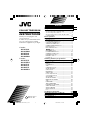 1
1
-
 2
2
-
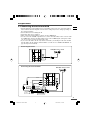 3
3
-
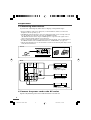 4
4
-
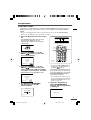 5
5
-
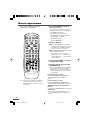 6
6
-
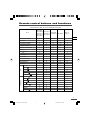 7
7
-
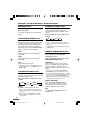 8
8
-
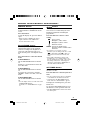 9
9
-
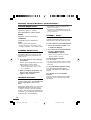 10
10
-
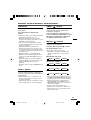 11
11
-
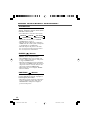 12
12
-
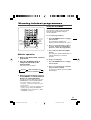 13
13
-
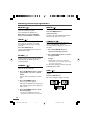 14
14
-
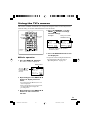 15
15
-
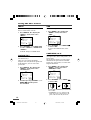 16
16
-
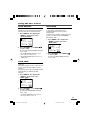 17
17
-
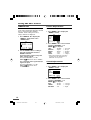 18
18
-
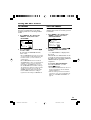 19
19
-
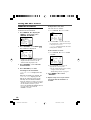 20
20
-
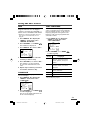 21
21
-
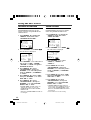 22
22
-
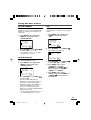 23
23
-
 24
24
-
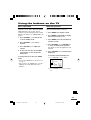 25
25
-
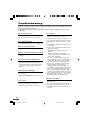 26
26
-
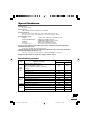 27
27
-
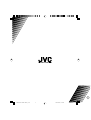 28
28
-
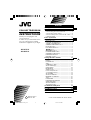 29
29
-
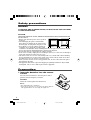 30
30
-
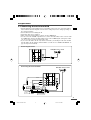 31
31
-
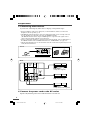 32
32
-
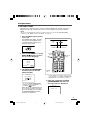 33
33
-
 34
34
-
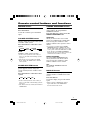 35
35
-
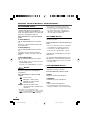 36
36
-
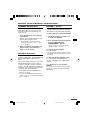 37
37
-
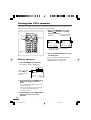 38
38
-
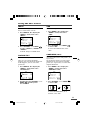 39
39
-
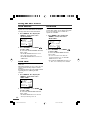 40
40
-
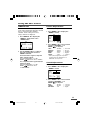 41
41
-
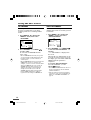 42
42
-
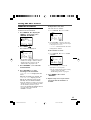 43
43
-
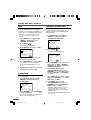 44
44
-
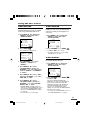 45
45
-
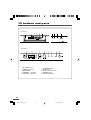 46
46
-
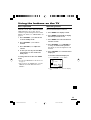 47
47
-
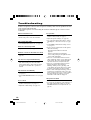 48
48
-
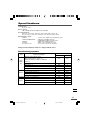 49
49
-
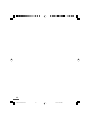 50
50
-
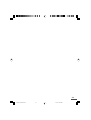 51
51
-
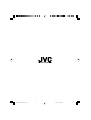 52
52
JVC av-21vs21, av-21ws21, av-25vs21, av-29vs21, av-29ws21, av-21vx71 User manual
- Category
- LCD TVs
- Type
- User manual
- This manual is also suitable for
Ask a question and I''ll find the answer in the document
Finding information in a document is now easier with AI
Related papers
-
JVC AV-29VX71 User manual
-
JVC AV-14F43 User manual
-
JVC AV-2108TEE User manual
-
JVC AV-16KG21 User manual
-
JVC AV-25K83 User manual
-
JVC AV-14FMT3, AV-21DMT3, AV-21LMT3 User manual
-
JVC AV-21L81, AV-25L81, AV-29L81, AV-21L81B, AV-25L81B, AV-29L81B User manual
-
JVC AV-21FMG6 Instructions Manual
-
JVC AV-21GG21, AV-21GG11 User manual
-
JVC AV-14KG11, AV-14KG21, AV-14UG11 User manual