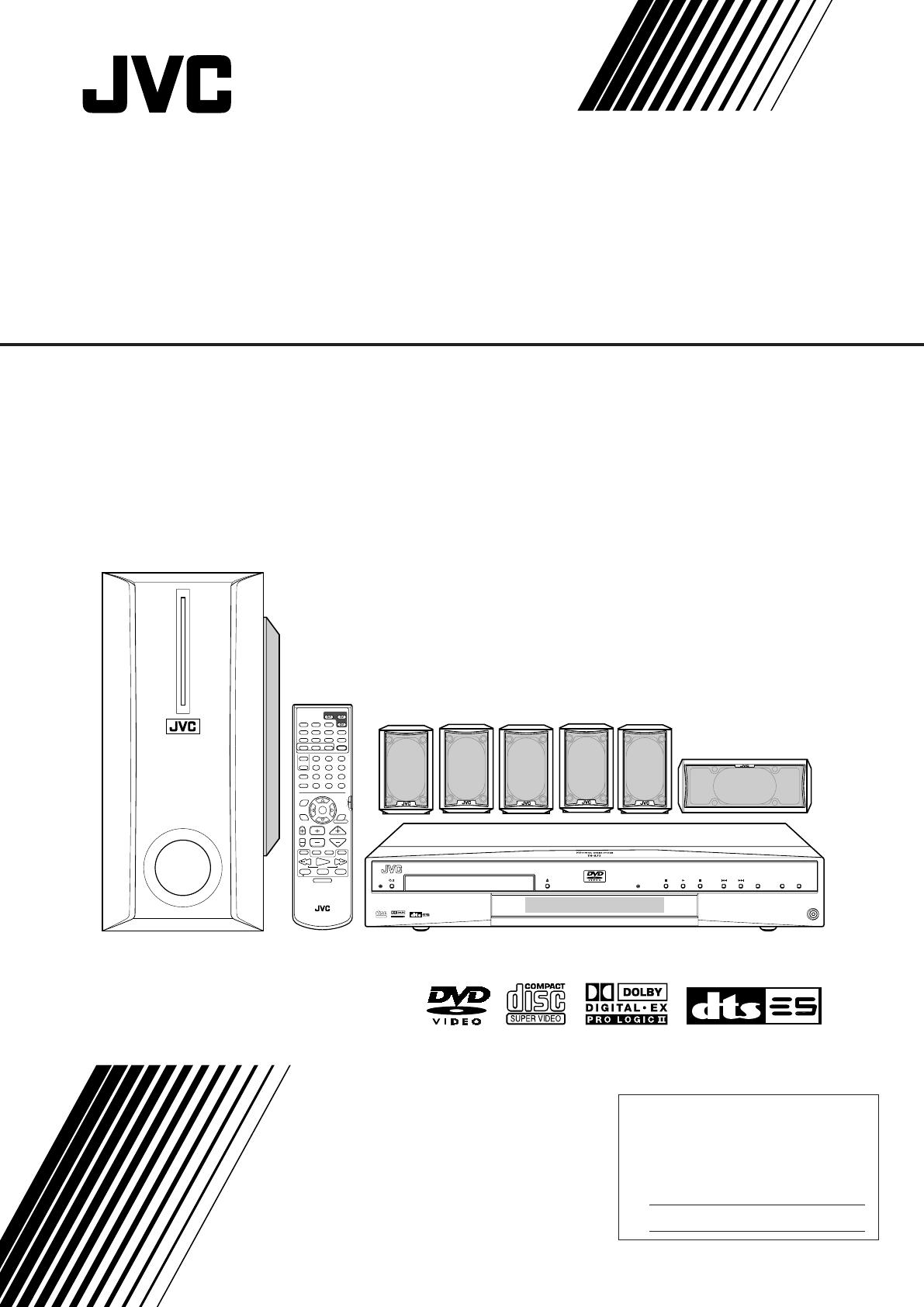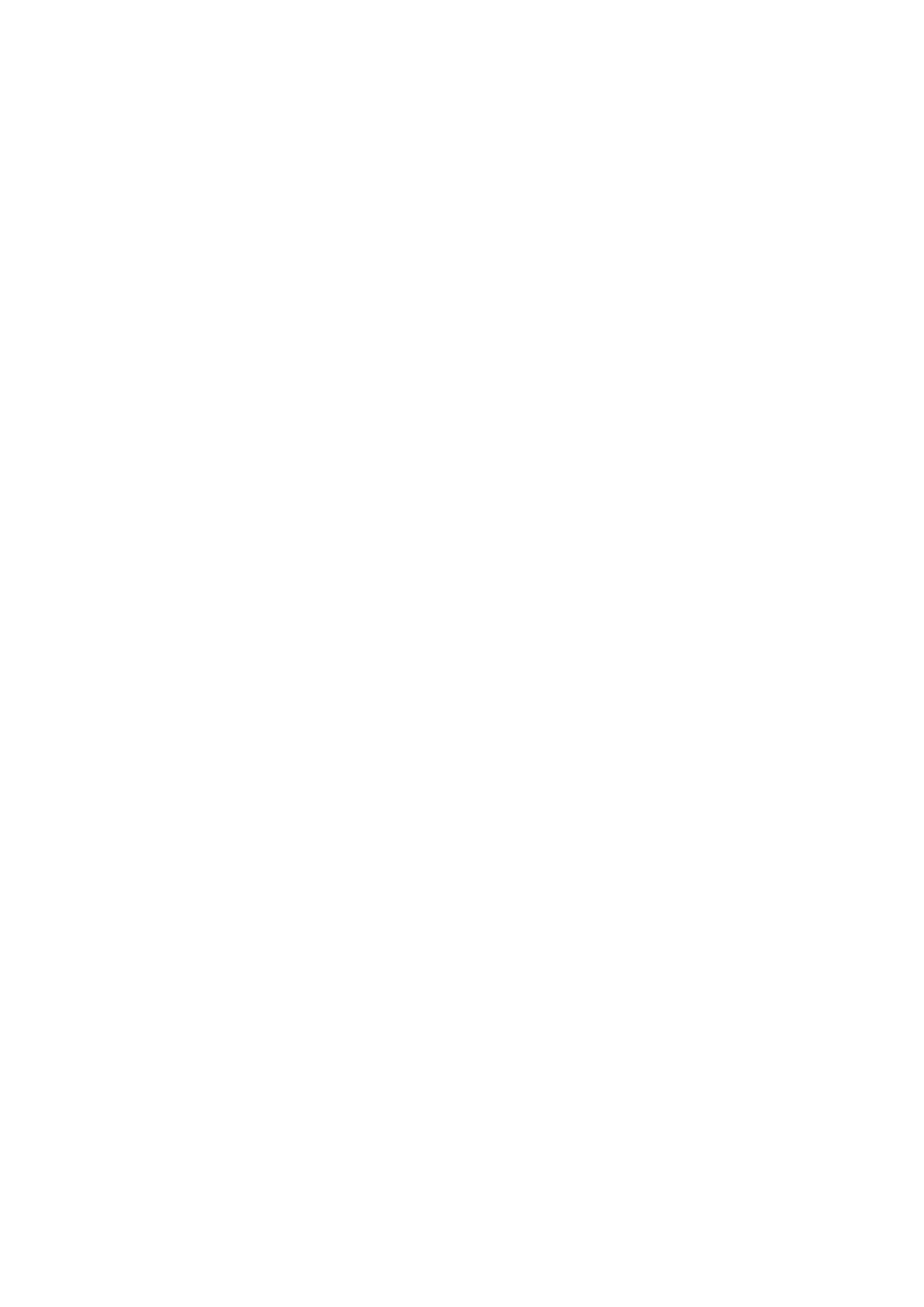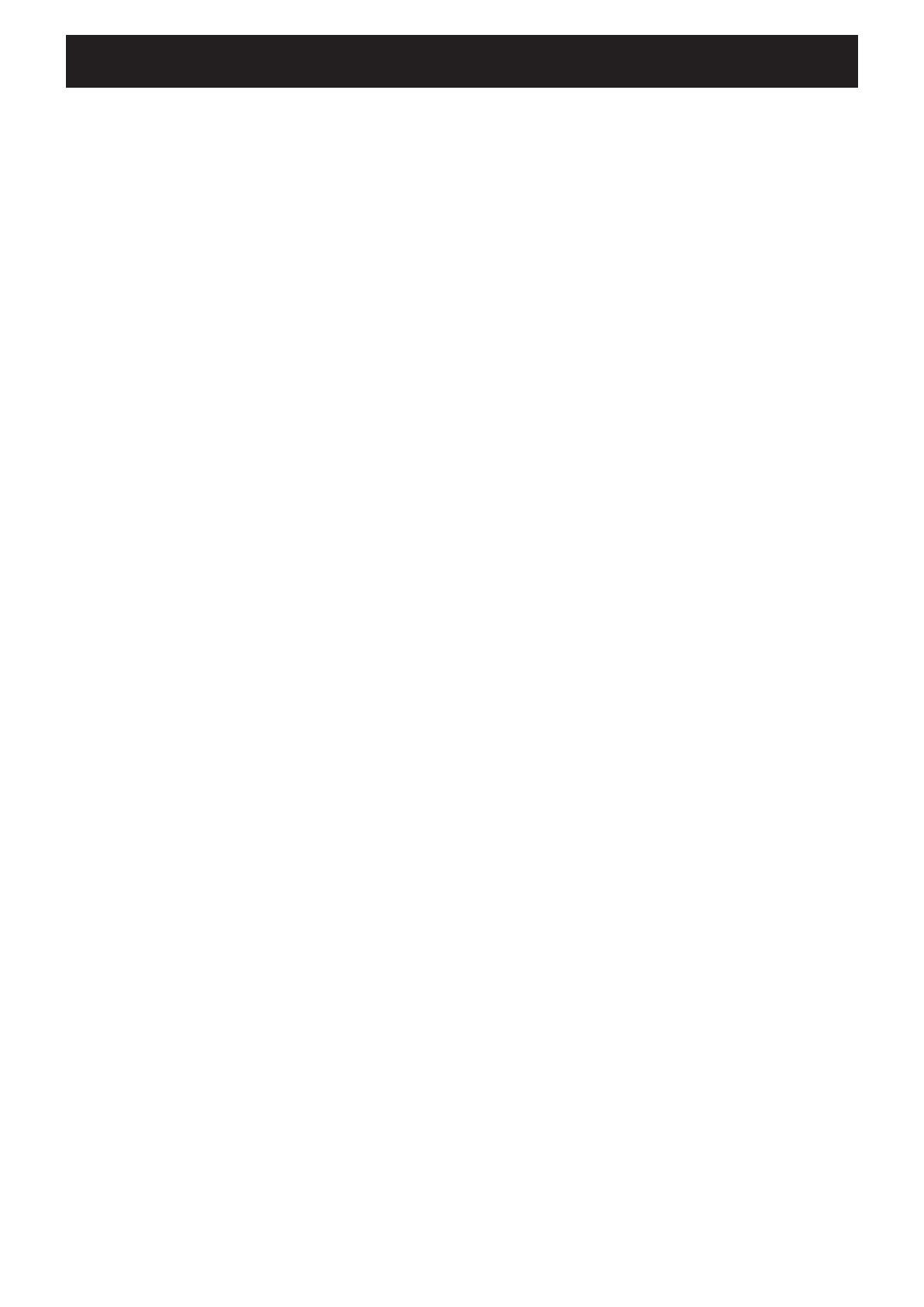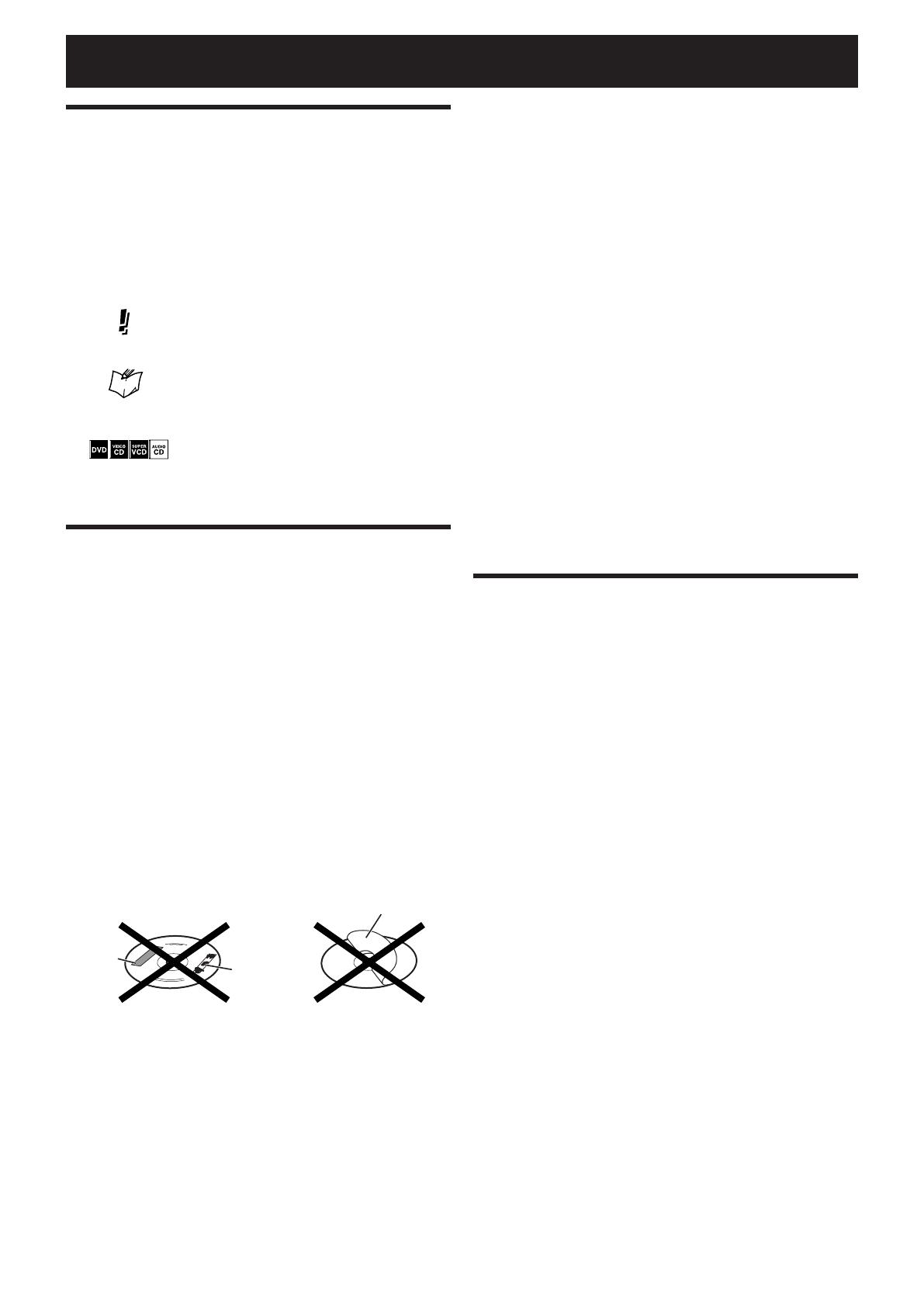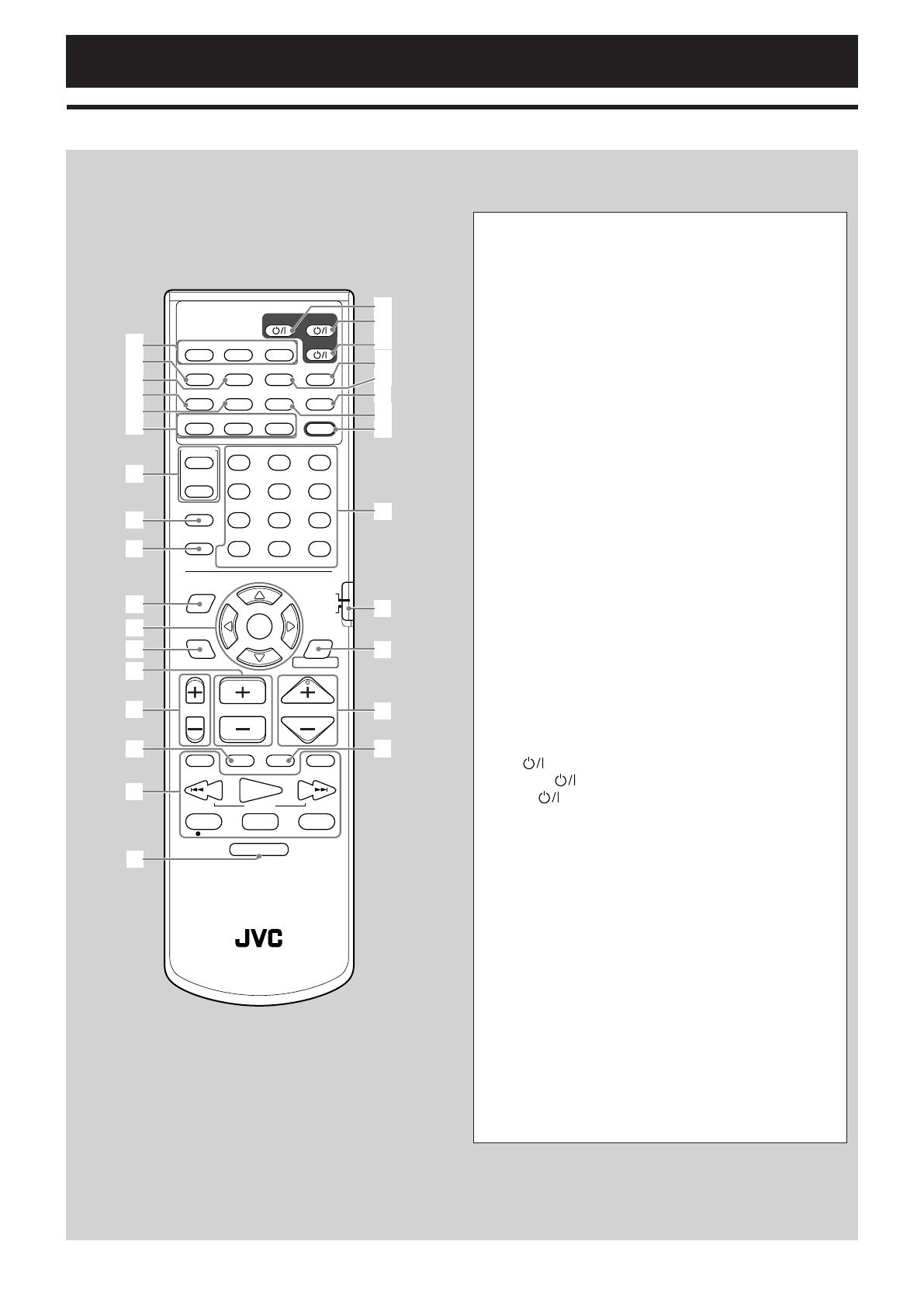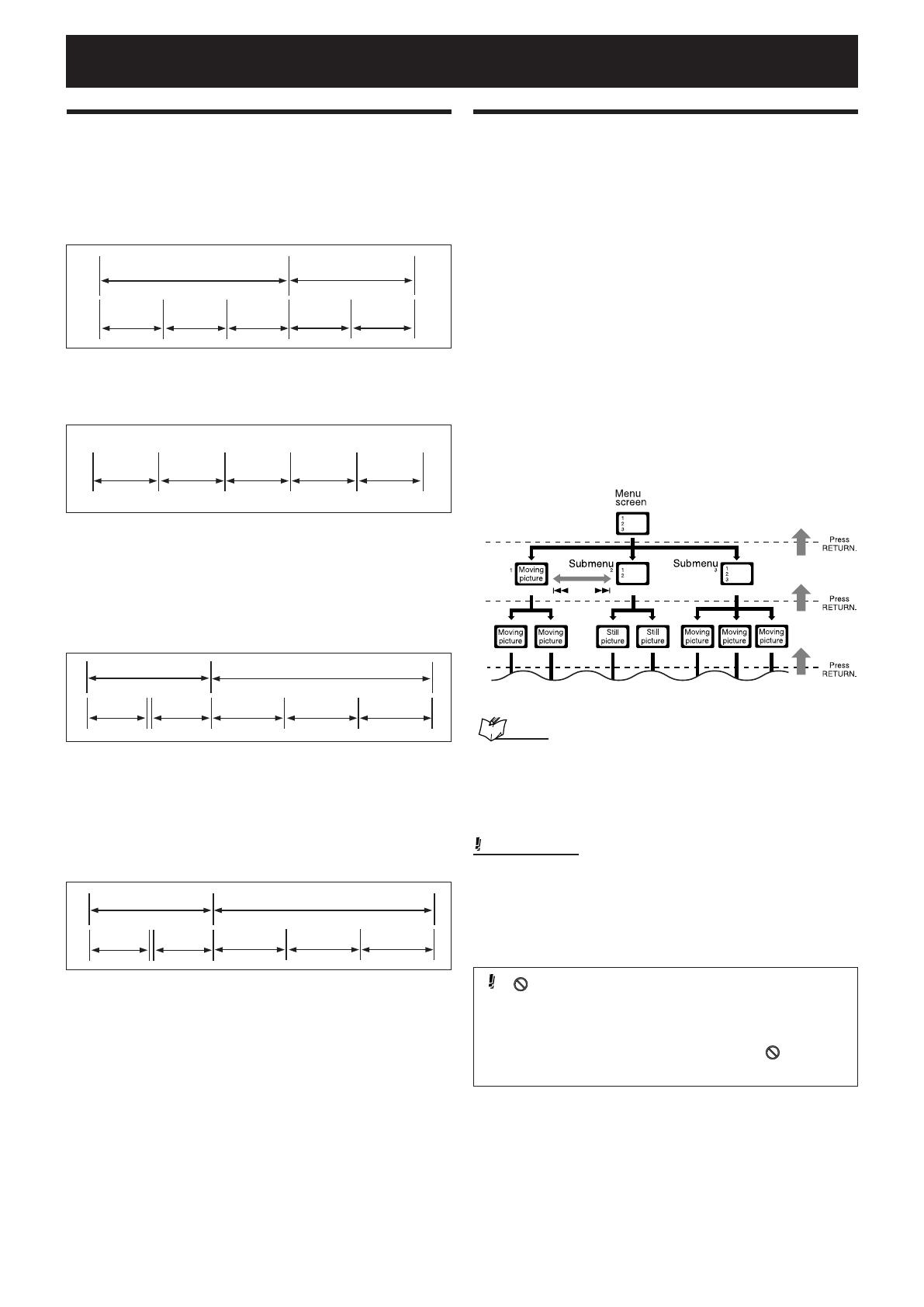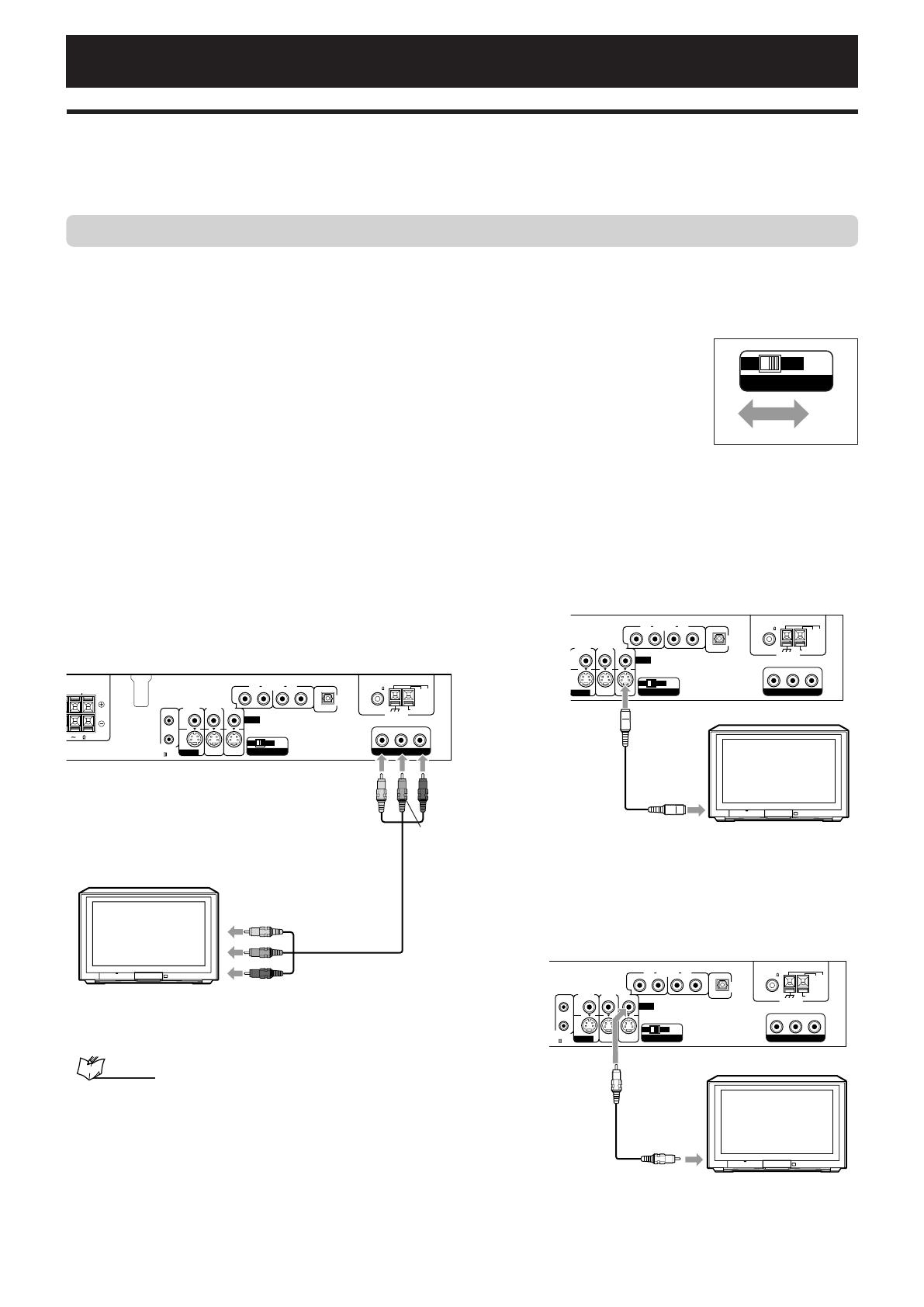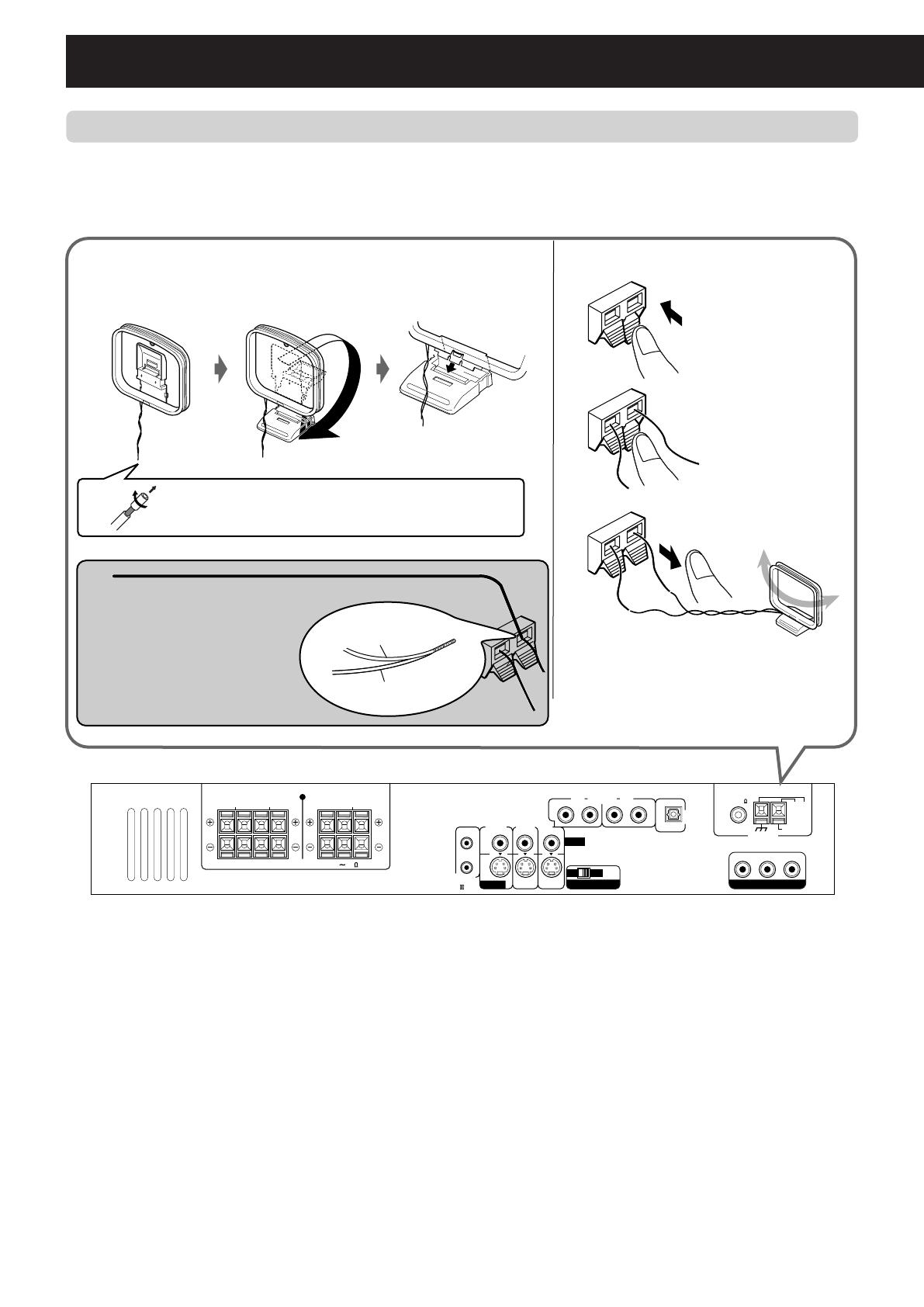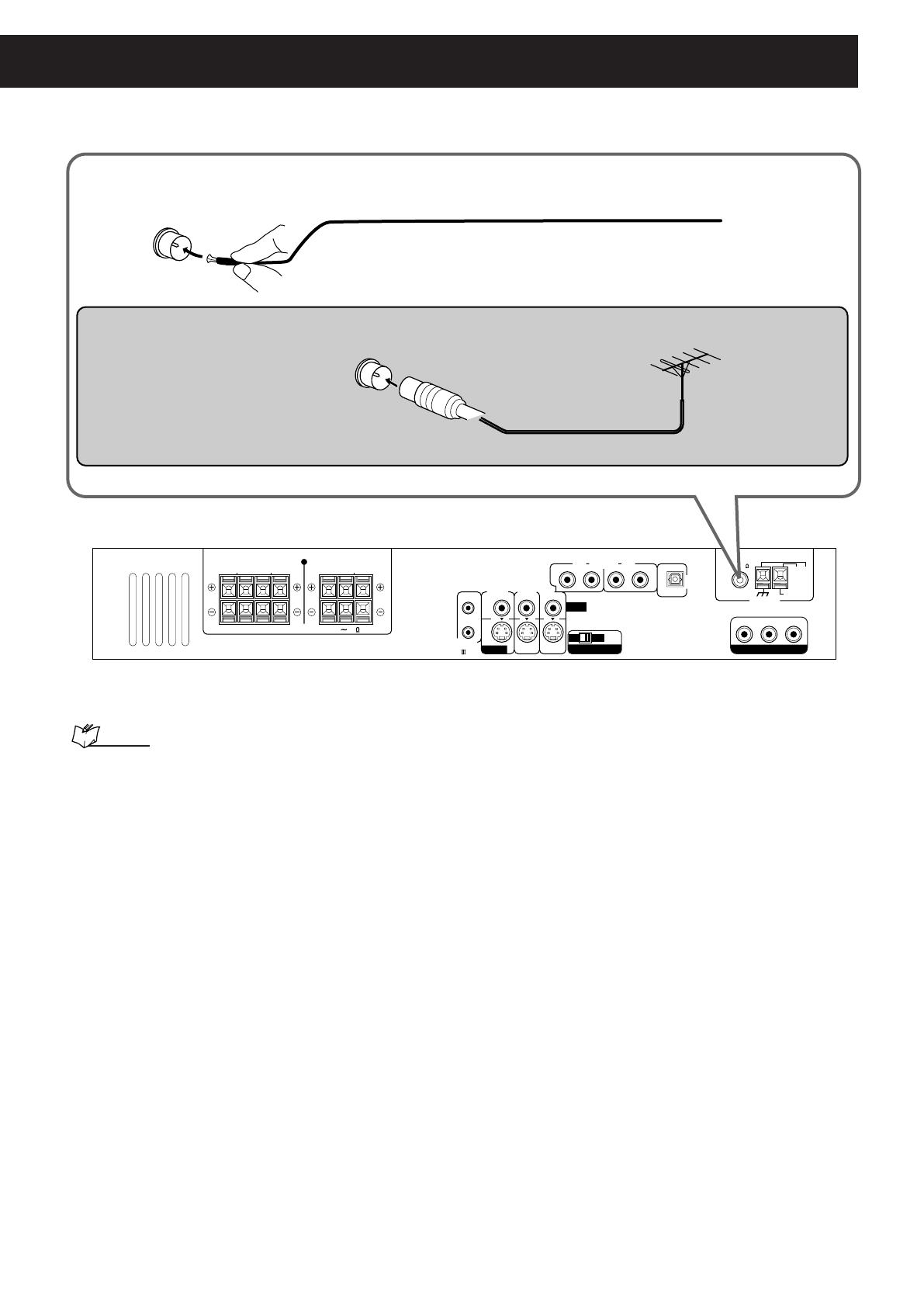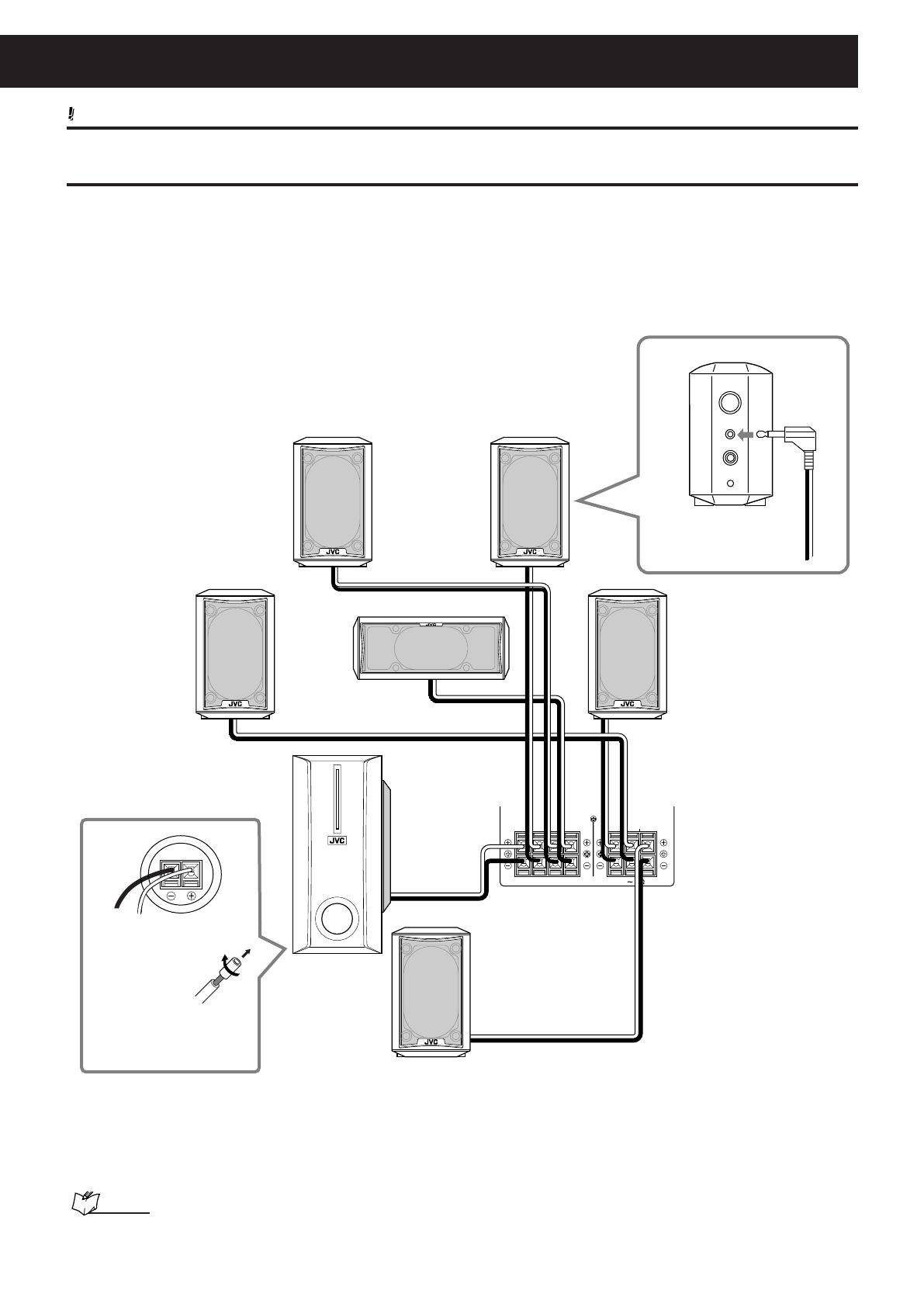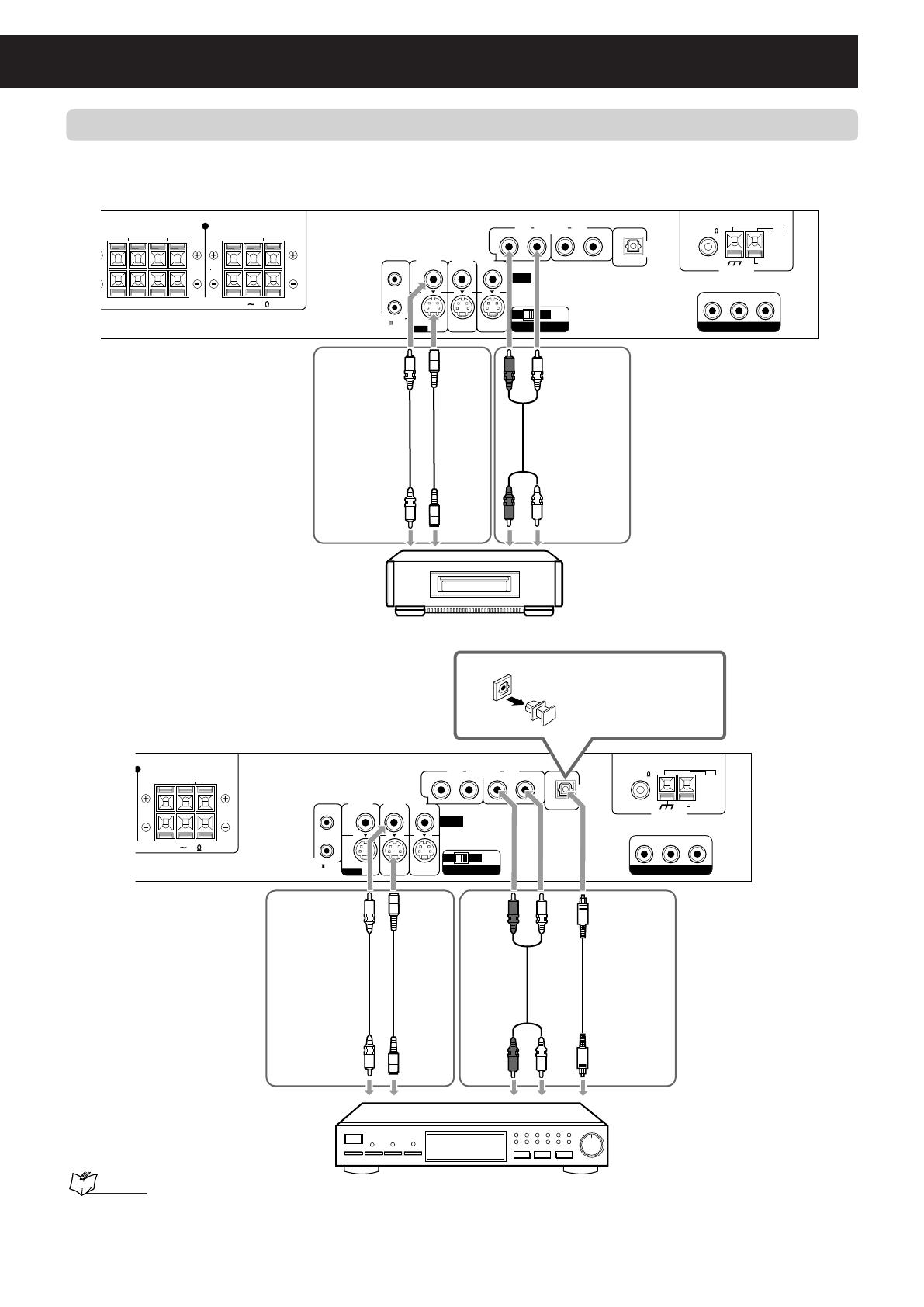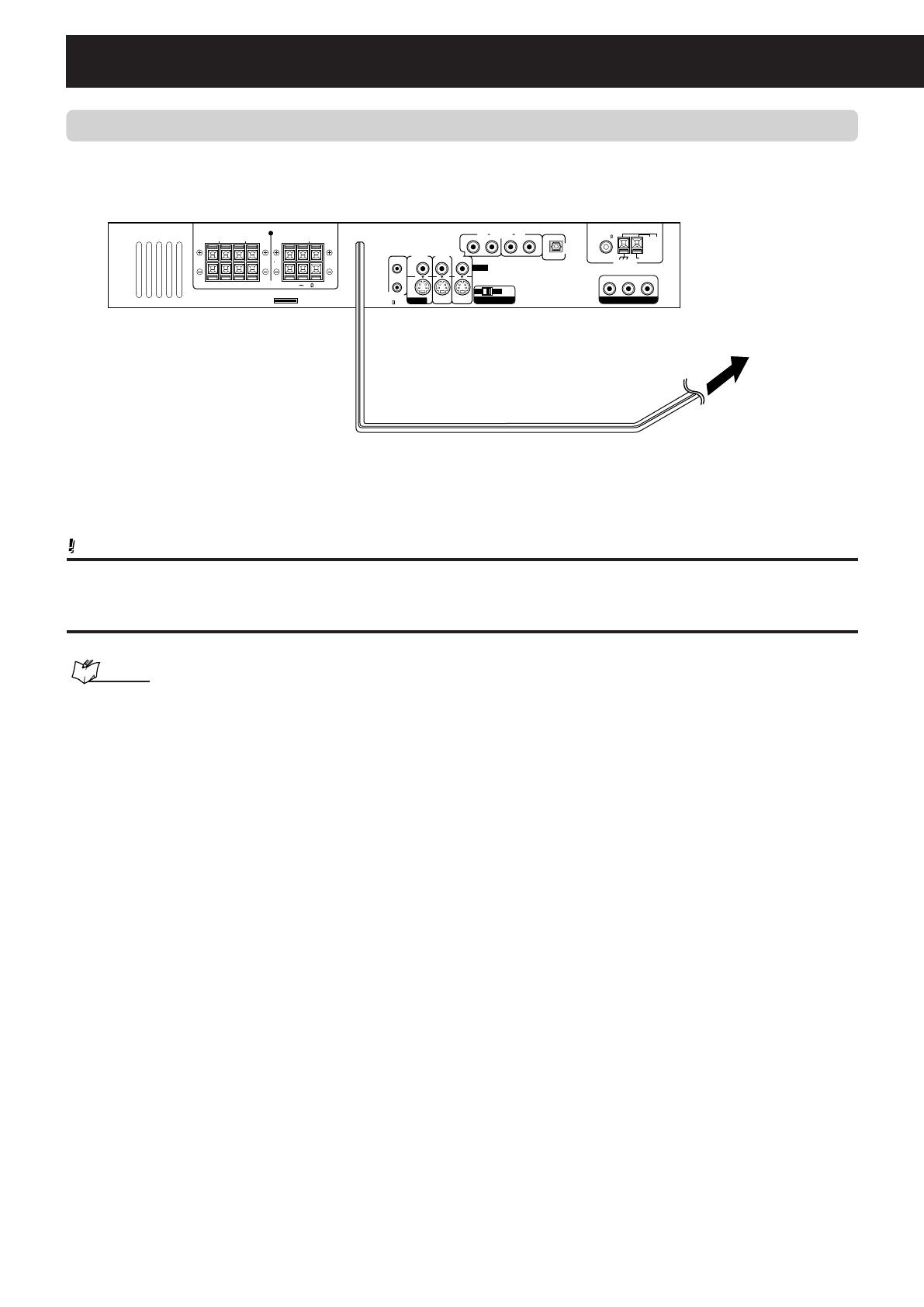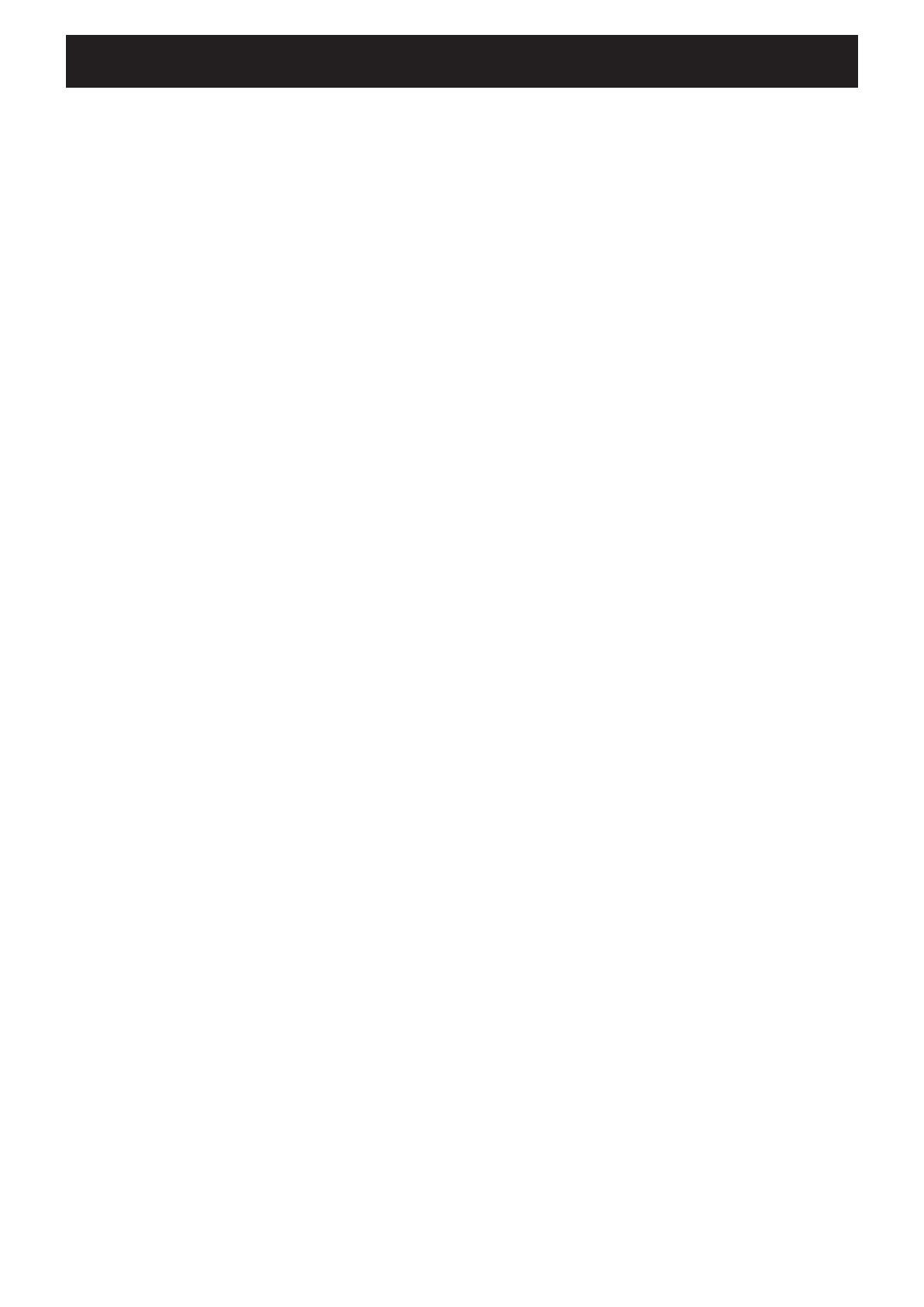
1
Table of contents
Introduction ........................................... 2
About this manual ............................................................. 2
Precautions ........................................................................ 2
Checking the supplied accessories ................................. 2
Names of parts and controls .................. 3
Center unit .......................................................................... 3
Remote control................................................................... 4
About discs ............................................ 5
Playable disc types ............................................................ 5
Disc structure ..................................................................... 6
Playback Control function (PBC)
—Only for VCD and SVCD ........................................... 6
Getting started ...................................... 7
Connections ....................................................................... 7
Connecting a TV ................................................................. 7
Connecting the AM and FM antennas ............................... 8
Connecting the satellite speakers and subwoofer ........... 10
Installing the satellite speakers on the wall ...................... 12
Connecting video components ........................................ 13
Connecting the power cord .............................................. 14
Using the remote control ................................................ 15
Putting batteries in the remote control .............................. 15
Operating the system using the remote control ............... 15
Basic operations .................................. 16
Turning on the system ..................................................... 16
Selecting the source to play ........................................... 16
Adjusting the volume ...................................................... 17
Adjusting the output level of subwoofer ....................... 17
Turning off the sound temporarily ................................. 17
Adjusting the brightness ................................................ 17
Turning off the power with the sleep timer .................... 18
Changing the analog/digital input mode and
decoding mode ........................................................... 18
Storing basic adjustments—auto memory .................... 19
Changing the scannig mode ........................................... 19
Basic DVD player operations ................ 20
Tuner operations .................................. 22
Setting the AM tuner interval spacing ........................... 22
Tuning in to stations manually ....................................... 22
Using preset tuning ......................................................... 22
Selecting the FM reception mode .................................. 23
Reducing the noise of AM broadcast............................. 23
Basic settings ....................................... 24
Operating procedure ....................................................... 24
Setting speaker sizes ...................................................... 24
Selecting the channel number to reproduce
multi-channel digital software .................................. 24
Setting the speaker distance .......................................... 25
Setting the crossover frequency .................................... 25
Setting the phase of subwoofer ..................................... 25
Setting the video output for DVD playback ................... 25
Audio adjustments ............................... 26
Operating procedure ....................................................... 26
Adjusting the tone ........................................................... 26
Setting the level of the low frequency effect attenuator ... 26
Setting the dynamic range .............................................. 26
Reinforcing the bass sound ............................................ 26
Setting the subwoofer audio position ............................ 26
Adjusting the front speakers balance ............................ 26
Creating realistic sound fields .............. 27
Surround modes .............................................................. 27
DSP modes ....................................................................... 29
Using Surround mode .................................................... 31
Using DSP Mode .............................................................. 31
Adjusting sound .............................................................. 32
DVD player operations ........................ 33
Using the on-screen bar .................................................. 33
Showing the on-screen bar .............................................. 33
Basic operation through the on-screen bar ...................... 34
Changing the time information ....................................... 34
Locating a particular scene from the disc menu .......... 35
Locating a particular scene from the DVD menu ............. 35
Locating a particular scene from
the VCD/SVCD menu with PBC .................................. 35
Selecting a view angle ..................................................... 36
Selecting a view angle ..................................................... 36
Showing all view angles on the TV ................................... 36
Changing the subtitle and audio languages ................. 37
Selecting the subtitle language ........................................ 37
Selecting the audio language .......................................... 37
Selecting the audio channel ............................................. 38
Playing from a particular position .................................. 39
Locating a particular chapter––Chapter search .............. 39
Locating a particular position––Time search ................... 39
Locating a particular scene—DIGEST ............................. 40
Special picture playback ................................................. 41
Frame-by-frame playback ................................................ 41
Showing continuous still pictures ..................................... 41
Playing back in slow-motion ............................................. 42
Zooming in and out .......................................................... 42
Changing the VFP setting ................................................. 43
Playing back in the desired order—Program play ........ 44
Playing back in random order—Random play .............. 44
Repeat play ....................................................................... 45
Repeating title, chapter, or tracks .................................... 45
Repeating a particular portion—A-B repeat ..................... 45
MP3 disc playback .............................. 46
Basic operation ................................................................ 46
Operating through the MP3 CONTROL screen ............. 47
JPEG disc playback .............................. 48
Slide-show ........................................................................ 48
Operating through the JPEG CONTROL screen ........... 49
Using the choice menus........................ 50
Choice menus .................................................................. 50
Configuration of the choice menus .................................. 50
Operation buttons for the choice menus .......................... 50
Basic operating procedure ............................................... 51
LANGUAGE menu ............................................................ 52
PICTURE menu ................................................................ 53
AUDIO menu ..................................................................... 54
SPK. SETTING menu ....................................................... 55
OTHERS menu ................................................................ 56
Restricting playback—Parental Lock ............................. 57
Setting Parental Lock........................................................ 57
Changing the setting of Parental Lock ............................. 58
Releasing Parental Lock temporarily ................................ 58
AV COMPU LINK remote control system ... 60
Operating other manufacturers’
video equipment .............................. 62
Operating TV ..................................................................... 62
Operating CATV converter or DBS tuner ....................... 63
Operating VCR.................................................................. 64
Maintenance ........................................ 65
Troubleshooting ................................... 66
Glossary .............................................. 69
Specifications ....................................... 70
EN01-15.TH-A75[A]_f 02.10.11, 2:51 PM1