Page is loading ...
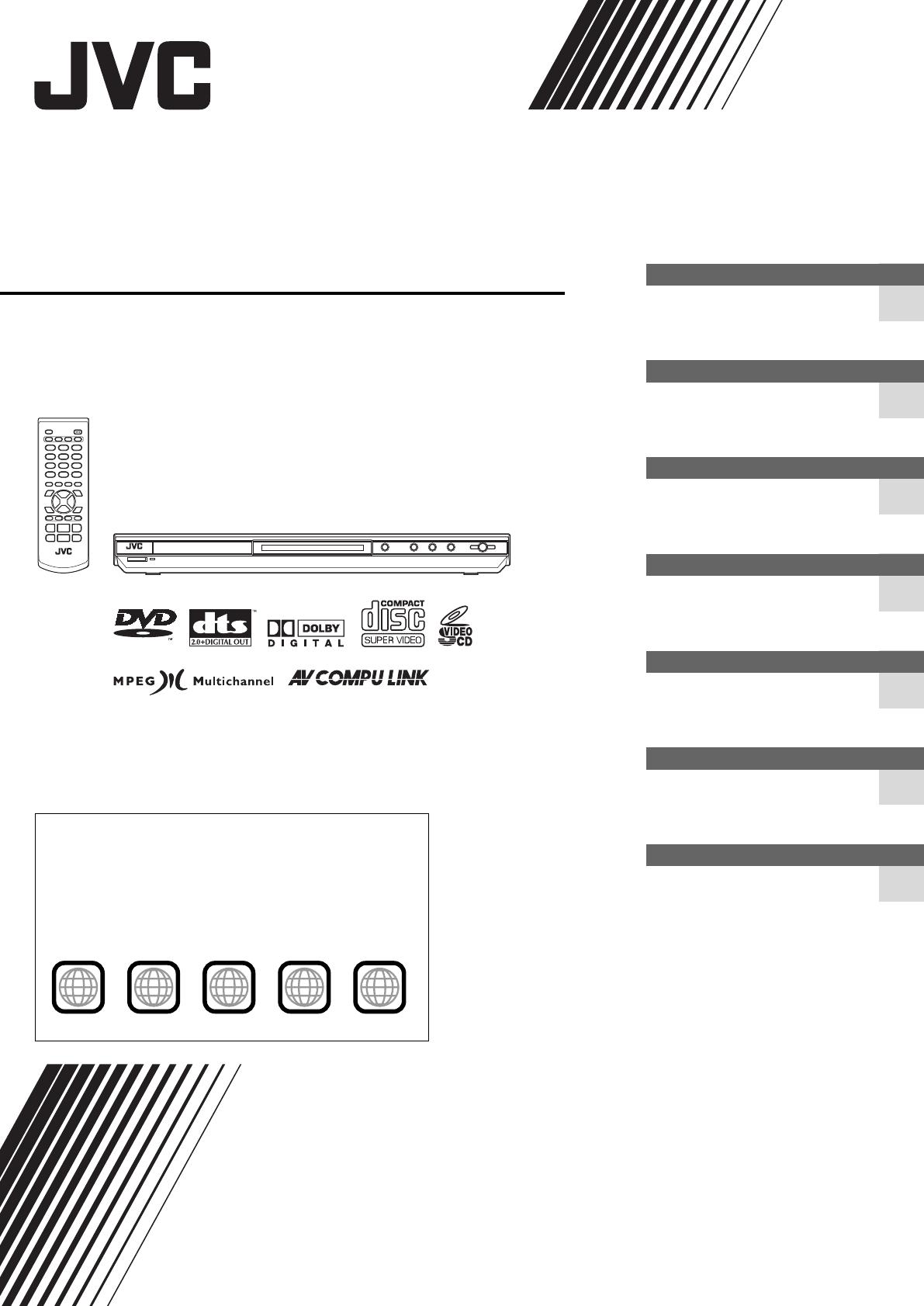
XV-N212S/XV-N312S/GNT0041-004A/English
DVD PLAYER
XV-N212S/XV-N312S
GNT0041-004A
[US/UB/UG/UX/UW/A]
Before operation
15
2
Preparations 4
Basic playback 8
Various kinds of playback 11
Audio/Video files playback 20
Changing the initial settings 24
Additional information 29
INSTRUCTIONS
VIDEO
Region code of DVD VIDEO
DVD players and DVD VIDEO discs have their own Region Code
numbers. This player can play back DVD VIDEO discs whose
Region Code numbers include the player’s Region Code, which is
indicated on the region code symbol on the rear panel.
Example of playable DVD VIDEO discs when the player’s Region
Code is “2”:
ALL
2
52
4
2
3
1
3
2
1
6
5
4
XV-N212S_XV-N312S(USUB).book Page i Monday, January 19, 2004 4:58 PM
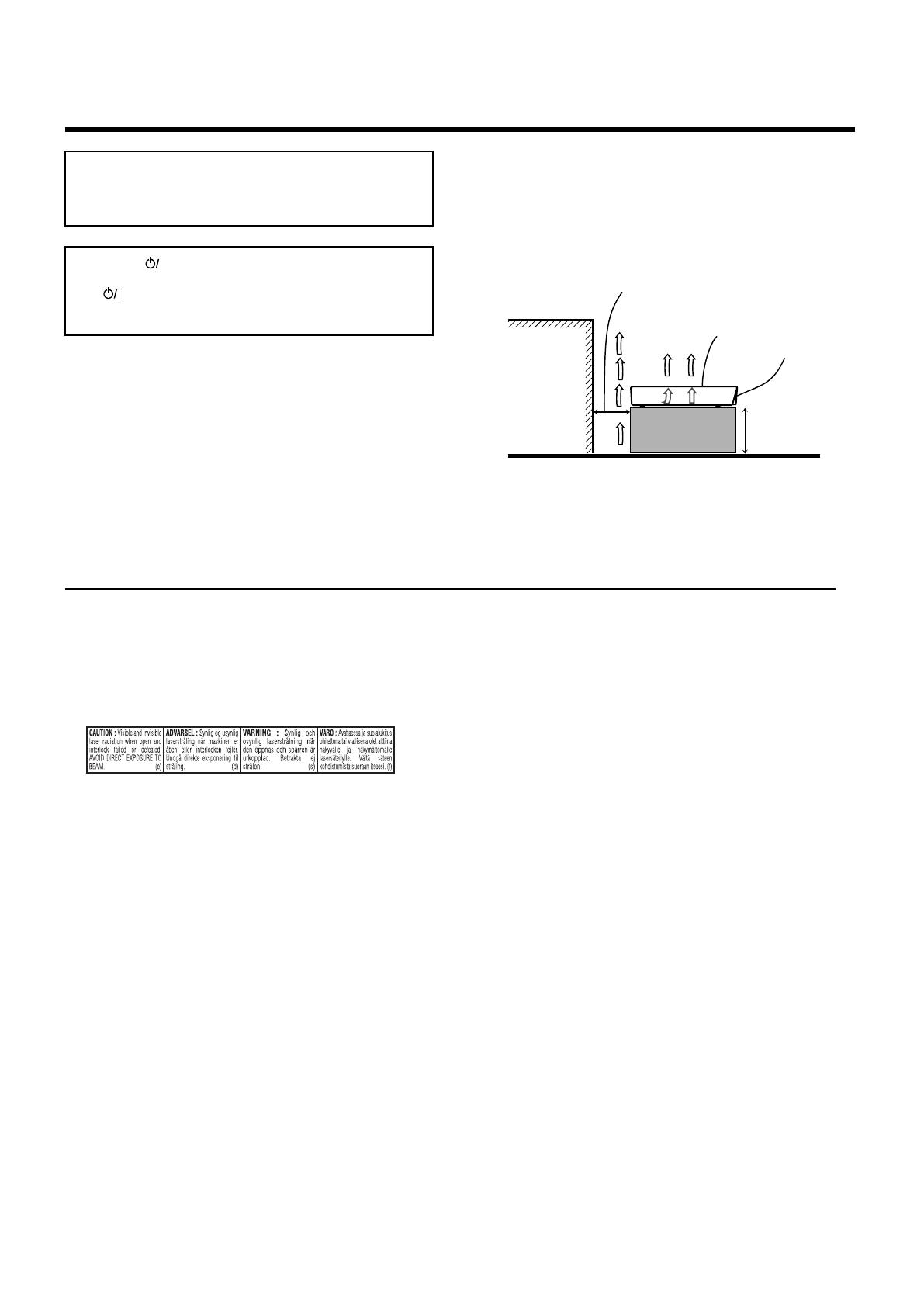
XV-N212S/XV-N312S/GNT0041-004A/English
G-1
Warnings, Cautions and Others
CAUTION
• Do not block the ventilation openings or holes.
(If the ventilation openings or holes are blocked by a newspaper or
cloth, etc., the heat may not be able to get out).
• Do not place any naked flame sources, such as lighted candles, on
the apparatus.
• When discarding batteries, environmental problems must be
considered and local rules or laws governing the disposal of these
batteries must be followed strictly.
• Do not expose this apparatus to rain, moisture, dripping or
splashing and that no objects filled with liquids, such as vases,
shall be placed on the apparatus.
Caution: Proper Ventilation
To avoid risk of electric shock and fire and to protect from damage,
locate the apparatus as follows:
Front: No obstructions and open spacing.
Sides: No obstructions in 3 cm from the sides.
Top: No obstructions in 5 cm from the top.
Back: No obstructions in 15 cm from the back.
Bottom: No obstructions, place on the level surface.
IMPORTANT FOR LASER PRODUCTS
1. CLASS 1 LASER PRODUCT
2. CAUTION: Do not open the top cover. There are no user
serviceable parts inside the unit; leave all servicing to qualified
service personnel.
3. CAUTION: Visible and invisible laser radiation when open and
interlock failed or defeated. Avoid direct exposure to beam.
4. REPRODUCTION OF LABEL: CAUTION LABEL, PLACED
INSIDE THE UNIT.
CAUTION
To reduce the risk of electrical shocks, fire, etc.:
1. Do not remove screws, covers or cabinet.
2. Do not expose this appliance to rain or moisture.
Caution –– STANDBY/ON button!
Disconnect the mains plug to shut the power off completely.
The STANDBY/ON button in any position does not
disconnect the mains line.
The power can be remote controlled.
Spacing 15 cm or more
Wall or
obstructions
Stand height
5 cm or more
Front
XV-N212S/XV-N312S
Floor
XV-N212S_XV-N312S(USUB).book Page 1 Monday, January 19, 2004 4:58 PM
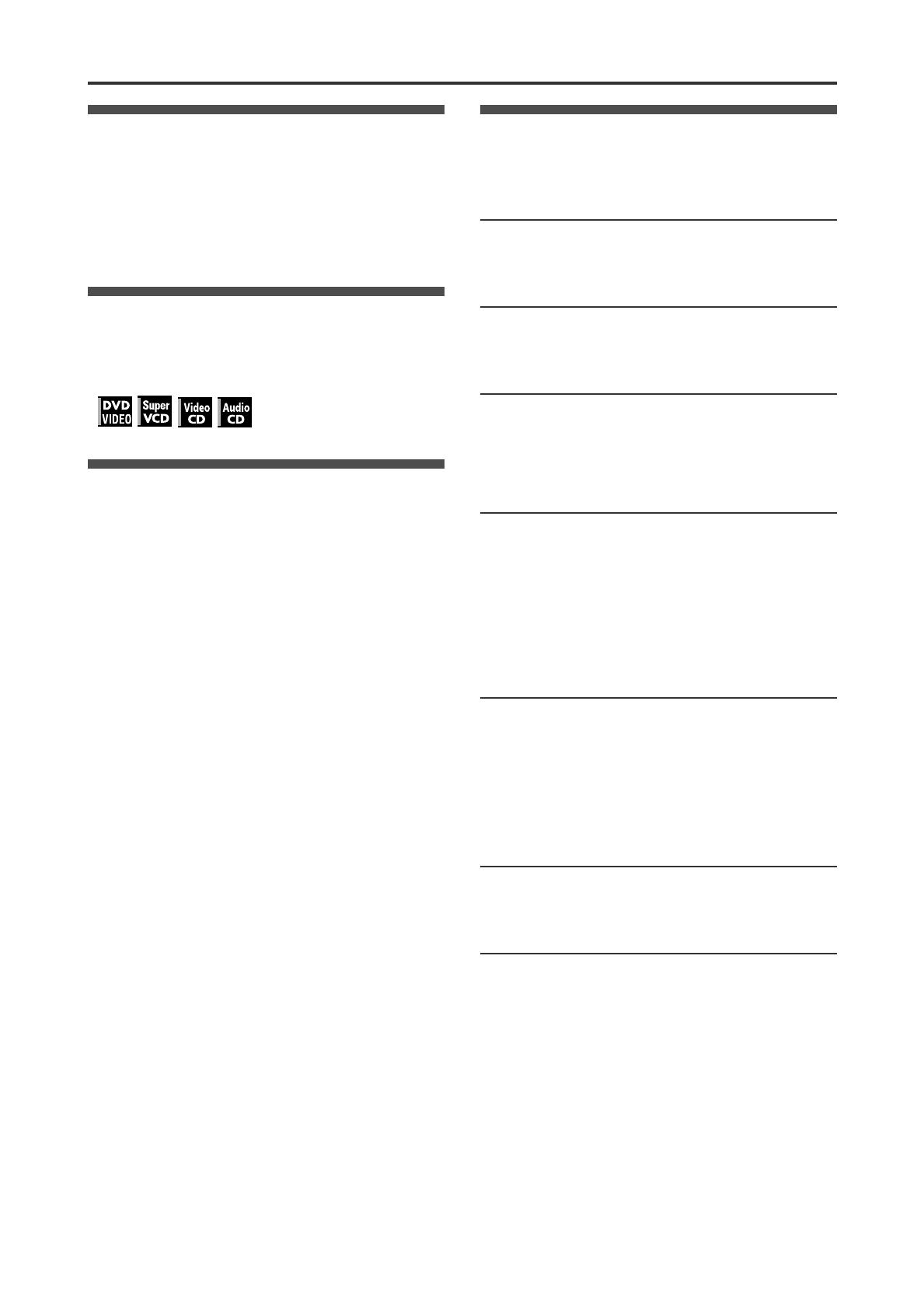
1
XV-N212S/XV-N312S/GNT0041-004A/English
Supplied accessories
Check that you have all the following accessories supplied to you.
If anything is missing, consult your dealer immediately.
• Audio/video cable (Yellow/White/Red) (× 1)
• Remote control unit (× 1)
• Lithium battery CR2032 (× 1)
• AC power plug adaptor (× 1)
(except for Australia and Hongkong models)
About this manual
• The display window information and OSD (On Screen Display)
menu items are put in brackets [ ] in the operation procedures.
• Usable disc(s) for each operation/function is (are) referred to by
the icons;
Precautions
Notes on the power cord
• When you are away on travel or otherwise for an extended
period of time, remove the plug from the wall outlet. A small
amount of power (2.0 W) is always consumed while the power
cord is connected to the wall outlet.
• When unplugging the player from the wall outlet, always pull the
plug, not the power cord.
• Do not handle the power cord with wet hands!
Avoid moisture, water and dust
• Do not place the player in moist or dusty places.
• If water gets inside the player, turn off the power and remove
the plug from the wall outlet, then consult your dealer. Using the
player in this state may cause a fire or electrical shock.
Avoid high temperatures
• Do not expose the player to direct sunlight or place it near a
heating device.
Notes on installation
• Select a place which is level, dry and neither too hot nor too
cold between 5°C and 35°C.
• Leave sufficient distance between the player and the TV.
• Do not install the player in a place subject to vibrations.
• Do not put heavy objects on the player.
To prevent malfunction of the player
• There are no user-serviceable parts inside. If anything goes
wrong, unplug the power cord and consult your dealer.
• Do not insert any metallic objects, such as wires, hairpins,
coins, etc. into the player.
• Do not block the vents. Blocking the vents may damage the
player.
To clean the cabinet
• Use a soft cloth. Follow the relevant instructions on the use of
chemically-coated cloths.
• Do not use benzene, thinner or other organic solvents and
disinfectants. These may cause deformation or discoloring.
Table of contents
Supplied accessories................................................................1
About this manual .....................................................................1
Precautions ................................................................................1
Before operation................................................... 2
About discs ..............................................................................2
Names of parts and controls....................................................3
Preparations ......................................................... 4
Connections.............................................................................4
Using the remote control unit...................................................7
Basic playback ..................................................... 8
Turning the player on and off...................................................8
Initial setup ..............................................................................8
Starting playback .....................................................................9
Restarting playback after stopping (resuming playback) .......10
Various kinds of playback ................................. 11
Playback at various speeds...................................................11
Locating the beginning of a scene or song............................12
Playing from a specific position .............................................12
Changing the playback order.................................................13
Repeat playback....................................................................15
Changing the language, sound and scene angle ..................15
Special picture and sound effects..........................................16
Menu bar functions ................................................................18
Audio/Video files playback................................ 20
Outline ...................................................................................20
Basic operations ....................................................................21
Direct selection for JPEG files ...............................................22
Changing the playback order.................................................22
Repeat playback....................................................................22
Slide show playback ..............................................................23
Changing the picture of the opening display .........................23
Changing the initial settings ............................. 24
Selecting preferences ............................................................24
Limiting playback by children.................................................27
Additional information ....................................... 29
AV COMPU LINK remote control system ..............................29
Troubleshooting.....................................................................30
Specifications ........................................................................31
Appendix A: Digital output signal chart..................................31
Appendix B: Country/Area code list for Parental Lock...........32
Appendix C: Table of languages and their abbreviations ......32
Appendix D: Glossary............................................................33
XV-N212S_XV-N312S(USUB).book Page 1 Tuesday, February 10, 2004 7:51 PM
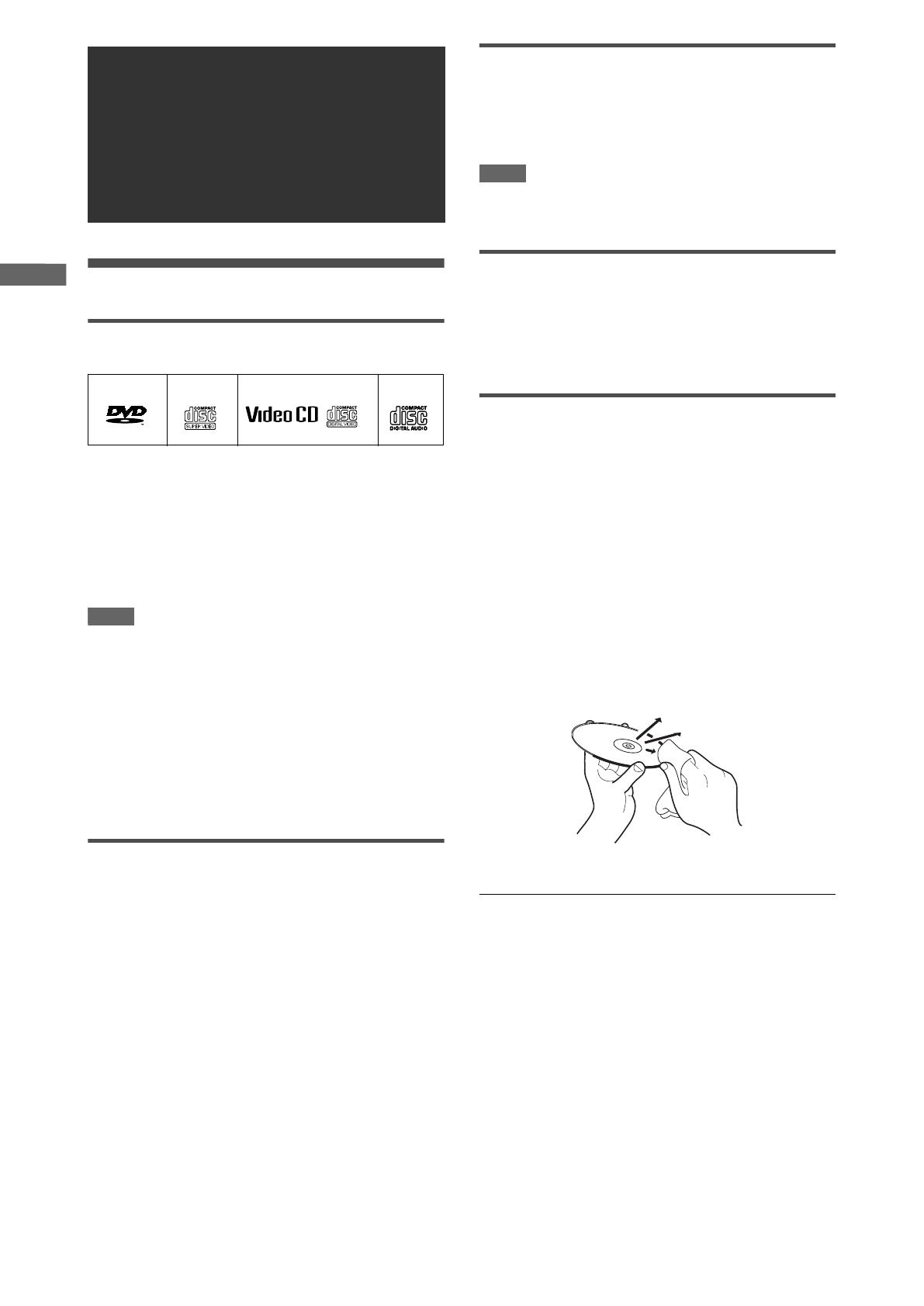
2
XV-N212S/XV-N312S/GNT0041-004A/English
B
e
f
o
r
e
o
p
e
r
a
t
i
o
n
About discs
Playable disc types
Discs with the following marks can be played back on the player.
The DVD Logo is a trademark.
The player can also play back the following discs:
• DVD-R and DVD-RW discs written in the DVD VIDEO format
and finalized
• CD-R and CD-RW discs written in the SVCD, Video CD or
Audio CD format and finalized
• CD-R and CD-RW discs written in MP3/JPEG/MPEG-4 in
accordance with the “ISO 9660” format (See page 20 for
details.)
NOTE
If a disc gets dirty, scratched or warped, or due to the disc
characteristics or recording conditions, it may take considerable
time for the player to read the content, or the player may not be
able to play back such discs.
The player can play back audio signals recorded in MIX-MODE
CD, CD-G, CD-EXTRA and CD TEXT.
Color system format
This player is compatible with the PAL and NTSC systems. You
can select “PAL” or “NTSC” using the VIDEO SIGNAL
SELECTOR on the rear panel.
Unplayable discs
The player does not play back discs listed below. If you try to play
back these discs, noise may generate causing damage to
speakers.
• DVD-RW discs written in the VR format
• DVD-ROM, DVD-RAM, DVD AUDIO, CD-ROM, PHOTO CD,
SACD
In addition, the player does not play:
• Unfinalized discs
• Discs of irregular shape or discs with tape, seals or paste on
either the label side or playback side. Playing back these discs
may damage the player.
Digital audio formats
The player supports the following digital audio formats (see page
33 “Glossary” for descriptions of each audio format):
Linear PCM, MPEG Multichannel, Dolby Digital, DTS (Digital
Theater Systems)
NOTE
Depending on the player’s [DIGITAL AUDIO OUTPUT] setting,
digital audio signals may not be output as they are recorded on
the disc. See “DIGITAL AUDIO OUTPUT” on page 26 for details.
Notes on discs
• With some DVD VIDEO discs, the player starts playback
automatically after inserting the disc.
• The image may be sometimes poor or noisy due to defects in
the disc itself.
• With some discs, operations described in this manual may not
be possible.
Care and handling of discs
If a disc gets dirty, dusty, scratched or warped, playback sound
and picture may be deteriorated. Take proper precautions when
handling discs.
Handling
• Do not touch the surface of the disc.
• Do not damage, stick paper to, or use any adhesive on either
the label side or playback side.
Storing discs
• Keep discs in their cases. If discs are piled on top of one
another without their protective cases, they can be damaged.
• Do not put discs in a location where they may be exposed to
direct sunlight, or where the humidity or temperature is high.
Avoid leaving discs in a car!
Cleaning discs
• Wipe with a soft dry cloth, moving from the center outwards. If a
disc is difficult to clean, wipe with a cloth moistened with water.
• Never use record cleaners, petrol, alcohol or any anti-static
agents.
Notes on copyright
Check the copyright laws in your country before recording from
DVD VIDEO, SVCD, Video CD, Audio CD, MP3, JPEG, and
MPEG-4 discs.
Recording of copyrighted material may infringe copyright laws.
Before operation
DVD VIDEO SVCD Video CD
Audio CD
VIDEO
XV-N212S_XV-N312S(USUB).book Page 2 Monday, January 19, 2004 4:58 PM

3
XV-N212S/XV-N312S/GNT0041-004A/English
B
e
f
o
r
e
o
p
e
r
a
t
i
o
n
Names of parts and controls
Front panel
1 STANDBY/ON button (8)
2 STANDBY/ON indicator (8)
3 Disc tray (9)
4 0 button (9)
5 7 button (9, 10, 13)
6 3 button (9, 10, 11)
7 8 button (9, 11)
8 4 button (11, 12, 21)
9 ¢ button (11, 12, 21)
0 Display window (see the illustration below)
- Remote sensor (7)
= QUICK PLAYBACK button (11)
Display window
1 Progressive mode indicators
[P] turns on in the progressive scanning mode.
[DDP] turns on depending on the [PICTURE SOURCE]
preference setting and the source type of the current DVD
VIDEO disc (see page 5 for details).
2 Dolby Digital/DTS indicators
[Dolby D] turns on when playing back a Dolby Digital sound
source. [DTS] turns on when playing back a DTS-encoded
digital sound source.
3 Resume indicator
Turns on when playback is interrupted with the resume
function activated.
4 Group/title/track/chapter indicators
Show what is indicated by the multi-information display during
playback.
5 Repeat mode indicator
Turn on in the repeat playback mode and shows the currently
selected repeat mode.
6 Program/random indicators
Turn on in the program playback mode/random playback
mode respectively.
7 3 (play)/8 (pause) indicators
Turn on in the playback mode/pause mode respectively.
8 Multi-information window
Indicates various kinds of information by numbers and
alphabets, such as the player’s current status (“READ,”
“OPEN,” etc.) or currently played DVD’s title and chapter
number.
Remote control unit
1 DISPLAY/DIMMER button (9)
Press to change the display window contents.
Press and hold to change the brightness of the display
window. You can select the display window brightness from
three levels. Release the button at the desired brightness.
2 TITLE/GROUP button (13)
3 SOUND EFFECT button (17)
4 Numeric buttons
5 SUBTITLE button (15)
6 ANGLE - SLIDE EFFECT button (16, 23)
7 TOP MENU button (12)
8 Cursor selection (5 Up, ∞ Down, 2 Left, 3 Right) buttons
9 SET UP button (9, 23, 24)
0 ¡/SLOW + button (11)
- 1/SLOW – button (11)
= 4/PREVIOUS button (11, 12, 21)
~ 3/SELECT button (9, 21)
! button (11)
@ 7/CLEAR button (9, 10, 21)
# Infrared signal window (7)
$ STANDBY/ON button (8)
% RETURN button (12)
^ CANCEL button (14)
& AUDIO button (16)
* ZOOM button (16, 21)
( MENU - THUMBNAIL/LIST button (12, 22)
) ENTER button
_ VFP - I/P button (5, 17)
+ ON SCREEN button (9, 13, 15, 18)
¡ ¢/NEXT button (11, 12, 21)
8 button (9, 11, 21)
21
0 - =
3 4 5 6 7 8 9
2143
5768
213
546
879
010 +10
DISPLAY
/DIMMER
SOUND
EFFECT
ANGLE
TOP MENU
SLIDE EFFECT
THUMBNAIL
/LIST
MENU
SET UP
PREVIOUS SELECT
CLEAR
NEXT
I/P ON SCREEN
ENTER
SUB TITLE AUDIO ZOOM
TITLE
/GROUP RETURN
CANCEL
STANDBY/ON
SLOW
#
%
^
&
*
(
$
)
_
+
¡
7
9
=
8
4
3
2
6
5
-
~
!
1
@
0
XV-N212S_XV-N312S(USUB).book Page 3 Monday, January 19, 2004 4:58 PM

4
XV-N212S/XV-N312S/GNT0041-004A/English
P
r
e
p
a
r
a
t
i
o
n
s
Connections
Before using the player, connect the player to a TV and/or
amplifier.
Before making connections
• Do not connect the AC power cord until all other
connections have been made.
• Connect VIDEO OUT of the player directly to the video
input of your TV. Connecting VIDEO OUT of the player to a
TV via a VCR may cause a monitor problem when playing
back a copy-protected disc. You may also have a monitor
problem when connecting the player to an integrated TV/
Video system.
NOTE
If your TV has an AV COMPU LINK terminal, you can use the AV
COMPU LINK function. See “AV COMPU LINK remote control
system” on page 29 for details.
Connecting to a TV
The following sections A to C describe TV connections where
only a TV is connected to the player so that you will hear audio
from the TV.
A Connecting to a conventional TV
NOTE
If your TV has a monaural audio input instead of stereo, you need
to use an optional audio cable which converts stereo audio output
to monaural.
B Connecting to a TV with an S-video jack
If your TV has an S-VIDEO input, you can get better picture
quality by connecting it with the S-VIDEO output of the player
using an S-video cable instead of connecting the video input of
the TV to the VIDEO jack of the player.
NOTE
When using the S-VIDEO output jack, do not connect the
COMPONENT VIDEO OUT jacks on the player.
Preparations
• In the following description, “TV” may be substituted with
“monitor” or “projector.”
• Terminal names used for other components may be different
from those used in the following description.
R
IG
H
T
L
EFT
C
O
AXI
A
L
P
CM/STREA
M
D
IGIT
AL O
U
T
A
UDI
O
O
U
T
VIDEO
S
-
VI
D
EO
P
R
P
B
Y
VID
EO
O
UT
CO
MPONE
N
T
VI
DEO
SIGN
A
L
SELE
C
T
OR
R
IG
H
T
L
E
F
T
AUDIO
VIDEO
IN
A
V
COMPU L
I
N
K
P
A
L 625i
N
T
SC
525i
NTSC
525i/
p
REMOTE
Ye l l o w
White
Audio/video cable (supplied)
White
Red
Ye l l o w
TV
The player
Set the VIDEO SIGNAL SELECTOR to “PAL 625i” or
“NTSC 525i” to match the color system of your TV.
• “PAL 625i” indicates 625 scanning lines with PAL
interlace format, and “NTSC 525i” indicates 525
scanning lines with NTSC interlace format.
Red
R
IG
H
T
L
E
F
T
AUDIO
VIDEO
S-VIDEO
IN
R
IG
H
T
L
E
F
T
C
O
AXIAL
P
C
M
/STRE
A
M
D
IGIT
A
L OU
T
AUDIO
OUT
VID
EO
S
-
VIDEO
P
R
P
B
Y
V
ID
EO OUT
C
O
MPON
ENT
V
I
D
EO
SIG
N
A
L
SELE
C
T
OR
AV
COMPU
LI
N
K
P
A
L 625i
NTS
C
525i
NTSC
525i
/p
R
EM
OT
E
TV
White
Red
The player
Audio cable (not supplied)
White
Set the VIDEO SIGNAL SELECTOR to “PAL 625i” or
“NTSC 525i” to match the color system of your TV.
• “PAL 625i” indicates 625 scanning lines with PAL
interlace format, and “NTSC 525i” indicates 525
scanning lines with NTSC interlace format.
S-video cable
(not supplied)
Red
XV-N212S_XV-N312S(USUB).book Page 4 Monday, January 19, 2004 4:58 PM

5
XV-N212S/XV-N312S/GNT0041-004A/English
P
r
e
p
a
r
a
t
i
o
n
s
C Connecting to a TV with component jacks
You can enjoy picture of high-fidelity color reproduction by
connecting the COMPONENT VIDEO OUT jacks on the player to
your TV.
NOTES
• Connect “Y” to “Y,” “PB” to “PB” (CB), “PR” to “PR” (CR) correctly.
• When using the COMPONENT VIDEO OUT jacks, do not
connect the S-VIDEO output jack on the player.
• If your TV has component video input jacks of BNC type, use an
adapter which converts a pin jack to a BNC jack (not supplied).
Selecting the VIDEO SIGNAL SELECTOR position
• If your television accomodates the PAL color system format and
does not support the progressive scanning mode:
Set the VIDEO SIGNAL SELECTOR to “PAL 625i.”
• If your television accomodates the NTSC color system format
and does not support the progressive scanning mode:
Set the VIDEO SIGNAL SELECTOR to “NTSC 525i.”
• If your television accomodates the NTSC color system format
and supports the progressive sanning mode:
Set the VIDEO SIGNAL SELECTOR to “NTSC 525i/p
REMOTE.”
Thus you can select the desired scanning mode using the
remote control unit.
Activating the Progressive scanning mode using the remote
control unit
When the player is turned on and the VIDEO SIGNAL
SELECTOR is set to “NTSC 525i/p REMOTE,” press and hold
down VFP - I/P for a few seconds.
The scanning mode switches between the Progressive scanning
and Interlaced scanning modes.
When the scanning mode is set to the Progressive mode, the [P]
indicator lights up in the display window.
Depending on the [PICTURE SOURCE] preference display and
whether the current DVD VIDEO disc is film-source or video-
source, the indicator that lights up in the display window differs,
as shown in the table below.
NOTES
• The Progressive scanning mode works only when you connect
the player’s COMPONENT VIDEO OUT jacks to your TV.
• There are some progressive TV and High-Definition TV sets
that are not fully compatible with the player, resulting in the
unnatural picture when playing back a DVD VIDEO disc in the
Progressive scanning mode. In such a case, use the Interlaced
scanning mode. To check the compatibility of your TV set,
contact your local JVC customer service center.
• All JVC progressive TV and High-Definition TV sets are fully
compatible with the player (Example: AV-61S902).
• The VIDEO jack, S-VIDEO jack and COMPONENT VIDEO
OUT jacks cannot be used at the same time. Connect cable(s)
only to the jack(s) you want to use.
Progressive scan video playback available
In the Progressive scanning mode, you can enjoy high quality
picture with less flickers when the COMPONENT VIDEO OUT
jacks are connected to a TV or monitor that supports the
progressive video input.
• The Progressive scanning mode works for the NTSC color
system format only.
About the scanning mode
Depending on the material source format, DVD VIDEO discs
can be classified into two types; film source and video source
(note that some DVD VIDEO discs contain both film source
and video source). Film sources are recorded as 24-frame-per-
second information, while (NTSC) video sources are recorded
as 30-frame-per-second (60-field-per-second interlaced)
information.
When the player plays back a film source material,
uninterlaced progressive output signals are created using the
original information. When a video source material is played
back, the player interleaves lines between the interlaced lines
on each to create the interpolated picture and outputs as the
progressive signal.
R
IG
H
T
L
E
F
T
A
UD
IO
VIDEO
S-VIDEO
IN
P
R
P
B
Y
COMPONENT VIDEO
R
IG
H
T
LE
F
T
CO
A
X
I
A
L
PCM/
STR
E
AM
D
IGIT
A
L
OU
T
AUDI
O
OUT
VIDEO
S
-
VI
D
EO
P
R
P
B
Y
VID
EO
OUT
C
OM
P
O
N
ENT
VI
DE
O
SIG
NA
L
S
ELEC
T
OR
A
V
C
O
M
PU L
I
N
K
PA
L
625i
N
TS
C
525i
N
T
SC
525i
/
p
R
EM
O
T
E
PAL 625i
NTSC 525i
NTSC
525i/p REMOTE
VIDEO SIGNAL
SELECTOR
The player
Blue
Green
Red
White
Red
Red
White
Audio cable (not supplied)
Component video cable (not supplied)
Green
Blue
Red
TV
Setting of [PICTURE
SOURCE]
Source type of DVD VIDEO
Film source Video source
AUTO [DDP] [P]
FILM [DDP] [DDP]
VIDEO (NORMAL)/
(ACTIVE)
[P] [P]
XV-N212S_XV-N312S(USUB).book Page 5 Monday, January 19, 2004 4:58 PM

6
XV-N212S/XV-N312S/GNT0041-004A/English
P
r
e
p
a
r
a
t
i
o
n
s
Connecting to optional audio equipment
Connecting to a stereo audio amplifier/receiver
Connect the player’s AUDIO OUT (LEFT/RIGHT) jacks to any
line-level inputs (such as AUX, DVD, CD, etc.) of an audio
amplifier or receiver.
Connecting to a digital audio device
You can enjoy sound of enhanced quality by connecting the
player’s DIGITAL OUT (COAXIAL) jack to a digital input of an
amplifier, etc., using a coaxial digital cable. The digital audio
signal on a disc will be transferred directly from the player. If the
connected digital audio equipment is a Dolby Digital or DTS
decoder or an amplifier with a built-in decoder, you can enjoy
high-quality surround sound.
NOTES
• It is not recommended to use the digital jacks for dubbing.
When recording the sounds (DVD VIDEO, SVCD, Video CD or
Audio CD) played back on the player, record them through the
analog jacks.
• Depending on the disc, no signal may be output from the
DIGITAL OUT. Make an analog connection in this case.
• Set [DIGITAL AUDIO OUTPUT] in the [AUDIO] preference
display correctly according to the connected digital audio
equipment. If setting made for [DIGITAL AUDIO OUTPUT] is
incorrect, loud noise may be generated causing damage to
the speakers (see page 26).
R
IG
H
T
L
E
F
T
AUDIO
IN
R
IG
H
T
L
EFT
C
O
AXIAL
P
CM/S
TR
E
AM
DIGITAL
OU
T
AUDIO
OUT
VIDE
O
S-V
ID
EO
P
R
P
B
Y
VID
E
O OUT
C
OMPON
E
N
T
VI
D
EO
SIG
N
A
L
SELE
C
T
O
R
AV
C
O
MPU L
I
N
K
PAL 625i
NTSC
525i
NTSC
525i/p REMOTE
White
Red
The player
Audio cable (not supplied)
Red
White
Amplifier or receiver
R
IG
H
T
L
E
F
T
DVD
DIG
IT
AL
IN
IN
R
IG
H
T
L
E
F
T
C
O
A
XIAL
P
CM/STREAM
D
IGIT
A
L
O
U
T
AUDIO
O
UT
VID
E
O
S-
VIDEO
P
R
P
B
Y
V
I
D
EO
O
U
T
COMPON
E
N
T
VI
D
EO
SIG
N
A
L
S
ELE
CTO
R
AV
COMP
U LI
N
K
P
A
L 625i
N
TS
C 525i
N
TSC
5
25i/p R
EMOTE
The player
Audio cable (not supplied)
Digital equipment
Coaxial digital cable (not supplied)
White
Red
Red
White
XV-N212S_XV-N312S(USUB).book Page 6 Monday, January 19, 2004 4:58 PM

7
XV-N212S/XV-N312S/GNT0041-004A/English
P
r
e
p
a
r
a
t
i
o
n
s
Connecting the power cord
When all the audio/video connections have been made, connect
the AC power plug to the wall outlet. Make sure that the plugs are
inserted firmly.
The STANDBY/ON indicator lights in red.
Warning
• Disconnect the power cord:
- if you are not going to use the player for a long time.
- before cleaning the player.
- before moving the player.
• Do not:
- connect or disconnect the power cord with wet hands.
- pull the power cord when disconnecting it, as this may
damage the cord and cause fire, electric shock, or other
accidents.
Caution
• Do not alter, twist or pull the power cord, or put anything heavy
on it, which may cause fire, electric shock, or other accidents.
• If the cord is damaged, consult a dealer and have the power
cord replaced with a new one.
Using the remote control unit
To install battery
1 While pushing the lock lever (1), pull out the
battery holder (2).
2 Place the supplied battery on the battery
holder with the + side facing up.
3 Insert the battery holder back into position.
Precautions of the safe use of battery
• Store the battery in a place where children cannot reach.
If a child accidentally swallows the battery, consult a doctor
immediately.
• Do not recharge, short, disassemble or heat the battery or
dispose of it in a fire.
Doing any of these things may cause the battery to give off
heat, crack, or start a fire.
• Do not leave the battery with other metallic materials.
Doing this may cause the battery to give off heat, crack, or start
a fire.
• When throwing away or saving the battery, wrap it in tape and
insulate; otherwise, the battery may start to give off heat, crack,
or start a fire.
• Do not poke the battery with tweezers or similar tools.
Doing this may cause the battery to give off heat, crack, or start
a fire.
• Dispose of batteries in the proper manner, according to federal,
state, and local regulations.
Remote sensor
Point the top of the remote control unit toward the remote sensor
as directly as possible. If you operate it from a diagonal position,
the operating range (approx. 5 m) may be shorter.
Lithium coin battery
(product number: CR2032)
CAUTION
Danger of explosion if battery is incorrectly replaced.
Replace only with the same or equivalent type.
Remote sensor
XV-N212S_XV-N312S(USUB).book Page 7 Monday, January 19, 2004 4:58 PM

8
XV-N212S/XV-N312S/GNT0041-004A/English
B
a
s
i
c
p
l
a
y
b
a
c
k
Turning the player on and off
Press STANDBY/ON on the remote control
unit or press STANDBY/ON on the front
panel.
The STANDBY/ON indicator on the front panel, which lights
in red during standby, goes off.
The opening display appears on the TV screen, and the following
messages may appear at the bottom of the opening display.
• NOW READING (The player is reading the disc information.)
• REGION CODE ERROR! (The region code of the DVD VIDEO
disc does not match the player. The disc cannot be played
back.)
• CANNOT READ THIS DISC (The disc cannot be played back
by the player.)
• OPEN (The disc tray is opening.)
• CLOSE (The disc tray is closing.)
• NO DISC (No disc is loaded.)
NOTES
• Even if you turn off the player, the player is not disconnected
from the AC power source as long as it is connected to the wall
outlet. This state is called standby mode. In this state, the player
consumes a very small amount of power.
• You can change the picture of the opening display. (See page
23.)
Initial setup
When you turn on the player for the first time after purchase, the
following message appears on the TV screen.
You can set the display language, TV monitor type and digital
output before using the player, by following the procedure below.
1 Press ENTER.
The first page of the DVD PLAYER SET UP display appears.
The pull-down menu of the [ON SCREEN LANGUAGE] is
already open.
2 Press 5/∞ to select the desired language.
You can select the on-screen language for the preference
displays, etc. from among ENGLISH, CHINESE and
SPANISH.
3 Press ENTER.
The second page is shown, in which the pull-down menu of
the [MONITOR TYPE] is already open.
4 Press 5/∞ to select the desired monitor type.
For a normal (conventional) TV, select [4:3 LB] or [4:3 PS].
For a wide-screen TV, select [16:9]. For a multi-format TV,
select [16:9 MULTI], [4:3 MULTI LB] or [4:3 MULTI PS]
according to your TV’s screen ratio. (See page 25.)
Basic playback
About invalid operation icon
When you press a button, and if the player does not accept its
operation, appears on your TV screen. Operations are
occasionally unacceptable even if is not displayed.
Note that some operations may not be accepted. For example,
some discs may not allow rapid advance/reverse or slow-
motion playback.
STANDBY/ON
7380
STANDBY/ON
3 (SELECT)
7
ENTER
ON SCREEN
8
SET UP
DISPLAY/DIMMER
5/∞/2/3
STANDBY/ON indicator
Numeric buttons
NOW READING
Message area
EXECUTE DVD PLAYER SETUP? - BASIC PICTURE/AUDIO
SETTING
YES - PRESS ENTER NO - PRESS CANCEL
SELECT
USE 5∞23 TO SELECT, USE ENTER TO CONFIRM
TO EXIT, PRESS SETUP.
MENU LANGUAGE
ENGLISH
AUDIO LANGUAGE
ENGLISH
SUBTITLE
ENGLISH
ON SCREEN LANGUAGE
ENGLISH
DVD PLAYER SET UP
ENGLISH
CHINESE
SPANISH
ON SCREEN LANGUAGE options
SELECT
USE 5∞23 TO SELECT, USE ENTER TO CONFIRM
TO EXIT, PRESS SETUP.
MONITOR TYPE
4:3 L.B.
PICTURE SOURCE
AUTO
SCREEN SAVER
BACK GROUND
ON
STANDARD
DVD PLAYER SET UP
16:9
4:3 LB
4:3 PS
16:9 MULTI
4:3 MULTI LB
4:3 MULTI PS
MONITOR TYPE options
XV-N212S_XV-N312S(USUB).book Page 8 Monday, February 16, 2004 2:53 PM
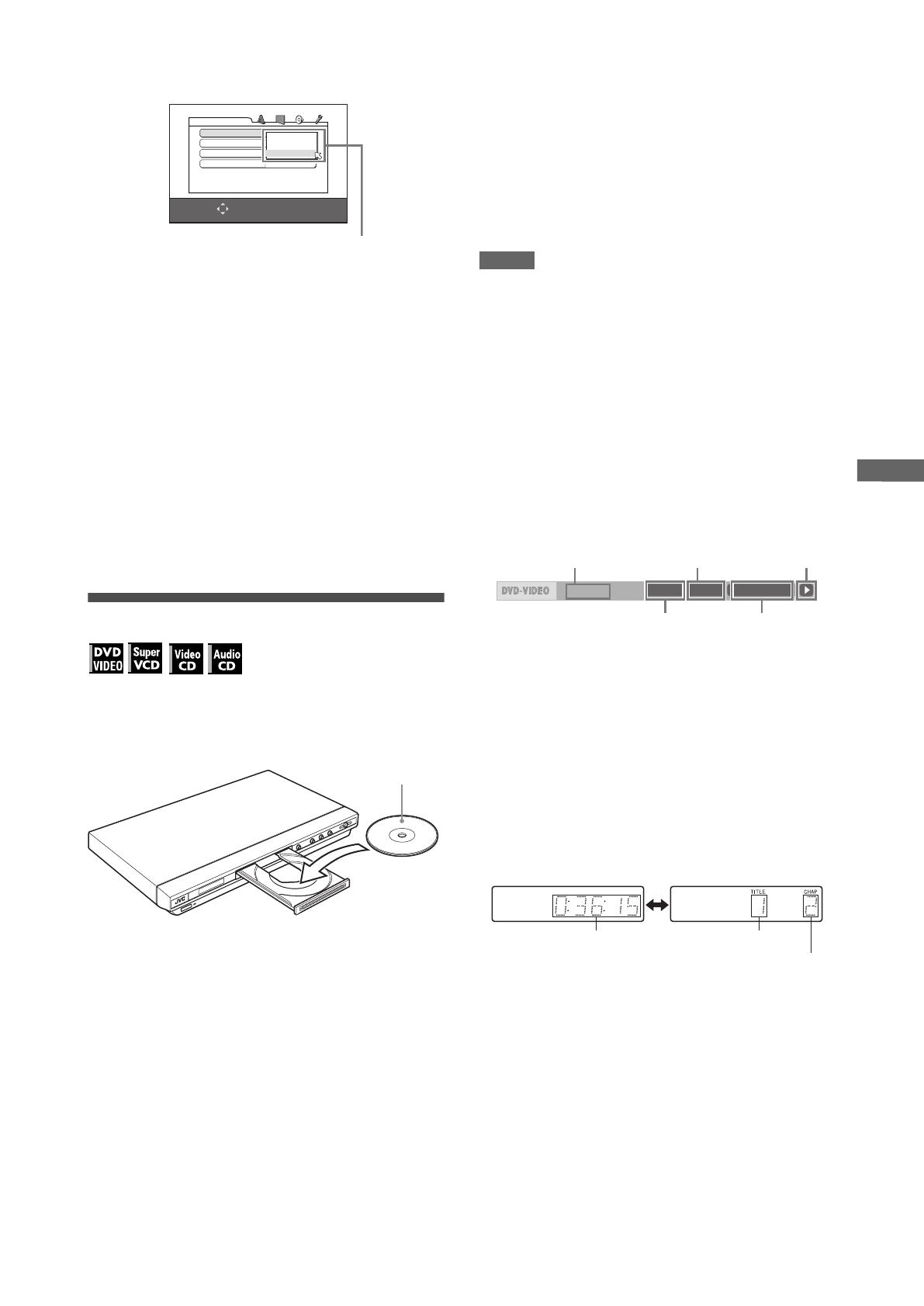
9
XV-N212S/XV-N312S/GNT0041-004A/English
B
a
s
i
c
p
l
a
y
b
a
c
k
5 Press ENTER.
The third page is shown, in which the pull-down menu of the
[DIGITAL AUDIO OUTPUT] is already open.
6 Press 5/∞ to select a desired digital output
signal type.
Set this item correctly when you connect the player to an
external surround decoder or D/A converter. (If you do not
connect the player to such a device, you do not have to set
this item.)
• When connecting to other digital device, select [PCM
ONLY].
• When connecting to a Dolby Digital decoder, select
[DOLBY DIGITAL/PCM].
• When connecting to a DTS decoder, select [STREAM/
PCM].
7 Press ENTER.
The TV screen returns to the opening display.
To bring up the DVD PLAYER SET UP display later
Press SET UP for a few seconds until the DVD PLAYER SET UP
display appears.
Starting playback
1 Press 0 on the player to open the disc tray.
2 Place a disc in the disc tray.
3 Press 0 on the player to close the disc tray.
4 Press 3 on the unit or 3 (SELECT) on the
remote control unit.
The player starts playback from the beginning.
• Depending on the disc, playback starts when you close the
disc tray.
If a menu is shown on the TV screen
When inserting a DVD VIDEO, SVCD or Video CD disc, a menu
may be shown on the TV screen. From the menu, you can select
a desired item to be played back.
For DVD VIDEO
1Press 5/∞/2/3 to select a desired item.
2Press ENTER or 3 (SELECT).
The player starts playback of the selected item.
For SVCD/Video CD
Press the numeric buttons to select a desired item.
The player starts playback of the selected item.
NOTES
• Do not insert an unplayable disc. (See page 2.)
• When inserting a disc on the disc tray, be sure to position the
disc inside the recess. Otherwise, the disc may be damaged
when the disc tray is closed, or you may not be able to remove
the disc from the player.
To check the playback status
You can see the current selection number (the title/chapter
number for DVD VIDEO or track number for SVCD/Video CD/
Audio CD), time information (the track or chapter time while
stopped, or elapsed track or chapter time during playback) and
the transport status (stop, playback, pause, etc.) on the TV
screen.
Press ON SCREEN.
Example: for DVD VIDEO
Note that pressing ON SCREEN again brings up the menu bar
under the status bar, from which you can access various
functions. See page 18 for details about the menu bar.
To turn off the status bar
Press ON SCREEN repeatedly until the status bar goes off.
To change the display window contents
Press DISPLAY/DIMMER.
Example: for DVD VIDEO
Each time you press DISPLAY/DIMMER, the total time
display and the title/chapter number display appear
alternately.
To stop playback completely
Press 7.
Hint
If you press 0 during playback, the player stops playback and
opens the disc tray.
To stop playback temporarily
Press 8.
To resume playback, press 3 (SELECT). (See “About On-screen
guide icons” on page 10.)
SELECT
USE 5∞23 TO SELECT, USE ENTER TO CONFIRM
TO EXIT, PRESS SETUP.
DIGITAL AUDIO OUTPUT
DOLBY DIGITAL/PCM
ANALOG DOWN MIX
DOLBY PROLOGIC
D RANGE CONTROL
ON
OUTPUT LEVEL
DVD PLAYER SET UP
PCM ONLY
DOLBY DIGITAL/PCM
STREAM/PCM
DIGITAL AUDIO OUTPUT options
P
R
O
G
R
E
SS
IV
E
• To insert an 8-cm disc, place it in the inner recess.
With the label side up
8.5Mbps
TITLE 33 TOTAL 1:25:58CHAP 33
Transfer rate
Current chapter
number
Current transport
status
Current title number
Disc elapsed
time
Total time
Title number
Chapter number
XV-N212S_XV-N312S(USUB).book Page 9 Monday, January 19, 2004 4:58 PM

10
XV-N212S/XV-N312S/GNT0041-004A/English
B
a
s
i
c
p
l
a
y
b
a
c
k
Restarting playback after stopping
(resuming playback)
The player resumes playback from the position you interrupted
playback, as long as the disc you interrupted playback is still on
the disc tray.
This is because the player’s resume mode is set to ON when you
purchased the player.
When the resume mode is set to ON, the player memorizes the
position on a disc where you interrupted playback.
• When you press 7 to interrupt playback, the TV screen shows
[RESUME STOP] and the [RESUME] indicator lights up in the
display window.
• When you re-start playback, the TV screen shows [RESUME
PLAY].
Hint
The memory of the interrupted position is not cleared even if you
turn off the player.
To play back from the beginning
Press 7 while the disc is stopped.
The memory is cleared.
Then press 3 (SELECT).
NOTES
• The player remembers the interrupted position even if you turn
the power off.
• The memory is cleared if you open the disc tray.
Changing the resume mode
The player has three resume modes; ON, OFF and DISC
RESUME.
• You can select the mode using the preference display (see
page 26).
When the resume mode is “OFF”
Playback always starts from the beginning.
When the resume mode is “DISC RESUME”
The player memorizes interrupted positions for the last 30 discs
played. Storing a new interrupted position will erase the
interrupted position stored for the first disc.
The memory of the interrupted positions are not cleared even if
you open the disc tray or turn off the player.
NOTES
• If you change the [RESUME] setting from [DISC RESUME] to
[OFF] or [ON], you cannot resume playback of a disc whose
“resuming” position is stored. However, when you again set
[RESUME] to [DISC RESUME], you will then be able to resume
playback of the disc.
• If you interrupt the playback of a disc for which an interrupted
position has already been stored, the memory will be updated
with the new interrupted position.
• For a double-sided DVD VIDEO disc, the player regards each
side as a different disc. Therefore, to resume playback of such a
disc, the disc must be inserted with the same side down.
• When the player memorizes an iterrupted point for a disc, it also
memorizes Audio, Subtitle and Angle settings.
• The player may not resume playback exactly from the
interrupted point. In the case of an SVCD/Video CD disc with
PBC function, the player may resume playback from a point
slightly earlier or later than the point where playback was
interrupted.
73
3
(SELECT)
7
About On-screen guide icons
You may see the following icons displayed over the picture.
They have the following meanings.
: Appears at the beginning of playback mode.
: Appears at the beginning of pause mode.
: Appears at the beginning of fast forward/backward
playback with the current speed (see page 11).
: Appears at the beginning of slow-motion playback
with the current speed (see page 11).
: Appears at the beginning of a scene recorded from
multiple angles (see page 16).
: Appears at the beginning of a scene recorded with
multiple audio languages (see page 16).
: Appears at the beginning of a scene recorded with
multiple subtitle languages (see page 15).
You can change the setting so that the on-screen guide icons
do not appear on the TV screen (see page 26).
About screen saver function
A television monitor may have an image burned into it if a static
image is displayed for a long time. To prevent this, the player
automatically activates the screen saver function if a static
picture, such as an on-screen display or menu, is displayed
while no button is pressed for over 5 minutes.
When the screen saver function is activated, the TV screen
gets darker.
Pressing any buttons will release the screen saver function.
You can set the screen saver function to ON or OFF (see page
25).
XV-N212S_XV-N312S(USUB).book Page 10 Monday, January 19, 2004 4:58 PM
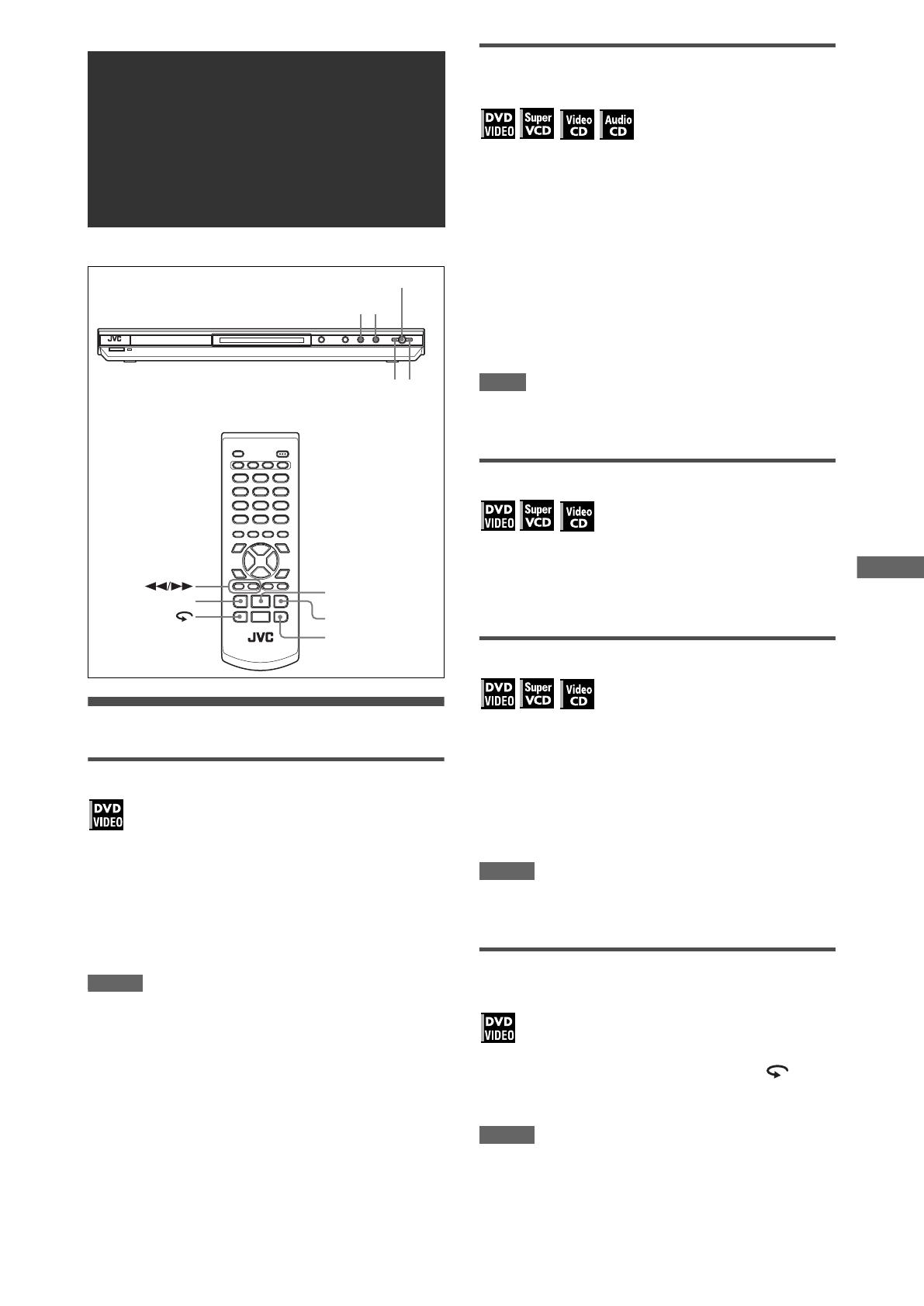
11
XV-N212S/XV-N312S/GNT0041-004A/English
V
a
r
i
o
u
s
k
i
n
d
s
o
f
p
l
a
y
b
a
c
k
Playback at various speeds
x1.5 Quick Playback with sound
During playback, press QUICK PLAYBACK on
the player.
The disc is played back at about 1.5 times normal speed.
The sound is not muted, and the subtitle does not go off.
To return to the normal playback
Press QUICK PLAYBACK again.
NOTES
• x1.5 Quick Playback can also be achieved by pressing ¡
once. (See next section.)
• At the x1.5 Quick Playback mode, the digital sound is output in
stereo linear PCM format.
• Depending on a disc, the sound may not be in tune, or the
sound quality may alter during the x1.5 Quick Playback mode.
• If you press QUICK PLAYBACK while playing back a Video CD/
SVCD, the disc is played back at 2 times normal speed, and the
sound is muted.
To advance or reverse playback rapidly
while monitoring
During playback, press ¡ or 1 on the
remote control unit.
For DVD VIDEO:
You can select from 1.5 times (2 times in the reverse
direction), 5 times, 20 times and 60 times normal speed.
For SVCD/Video CD/Audio CD:
You can select from 2 times, 5 times and 20 times normal
speed.
Pressing 3 (SELECT) returns the player to normal playback.
During playback, hold down ¢ or 4.
Playback is advanced or reversed at 5 times normal speed.
NOTE
During rapid playback, the sound will be muted except when
playing an Audio CD, and when playing a DVD VIDEO at 1.5
times normal speed.
To advance a still picture frame by frame
While paused, press 8.
Each time you press 8, the still picture advances to the next
frame.
Pressing 3 (SELECT) returns to normal playback.
To play back in slow motion
You can select from 1/32 times, 1/16 times, 1/4 times and 1/2
times normal speed.
During playback, press 8, then press ¡ (to
play forward slow motion), or 1 (to play
reverse slow motion, for DVD VIDEO disc
only).
Pressing 3 (SELECT) returns to normal playback.
NOTES
• During slow motion playback, the sound will be muted.
• Reverse slow motion playback is not possible for an SVCD and
Video CD.
To replay the previous scenes (One touch
replay function)
During DVD VIDEO playback, press .
The playback position moves back 10 seconds before the
current position.
NOTES
• This function works only within the same title, though it works
between chapters.
• This function may not work with some DVD VIDEO discs.
Various kinds of
playback
QUICK PLAYBACK
3 8
3
(SELECT)
8
4
4¢
¢
XV-N212S_XV-N312S(USUB).book Page 11 Monday, January 19, 2004 4:58 PM
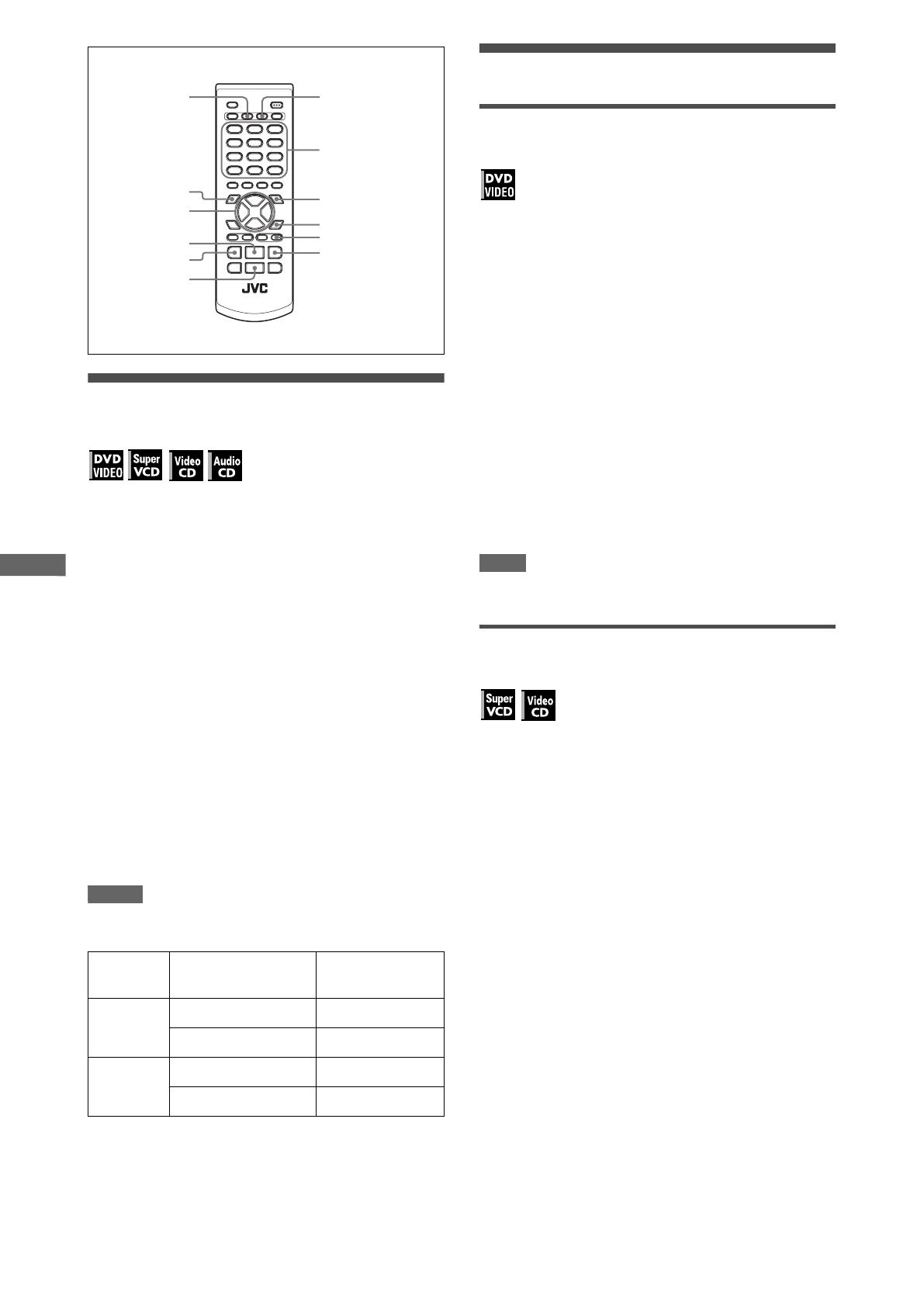
12
XV-N212S/XV-N312S/GNT0041-004A/English
V
a
r
i
o
u
s
k
i
n
d
s
o
f
p
l
a
y
b
a
c
k
Locating the beginning of a scene or
song
For DVD VIDEO: During playback, you can skip a chapter or title,
depending on the disc configuration.
For SVCD/Video CD: During playback without PBC function, you
can skip a track.
For Audio CD: During playback or while in stop mode, you can
skip a track.
To skip forward, press ¢.
To skip backward, press 4 twice.
Using the numeric buttons
For DVD VIDEO/Audio CD: During playback or while in stop
mode
For SVCD/Video CD: During playback without PBC function or
while in stop mode
Press the numeric buttons to specify the
number.
To select 5: press 5.
To select 23: press +10, +10, then 3.
To select 40: press +10, +10, +10, then 10.
The player starts playback from the beginning of the
selection.
NOTES
• Depending on the disc type and the player status, what is
specified differs:
• During DVD VIDEO playback, if a menu is shown on the TV
screen, the numeric buttons may be used for selecting an item
in the menu.
Playing from a specific position
Locating a desired scene from the DVD
menu
DVD VIDEO discs generally have their own menus which show
the disc contents. These menus contain various items such as
titles of movies, names of songs, or artist information, and display
them on the TV screen. You can locate a desired scene using the
DVD menu.
1 While a DVD VIDEO disc is inserted, press
TOP MENU or MENU - THUMBNAIL/LIST.
The menu appears on the TV screen.
2 Press 5/∞/2/3 to select a desired item, then
press ENTER or 3 (SELECT).
The player starts playback of the selected item.
Hints
• Some DVD VIDEO discs may also have a different menu which
appears when MENU - THUMBNAIL/LIST is pressed.
• See the instructions of each DVD VIDEO disc for its particular
menu.
• With some discs, you can select items by entering the
corresponding number using the numeric buttons, which may
cause the player to automatically start playback.
NOTE
The MENU - THUMBNAIL/LIST button does not work while
stopped.
Locating a desired scene from the menu of
a SVCD/Video CD with PBC
Some SVCD/Video CD discs support the PBC function. PBC is
an abbreviation of “Playback Control.” Some SVCD/Video CD
discs recorded with PBC have their own menus, such as a list of
the songs of the disc. You can locate a specific scene by using
the PBC menu.
1 In stop mode, press 3 (SELECT) or TOP
MENU.
A disc menu appears on the TV screen.
2 Press the numeric buttons to select the
desired item.
To select 5: press 5.
To select 23: press +10, +10, then 3.
To select 40: press +10, +10, +10, then 10.
The player starts playback of the selected item.
To return to the menu, press RETURN.
Hint
If something like [NEXT] or [PREVIOUS] appears on the TV
screen, pressing ¢ advances to the next page, and pressing
4 returns to the previous page.
Player
status
Disc type What is specified
While
stopped
DVD VIDEO title
SVCD/Video CD/Audio CD track
During
playback
DVD VIDEO chapter
SVCD/Video CD/Audio CD track
3 (SELECT)
4
TOP MENU
¢
ENTER
ON SCREEN
MENU - THUMBNAIL
/
LIST
RETURNTITLE/GROUP
5/∞/2/3
7
Numeric buttons
XV-N212S_XV-N312S(USUB).book Page 12 Monday, January 19, 2004 4:58 PM

13
XV-N212S/XV-N312S/GNT0041-004A/English
V
a
r
i
o
u
s
k
i
n
d
s
o
f
p
l
a
y
b
a
c
k
Specifying a desired title
1 During playback, press TITLE/GROUP.
[--] is shown in the title display area of the display window.
2 Press the numeric buttons to specify a title to
be played.
To select 5: press 5.
To select 23: press +10, +10, then 3.
To select 40: press +10, +10, +10, then 10.
The player starts playback from the specified title.
NOTE
This function may not work with some DVD VIDEO discs.
Locating a desired position in the current
title or track (Time search)
You can play a disc from the desired position by specifying the
time from the beginning of the current title (for DVD VIDEO) or
the disc (for SVCD/Video CD/Audio CD).
For DVD VIDEO/Audio CD: During playback or while in stop
mode
For SVCD/Video CD: In any condition except SVCD/Video CD
playback with PBC
1 Press ON SCREEN twice.
The menu bar appears on the TV screen.
2 Press 2/3 to move to , then press
ENTER.
The pull-down menu for entering time appears.
Screen example for DVD VIDEO
3 Press the numeric buttons (0 to 9) to enter
the desired time.
The specified time is displayed in the pull-down menu.
Example (for DVD VIDEO)
To play back from 2(H):34(M):00(S)
Press 2, 3, then 4.
Example (for SVCD/Video CD/Audio CD)
To play back from 23(M):40(S)
Press 2, 3, then 4.
You do not have to press “0” to enter the trailing zeros (for the
last two digits in the example above).
To correct a mistake
Press 2 repeatedly to move back to the digit where you
entered a wrong number, and reenter the correct one.
4 Press ENTER.
The player starts playback from the specified time.
To dismiss the menu bar
Press ON SCREEN.
Hint
“10” and “+10” buttons are not used with this function.
NOTES
• Some DVD VIDEO discs do not contain time information, and
the time search function cannot be used.
• The time search function cannot be used during program and
random playback modes.
Changing the playback order
To play back in a specific order (Program
play)
By programming tracks, you can play up to 99 tracks in any order.
You may program the same track more than once.
1 In stop mode, press ON SCREEN twice.
The menu bar appears on the TV screen.
2 Press 2/3 to move to .
Screen example for Audio CD
3 Press ENTER.
The program table appears.
The [PROG] indicator lights up in the display window.
About PBC (Playback Control)
Some SVCD/Video CD discs support the PBC function.
The PBC function allows you to enjoy menu-driven operation
and high-resolution still images which have a resolution four
times greater than moving pictures.
• To play a PBC-compatible SVCD/Video CD disc without
activating the PBC function, press the numeric buttons
instead of 3 (SELECT) to start playback.
• To activate the PBC function again,
1) press TOP MENU or MENU - THUMBNAIL/LIST,
or
2) press 7 to stop playback, then press 3 (SELECT).
1/3 1/3OFF 1/5
8.5Mbps
TITLE 33 TOTAL 1:25:58CHAP 33
CHAP.
TIME _:__:__
TIME 2:34 __:
TIME 23 4_:
PROG.
OFF PROG. RND.
TIME 25:58TRACK 33
XV-N212S_XV-N312S(USUB).book Page 13 Monday, January 19, 2004 4:58 PM
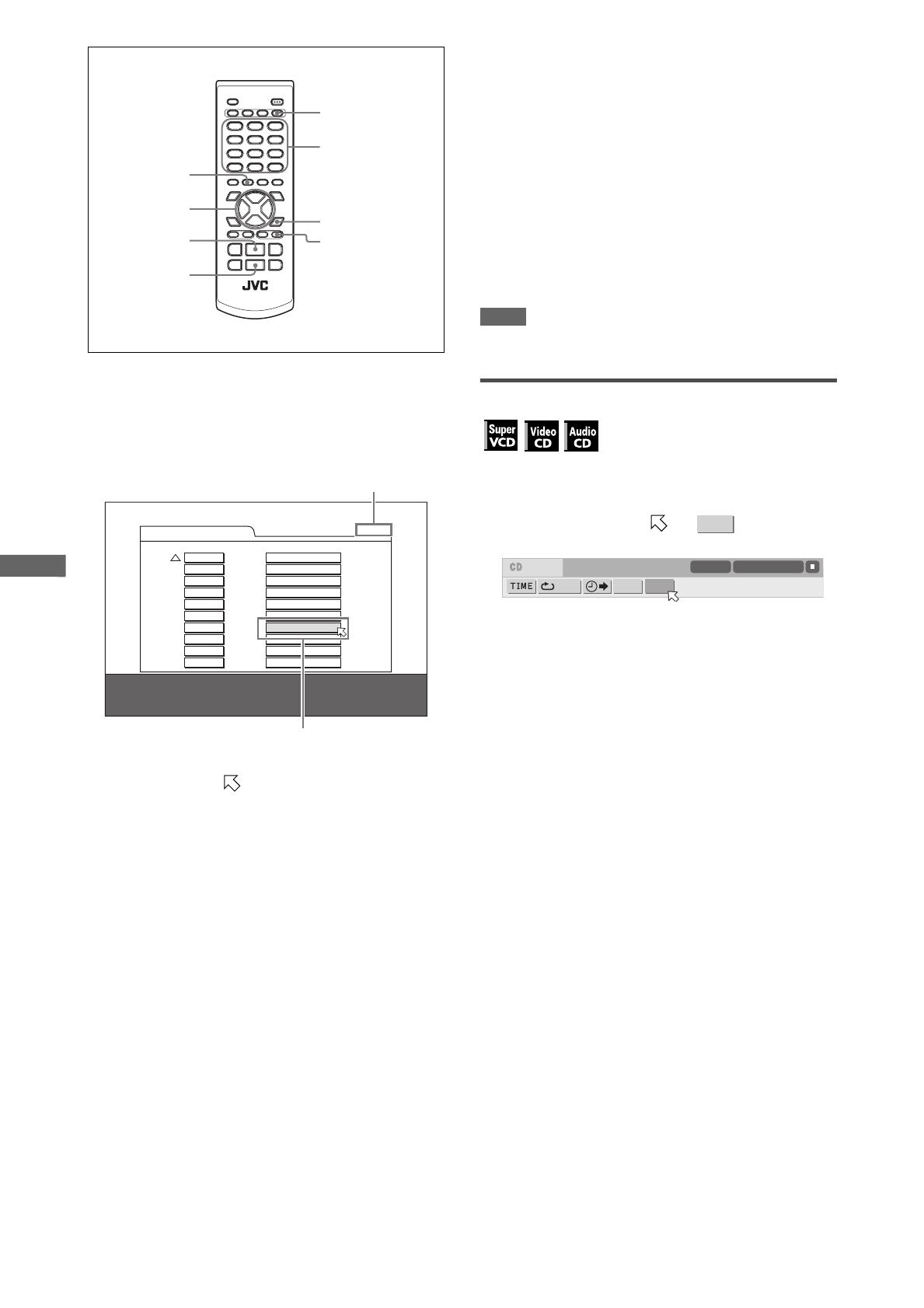
14
XV-N212S/XV-N312S/GNT0041-004A/English
V
a
r
i
o
u
s
k
i
n
d
s
o
f
p
l
a
y
b
a
c
k
4 Press the numeric buttons to specify tracks
in the desired order.
To select 5: press 5.
To select 23: press +10, +10, then 3.
To select 40: press +10, +10, +10, then 10.
To correct the program
Press 5/∞ to move
to the track to be corrected, then
press CANCEL. The track is erased and the subsequent
programmed tracks move up.
Pressing 7 clears all the programmed tracks.
5 Press 3 (SELECT) to start program playback.
With an Audio CD disc, the program table remains on the TV
screen during program playback. (Pressing ON SCREEN
brings up the status bar.)
When all of the programmed tracks have finished playback,
the player stops and the program table appears again.
Note that the program remains.
• During program playback, you cannot edit the program
contents.
To check the program contents
During playback, press 7. Playback stops and the program table
is shown.
During playback, you can check the program contents via the
menu bar.
To stop program playback
Press 7.
To clear the program
While stopped and the program table is shown, press 7.
To exit the program mode
After clearing the program, press ON SCREEN.
NOTE
When the disc tray is opened or the player is turned off, the
program is cleared.
To play back in random order (Random play)
1 In stop mode, press ON SCREEN twice.
The menu bar appears on the TV screen.
2 Press 2/3 to move to .
Screen example for Audio CD
3 Press ENTER.
The player starts random playback.
With an SVCD/Video CD disc, the menu bar is automatically
dismissed.
During random playback, the [RND] indicator lights up in the
display window.
After playing all tracks of the disc, the player stops the disc
and exits the random playback mode.
To stop and quit random playback
Press 7. The player stops playback and exits the random
playback mode.
3 (SELECT)
7
ENTER
CANCEL
SUB TITLE
ON SCREEN
5/∞/2/3
Numeric buttons
PROGRAM
Total Program Time 00:25:12
No. TrackDisc
1 2 1
2 3 5
3 7 4
4 4 2
5 3 3
6 5 4
7 6 6
8
9
10
USE NUMERIC KEYS TO PROGRAM TRACKS.
CANCEL DELETES THE LAST STEP.
7 DELETES ALL.
The total program time
Selected track number
RND.
OFF PROG. RND.
TIME 25:58TRACK 33
XV-N212S_XV-N312S(USUB).book Page 14 Tuesday, February 10, 2004 7:51 PM
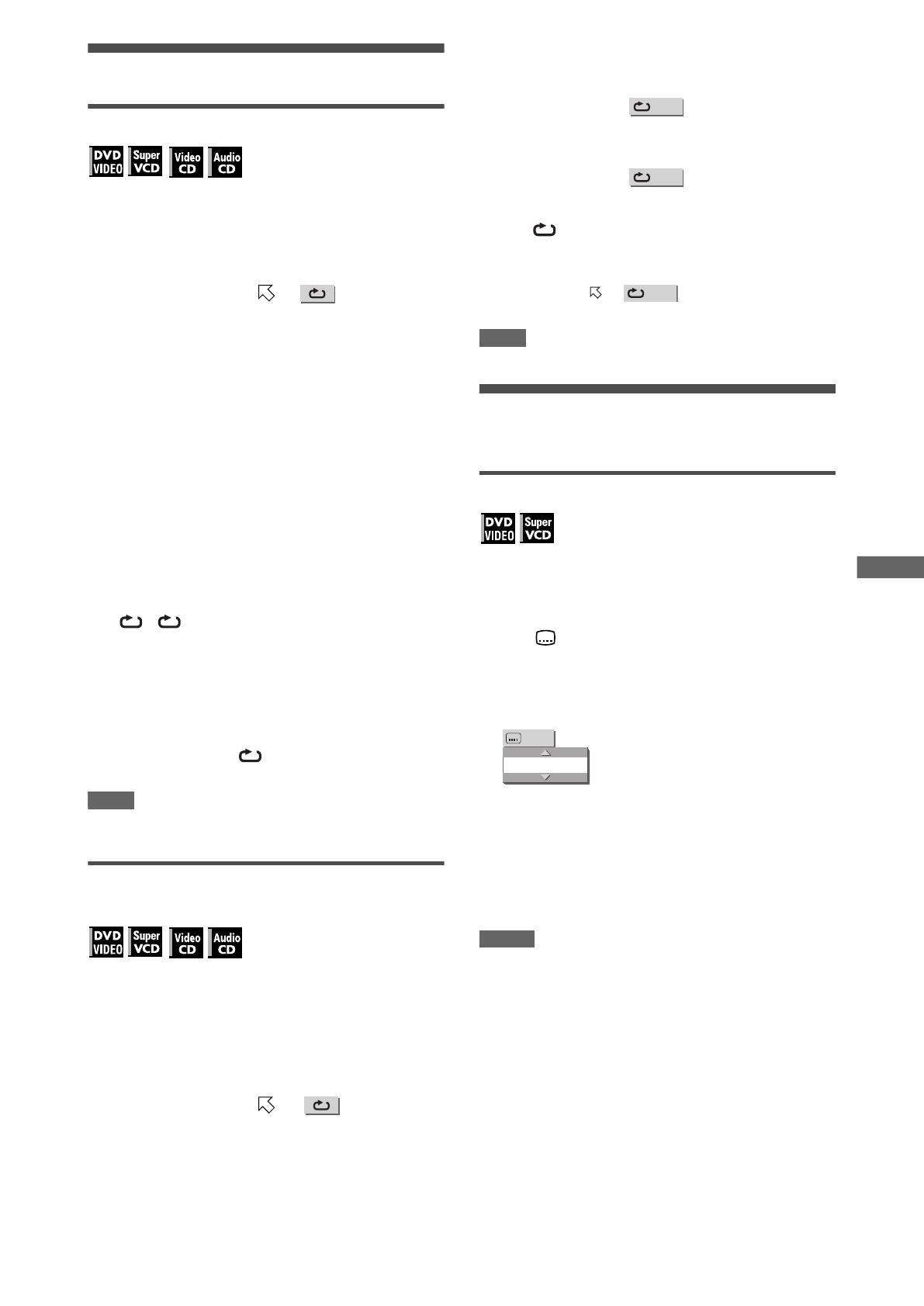
15
XV-N212S/XV-N312S/GNT0041-004A/English
V
a
r
i
o
u
s
k
i
n
d
s
o
f
p
l
a
y
b
a
c
k
Repeat playback
To repeat the current selection or all tracks
For DVD VIDEO: During playback
For SVCD/Video CD/Audio CD: In any condition except SVCD/
Video CD playback with PBC
1 Press ON SCREEN twice.
The menu bar appears on the TV screen.
2 Press 2/3 to move to , then press
ENTER.
The pull-down menu for repeat mode selection appears.
3 Press 5/∞ to select the desired repeat mode,
then press ENTER.
For DVD VIDEO
CHAPTER: current chapter repeat
TITLE: current title repeat
A-B: see “To repeat a desired part (A-B repeat playback)” on
this page.
For SVCD/Video CD/Audio CD
TRACK: current track repeat
ALL: all track repeat
A-B: see “To repeat a desired part (A-B repeat playback)” on
this page.
4 Press 3 (SELECT).
If you select the repeat mode while stopped, press 3 (SELECT)
to start repeat playback.
The [ ]/[ 1] indicator lights in the display window.
To quit repeat playback
Select [OFF] at step 3 above.
Hint
When the program playback mode is active with an SVCD, Video
CD or Audio CD, the repeat mode changes in the same manner.
Note, however, that in the “ ” mode the player repeats all the
programmed tracks instead of all tracks on the disc.
NOTE
The repeat playback may not work with some discs, even if you
select one of the repeat modes.
To repeat a desired part (A-B repeat
playback)
First make sure:
• The player is in playback mode except SVCD/Video CD
playback with PBC.
1 While in playback mode, press ON SCREEN
twice.
The menu bar appears on the TV screen.
2 Press 2/3 to move to , then press
ENTER.
The pull-down menu for repeat mode selection appears.
3 Press 5/∞ to select [A-B].
4 Press ENTER at the beginning of the part you
want to repeat (point A).
The pull down menu disappears.
The repeat icon shows .
5 Press ENTER at the end of the part you want
to repeat (point B).
The repeat icon shows .
The player locates “A” and starts repeat playback between
“A” and “B.”
The [ ] indicator lights in the display window.
To quit A-B repeat playback
Press 2/3 to move to , and press ENTER twice.
The A-B repeat mode turns off, then normal playback continues.
NOTE
The A and B points must be set in the same title/track.
Changing the language, sound and
scene angle
To select the subtitle language (SUBTITLE)
Some DVD VIDEO and SVCD discs contain more than one
subtitle language. You can choose a desired one from them.
Hint
At the beginning of a DVD VIDEO disc where subtitles are
recorded, appears on the TV screen (except when the [ON
SCREEN GUIDE] preference is set to [OFF]).
1 During playback, press SUBTITLE.
The subtitle selection window appears on the TV screen.
2 Press 5/∞ or SUBTITLE to select the subtitle.
Each time you press 5/∞ or SUBTITLE, the subtitle
language changes.
3 Press ENTER.
Subtitles are displayed in the selected language.
The subtitle selection window is dismissed.
NOTES
• An SVCD disc can have up to four subtitles. Pressing 5/∞
cycles through those channels regardless of whether the
subtitles are recorded or not.
• The subtitle selection window will automatically disappear if you
do not change the subtitle for several seconds.
• For DVD VIDEO, the selected language may be abbreviated on
the TV screen. See “Appendix C: Table of languages and their
abbreviations” on page 32.
A-
A-B
A-B
1/3
ENGLISH
XV-N212S_XV-N312S(USUB).book Page 15 Monday, January 19, 2004 4:58 PM
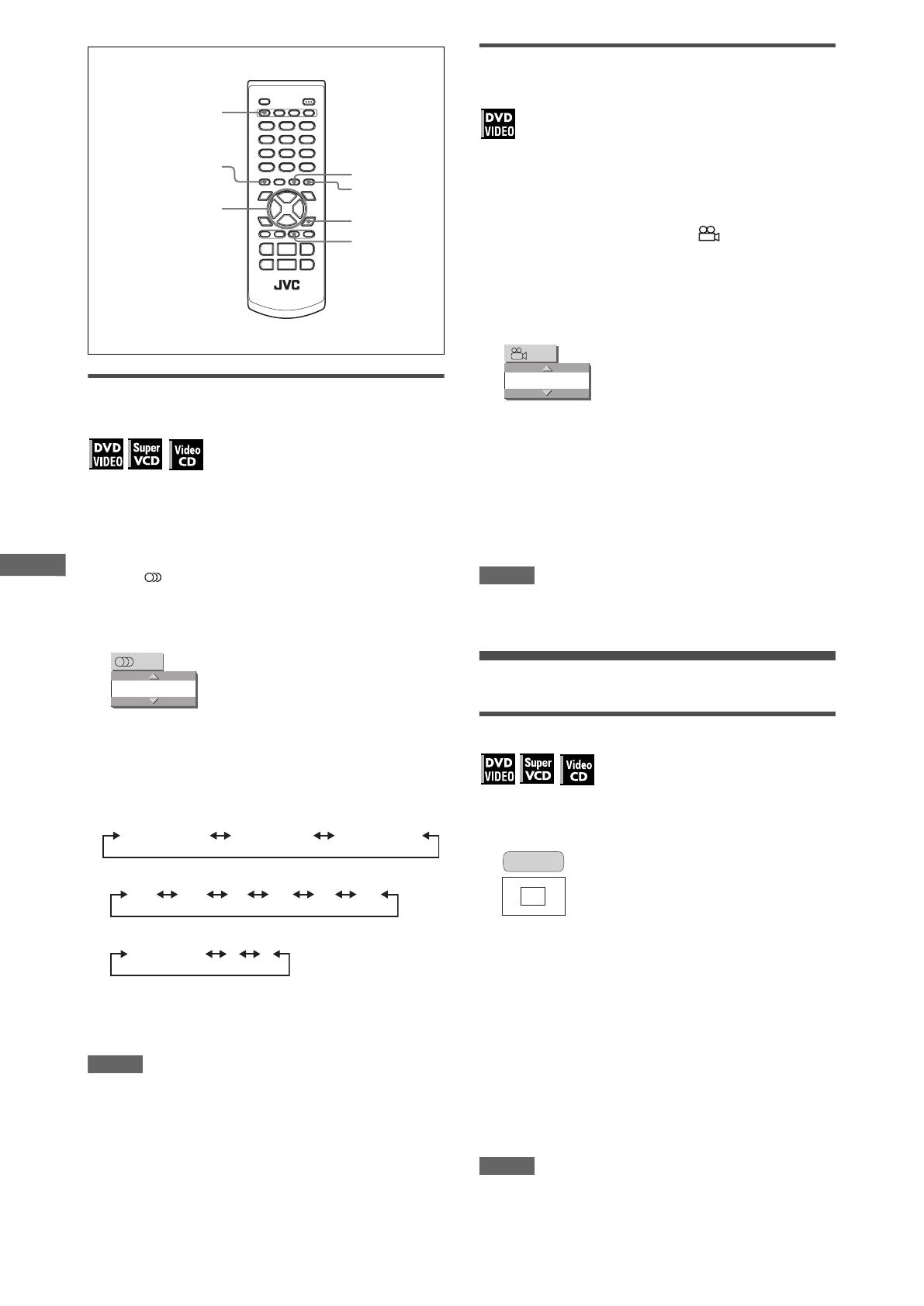
16
XV-N212S/XV-N312S/GNT0041-004A/English
V
a
r
i
o
u
s
k
i
n
d
s
o
f
p
l
a
y
b
a
c
k
To change the audio language or sound
(AUDIO)
The audio selection setting allows you to change the audio
language of a movie, or to listen to karaoke with or without the
vocal.
Hint
At the beginning of the part where multiple audio tracks are
recorded, appears on the TV screen (except when the [ON
SCREEN GUIDE] preference is set to [OFF]).
1 During playback, press AUDIO.
The audio selection window appears on the TV screen.
2 Press 5/∞ or AUDIO to select the desired
audio.
Each time you press 5/∞ or AUDIO, the audio changes.
For DVD VIDEO (example)
For SVCD
For Video CD
3 Press ENTER.
You can hear the selected audio.
The audio selection window is dismissed.
NOTES
• The audio selection window will automatically disappear if you
do not change the audio for several seconds.
• For DVD VIDEO, the selected language may be abbreviated on
the TV screen. See “Appendix C: Table of languages and their
abbreviations” on page 32.
To select a scene angle of DVD VIDEO
(ANGLE)
You can enjoy a variety of scene angles if the DVD VIDEO disc
contains “multi-angle” parts, where multiple cameras were used
to shoot the same scene from different angles.
Hint
At the beginning of a “multi-angle” part, appears on the TV
screen (except when the [ON SCREEN GUIDE] preference is set
to [OFF]).
1 During playback, press ANGLE - SLIDE
EFFECT.
The angle selection window appears on the TV screen.
2 Press 5/∞ or ANGLE - SLIDE EFFECT to
select the desired angle.
Each time you press 5/∞ or ANGLE - SLIDE EFFECT, the
angle changes.
3 Press ENTER.
You can see the picture from the selected angle.
The angle selection window is dismissed.
NOTES
• The angle selection window will automatically disappear if you
do not change the angle for several seconds.
• This function may not work with some DVD VIDEO discs.
Special picture and sound effects
To zoom in pictures
1 During playback or while paused, press
ZOOM.
Pressing ZOOM causes the player to zoom in on the image.
At the top left of the screen, the information for the current
magnification appears for about 5 seconds.
Each time you press ZOOM, the magnification rate is
changed (1.5, 2 and 4 times).
When a picture of a DVD VIDEO disc is viewed on a normal
TV screen (4:3, Letter Box), black bars may appear at the top
and bottom of the screen.
2 Press 5/∞/2/3 to move the zoomed position.
To return to the normal playback
Select the normal size by pressing ZOOM repeatedly.
NOTES
• While zoomed, the picture may look coarse.
• This function may not work with some DVD VIDEO discs.
ENTER
VFP - I/P
ANGLE -
SLIDE EFFECT
SOUND EFFECT
AUDIO
ZOOM
5/∞/2/3
ENGLISH
1/3
1/3 ENGLISH 2/3 FRENCH 3/3 SPANISH
ST1 ST2 L- 1 R-1 L- 2 R-2
ST (Stereo) L R
1
1/3
ZOOM x 1.5
XV-N212S_XV-N312S(USUB).book Page 16 Monday, January 19, 2004 4:58 PM
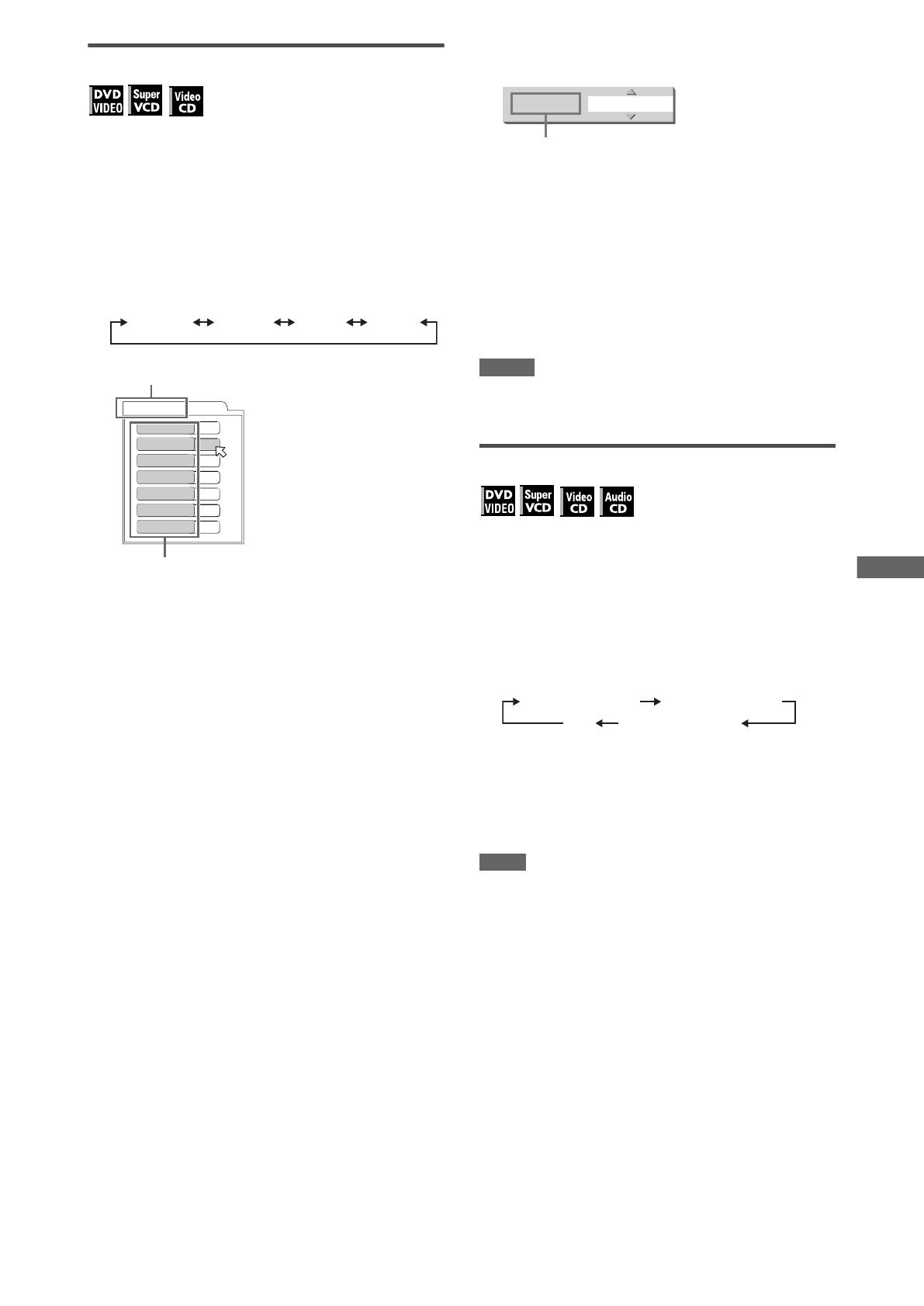
17
XV-N212S/XV-N312S/GNT0041-004A/English
V
a
r
i
o
u
s
k
i
n
d
s
o
f
p
l
a
y
b
a
c
k
To adjust the picture character (VFP)
The VFP (Video Fine Processor) function allows you to adjust the
picture character according to the type of programming, picture
tone or personal preferences.
1 During playback, press VFP - I/P.
The VFP mode selection window appears on the TV screen.
2 Press 2/3 to select the desired preset.
Each time you press the button, the VFP mode changes as
follows.
Set the video type most suitable to the current program or the
room conditions.
[NORMAL]: for watching TV in a general room.
[CINEMA]: for watching a movie software in a room with
suppressed light.
[USER 1] [USER 2]: you can adjust parameters that affect
the picture character and store the settings as a user
preset. See the next step.
3 To define a user setting, press 5/∞ to select
a parameter to be edited from the following.
• GAMMA
Adjust this if the neutral color is bright or dark. The
brightness of dark and bright portion is maintained.
Available range: LOW/MID/HIGH.
• BRIGHTNESS
Adjust this if the picture is bright or dark on the whole.
Available range: –16 (darkest) to +16 (brightest).
• CONTRAST
Adjust this if the far and near position is unnatural.
Available range: –12 to +12.
• SATURATION
Adjust this if the picture is whitish or blackish.
Available range: –16 (blackest) to +16 (whitest).
•TINT
Adjust this if the appearance of flesh tone is unnatural.
Available range: –16 to +16.
• SHARPNESS
Adjust this if the picture is indistinct.
Available range: LOW/HIGH.
•Y DELAY
Adjust this if the picture looks separately/overlapped.
Available range: –2 to +2.
4 Press ENTER.
A window for setting parameters appears.
5 Press 5/∞ to adjust the level of the
parameter.
The higher value enhances the effect for each item other than
[GAMMA] and [SHARPNESS].
6 Press ENTER.
Repeat steps 3 to 6 if you want to set other parameters.
To dismiss the VFP mode selection window
Press VFP - I/P.
NOTES
• The window for VFP mode selection and parameter setting
disappear if no operation is made for about 10 seconds.
• The VFP function is not available while the picture is zoomed.
To change sound field (SOUND EFFECT)
Using the Sound Effect function, you can change the sound field
only for analog audio output.
1 During playback, press SOUND EFFECT.
The Sound Effect indication appears on the TV screen.
2 Press SOUND EFFECT to select the desired
mode.
Each time you press the button, the Sound Effect mode
changes as follows:
• As the value becomes bigger, the Sound Effect works
stronger.
To deactivate the Sound Effect
Press SOUND EFFECT repeatedly until [OFF] appears on the
TV screen.
NOTE
The Sound Effect indication disappears if no operation is made
for a few seconds.
NORMAL CINEMA USER 1 USER 2
USER 1
BRIGHTNESS
GAMMA
CONTRAST
SATURATION
TINT
SHARPNESS
Y DELAY
+ 4
MID
+10
+10
+10
LOW
+ 2
Selected preset
Parameter
SATURATION + 4
Selected parameter
SOUND EFFECT:1 SOUND EFFECT:2
OFF SOUND EFFECT:3
XV-N212S_XV-N312S(USUB).book Page 17 Monday, January 19, 2004 4:58 PM
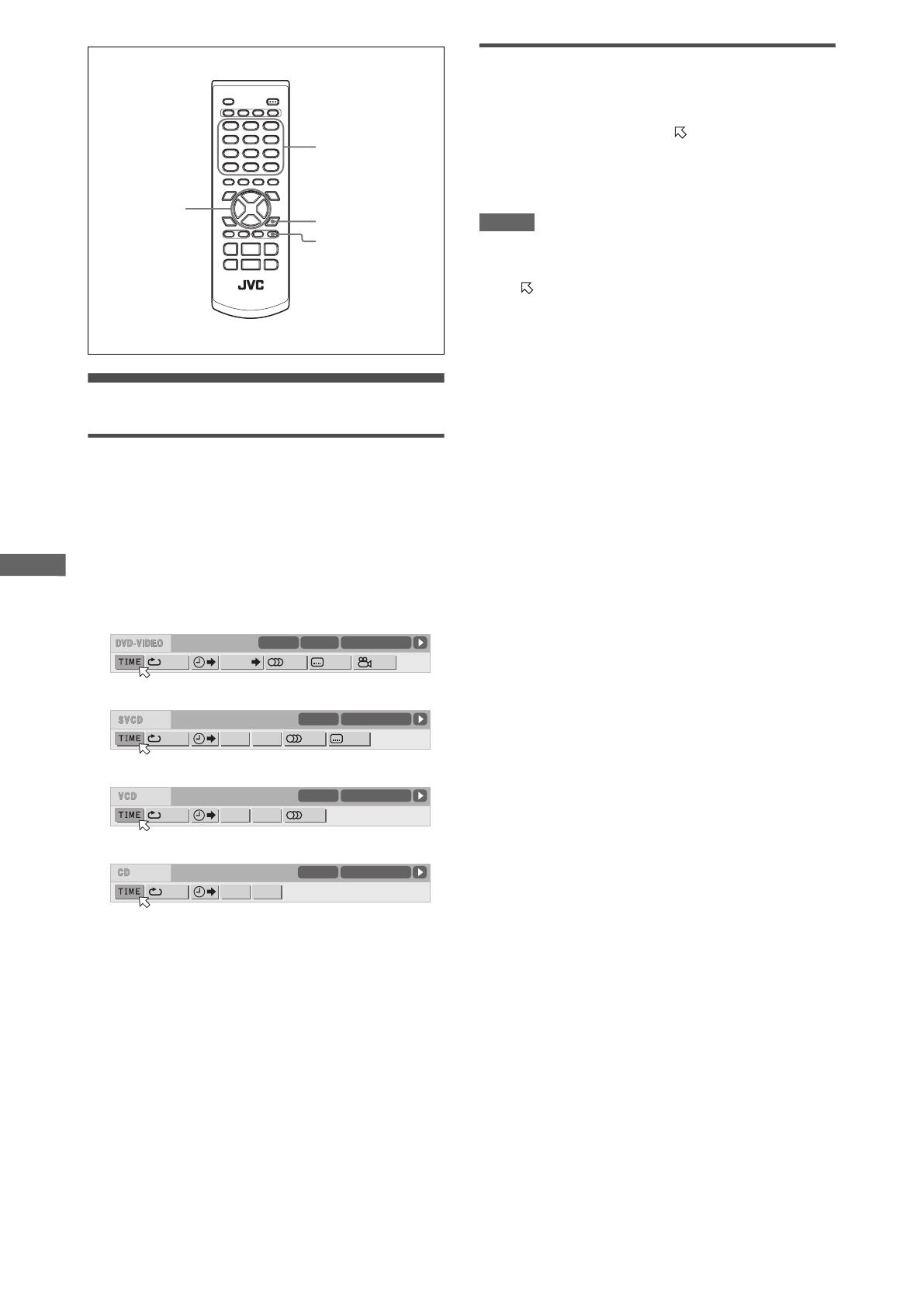
18
XV-N212S/XV-N312S/GNT0041-004A/English
V
a
r
i
o
u
s
k
i
n
d
s
o
f
p
l
a
y
b
a
c
k
Menu bar functions
To bring up the menu bar
1 When a disc is inserted, press ON SCREEN.
A status bar for the type of disc inserted will appear on the TV
screen.
See page 9 for details about the status bar.
2 Press ON SCREEN again.
A menu bar for the type of disc inserted will appear under the
status bar.
(for DVD VIDEO)
(for SVCD)
(for Video CD)
(for Audio CD)
To dismiss the menu bar and status bar
Press ON SCREEN.
Basic operation procedure
1 Press 2/3 to select the icon you want to
work with.
The selected icon is pointed by .
2 Press ENTER.
With many icons, an appropriate pull-down window appears,
however, there are some exceptions.
NOTES
• A mark or text on the menu icon for the function or mode
currently selected is shown in green.
• Some functions are not available during playback. (You cannot
move to the associated icon when it is not available.)
ENTER
ON SCREEN
5/∞/2/3
Numeric buttons
1/3 1/3OFF 1/5
8.5Mbps
TITLE 33 TOTAL 1:25:58CHAP 33
CHAP.
OFF
ST1
PROG. RND.
TIME 25:58TRACK 33
-/4
OFF
STPROG. RND.
TIME 25:58TRACK 33
OFF PROG. RND.
TIME 25:58TRACK 33
XV-N212S_XV-N312S(USUB).book Page 18 Monday, January 19, 2004 4:58 PM
/