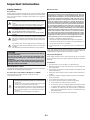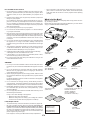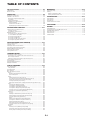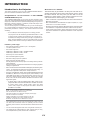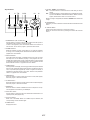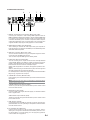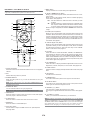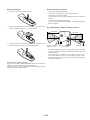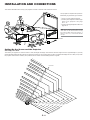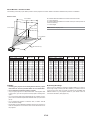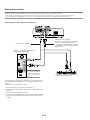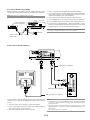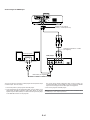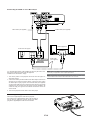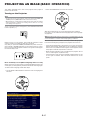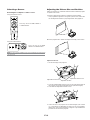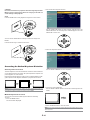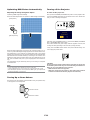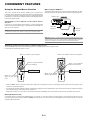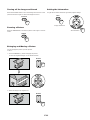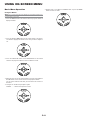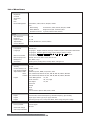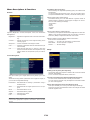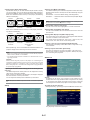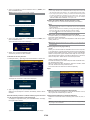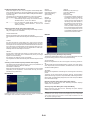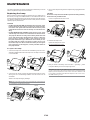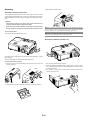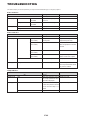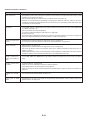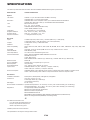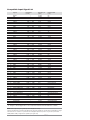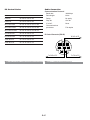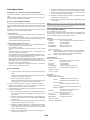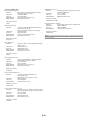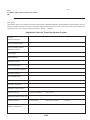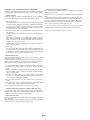Portable Projector
VT660K/VT460K
VT560
User’s Manual

E-2
Safety Cautions
Precautions
Please read this manual carefully before using your NEC VT660K/
VT460K/VT560 Projector and keep the manual handy for future refer-
ence. Your serial number is located on the bottom of your projector.
Record it here:
CAUTION
To turn off main power, be sure to remove the plug from power
outlet.
The power outlet socket should be installed as near to the
equipment as possible, and should be easily accessible.
CAUTION
TO PREVENT SHOCK, DO NOT OPEN THE CABINET.
NO USER-SERVICEABLE PARTS INSIDE.
REFER SERVICING TO QUALIFIED NEC SERVICE PER-
SONNEL.
This symbol warns the user that uninsulated voltage within the
unit may be sufficient to cause electrical shock. Therefore, it is
dangerous to make any kind of contact with any part inside of
the unit.
This symbol alerts the user that important information con-
cerning the operation and maintenance of this unit has been
provided.
The information should be read carefully to avoid problems.
WARNING
TO PREVENT FIRE OR SHOCK, DO NOT EXPOSE THIS UNIT TO
RAIN OR MOISTURE.
DO NOT USE THIS UNIT’S PLUG WITH AN EXTENSION CORD
OR IN AN OUTLET UNLESS ALL TWO PRONGS CAN BE FULLY
INSERTED.
DO NOT OPEN THE CABINET. THERE ARE HIGH-VOLTAGE COM-
PONENTS INSIDE. ALL SERVICING MUST BE DONE BY QUALI-
FIED NEC SERVICE PERSONNEL.
DOC Compliance Notice
This Class B digital apparatus meets all requirements of the Canadian
Interference-Causing Equipment Regulations.
Acoustic Noise Information Ordinance-3. GSGV:
The sound pressure level is less than 70 dB (A) according
to ISO 3744 or ISO 7779.
RF Interference
WARNING
The Federal Communications Commission does not allow any
modifications or changes to the unit EXCEPT those specified
by NEC Soluctions (America), Inc. in this manual. Failure to com-
ply with this government regulation could void your right to
operate this equipment. This equipment has been tested and
found to comply with the limits for a Class B digital device,
pursuant to Part 15 of the FCC Rules. These limits are designed
to provide reasonable protection against harmful interference
in a residential installation. This equipment generates, uses,
and can radiate radio frequency energy and, if not installed and
used in accordance with the instructions, may cause harmful
interference to radio communications. However, there is no guar-
antee that interference will not occur in a particular installa-
tion. If this equipment does cause harmful interference to radio
or television reception, which can be determined by turning the
equipment off and on, the user is encouraged to try to correct
the interference by one or more of the following measures:
• Reorient or relocate the receiving antenna.
• Increase the separation between the equipment and receiver.
• Connect the equipment into an outlet on a circuit different from
that to which the receiver is connected.
• Consult the dealer or an experienced radio / TV technician for
help.
In UK, a BS approved power cable with moulded plug has a Black (five
Amps) fuse installed for use with this equipment. If a power cable is not
supplied with this equipment please contact your supplier.
Important Safeguards
These safety instructions are to ensure the long life of your projector
and to prevent fire and shock. Please read them carefully and heed all
warnings.
Installation
1. For best results, use your projector in a darkened room.
2. Place the projector on a flat, level surface in a dry area away from
dust and moisture.
3. Do not place your projector in direct sunlight, near heaters or heat
radiating appliances.
4. Exposure to direct sunlight, smoke or steam can harm internal com-
ponents.
5. Handle your projector carefully. Dropping or jarring can damage in-
ternal components.
6. Do not place heavy objects on top of the projector.
7. If you wish to have the projector installed on the ceiling:
a. Do not attempt to install the projector yourself.
b. The projector must be installed by qualified technicians in order
to ensure proper operation and reduce the risk of bodily injury.
c. In addition, the ceiling must be strong enough to support the
projector and the installation must be in accordance with any
local building codes.
d. Please consult your dealer for more information.
Important Information
CAUTION
•Avoid displaying stationary images for a prolonged pe-
riod of time.
Doing so can result in these images being temporarily
sustained on the surface of the LCD panel.
If this should happen, continue to use your projector. The
static background from previous images will disappear.
• Do not put the projector on its side when the lamp is
turned on.
Doing so may cause damage to the projector.

E-3
Fire and Shock Precautions
1. Ensure that there is sufficient ventilation and that vents are unob-
structed to prevent the build-up of heat inside your projector. Allow
at least 3 inches (10 cm) of space between your projector and a
wall.
2. Prevent foreign objects such as paper clips and bits of paper from
falling into your projector.
Do not attempt to retrieve any objects that might fall into your pro-
jector. Do not insert any metal objects such as a wire or screwdriver
into your projector. If something should fall into your projector, dis-
connect it immediately and have the object removed by a qualified
NEC service personnel.
3. Do not place any liquids on top of your projector.
4. Do not look into the lens while the projector is on. Serious damage
to your eyes could result.
5. Keep any items such as magnifying glass out of the light path of the
projector. The light being projected from the lens is extensive, there-
fore any kind of abnormal objects that can redirect light coming out
of the lens, can cause unpredictable outcome such as fire or injury
to the eyes.
6. Do not cover the lens with the supplied lens cap or equivalent while
the projector is on. Doing so can lead to melting of the cap and
possibly burning your hands due to the heat emitted from the light
output.
7. The projector is designed to operate on a power supply of 100-120
or 200-240 V 50/60 Hz AC. Ensure that your power supply fits this
requirement before attempting to use your projector.
8. Handle the power cable carefully and avoid excessive bending.
A damaged cord can cause electric shock or fire.
9. If the projector is not to be used for an extended period of time,
disconnect the plug from the power outlet.
10. Do not touch the power plug during a thunderstorm. Doing so can
cause electrical shock or fire.
CAUTION
1. Do not try to touch the ventilation outlet on the left side (when seen
from the front) as it can become heated while the projector is turned
on.
2. Do no use the tilt-foot for purposes other than originally intended.
Misuses such as gripping the tilt-foot or hanging on the wall can
cause damage to the projector.
3. When carrying the projector by the carrying handle, make sure the
two screws that attach the carrying handle to the projector cabinet
are tight.
Insufficient tightening of the two screws could result in the projector
falling and causing injury.
4. Do not send the soft carrying case by parcel delivery service or
cargo shipment. The projector inside the soft carrying case could be
damaged. (However, it is possible to use it as a carriercase on board.)
5. Enable High-Speed Fan mode if you continue to use the projector
for consecutive days. (From the menu, select [Advanced] → [High
Speed Fan Mode].)
6. Do not unplug the power cable from the wall outlet under any one of
the following circumstances.
Doing so can cause damage to the projector:
* While the Hour Glass icon appears.
* While the cooling fans are running. (The cooling fans continue
to work for 60 seconds after the projector is turned off).
Lamp Replacement
•To replace the lamp, follow all instructions provided on page E-30.
• Be sure to replace the lamp when the message "The lamp has
reached the end of its usable life. Please replace the lamp."
appears. If you continue to use the lamp after the lamp has reached
the end of its usable life, the lamp bulb may shatter, and pieces of
glass may be scattered in the lamp case. Do not touch them as the
pieces of glass may cause injury.
If this happens, contact your NEC dealer for lamp replacement.
What's in the Box?
Make sure your box contains everything listed. If any pieces are miss-
ing, contact your dealer.
Please save the original box and packing materials if you ever need to
ship your VT660K/VT460K/VT560 Projector.
Lens cap
(24F38091)
Remote control
(7N900381)
Power cable
(US: 7N080206)
(EU: 7N080005)
Projector
CD-ROM
User’s manual
USB cable
(7N520013)
Quick
Connect
Guide
Important
Information
Batteries
For North America only
Registration card
Limited warranty
For Europe only
Guarantee policy
RGB signal cable
(7N520012)
OF
F
V
ID
E
O
S-VID
EO
RG
B
A
UT
O
A
D
J
.
P
O
W
ER
O
N
P
J
P
IC
T
U
R
E
A
S
P
E
C
T
H
E
L
P
FREEZE
MAGNIFY
PIC-MUTE
SELECT
V
O
LU
M
E
Soft carrying case
(24BS7201)
Carrying handle, Screw (M4
⳯
2)
Flathead screwdriver
(Handle: 24F38031)
(Screw: 24N06281)
(Screwdriver: 24C07231)
• Allow a minimum of 60 seconds to elapse after turning off the pro-
jector. Then turn off the main power switch, disconnect the power
cable and allow 60 minutes to cool the projector before replacing
the lamp.
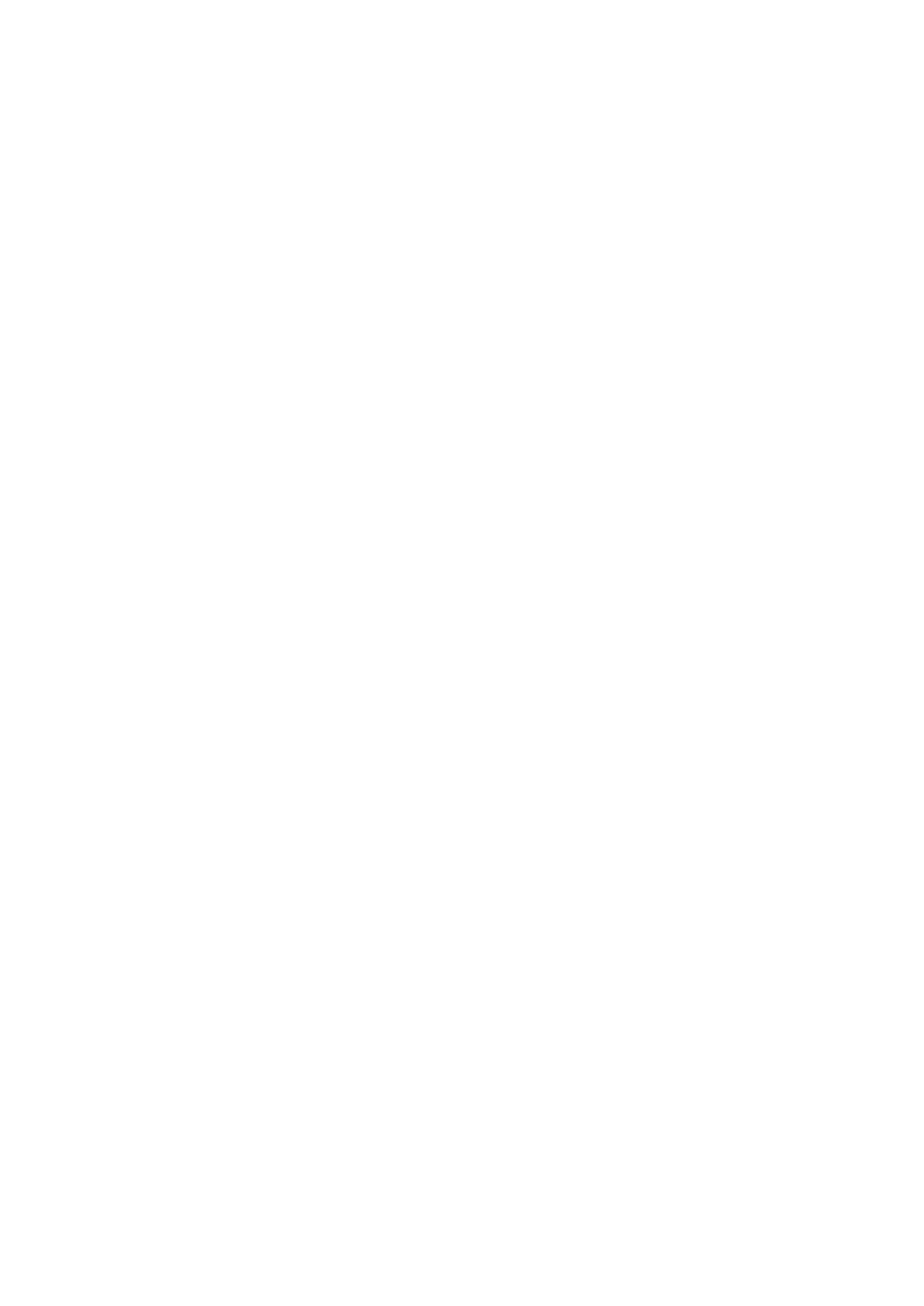
E-4
TABLE OF CONTENTS
Important Information ..................................................... E-2
Safety Cautions ............................................................................................................... E-2
What's in the Box? .......................................................................................................... E-3
INTRODUCTION .............................................................. E-5
Introduction to the Projector ........................................................................................... E-5
Part Names of the Projector ............................................................................................ E-6
Attaching the supplied carrying handle ........................................................................ E-6
Top Features ................................................................................................................ E-7
Terminal Panel Features ............................................................................................... E-8
Part Names of the Remote Control .............................................................................. E-9
Battery Installation ................................................................................................. E-10
Remote Control Precautions .................................................................................. E-10
Operating Range for Wireless Remote Control ...................................................... E-10
INSTALLATION AND CONNECTIONS ....................................... E-11
Setting Up the Screen and the Projector ....................................................................... E-11
Selecting a Location .................................................................................................. E-11
Throw Distance and Screen Size ............................................................................... E-12
Making Connections ...................................................................................................... E-13
Connecting Your PC or Macintosh Computer ............................................................ E-13
To connect SCART output (RGB) ............................................................................... E-14
Connecting an External Monitor ................................................................................ E-14
Connecting Your DVD Player ..................................................................................... E-15
Connecting Your VCR or Laser Disc Player ............................................................... E-16
Connecting the Supplied Power Cable ....................................................................... E-16
PROJECTING AN IMAGE (BASIC OPERATION) ........................... E-17
Turning on the Projector ................................................................................................ E-17
Selecting a Source ......................................................................................................... E-18
Adjusting the Picture Size and Position ......................................................................... E-18
Correcting the Vertical Keystone Distortion ................................................................... E-19
Optimizing RGB Picture Automatically .......................................................................... E-20
Turning Up or Down Volume ......................................................................................... E-20
Turning off the Projector ............................................................................................... E-20
CONVENIENT FEATURES ................................................... E-21
Using the Remote Mouse Function ............................................................................... E-21
Connecting to your computer for the remote mouse function ................................... E-21
When using the USB Port .......................................................................................... E-21
Switching operation mode between computer and projector ..................................... E-21
Turning off the Image and Sound .................................................................................. E-22
Freezing a Picture .......................................................................................................... E-22
Enlarging and Moving a Picture ..................................................................................... E-22
Getting the Information ................................................................................................. E-22
USING ON-SCREEN MENU ................................................. E-23
Basic Menu Operation ................................................................................................... E-23
Using the Menus ....................................................................................................... E-23
List of Menu Items ........................................................................................................ E-24
Menu Elements ............................................................................................................. E-25
Menu Descriptions & Functions .................................................................................... E-26
Picture ....................................................................................................................... E-26
Brightness/Contrast/Sharpness/Color/Hue ............................................................ E-26
Picture Management .............................................................................................. E-26
Image ........................................................................................................................ E-26
Enabling Auto Keystone [Auto Keystone] .............................................................. E-26
Correcting Vertical Keystone Distortion Manually [Keystone] ................................ E-26
Saving Vertical Keystone Correction [Keystone Save] ........................................... E-26
Selecting Aspect Ratio [Aspect Ratio] ................................................................... E-27
Adjusting the Vertical Position of Image [Cinema Position](for Cinema only) ....... E-27
Setup ......................................................................................................................... E-27
Selecting Lamp Mode [Lamp Mode] ...................................................................... E-27
Selecting Menu Language [Language] ................................................................... E-27
Selecting Menu Color [Menu Color Select] ............................................................ E-27
Selecting Menu Display Time [Menu Display Time] ............................................... E-27
Selecting a Color or Logo for Background [Background] ...................................... E-27
Selecting Projector Orientation [Orientation] ......................................................... E-27
Advanced ................................................................................................................... E-27
Security ................................................................................................................. E-27
Disabling the Cabinet Buttons [Control Panel Key Lock] ........................................ E-28
Enabling High Speed Fan Mode [High Speed Fan Mode] ....................................... E-28
Selecting Signal Format [Signal Select] ................................................................. E-28
Page2 .................................................................................................................... E-28
Enabling Power Management [Power Management] ............................................. E-28
Selecting Noise Reduction Level [Noise Reduction] .............................................. E-28
Enabling Auto Adjust [Auto Adjust] ....................................................................... E-29
Adjusting Position/Clock (when Auto Adjust is off) ............................................... E-29
Selecting Communication Speed [Communication Speed] .................................... E-29
Information ................................................................................................................ E-29
Default ....................................................................................................................... E-29
Returning to Factory Default [Factory Default] ...................................................... E-29
Resetting the Filter Usage Hours [Clear Filter Usage] ............................................ E-29
Clearing Lamp Hour Meter [Clear Lamp Hour Meter] ............................................ E-29
MAINTENANCE ............................................................. E-30
Replacing the Lamp ...................................................................................................... E-30
Cleaning ........................................................................................................................ E-31
Cleaning or Replacing the Filter ................................................................................. E-31
Cleaning the Cabinet and the Lens ............................................................................. E-31
TROUBLESHOOTING ........................................................ E-32
Power Indicator ............................................................................................................. E-32
Status Indicator ............................................................................................................. E-32
Lamp Indicator .............................................................................................................. E-32
Common Problems & Solutions .................................................................................... E-33
SPECIFICATIONS ........................................................... E-34
APPENDIX ................................................................... E-35
Cabinet Dimensions ...................................................................................................... E-35
Pin Assignments of D-Sub RGB Input Connector .......................................................... E-35
Compatible Input Signal List ......................................................................................... E-36
PC Control Codes .......................................................................................................... E-37
Cable Connection .......................................................................................................... E-37
TravelCare Guide ........................................................................................................... E-38

E-5
INTRODUCTION
Introduction to the Projector
This section introduces you to your new VT660K/VT460K/VT560 Pro-
jector and describes the features and controls.
Congratulations on Your Purchase of The VT660K/
VT460K/VT560 Projector
The VT660K/VT460K/VT560 is one of the very best projectors avail-
able today. The VT660K/VT460K/VT560 enables you to project precise
images up to 300 inches across (measured diagonally) from your PC or
Macintosh computer (desktop or notebook), VCR, DVD player, docu-
ment camera, or a laser disc player.
You can use the projector on a tabletop or cart, you can use the projec-
tor to project images from behind the screen, and the projector can be
permanently mounted on a ceiling*
1
. The remote control can be used
wirelessly.
*
1
Do not attempt to mount the projector on a ceiling yourself.
The projector must be installed by qualified technicians in order
to ensure proper operation and reduce the risk of bodily injury.
In addition, the ceiling must be strong enough to support the pro-
jector and the installation must be in accordance with any local
building codes. Please consult your dealer for more information.
Features you'll enjoy:
• Auto vertical keystone correction up to +/- 30 degrees
• Low level operation noise
• Short focal length lens
• 205W lamp (164W Eco mode) : VT660K/VT460K
200W lamp (160W Eco mode) : VT560
• Direct keys for source selection
• New Color Management system
• New menu design improves operation
• Safety protect by Security function
Security feature prevents the projector from being used by unautho-
rized individuals.
Keyword prevents unauthorized individuals from changing projector
settings or adjustments.
• NEC’s exclusive Advanced AccuBlend intelligent pixel blending tech-
nology - an extremely accurate image compression technology - of-
fers a crisp image with UXGA (1600⳯1200) resolution*
2
.
• Supports most IBM VGA, SVGA, XGA , SXGA/UXGA(with Advanced
AccuBlend)*
2
, Macintosh, component signal (YCbCr/ YPbPr) or any
other RGB signals within a horizontal frequency range of 24 to 100
kHz and a vertical frequency range of 50 to 120 Hz. This includes
NTSC, PAL, PAL-N, PAL-M, PAL60, SECAM and NTSC4.43 stan-
dard video signals.
*
2
A UXGA (1600⳯1200) and SXGA image (1280⳯1024) are dis-
played with NEC’s Advanced AccuBlend on VT660K and VT560.
A UXGA (1600⳯1200), SXGA (1280⳯ 1024) and XGA
(1024⳯768) image are displayed with NEC’s Advanced
AccuBlend on VT460K.
NOTE: Composite video standards are as follows:
NTSC: U.S. TV standard for video in U.S. and Canada.
PAL: TV standard used in Western Europe.
PAL-N: TV standard used in Argentine, Paraguay and Uruguay.
PAL-M: TV standard used in Brazil.
PAL60: TV standard used for NTSC playback on PAL TVs.
SECAM: TV standard used in France and Eastern Europe.
NTSC4.43: TV standard used in Middle East countries.
• The supplied remote control can be used without a cable, and you
can even use the remote control to operate your PC's mouse
wirelessly from across the room with the built-in remote mouse func-
tion.
•You can control the projector with a PC using the PC Control port.
• The contemporary cabinet design is light, compact, easy to carry,
and complements any office, boardroom or auditorium.
About this user's manual
The fastest way to get started is to take your time and do ev-
erything right the first time. Take a few minutes now to review
the user's manual. This may save you time later on. At the
beginning of each section of the manual you'll find an over-
view. If the section doesn't apply, you can skip it.
• IBM is a trademark or registered trademark of International Business
Machines Corporation.
• Mac and PowerBook are trademarks of Apple Computer, Inc., regis-
tered in the U.S. and other countries.
• Windows, Windows 98, Windows Me, Windows XP or Windows 2000
are trademarks or registered trademarks of Microsoft Corporation.
• Other product and company names mentioned in this user’s manual
may be the trademarks or registered trademarks of their respective
holders.

E-6
Part Names of the Projector
Ventilation (outlet)
Heated air is exhausted from here
* This security slot supports the MicroSaver
®
Security System. MicroSaver
®
is a registered trademark of Kensington Microware Inc. The logo is
trademarked and owned by Kensington Microware Inc.
Built-in Security Slot ( )*
Adjustable Tilt Foot Lever
(See page E-18)
Remote Sensor (See page E-10)
Controls (See page E-7)
Ventilation (inlet) / Filter Cover
Lens Cap
Lens
Adjustable Tilt Foot (See page E-18)
AC Input
Connect the supplied power cable's two-
pin plug here, and plug the other end into
an active wall outlet. (See page E-16)
Main Power Switch
When you plug the supplied power cable into
an active wall outlet and turn on the Main
Power switch, the POWER indicator turns
orange and the projector is in standby mode.
(See page E-17)
Remote Sensor
(See page E-10)
Lamp Cover (See page E-30)
Lamp Cover Screw
Adjustable Tilt Foot Lever
(See page E-18)
Adjustable Tilt Foot
(See page E-18)
Focus Ring
Zoom Lever
Monaural Speaker (1W)
Attaching the supplied carrying handle
You can carry the projector by attaching the supplied carrying handle
securely to the projector.
To attach the supplied carrying handle, use the supplied flathead screw-
driver and two screws.
Place a soft cloth on the working surface before turning the projector
over to prevent scratching the top cover. Make sure that the carrying
handle is attached with correct orientation as shown below.
CAUTION
When carrying the projector by the carrying handle, make sure the
two screws that attach the carrying handle to the projector cabinet
are tight.

E-7
765 10
1319 12
8
2 3 4 11
Top Features
1. POWER Button (ON / STAND BY)( )
Use this button to turn the power on and off when the main power is
supplied and the projector is in standby mode.
To turn on the projector, press and hold this button for a minimum of
two seconds. To turn off the projector, press this button twice.
2. POWER Indicator
When this indicator is green, the projector is on; when this indicator
is orange, it is in standby mode. See the Power Indicator section on
page E-32 for more details.
3. STATUS Indicator
If this light blinks red rapidly, it indicates that an error has occurred,
the lamp cover is not attached properly or the projector has over-
heated. If this light remains orange, it indicates that you have pressed
a cabinet key while the Control Panel Key Lock is enabled. See the
Status Indicator section on page E-32 for more details.
4. LAMP Indicator
If this light blinks red rapidly, it's warning you that the lamp has reached
the end of its usable life. After this light appears, replace the lamp as
soon as possible (See page E-30). If this is lit green continually, it
indicates that the lamp mode is set to Eco. See the Lamp Indicator
section on page E-32 for more details.
5. VIDEO Button
Press this button to select a video source from a VCR, DVD player,
laser disc player or document camera.
6. S-VIDEO Button
Press this button to select an S-Video source from a VCR, DVD player,
laser disc player or document camera.
7. RGB Button
Press this button to select an RGB source from computer or compo-
nent equipment connected to your RGB port.
8. AUTO ADJ. Button
Use this button to adjust Position-H/V and Pixel Clock/Phase for an
optimal picture (See page E-20).
9. Source Indicators
When one of the RGB, VIDEO or S-VIDEO input is selected, the
corresponding source indicator lights.
10. MENU Button
Displays the menu.
11. SELECT GHFE / Volume Buttons
GH : Use these buttons to select the menu of the item you wish to
adjust.
FE : Use these buttons to change the level of a selected menu item.
A press of the E button executes the selection. When no menus
appear, these buttons work as a volume control.
When an image is magnified, the SELECT GHFE button moves the
image.
12. ENTER Button
Executes your menu selection and activates items selected from the
menu.
13. CANCEL Button
Pressing this button will return to the previous menu.
While you are in the main menu, pressing this button will close the
menu.

E-8
1. RGB IN / Component Input Connector (Mini D-Sub 15 Pin)
Connect your computer or other analog RGB equipment such as
IBM compatible or Macintosh computers. Use the supplied RGB cable
to connect to your computer. This also serves as a component input
connector that allows you to connect a component video output of
component equipment such as a DVD player. This connector also
supports SCART output signal. See page E-14 for more details.
2. RGB AUDIO Input Mini Jack (Stereo Mini)
This is where you connect the audio output from your computer or
DVD player when connected to the RGB input. A commercially avail-
able audio cable is required.
3. RGB OUT Connector (Mini D-Sub 15 Pin)
You can use this connector to loop your computer image to an exter-
nal monitor from the RGB input source.
This connector outputs RGB signal in standby mode.
4. AUDIO OUT Mini Jack (Stereo Mini)
You can use this jack to output sound from the currently selected
source (RGB, VIDEO or S-VIDEO). Output sound level can be ad-
justed in accordance with the sound level of the internal speaker.
Note that this cannot be used as a headphone jack.
(When audio equipment is connected, the projector speaker is dis-
abled.)
When a cable mini-plug is inserted into this jack, both the right and
left audio signals are not mixed, but separate.
For example, when a cable mini-plug is inserted into the left AUDIO
IN jack only, only left sound is output.
5. S-VIDEO IN Connector (Mini DIN 4 Pin)
Here is where you connect the S-Video input from an external source
like a VCR.
NOTE: S-Video provides more vivid color and higher resolution than the tra-
ditional composite video format.
S-VIDEO AUDIO Input Jacks R/L (RCA)
These are your left and right channel audio inputs for stereo sound
from an S-Video source.
6. VIDEO IN Connector (RCA)
Connect a VCR, DVD player, laser disc player, or document camera
here to project video.
VIDEO AUDIO Input Jacks R/L (RCA)
These are your left and right channel audio inputs for stereo sound
from a Video source.
7. USB (PC) Port (Type B)
Connect this port to the USB port (type A) of your PC using the sup-
plied USB cable. You can operate your computer's mouse functions
from the remote control.
8. PC CONTROL Port (DIN 8 Pin)
Use this port to connect your PC to control your projector. This en-
ables you to use your PC and serial communication protocol to con-
trol the projector. If you are writing your own program, typical PC
control codes are on page E-37.
Terminal Panel Features
712 8
3456

E-9
Part Names of the Remote Control
NOTE: If you are using a Macintosh computer, you can click either the CANCEL
(right-click) or ENTER (left-click) button to activate the mouse.
1. Infrared Transmitter
Direct the remote control toward the remote sensor on the projector
cabinet.
2. LED
Flashes when any button is pressed.
3. POWER ON Button
When the main power is on, you can use this button to turn your
projector on.
NOTE: To turn on the projector, press and hold the POWER ON button for a
minimum of two seconds.
4. POWER OFF Button
You can use this button to turn your projector off.
NOTE: To turn off the projector, press the POWER OFF button twice.
5. VIDEO Button
Press this button to select a video source from a VCR, DVD player,
laser disc player or document camera.
6. S-VIDEO Button
Press this button to select an S-Video source from a VCR.
7. RGB Button
Press this button to select RGB input.
8. AUTO ADJ. Button
Use this button to adjust an RGB source for an optimal picture.
See page E-20.
9. MENU Button
Displays the menu for various settings and adjustments.
10. SELECT GHFE (Mouse) Button
When you are in the Computer mode, these buttons work as a com-
puter mouse.
When you are in the Projector mode, which is indicated by lighting
the PJ button. See page E-21.
GH : Use these buttons to select the menu of the item you wish
to adjust.
FE : Use these buttons to change the level of a selected menu
item. A press of the E button executes the selection. When
no menus appear, these buttons work as a volume control.
When an image is magnified, the SELECT GHFE button moves the
image.
11. ENTER (Left Click) Button
When you are in the Computer mode, this button works as the mouse
left button. When this button is pressed and held for a minimum of 2
seconds, the drag mode is set. When you are in the Projector mode,
which is indicated by lighting the PJ button: Use this button to enter
your menu selection. It works the same way as the ENTER button on
the cabinet. See page E-7.
12. CANCEL (Right Click) Button
When you are in the Computer mode, this button works as the mouse
right button. When you are in the Projector mode, which is indicated
by lighting the PJ button: It works the same way as the CANCEL
button on the cabinet. See page E-7.
13. PJ Button
Press this button to switch the SELECT, CANCEL, and ENTER but-
tons between the Projector mode (lit red) and the Computer mode.
Press this button or any one of the POWER ON/OFF, MENU, AS-
PECT, HELP, MAGNIFY, buttons to switch to the Projector mode and
the PJ button lights red. To switch back to the Computer mode, press
the PJ button again. See page E-21.
14. PICTURE Button
Press this button to display the Picture adjustement screen such as
Brightness, Contrast, Sharpness, Color and Hue. See page E-26.
15. ASPECT Button
Press this button to display the Aspect Ratio select screen. See page
E-27.
16. HELP Button
Provides the set information.
17. FREEZE Button
This button will freeze a picture. Press again to resume motion.
18. PIC-MUTE Button
This button turns off the image and sound for a short period of time.
Press again to restore the image and sound.
19. MAGNIFY (+)(–) Button
Use this button to adjust the image size up to 400%.
The image is magnified about the center of the screen. See page E-
22.
20. VOLUME (+)(–) Button
Press (+) to increase the volume and (–) to decrease it.
NOTE: The default is the Computer mode, which allows you to use the SELECT,
CANCEL, and ENTER buttons as your computer mouse. When the POWER ON/
OFF, MENU, ASPECT, HELP, or MAGNIFY button is pressed, the PJ button lights
red to indicate that you are in the Projector mode. If no buttons are pressed
within 60 seconds, the light goes out and the Projector mode is canceled.
OFF ON
VIDEO
S-VIDEO
RGB
PJ
MAGNIFY
SELECT
E
M
N
U
T
E
R
N
E
N
C
E
A
C
L
1
3
4
5
8
7
11
16
9
10
19
12
13
6
2
18
17
20
AUTO ADJ.
FREEZE PIC-MUTE
PICTURE
15
14
VOLUME
HELP
ASPECT
POWER

E-10
Battery Installation
1. Press firmly and slide the battery cover off.
2. Remove both old batteries and install new ones (AA). Ensure that
you have the batteries' polarity (+/-) aligned correctly.
3. Slip the cover back over the batteries until it snaps into place. Do not
mix different types of batteries or new and old batteries.
Note on Remote Control Operation:
If you press and hold the SELECT GHFE button while installing new
batteries, the remote control may fail to work properly.
Should this happen, remove the batteries and then install them again
without touching the SELECT button.
Remote Control Precautions
• Handle the remote control carefully.
• If the remote control gets wet, wipe it dry immediately.
•Avoid excessive heat and humidity.
• If you will not be using the remote control for a long time, remove the
batteries.
• Do not place the batteries upside down.
• Do not use new and old batteries together, or use different types of
batteries together.
Operating Range for Wireless Remote Control
Remote control
• The infrared signal operates by line-of-sight up to a distance of about
22 feet/7 m and within a 60-degree angle of the remote sensor on the
projector cabinet.
• The projector will not respond if there are objects between the re-
mote control and the sensor, or if strong light falls on the sensor.
Weak batteries will also prevent the remote control from properly
operating the projector.
Remote sensor on
projector cabinet
7m/22 feet
30
˚
30
˚
7m/22 feet
30
˚
30
˚

E-11
3
1
2
INSTALLATION AND CONNECTIONS
This section describes how to set up your projector and how to connect video and audio sources.
To the wall outlet.
Setting Up the Screen and the Projector
Selecting a Location
The further your projector is from the screen or wall, the larger the image. The minimum size the image can be is approximately 21" (0.53 m)
measured diagonally when the projector is roughly 27.6 inches (0.7 m) from the wall or screen. The largest the image can be is 300" (7.6 m) when
the projector is about 393.7 inches (10 m) from the wall or screen. Use the drawing below as a guide.
Your projector is simple to set up and use.
But before you get started, you must first:
1
Set up a screen and the projector.
2
Connect your computer or video equip-
ment to the projector. See page
E-13 – 16.
3
Connect the supplied power cable. See
page E-16.
NOTE: Ensure that the power cable and any
other cables are disconnected before moving
the projector. When moving the projector or
when it is not in use, cover the lens with the
lens cap.
300"
240"
406.4(W)X304.8(H)/160(W)X120(H)
365.8(W)X274.3(H)/144(W)X108(H)
304.8(W)X228.6(H)/120(W)X90(H)
243.8(W)X182.9(H)/96(W)X72(H)
203.2(W)X152.4(H)/80(W)X60(H)
162.6(W)X121.9(H)/64(W)X48(H)
121.9(W)X91.4(H)/48(W)X36(H)
81.3(W)X61.0(H)/32(W)X24(H)
61.0(W)X45.7(H)/24(W)X18(H)
50.8(W)X38.1(H)/20(W)X15(H)
42.7(W)X32(H)/17(W)X13(H)
Lens center
Screen Size
1.3/51.2"
2.0/78.7"
2.7/106.3"
3.4/133.9"
4.0/157.5"
5.1/200.8"
6.1/240.2"
8.1/318.9"
1.0/39.4"
200"
180"
150"
120"
100"
80"
60"
40"
30"
25"
21"
609.6(W)X457.2(H)/240(W)X180(H)
Screen size (Unit: cm/inch)
487.7(W)X365.8(H)/192(W)X144(H)
6.7/263.8"
Distance (Unit: m/inch)
10.1/397.6"
0.7/27.6"
0.8/31.5"

E-12
NOTE: Distances may vary +/-5%.
Distance Chart
B = Vertical distance between lens center and screen center
C = Throw distance
D = Vertical distance between lens center and top of screen (bottom of
screen for desktop)
α = Throw angle
Lens Center
Throw Angle (α)
Throw Distance
(
C
)
Screen center
Screen Diagonal
Screen Width
Screen Height
Screen Bottom
(
D
)
(
B
)
Throw Distance and Screen Size
The following shows the proper relative positions of the projector and screen. Refer to the table to determine the position of installation.
α
Wide – Tele
Screen Size B C
Wide – Tele
Diagonal Width Height
degree
––– - 10.0
11.8 - 9.9
11.7 - 9.8
11.6 - 9.7
11.5 - 9.6
11.4 - 9.6
11.4 - 9.6
11.4 - 9.6
11.4 - 9.5
11.4 - 9.5
11.4 - 9.5
11.4 - 9.5
11.3 - 9.5
11.3 - 9.5
11.3 - 9.5
11.3 - 9.5
11.3 - 9.5
11.3 - 9.5
α
Wide – Tele
Screen Size B C
Wide – Tele
Diagonal Width Height
degree
––– - 10.0
11.8 - 9.9
11.7 - 9.8
11.6 - 9.7
11.5 - 9.6
11.4 - 9.6
11.4 - 9.6
11.4 - 9.6
11.4 - 9.5
11.4 - 9.5
11.4 - 9.5
11.4 - 9.5
11.3 - 9.5
11.3 - 9.5
11.3 - 9.5
11.3 - 9.5
11.3 - 9.5
11.3 - 9.5
D
D
inch
13
15
18
24
36
43
48
50
54
60
72
90
108
120
126
144
162
180
inch
––– - 29
29 - 35
35 - 42
47 - 57
71 - 86
86 - 103
96 - 115
101 - 121
108 - 129
120 - 144
144 - 173
181 - 217
217 - 260
241 - 290
253 - 304
290 - 348
326 - 391
363 - 400
inch
5
6
7
10
15
17
19
20
22
24
29
36
44
48
51
58
65
73
mm
320
381
457
610
914
1097
1219
1280
1372
1524
1829
2286
2743
3048
3200
3658
4115
4572
mm
––– - 740
740 - 880
890 - 1070
1200 - 1440
1810 - 2180
2180 - 2620
2430 - 2920
2550 - 3060
2740 - 3290
3050 - 3660
3660 - 4400
4590 - 5510
5510 - 6610
6130 - 7350
6440 - 7720
7360 - 8830
8290 - 9940
9210 -11050
mm
130
150
180
250
370
440
490
520
550
610
740
920
1110
1230
1290
1470
1660
1840
mm
533
635
762
1016
1524
1829
2032
2134
2286
2540
3048
3810
4572
5080
5334
6096
6858
7620
mm
427
508
610
813
1219
1463
1626
1707
1829
2032
2438
3048
3658
4064
4267
4877
5486
6096
inch
21
25
30
40
60
72
80
84
90
100
120
150
180
200
210
240
270
300
inch
17
20
24
32
48
58
64
67
72
80
96
120
144
160
168
192
216
240
inch
1
1
2
2
3
4
5
5
5
6
7
9
10
12
12
14
16
17
mm
30
40
40
60
90
110
120
120
130
150
180
220
270
300
310
350
400
440
Reflecting the Image
Using a mirror to reflect your projector's image enables you to enjoy a
much larger image. Contact your NEC dealer if you need a mirror. If
you're using a mirror and your image is inverted, use the MENU and
SELECT buttons on your projector cabinet or your remote control to
correct the orientation. (See page E-27.)
WARNING
* Installing your projector on the ceiling must be done by a quali-
fied technician. Contact your NEC dealer for more information.
* Do not attempt to install the projector yourself.
• Only use your projector on a solid, level surface. If the projector falls
to the ground, you can be injured and the projector severely dam-
aged.
• Do not use the projector where temperatures vary greatly. The pro-
jector must be used at temperatures between 32˚F (0˚C) and 95˚F
(35˚C).
• Do not expose the projector to moisture, dust, or smoke. This will
harm the screen image.
• Ensure that you have adequate ventilation around your projector so
heat can dissipate. Do not cover the vents on the side or the front of
the projector.

E-13
Making Connections
NOTE: When using with a notebook PC, be sure to connect between the projector and the notebook PC before turning on the power to the notebook PC. In most
cases signal cannot be output from RGB output unless the notebook PC is turned on after connecting with the projector.
* If the screen goes blank while using your remote control, it may be the result of the computer's screen-saver or power management software.
* If you accidentally hit the POWER button on the remote control, wait 60 seconds and then press the POWER button again to resume.
PHONE
PHONE
Connecting Your PC or Macintosh Computer
Audio cable (not supplied)
IBM VGA or Compatibles (Notebook type)
or Macintosh (Notebook type)
IBM PC or Compatibles (Desktop type)
or Macintosh (Desktop type)
RGB signal cable (supplied)
To mini D-Sub 15-pin connector on the pro-
jector. It is recommended that you use a
commercially available distribution amplifier
if connecting a signal cable longer than the
supplied one.
NOTE: For older Macintosh,
use a commercially available
pin adapter (not supplied) to
connect to your Mac's video
port.
Connecting your PC or Macintosh computer to your projector will en-
able you to project your computer's screen image for an impressive pre-
sentation.
To connect to a PC or Macintosh, simply:
1. Turn off the power to your projector and computer.
2. Use the supplied signal cable to connect your PC or Macintosh to the
projector.
3. Turn on the projector and the computer.
4. If the projector goes blank after a period of inactivity, it may be caused
by a screen saver installed on the computer you've connected to the
projector.

E-14
To connect SCART output (RGB)
Before connections: An exclusive SCART adapter (ADP-SC1) and a
commercially available SCART cable are required for this connection.
NOTE: Audio signal is not available for this connection.
RGB IN
Video equipment
such as DVD player
Projector
ADP-SC1
Commercially available
SCART cable
Female
1. Turn off the power to the projector and your video equipment.
2. Use the NEC ADP-SC1 SCART adapter and a commercially avail-
able SCART cable to connect the RGB input of your projector and a
SCART output (RGB) of your video equipment.
3. Turn on the power to the projector and your video equipment.
4. Use the RGB button on the remote control to select the RGB input.
5. Press the MENU button on the remote control to display the menu.
6. From the menu, select [Advanced]
→
[Signal Select RGB]
→
[Scart].
SCART is a standard European audio-visual connector for TVs, VCRs
and DVD players. It is also referred to as Euro-connector.
NOTE: The ADP-SC1 SCART adapter is obtainable from your NEC dealer in Eu-
rope. Contact your NEC dealer in Europe for more information.
To RGB IN
Connecting an External Monitor
You can connect a separate, external monitor to your projector to simul-
taneously view on a monitor the RGB analog image you're projecting.
To do so:
1. Turn off the power to your projector, monitor and computer.
2. Use a 15-pin cable to connect your monitor to the RGB OUT (Mini D-
Sub 15 pin) connector on your projector.
3. Turn on the projector, monitor and the computer.
NOTE:
• The RGB OUT connector outputs RGB signal during standby mode. When the
projector goes into standby mode, the image on an external monitor disap-
pears for a moment.
• When the projector is in the standby mode, the image may not be correctly
displayed while the cooling fans are running immediately after turning on or
off the power.
• Daisy chain connection is not possible.
PHONE
Audio cable (not supplied)
RGB signal cable (not supplied)
RGB signal cable (supplied)

E-15
RGB IN
AUDIO OUT
L
AUDIO IN
LR
R
Component
YCbCr
Connecting Your DVD Player
DVD player
You can connect your projector to a DVD player with component output
or Video output. To do so, simply:
1. Turn off the power to your projector and DVD player.
2. If your DVD player has the component video (Y,Cb,Cr) output, use a
commercially available component video cable (RCA
⳯
3) and the
optional 15-pin-to-RCA (female)
⳯
3 cable to connect your DVD player
to the RGB IN connector on the projector.
Component video RCA
⳯
3 cable
(not supplied)
For a DVD player without component video (Y,Cb,Cr) output, use
common RCA cables (not provided) to connect a composite VIDEO
output of the DVD player to the Video Input of the projector.
3. Turn on the projector and DVD player.
NOTE: Refer to your DVD player's owner's manual for more information about
your DVD player's video output requirements.
Optional 15-pin-to-RCA
(female)
⳯
3 cable (ADP-CV1)
Audio cable (not supplied)
Audio Equipment

E-16
AUDIO OUT
LR
AUDIO IN
LR
VIDEO OUT
S-VIDEO OUT
VCR/ Laser disc player
Connecting Your VCR or Laser Disc Player
Audio equipment
S-Video cable (not supplied)
Video cable (not supplied)
Audio cable
(not supplied)
Use common RCA cables (not provided) to connect your VCR, laser
disc player or document camera to your projector.
To make these connections, simply:
1. Turn off the power to the projector and VCR, laser disc player or
document camera.
2. Connect one end of your RCA cable to the video output connector on
the back of your VCR or laser disc player, connect the other end to
the Video input on your projector. Use an audio cable (not supplied)
to connect the audio from your VCR or laser disc player to your audio
equipment (if your VCR or laser disc player has this capability). Be
careful to keep your right and left channel connections correct for
stereo sound.
3. Turn on the projector and the VCR or laser disc player.
NOTE: Refer to your VCR or laser disc player owner's manual for more informa-
tion about your equipment's video output requirements.
NOTE: An image may not be displayed correctly when a Video or S-Video source
is played back in fast-forward or fast-rewind via a scan converter.
Connecting the Supplied Power Cable
Connect the supplied power cable to the projector.
First connect the supplied power cable's two-pin plug to
the AC IN of the projector, and then connect the other
plug of the supplied power cable in the wall outlet.

E-17
PROJECTING AN IMAGE (BASIC OPERATION)
This section describes how to turn on the projector and to project a
picture onto the screen.
Tur ning on the Projector
NOTE:
• The projector has two power switches: main power switch and POWER (ON/
STAND BY) button (POWER ON and OFF on the remote control).
• When plugging in or unplugging the supplied power cable, make sure that the
main power switch is pushed to the off (O) position. Failure to do so may
cause damage to the projector.
To turn on the main power to the projector, press the Main Power switch
to the on position ( I ).
Before you turn on your projector, ensure that the computer or video
source is turned on and that your lens cap is removed.
Only after you press the POWER (ON/STAND BY) button on the pro-
jector cabinet or POWER ON button on the remote control for a mini-
mum of 2 seconds will the power indicator turn to green and the projec-
tor become ready to use.
Note on Startup screen (Menu Language Select screen)
When you first turn on the projector, you will get the Startup screen. This
screen gives you the opportunity to select one of the 21 menu languages.
To select a menu language, follow these steps:
1. Use the SELECT
G
or
H
button to select one of the 21 languages for
the menu.
After this has been done, you can proceed to the menu operation.
If you want, you can select the menu language later. See "Language"
on page E-27.
NOTE: Immediately after turning on the projector, screen flicker may occur. This
is not a fault. Wait 3 to 5 minutes until the lamp lighting is stabilized.
When the Lamp mode is set to Eco, the Lamp indicator will light green.
If one of the following things happens, the projector will not turn on.
* If the internal temperature of the projector is too high, the projector
detects abnormal high temperature. In this condition the projector
will not turn on to protect the internal system. If this happens, wait for
the projector's internal components to cool down.
* When the lamp reaches its end of usable life, the projector will not
turn on. If this happens, replace the lamp.
* If the lamp fails to light, and if the STATUS indicator flashes on and
off in a cycle of six times, wait a full minute and then turn on the
power.
2. Press the ENTER button to execute the selection.

E-18
Selecting a Source
Selecting the computer or video source
Using the Remote Control
OFF ON
VIDEO
S-VIDEO
RGB
PJ
MAGNIFY
SELECT
E
M
N
U
T
E
R
N
E
N
C
E
A
C
L
AUTO ADJ.
FREEZE PIC-MUTE
PICTURE
VOLUME
HELP
ASPECT
POWER
Press any one of the RGB, VIDEO or
S-VIDEO buttons.
Using the cabinet buttons
Adjusting the Picture Size and Position
Place your projector on a flat level surface and ensure that the projector
is square to the screen.
Lift the front edge of the projector to center the image vertically.
* If the projected image does not appear square to the screen then
use the Keystone feature for proper adjustment. See page E-19.
Move the projector left to center the image horizontally on the screen.
Adjust the Tilt Foot
1. Lift the front edge of the projector.
Adjustable Tilt Foot Lever
Adjustable Tilt Foot
2. Push up the Adjustable Tilt Foot Levers on the right and left sides of
the projector to extend the adjustable tilt feet (maximum height).
3. Push down the Adjustable Tilt Foot Levers.
4. Lower the front of the projector to the desired height (max. 40mm/
1.6”) and release the Adjustable Tilt Foot Lever to lock the Adjust-
able tilt foot. There is approximately 10 degrees of up and down ad-
justment for the front of the projector.
Adjustable Tilt Foot Lever
NOTE: If no input signal is available, the projector will display a blue background
(factory preset).
Press any one of the RGB,
VIDEO or S-VIDEO buttons.

E-19
CAUTION
Do not use the tilt-foot for purposes other than originally intended.
Misuses such as gripping the tilt-foot or hanging on the wall can
cause damage to the projector.
Zoom
Use the ZOOM lever to finely adjust the image size on the screen.
You can use the ZOOM lever to enlarge or reduce an image size.
Focus
Use the FOCUS ring to obtain the best focus.
Correcting the Vertical Keystone Distortion
Auto Keystone Correction
The Auto Keystone correction feature will correct the vertical distortion
of a projected image on the screen. No special operation required. Just
put the projector on a flat surface.
Note that the vertical keystone angle can be corrected between 30 de-
grees upward and 30 degrees downward of projector tilt from level.
Use the SELECT
H
button to select “Image” and then press the
SELECT
E
button. The “Auto Keystone” will be displayed. Press the
SELECT
E
to select “Off”.
3. Select the Keystone function.
2. Turn off the Auto Keystone function.
Use the SELECT
H
button to select “Keystone”.
4. Correct the vertical distortion.
Use the SELECT
F
or
E
button to correct the vertical keystone dis-
tortion.
NOTE: Keystone correction angle could be less than 30 degrees for some sig-
nals that have a high resolution or frequency such as UXGA.
Manual Keystone Correction
You can also correct the vertical keystone distortion manually.
To do so:
1. Press the MENU button.
The menu will be displayed.
5. Press the MENU button to close the menu.
NOTE: You can save the changes using the Keystone Save feature when you turn
off the projector.

E-20
Optimizing RGB Picture Automatically
Adjusting the Image Using Auto Adjust
Optimizing RGB image automatically
Press the Auto Adjust button to optimize an RGB image automatically.
[Poor picture]
[Normal picture]
AUTO ADJ.
Press the Auto Adjust button to fine-tune the computer image or to re-
move any vertical banding that might appear and to reduce video noise,
dot interference or cross talk (this is evident when part of your image
appears to be shimmering). This function adjusts the clock frequencies
that eliminate the horizontal banding in the image. This function also
adjusts the clock phase to reduce video noise, dot interference or cross
talk. (This is evident when part of your image appears to be shimmer-
ing.)
This adjustment may be necessary when you connect your computer
for the first time.
NOTE:
• Some signals may not be displayed correctly or take time.
• The Auto Adjust function does not work for component and video signal.
• If the Auto Adjust operation cannot optimize the RGB signal, try to adjust Clock
and Phase manually. See page E-29.
Tur ning Up or Down Volume
Sound level from the speaker and the AUDIO OUT jack (Stereo mini)
on the projector can be adjusted.
increase volume
decrease volume
VOLUME
Tur ning off the Projector
To turn off the projector:
First, press the POWER (ON/STAND BY) button on the projector cabi-
net or the POWER OFF button on the remote control. The “Power Off /
Are you sure?” message will appear.
Secondly, press the ENTER button or press the POWER (ON/STAND
BY) or the POWER OFF button again.
The power indicator will glow orange. After the projector turns off, the
cooling fans keep operating for 60 seconds (Cooling-off time).
Lastly, turn off the Main Power switch. The power indicator will go out.
Last unplug the power cable.
CAUTION
Do not unplug the power cable from the wall outlet or do not turn
off the main power under any one of the following circumstances.
Doing so can cause damage to the projector:
• While the Hour Glass icon appears.
• While the cooling fans are running. (The cooling fans continue
to work for 60 seconds after the projector is turned off).
Page is loading ...
Page is loading ...
Page is loading ...
Page is loading ...
Page is loading ...
Page is loading ...
Page is loading ...
Page is loading ...
Page is loading ...
Page is loading ...
Page is loading ...
Page is loading ...
Page is loading ...
Page is loading ...
Page is loading ...
Page is loading ...
Page is loading ...
Page is loading ...
Page is loading ...
Page is loading ...
Page is loading ...
Page is loading ...
-
 1
1
-
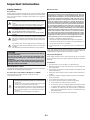 2
2
-
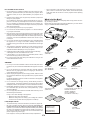 3
3
-
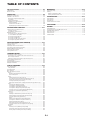 4
4
-
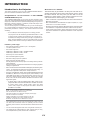 5
5
-
 6
6
-
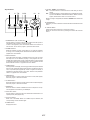 7
7
-
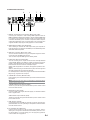 8
8
-
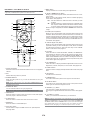 9
9
-
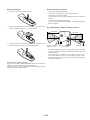 10
10
-
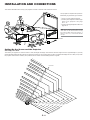 11
11
-
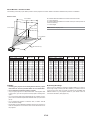 12
12
-
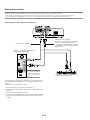 13
13
-
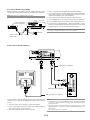 14
14
-
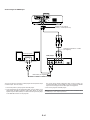 15
15
-
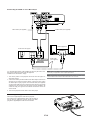 16
16
-
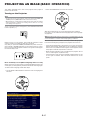 17
17
-
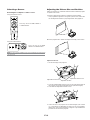 18
18
-
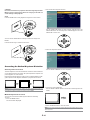 19
19
-
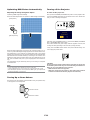 20
20
-
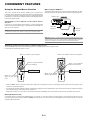 21
21
-
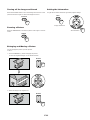 22
22
-
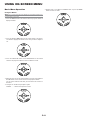 23
23
-
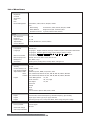 24
24
-
 25
25
-
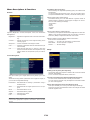 26
26
-
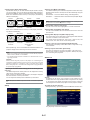 27
27
-
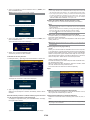 28
28
-
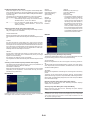 29
29
-
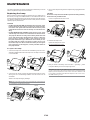 30
30
-
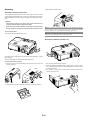 31
31
-
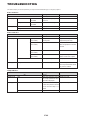 32
32
-
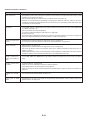 33
33
-
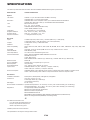 34
34
-
 35
35
-
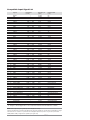 36
36
-
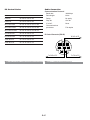 37
37
-
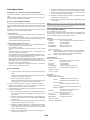 38
38
-
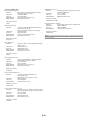 39
39
-
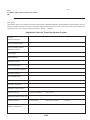 40
40
-
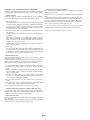 41
41
-
 42
42
Ask a question and I''ll find the answer in the document
Finding information in a document is now easier with AI