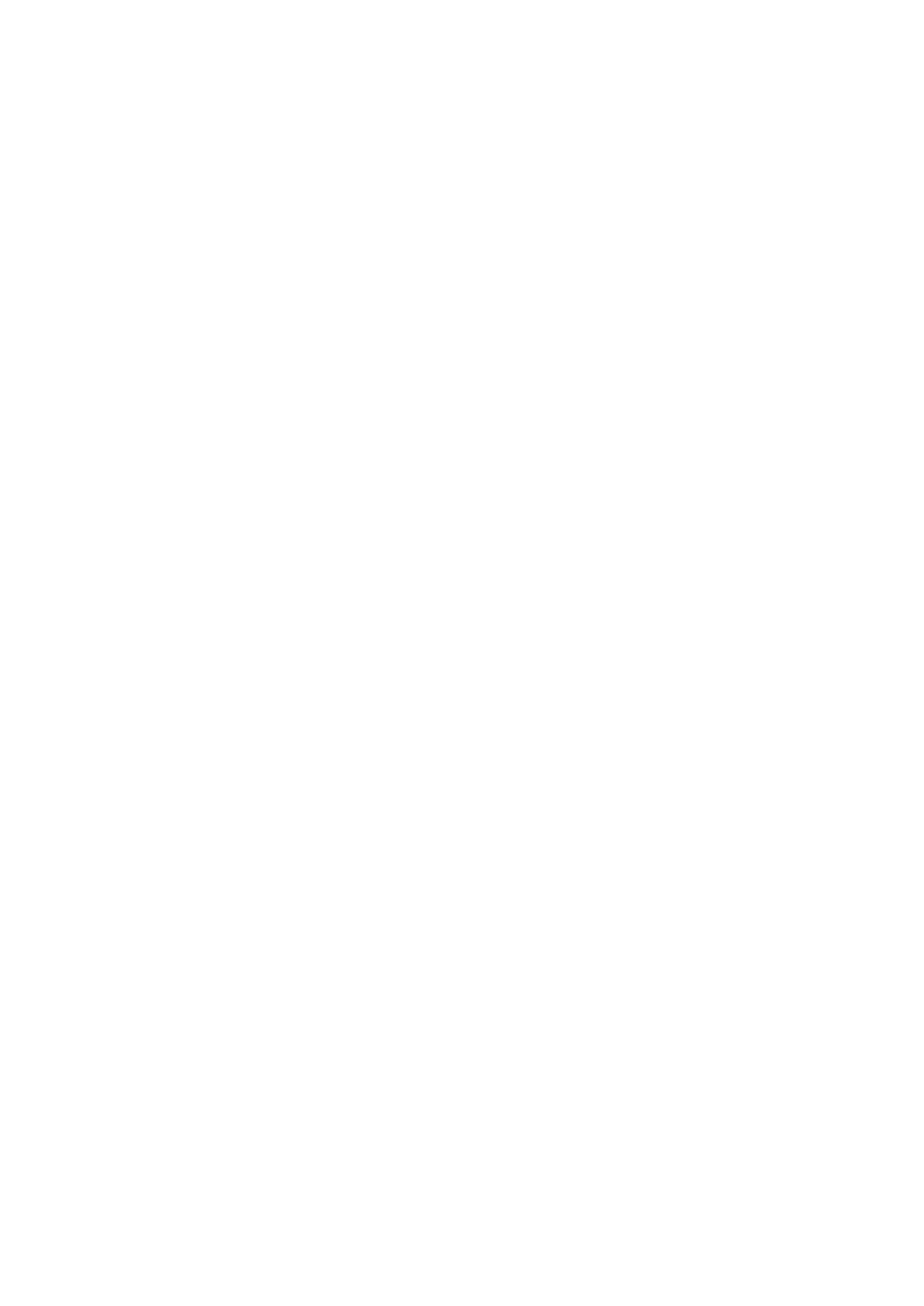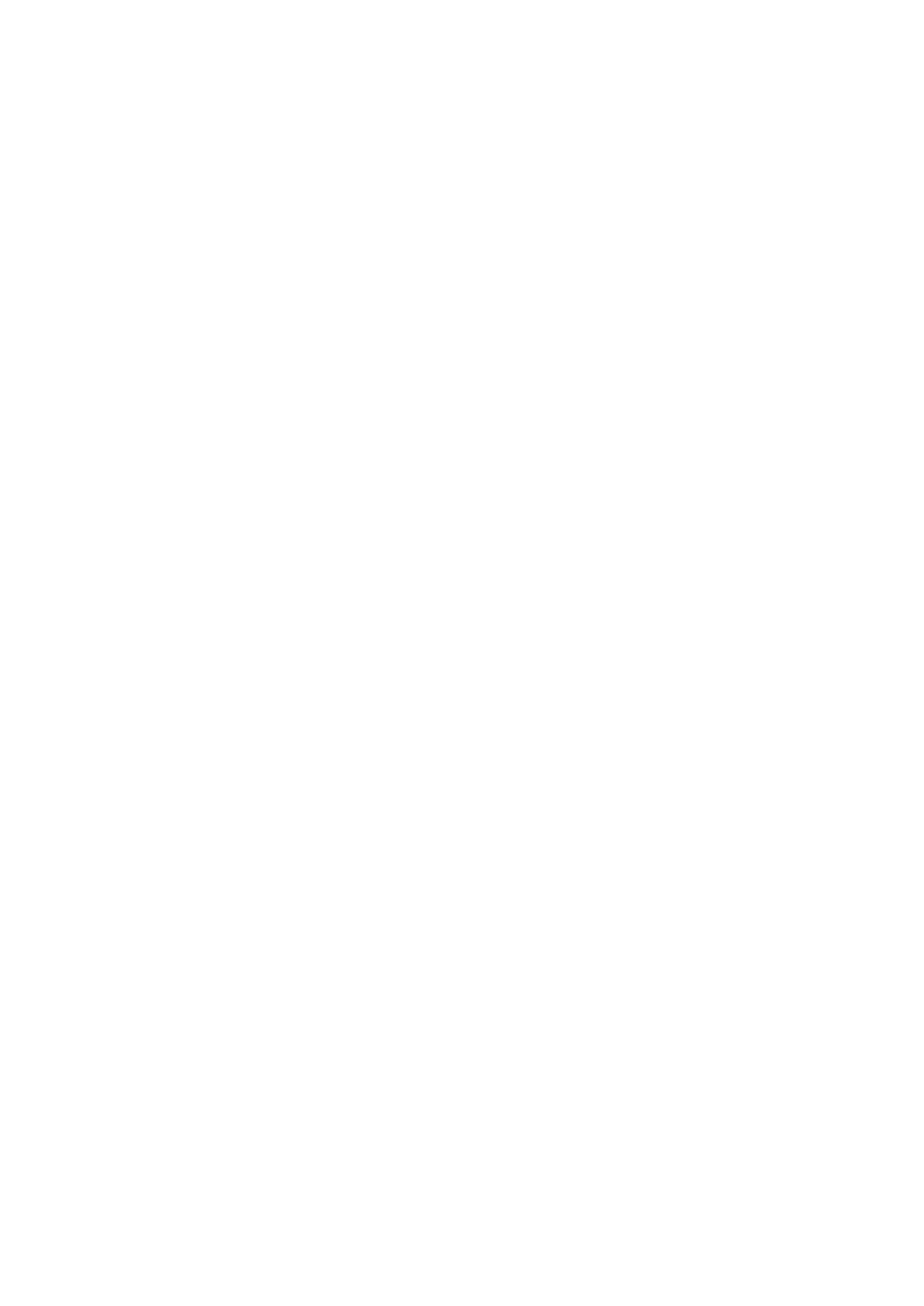
E-4
TABLE OF CONTENTS
Important Information ..................................................... E-2
Safety Cautions ............................................................................................................... E-2
What's in the Box? .......................................................................................................... E-3
INTRODUCTION .............................................................. E-5
Introduction to the Projector ........................................................................................... E-5
Part Names of the Projector ............................................................................................ E-6
Attaching the supplied carrying handle ........................................................................ E-6
Top Features ................................................................................................................ E-7
Terminal Panel Features ............................................................................................... E-8
Part Names of the Remote Control .............................................................................. E-9
Battery Installation ................................................................................................. E-10
Remote Control Precautions .................................................................................. E-10
Operating Range for Wireless Remote Control ...................................................... E-10
INSTALLATION AND CONNECTIONS ....................................... E-11
Setting Up the Screen and the Projector ....................................................................... E-11
Selecting a Location .................................................................................................. E-11
Throw Distance and Screen Size ............................................................................... E-12
Making Connections ...................................................................................................... E-13
Connecting Your PC or Macintosh Computer ............................................................ E-13
To connect SCART output (RGB) ............................................................................... E-14
Connecting an External Monitor ................................................................................ E-14
Connecting Your DVD Player ..................................................................................... E-15
Connecting Your VCR or Laser Disc Player ............................................................... E-16
Connecting the Supplied Power Cable ....................................................................... E-16
PROJECTING AN IMAGE (BASIC OPERATION) ........................... E-17
Turning on the Projector ................................................................................................ E-17
Selecting a Source ......................................................................................................... E-18
Adjusting the Picture Size and Position ......................................................................... E-18
Correcting the Vertical Keystone Distortion ................................................................... E-19
Optimizing RGB Picture Automatically .......................................................................... E-20
Turning Up or Down Volume ......................................................................................... E-20
Turning off the Projector ............................................................................................... E-20
CONVENIENT FEATURES ................................................... E-21
Using the Remote Mouse Function ............................................................................... E-21
Connecting to your computer for the remote mouse function ................................... E-21
When using the USB Port .......................................................................................... E-21
Switching operation mode between computer and projector ..................................... E-21
Turning off the Image and Sound .................................................................................. E-22
Freezing a Picture .......................................................................................................... E-22
Enlarging and Moving a Picture ..................................................................................... E-22
Getting the Information ................................................................................................. E-22
USING ON-SCREEN MENU ................................................. E-23
Basic Menu Operation ................................................................................................... E-23
Using the Menus ....................................................................................................... E-23
List of Menu Items ........................................................................................................ E-24
Menu Elements ............................................................................................................. E-25
Menu Descriptions & Functions .................................................................................... E-26
Picture ....................................................................................................................... E-26
Brightness/Contrast/Sharpness/Color/Hue ............................................................ E-26
Picture Management .............................................................................................. E-26
Image ........................................................................................................................ E-26
Enabling Auto Keystone [Auto Keystone] .............................................................. E-26
Correcting Vertical Keystone Distortion Manually [Keystone] ................................ E-26
Saving Vertical Keystone Correction [Keystone Save] ........................................... E-26
Selecting Aspect Ratio [Aspect Ratio] ................................................................... E-27
Adjusting the Vertical Position of Image [Cinema Position](for Cinema only) ....... E-27
Setup ......................................................................................................................... E-27
Selecting Lamp Mode [Lamp Mode] ...................................................................... E-27
Selecting Menu Language [Language] ................................................................... E-27
Selecting Menu Color [Menu Color Select] ............................................................ E-27
Selecting Menu Display Time [Menu Display Time] ............................................... E-27
Selecting a Color or Logo for Background [Background] ...................................... E-27
Selecting Projector Orientation [Orientation] ......................................................... E-27
Advanced ................................................................................................................... E-27
Security ................................................................................................................. E-27
Disabling the Cabinet Buttons [Control Panel Key Lock] ........................................ E-28
Enabling High Speed Fan Mode [High Speed Fan Mode] ....................................... E-28
Selecting Signal Format [Signal Select] ................................................................. E-28
Page2 .................................................................................................................... E-28
Enabling Power Management [Power Management] ............................................. E-28
Selecting Noise Reduction Level [Noise Reduction] .............................................. E-28
Enabling Auto Adjust [Auto Adjust] ....................................................................... E-29
Adjusting Position/Clock (when Auto Adjust is off) ............................................... E-29
Selecting Communication Speed [Communication Speed] .................................... E-29
Information ................................................................................................................ E-29
Default ....................................................................................................................... E-29
Returning to Factory Default [Factory Default] ...................................................... E-29
Resetting the Filter Usage Hours [Clear Filter Usage] ............................................ E-29
Clearing Lamp Hour Meter [Clear Lamp Hour Meter] ............................................ E-29
MAINTENANCE ............................................................. E-30
Replacing the Lamp ...................................................................................................... E-30
Cleaning ........................................................................................................................ E-31
Cleaning or Replacing the Filter ................................................................................. E-31
Cleaning the Cabinet and the Lens ............................................................................. E-31
TROUBLESHOOTING ........................................................ E-32
Power Indicator ............................................................................................................. E-32
Status Indicator ............................................................................................................. E-32
Lamp Indicator .............................................................................................................. E-32
Common Problems & Solutions .................................................................................... E-33
SPECIFICATIONS ........................................................... E-34
APPENDIX ................................................................... E-35
Cabinet Dimensions ...................................................................................................... E-35
Pin Assignments of D-Sub RGB Input Connector .......................................................... E-35
Compatible Input Signal List ......................................................................................... E-36
PC Control Codes .......................................................................................................... E-37
Cable Connection .......................................................................................................... E-37
TravelCare Guide ........................................................................................................... E-38