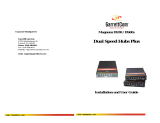Page is loading ...


Model EN104TP/EN106TP/EN108TP Ethernet Hub Installation Guide
Congratulations on your purchase of the NETGEAR
™
Model EN104
TP
, Model
EN106
TP
, or Model EN108
TP
Ethernet hub. The hubs deliver standards-based,
plug-and-play networking solutions for small businesses, home offices, and low-
density workgroups of larger companies.
In this installation guide, all three hubs are referred to collectively as the Model
EN104
TP
/EN106
TP
/EN108
TP
hub. Each hub is listed individually when
information is provided that refers to a specific model.
The Model EN104
TP
/EN106
TP
/EN108
TP
hub has the following features:
• Four (on the
Model EN104
TP
hub), six (on the Model EN106
TP
hub), and eight
(on the
Model EN108
TP
hub
)
vista 10BASE-T network ports (RJ-45) that
provide 10 megabit per second (Mbps) networking using simple unshielded
twisted pair (UTP) wiring
• Built-in LED indicators for at-a-glance status checks provided by vista
network ports
• Uplink port for connecting to other hubs using simple straight-through
cables
• Clear front-panel light-emitting diode (LED) indicators to monitor overall
hub status
• Plug-and-play installation with no software to configure
• Complete hub functions including packet retiming, collision detection,
preamble regeneration, and fragment extension
• Automatic partitioning and reconnection of a port that has excessive
collisions or is jabbering
• Automatic polarity detection for recognizing and correcting incorrect
polarity on the receive pair
• Compact design, enabling easy tabletop or rack-mounting installation
• External power adapter
• Limited lifetime warranty on the unit and three-year warranty on the power
adapter
Start Here
Features

Model EN104TP/EN106TP/EN108TP Ethernet Hub Installation Guide
Verify that your package contains the following:
•
Model EN104
TP
hub
,
Model EN106
TP
hub, or
Model EN108
TP
hub
• Mounting kit (for wall installation)
• This installation guide
• Warranty & Owner Registration Card
• Power adapter
• Support Information Card
Package Contents
8722FB
Power
adapter
Mounting kit
Model EN104
TP
hub Model EN106
TP
hub Model EN108
TP
hub
or or
1234 56 78
Pwr
Col
EN108
TP
10 BASE-T HUB
123456
Link/Rx Part Link/Rx Part
Normal/Uplink
Pwr
Col
EN106
TP
10 BASE-T HUB
EN104
TP
10 BASE-T HUB
Installation guide,
Warranty & Owner
Registration Card,
Support Information
Card

Model EN104TP/EN106TP/EN108TP Ethernet Hub Installation Guide
Vista 10BASE-T Network Ports with Built-in LEDs
The front panel of the
Model EN104
TP
hub
has four RJ-45 10BASE-T ports, the
Model
EN106
TP
hub
has six
RJ-45 10BASE-T ports, and the
Model EN108
TP
hub
has eight
RJ-45 10BASE-T ports. Two LEDs—the Link LED and the Rx LED—are built
into each 10BASE-T port.
Product Illustration
8723FA
Front Panel of the Model EN104
TP
hub
Front Panel of the Model EN106
TP
hub
Front Panel of the Model EN108
TP
hub
123456
LINK Rx
Normal/Uplink
Pwr
Col
EN106
TP
10 BASE-T HUB
Pwr
Col
EN104
TP
10 BASE-T HUB
Pwr (Power)
10BASE-T ports
Normal/Uplink
push button
Col (Collision)
LINK Rx
1234 56 78
Pwr
Col
EN108
TP
10 BASE-T HUB
LINK Rx
8724EA
Link
LED
Rx
LED

Model EN104TP/EN106TP/EN108TP Ethernet Hub Installation Guide
LEDs
The table below describes the activity of the LEDs.
Normal/Uplink Push Button
The Normal/Uplink push button allows you to select Normal (MDI-X) wiring
for direct PC connection. The push button also allows you to select Uplink
(MDI) wiring for connection to a hub or a switch through port 4 on the
Model
EN104
TP
hub
, port 6 on the
Model EN106
TP
hub, or port 8 on the
Model EN108
TP
hub. This uplink configuration eliminates the need to use a crossover cable. The
other 10BASE-T ports are permanently configured for normal wiring for
connection to a PC.
Rear Panel
The rear panel of the hub has a ground clip and a receptacle for the power
adapter.
Label
Color Activity Description
Pwr (Power) Green On Power is supplied to the hub.
Col (collision) Amber Blinking Data collision is occurring on the network. Note
that occasional collisions are normal.
Link
(on the top
right corner of
each vista
10BASE-T
port)
Green On The link between this port and the connected
device is good.
Rx
(on the top
right corner of
each vista
10BASE-T
port)
Green Blinking There is incoming data on the port.
8730FA
5Vdc 800mA
Power
receptacle
— +

Model EN104TP/EN106TP/EN108TP Ethernet Hub Installation Guide
Before you begin installing your hub, prepare the installation site. Make sure
your operating environment meets the operating environment requirements of
the equipment.
To install your hub on a flat surface, you do not need any special tools. Be sure the hub is
positioned with at least 2 inches of space on all sides for ventilation.
To install the hub on a wall, measure the distance between the mounting holes on the back of the
hub and mark the wall to match the location of the mounting holes on the hub. At the marked
location, screw into the wall the two screws that you received with the mounting kit included in
your package contents. B
e sure to choose a location that is near the devices to be
connected, is close to an electrical outlet, and provides at least 2 inches of space
all around the hub for ventilation.
Characteristic Requirement
Temperature
Ambient temperature between 0
°
and 40
°
C (32
°
and 104
°
F).
No nearby heat sources such as direct sunlight, warm air
exhausts, or heaters.
Operating humidity Maximum relative humidity of 90%, noncondensing.
Ventilation Minimum 2 inches (5.08 cm) on all sides for cooling.
Adequate airflow in room or wiring closet.
Operating
conditions
At least 6 feet (1.83 m) to nearest source of electromagnetic
noise (such as photocopy machine or arc welder).
Service access Minimum 12 inches (19.68 cm) front and back for service access
and maintenance.
Front and back clearance for cables and wiring hardware such as
punchdown blocks.
Power Adequate power source within 6 feet (1.83 m).
Wiring hardware Wiring hardware, such as punchdown blocks or patch panels,
should be complete before installing the hub.
Installation Procedures
Prepare the Site
Install the Hub

Model EN104TP/EN106TP/EN108TP Ethernet Hub Installation Guide
You can connect PCs, Apple Macintosh computers, UNIX workstations, or any
device equipped with a 10BASE-T Ethernet interface to the RJ-45 ports on your
hub by using twisted pair Ethernet cables.
To connect any of the RJ-45 ports on your hub to a PC, use a regular straight-
through UTP cable. If you are connecting using port 4 on the
Model EN104
TP
hub,
port 6 on the Model EN106
TP
hub, or port 8 on the
Model EN108
TP
hub, set the
Normal/Uplink push button to Normal.
Note:
Ethernet specifications limit the cable length between your PC
or server and the hub to 328 feet (100 meters) in length.
Connect Devices to the Hub
N
o
rm
a
l
/U
p
li
n
k
1
2
3
4
P
w
r
C
o
l
5
6
8726FA
(The Model EN106
TP
hub is
shown in the illustration.)

Model EN104TP/EN106TP/EN108TP Ethernet Hub Installation Guide
Cascading refers to connecting hubs together to increase the number of ports or
the number of users supported on the network. The 10BASE-T ports can be used
to cascade hubs together.
The twisted pair cable extended from a 10BASE-T port (or UTP port) is called a
twisted pair segment and can be up to 100 meters (m) in length. The 10BASE-T
ports, with the exception of port 4 on the
Model EN104
TP
hub, port 6 on the Model
EN106
TP
hub, or port 8 on the
Model EN108
TP
hub, are MDI-X (or Normal) ports.
Use the following table as a guide for selecting the appropriate network cable.
Set the Normal/Uplink Push Button
If you are connecting to port 4 on the
Model EN104
TP
hub, port 6 on the Model
EN106
TP
hub, or port 8 on the
Model EN108
TP
hub, use the following table.
Determine the type of cable to use and how to set the Normal/Uplink push
button for port 4, port 6, or port 8.
Connecting Port
on the Hub
Connecting Device Cable Used
Model EN104
TP
hub:
Ports 1–3 PC, server, or router Straight-through cable
Ports 1–3 Hub or switch Crossover cable
Model EN106
TP
hub:
Ports 1–5 PC, server, or router Straight-through cable
Ports 1–5 Hub or switch Crossover cable
Model EN108
TP
hub:
Ports 1–7 PC, server, or router Straight-through cable
Ports 1–7 Hub or switch Crossover cable
Connecting Port
Connecting Device Cable Used
Port 4, port 6, or port 8
set to Normal
PC, server, or router Straight-through cable
Port 4, port 6, or port 8
set to Uplink
Hub or switch Straight-through cable
Connect the Hub to a Network

Model EN104TP/EN106TP/EN108TP Ethernet Hub Installation Guide
Cascade the Hub
The following illustration shows cascading hubs together in a hierarchical star
through the 10BASE-T ports and indicates the setting of the Normal/Uplink
push button on each hub.
The following illustration shows cascading hubs together daisy-chain style and
indicates the setting of the Normal/Uplink push button on each hub.
Note:
Ethernet specifications limit the number of hubs with twisted
pair links in any communication path to five, as shown in the
example. When PC “A” communicates with PC “B,” the
communication path goes from hub 4 to hub 2, to hub 1, to hub 3, and
then to hub 5
123456
Link/Rx Partition
Normal/Uplink
Pwr
Col
EN106
TP
10 BASE-T HUB
1234 56 78
Pwr
Col
EN108
TP
10 BASE-T HUB
1234 56 78
Pwr
Col
EN108
TP
10 BASE-T HUB
8727FA
AB
Hub 2
Hub 4 Hub 5
Hub 1
Hub 3
Uplink
Normal
UplinkUplink
Uplink
1234 56 78
Pwr
Col
EN108
TP
10 BASE-T HUB
123456
Link/Rx Partition
Normal/Uplink
Pwr
Col
EN106
TP
10 BASE-T HUB
EN104
TP
10 BASE-T HUB
8728FA
Model EN106
TP
hub
Model EN108
TP
hub
Model EN104
TP
hub
Uplink
Uplink
Normal

Model EN104TP/EN106TP/EN108TP Ethernet Hub Installation Guide
To complete the installation, connect the power cord first to the power receptacle
on the hub rear panel and then to the power outlet on the wall. When power has
been applied to the hub:
• The green Pwr (Power) LED on the front panel is on.
• The green Link LED on each connected port is on.
If there are any problems, refer to “Troubleshooting Information.”
Refer to this table and the information that follows the table to troubleshoot your
hub.
Network Interface Cards
Make sure the network interface cards installed in the workstations are in
working condition and the software driver has been installed.
Symptom Cause Solution
Amber Col
LED blinks.
Collisions are
occurring on
the network.
Data collision is normal on Ethernet networks. No action
is required.
Amber Col
LED blinks
quickly.
Collisions are
occurring on
the network,
because the
network is
busy or is
defective
devices are
connected on
the network.
Make sure connected devices are operating in half-
duplex mode. The hub is not compatible with devices that
operate in full-duplex mode.
If you suspect that there might be a defective device on
the network, disconnect devices one at a time to isolate
the defective unit on the network.
If the network is extremely busy, you may have to
segment the network with an Ethernet switch such as a
NETGEAR Ethernet switch or to upgrade your network to
Fast Ethernet operation.
Wrong or
miswired
cables are
used.
Make sure the correct UTP cables are used. See the
table in the installation section of this guide for cable use
and Normal/Uplink push button information. Note that
home telephone cables can cause a collision condition
and cannot be used in place of UTP cables.
Green Link
LED is off
when a cable
is attached.
The port is
not detecting
a successful
link.
Check for a bad cable, cable pairs that are not correctly
wired, or loose connectors. Make sure that there is power
to both the hub and the Ethernet transceiver on the
connected device. Make sure the port has not been
partitioned.
Green Rx
LED is off
when data is
transmitting.
The port is
not detecting
data
transmission.
Check for a bad cable, cable pairs that are not correctly
wired, or loose connectors. Make sure that there is power
to both the hub and the Ethernet transceiver on the
connected device. Make sure the port has not been
partitioned.
Verify the Installation
Troubleshooting

Model EN104TP/EN106TP/EN108TP Ethernet Hub Installation Guide
Hub Integrity
If required, verify the integrity of the hub by resetting it. Turn power to the
switch off and then back on. If the problem continues and you have completed
all the preceding diagnoses, contact NETGEAR Customer Support. For the
phone number of the representative in your area, refer to the Support
Information Card.
If, for any reason, the power adapter for any of the hubs fails, please contact
NETGEAR immediately to order a replacement adapter. Use the following table
when ordering a specific power adapter.
Order code
EN104TP, EN106TP
PWR-024-001 Power adapter (7.5 V DC, 1 A), North America
PWR-024-002 Power adapter (7.5 V DC, 1 A), Europe
PWR-024-003 Power adapter (7.5 V DC, 1 A), United Kingdom
PWR-024-004 Power adapter (7.5 V DC, 1 A), Australia
PWR-024-005 Power adapter (7.5 V DC, 1 A), Japan
Order code
EN108TP
PWR-002-004 Power adapter (12 V DC, 1.2 A), North America
PWR-002-005 Power adapter (12 V DC, 1.2 A), Japan
PWR-002-006 Power adapter (12 V DC, 1.2 A), Europe
PWR-002-008 Power adapter (12 V DC, 1.2 A), United Kingdom
PWR-002-010 Power adapter (12 V DC, 1.2 A), Australia
Replacement Power Adapter

Model EN104TP/EN106TP/EN108TP Ethernet Hub Installation Guide
General Specifications
Network Protocol and Standards Compatibility
IEEE 802.3i, 10BASE-T Ethernet
Data Rate
10 Mbps, Manchester encoded
Interface
Model EN104
TP
hub
Model EN106
TP
hub
Model EN108
TP
hub
4, 10BASE-T ports (RJ-45)
6, 10BASE-T ports (RJ-45)
8, 10BASE-T ports (RJ-45)
Power
Max. power consumption:
Model EN104
TP
hub
Model EN106
TP
hub
Model EN108
TP
hub
5.9 W
7.3 W
8.6 W
DC output voltage (Power adapter):
Model EN104
TP
hub
Model EN106
TP
hub
7.5 V DC @ 1 A max.; 47 to 63 Hz
Model EN108
TP
hub 12 V DC @ 1.2 A max.; 47 to 63 Hz
Physical Specifications
Dimensions:
Model EN104
TP
hub 3.7 by 4.0 by 1.1 in.
94 by 101 by 28 mm
Model EN106
TP
hub
Model EN108
TP
hub
6.2 by 4.0 by 1.1 in.
158 by 101 by 28 mm
Weight:
Model EN104
TP
hub 0.74 lb (0.34 kg)
Model EN106
TP
hub
Model EN108
TP
hub
1.17 lb (0.53 kg)
Environmental Specifications
Operating temperature:
Operating humidity:
0
°
to 40
°
C (32
°
to 104
°
F)
90% maximum relative humidity,
noncondensing
Electromagnetic Compliance
CE mark, commercial
FCC Part 15 Class A
EN 55 022 (CISPR 22), Class A
VCCI Class A
C-Tick
Safety Agency Approvals for Power Adapter
CE mark, commercial
UL listed (UL 1950), cUL
TUV licensed (EN 60 950)
T-Mark
Warranty
Hub
Power Adapter
Limited lifetime warranty
3 Years
Technical Specifications

Model EN104TP/EN106TP/EN108TP Ethernet Hub Installation Guide
© 2000 by NETGEAR, Inc. All rights reserved.
Trademarks
NETGEAR™ is a trademark of NETGEAR, Inc. Windows® is a registered trademark of Microsoft
Corporation. Other brand and product names are trademarks or registered trademarks of their respective
holders. Information is subject to change without notice.
Statement of Conditions
In the interest of improving internal design, operational function, and/or reliability, NETGEAR reserves the
right to make changes to the products described in this document without notice.
NETGEAR does not assume any liability that may occur due to the use or application of the product(s) or
circuit layout(s) described herein.
Certificate of the Manufacturer/Importer
It is hereby certified that the NETGEAR Model EN104TP hub, Model EN106TP hub, and Model EN108TP
hub have been suppressed in accordance with the conditions set out in the BMPT-AmtsblVfg 243/1991 and
Vfg 46/1992. The operation of some equipment (for example, test transmitters) in accordance with the
regulations may, however, be subject to certain restrictions. Please refer to the notes in the operating
instructions.
Federal Office for Telecommunications Approvals has been notified of the placing of this equipment on the
market and has been granted the right to test the series for compliance with the regulations.
Voluntary Control Council for Interference (VCCI) Statement
This equipment is in the first category (information equipment to be used in commercial and/or industrial
areas) and conforms to the standards set by the Voluntary Control Council for Interference by Data Processing
Equipment and Electronic Office Machines that are aimed at preventing radio interference in commercial and/
or industrial areas.
Consequently, when this equipment is used in a residential area or in an adjacent area thereto, radio
interference may be caused to equipment such as radios and TV receivers.
Federal Communications Commission (FCC) Compliance Notice: Radio Frequency
Notice
Note: This equipment has been tested and found to comply with the limits for a Class A digital device,
pursuant to Part 15 of the FCC rules. These limits are designed to provide reasonable protection against
harmful interference when the equipment is operated in a commercial environment. This equipment generates,
uses, and can radiate radio frequency energy. If it is not installed and used in accordance with the instruction
manual, it may cause harmful interference to radio communications. Operation of this equipment in a
residential area is likely to cause harmful interference, in which case users will be required to take whatever
measures may be necessary to correct the interference at their own expense.
EN 55 022 Statement
This is to certify that the NETGEAR Model EN104TP hub, Model EN106TP hub, and Model EN108TP hub
are shielded against the generation of radio interference in accordance with the application of Council
Directive 89/336/EEC, Article 4a. Conformity is declared by the application of EN 55 022 Class A
(CISPR 22).
Canadian Department of Communications Radio Interference Regulations
This digital apparatus (NETGEAR Model EN104TP hub, Model EN106TP hub, and Model EN108TP hub)
does not exceed the Class A limits for radio-noise emissions from digital apparatus as set out in the Radio
Interference Regulations of the Canadian Department of Communications.
Règlement sur le brouillage radioélectrique du ministère des Communications
Cet appareil numérique (NETGEAR Model EN104TP hub, Model EN106TP hub, et Model EN108TP hub)
respecte les limites de bruits radioélectriques visant les appareils numériques de classe A prescrites dans le
Règlement sur le brouillage radioélectrique du ministère des Communications du Canada.
Warning:
This is a Class A product. In a domestic environment, this product may cause radio
interference, in which case the user may be required to take appropriate measures.

NETGEAR, Inc.
4500 Great America Parkway
Santa Clara, CA 95054
USA
Phone: 1-888-NETGEAR
E-mail: suppor[email protected]
http://www.NETGEAR.com
*M-EN100TPNA-4*
*M-EN100TPNA-4*
/