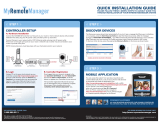Page is loading ...

350 East Plumeria Drive
San Jose, CA 95134
USA
January, 2015
202-11224-05
ProSAFE Wireless Controller
WC9500
Reference Manual

2
ProSAFE Wireless Controller WC9500
Support
Thank you for selecting NETGEAR products.
After installing your device, locate the serial number on the label of your product and use it to register your product at
https://my.netgear.com. You must register your product before you can use NETGEAR telephone support. NETGEAR
recommends registering your product through the NETGEAR website.
For product updates and web support, visit http://support.netgear.com.
Phone (US & Canada only): 1-888-NETGEAR.
Phone (Other Countries): Check the list of phone numbers at http://support.netgear.com/general/contact/default.aspx.
Compliance
For regulatory compliance information, visit http://www.netgear.com/about/regulatory.
See the regulatory compliance document before connecting the power supply.
Trademarks
© NETGEAR, Inc. NETGEAR and the NETGEAR Logo are trademarks of NETGEAR, Inc. Any non-NETGEAR trademarks are
used for reference purposes only.
Revision History
Publication Part
Number
Publish Date Comments
202-11224-05 January 2015 Corrected the number of access points in the trial license (see Licenses) and
added a note about port 8443 (see page 45).
202-11224-04 January 2015 Added the following features:
• Support for additional access points (see Supported NETGEAR Access
Points)
• Support for antennas (see Supported NETGEAR Antennas)
• RF planning, including support for heat maps (see Chapter 3, RF Planning
and Deployment)
• Controller redundancy
, including 1:1 and N:1 redundancy (see Chapter 1
1,
Manage Stacking and Redundancy)
• Support for the “Rest of the world” transmission power feature (see
Configure the General Settings)
• Capability to change the building and floor assignments for multiple access
points simultaneously (see Assign Access Points to Buildings, Floors, and
Advanced Profile Groups).
• Band steering (see Configure Radio Frequency Management for the Basic
Profile Group and Configure Radio Frequency Management for an
Advanced Profile Group)
• High-density bandwidth (see Configure Wireless Settings for the Basic
Profile Group and Configure Wireless Settings for an Advanced Profile
Group)
• Management of LED behavior for WN370 access points (see Manage the
WN370 LED Behavior for the Basic Profile Group and Manage the WN370
LED Behavior for an Advanced Profile Group)
• Capability to print a logo and message on captive portal user information
(see Add a Logo and Message on Captive Portal User Information)
• Capability to add multiple captive portal users simultaneously (see Add
Multiple Captive Portal Users Simultaneously)

3
ProSAFE Wireless Controller WC9500
202-11224-04
(continued)
January 2015
(continued)
Added the following features:
(continued)
• Capability to locate and monitor an active WiFi client on a deployed floor
plan (see View the Clients in the Network, View Clients on Access Points
that the Wireless Controller Manages, and Monitor Local Clients in the
Network)
• Support for extended storage (see Manage External Storage)
202-11224-03 January 2014 Added the following features:
• Support for additional access points (see Supported NETGEAR Access
Points)
• Link aggregation (see Manage the IP, VLAN, and Link Aggregation
Settings)
• Multicast rate limiting, broadcast rate limiting, and
ARP suppression (see
Configure W
ireless Settings for the Basic Profile Group and Configure
Wireless Settings for an Advanced Profile Group)
• Preferred band selection (see Manage the Preferred Bands)
• Stacking (see Chapter 11, Manage Stacking and Redundancy)
• Monitoring for a network with a stack of wireless controllers (see Monitor
the Network)
In addition, revised and refined many procedures.
202-11224-02 May 2013 Color correction and minor nontechnical edits.
202-11224-01 April 2013 First publication.

4
Contents
Chapter 1 Introduction
Key Features and Capabilities . . . . . . . . . . . . . . . . . . . . . . . . . . . . . . . . . . . . . . . . . .12
Package Contents. . . . . . . . . . . . . . . . . . . . . . . . . . . . . . . . . . . . . . . . . . . . . . . . . . . .14
Hardware Features . . . . . . . . . . . . . . . . . . . . . . . . . . . . . . . . . . . . . . . . . . . . . . . . . . .14
Front Panel Ports, Slots, and LEDs. . . . . . . . . . . . . . . . . . . . . . . . . . . . . . . . . . . .14
Back Panel Features. . . . . . . . . . . . . . . . . . . . . . . . . . . . . . . . . . . . . . . . . . . . . . . .16
Bottom Panel with Product Label . . . . . . . . . . . . . . . . . . . . . . . . . . . . . . . . . . . .17
WC9500 Wireless Controller System Components . . . . . . . . . . . . . . . . . . . . . . .17
Supported NETGEAR Access Points . . . . . . . . . . . . . . . . . . . . . . . . . . . . . . . . . . . . .18
Supported NETGEAR Antennas. . . . . . . . . . . . . . . . . . . . . . . . . . . . . . . . . . . . . . . . .21
What Can You Do with the WC9500 Wireless Controller? . . . . . . . . . . . . . . . . .21
Licenses . . . . . . . . . . . . . . . . . . . . . . . . . . . . . . . . . . . . . . . . . . . . . . . . . . . . . . . . . . . .23
M
aintenance and Support. . . . . . . . . . . . . . . . . . . . . . . . . . . . . . . . . . . . . . . . . . . . .23
Chapter 2 System Planning and Deployment Scenarios
Basic and Advanced Setting Concepts . . . . . . . . . . . . . . . . . . . . . . . . . . . . . . . . . .25
Profile Group Concepts . . . . . . . . . . . . . . . . . . . . . . . . . . . . . . . . . . . . . . . . . . . . . . .26
Basic Profile . . . . . . . . . . . . . . . . . . . . . . . . . . . . . . . . . . . . . . . . . . . . . . . . . . . . . .26
Advanced Profile . . . . . . . . . . . . . . . . . . . . . . . . . . . . . . . . . . . . . . . . . . . . . . . . . .26
System Planning Concepts . . . . . . . . . . . . . . . . . . . . . . . . . . . . . . . . . . . . . . . . . . . .28
Preinstallation Planning. . . . . . . . . . . . . . . . . . . . . . . . . . . . . . . . . . . . . . . . . . . . .28
Before You Configure a Wireless Controller. . . . . . . . . . . . . . . . . . . . . . . . . . . .28
High-Level Configuration Examples . . . . . . . . . . . . . . . . . . . . . . . . . . . . . . . . . . . .31
Single Controller Configuration with Basic Profile Group . . . . . . . . . . . . . . . .31
Single Controller Configuration with Advanced Profile Groups . . . . . . . . . . .32
Stacked Controller Configuration . . . . . . . . . . . . . . . . . . . . . . . . . . . . . . . . . . . .33
Management VLAN and Data VLAN Strategies . . . . . . . . . . . . . . . . . . . . . . . . . . .34
High-Level Deployment Scenarios . . . . . . . . . . . . . . . . . . . . . . . . . . . . . . . . . . . . .36
Scenario Example 1: Network with Single VLAN . . . . . . . . . . . . . . . . . . . . . . .36
Scenario Example 2: Advanced Network with VLANs and SSIDs . . . . . . . . . .38
Scenario Example 3: Advanced Network with Redundancy . . . . . . . . . . . . . .41
Chapter 3 RF Planning and Deployment
RF Planning Overview . . . . . . . . . . . . . . . . . . . . . . . . . . . . . . . . . . . . . . . . . . . . . . . .46
Planning Requirements . . . . . . . . . . . . . . . . . . . . . . . . . . . . . . . . . . . . . . . . . . . . .46
Recommended RF Planning Procedure for a Building . . . . . . . . . . . . . . . . . . . .48
Manage a Building and Floors for an RF Plan . . . . . . . . . . . . . . . . . . . . . . . . . . . . .49
Add a Building and Floors . . . . . . . . . . . . . . . . . . . . . . . . . . . . . . . . . . . . . . . . . . .49

5
ProSAFE Wireless Controller WC9500
Add a Single Floor to a Building. . . . . . . . . . . . . . . . . . . . . . . . . . . . . . . . . . . . . . 51
Scale a Floor. . . . . . . . . . . . . . . . . . . . . . . . . . . . . . . . . . . . . . . . . . . . . . . . . . . . . . 53
Add a WiFi Coverage or WiFi Noncoverage Zone to a Floor . . . . . . . . . . . . . . 54
Remove a WiFi Coverage or WiFi Noncoverage Zone from a Floor. . . . . . . . 55
Add a WiFi Building Obstacle to a Floor . . . . . . . . . . . . . . . . . . . . . . . . . . . . . . . 56
Remove a Building Obstacle from a Floor . . . . . . . . . . . . . . . . . . . . . . . . . . . . . 57
Add a WiFi Obstruction Area . . . . . . . . . . . . . . . . . . . . . . . . . . . . . . . . . . . . . . . . 58
Remove a WiFi Obstruction Area . . . . . . . . . . . . . . . . . . . . . . . . . . . . . . . . . . . . 59
Change the Name, Map, or Dimensions of a Floor. . . . . . . . . . . . . . . . . . . . . . 60
Change the Name of a Building. . . . . . . . . . . . . . . . . . . . . . . . . . . . . . . . . . . . . . 61
Duplicate an Entire Building with All Floors. . . . . . . . . . . . . . . . . . . . . . . . . . . . 61
Duplicate a Single Floor . . . . . . . . . . . . . . . . . . . . . . . . . . . . . . . . . . . . . . . . . . . . 62
Remove a Single Floor . . . . . . . . . . . . . . . . . . . . . . . . . . . . . . . . . . . . . . . . . . . . . 63
Remove an Entire Building with All Its Floors . . . . . . . . . . . . . . . . . . . . . . . . . . 64
Use the WiFi Auto Planning Advisor to Generate an RF Plan for a Floor . . . . . . 64
Manually Add and Manage Access Points on a Floor Map for an RF Plan . . . . . 69
Manually Add and Manage Antennas on a Floor Map for an RF Plan. . . . . . . . . 72
Display and Recalculate the WiFi Coverage for a Heat Map . . . . . . . . . . . . . . . . 75
Display or Change the WiFi Inventory for an RF Plan. . . . . . . . . . . . . . . . . . . . . . 77
Download a Report for an RF Plan . . . . . . . . . . . . . . . . . . . . . . . . . . . . . . . . . . . . . 80
View the Heat Map for a Deployed Floor Plan . . . . . . . . . . . . . . . . . . . . . . . . . . . 81
Chapter 4 Installation and Configuration Overview
Connect Your Computer to the Wireless Controller. . . . . . . . . . . . . . . . . . . . . . . 85
Log In to the Wireless Controller. . . . . . . . . . . . . . . . . . . . . . . . . . . . . . . . . . . . . . . 85
Roadmap for Initial Configuration. . . . . . . . . . . . . . . . . . . . . . . . . . . . . . . . . . . . . . 87
Roadmap for Configuring Management of Your Wireless Network. . . . . . . . . . 88
Choose a Location for the Wireless Controller . . . . . . . . . . . . . . . . . . . . . . . . . . . 90
Deploy the Wireless Controller . . . . . . . . . . . . . . . . . . . . . . . . . . . . . . . . . . . . . . . . 91
Chapter 5 Configure the System and Network Settings and
Register the Licenses
Configure the General Settings. . . . . . . . . . . . . . . . . . . . . . . . . . . . . . . . . . . . . . . . 93
Manage the Time Settings . . . . . . . . . . . . . . . . . . . . . . . . . . . . . . . . . . . . . . . . . . . . 94
Manage the IP, VLAN, and Link Aggregation Settings . . . . . . . . . . . . . . . . . . . . . 95
Management VLAN Concepts. . . . . . . . . . . . . . . . . . . . . . . . . . . . . . . . . . . . . . . 95
Untagged VLAN Concepts . . . . . . . . . . . . . . . . . . . . . . . . . . . . . . . . . . . . . . . . . . 96
Link Aggregation Concepts . . . . . . . . . . . . . . . . . . . . . . . . . . . . . . . . . . . . . . . . . 96
Configure the IP, VLAN, and Link Aggregation Settings . . . . . . . . . . . . . . . . . 96
Manage the DHCP Server . . . . . . . . . . . . . . . . . . . . . . . . . . . . . . . . . . . . . . . . . . . . 98
Add a DHCP Server. . . . . . . . . . . . . . . . . . . . . . . . . . . . . . . . . . . . . . . . . . . . . . . . 99
Change the Settings for a DHCP Server . . . . . . . . . . . . . . . . . . . . . . . . . . . . . 101
Remove a DHCP Server . . . . . . . . . . . . . . . . . . . . . . . . . . . . . . . . . . . . . . . . . . . 102
Register Your Licenses . . . . . . . . . . . . . . . . . . . . . . . . . . . . . . . . . . . . . . . . . . . . . . 103
Configure the License Server Settings . . . . . . . . . . . . . . . . . . . . . . . . . . . . . . 103
Register Your Licenses with the License Server . . . . . . . . . . . . . . . . . . . . . . . 105
Manage Certificates . . . . . . . . . . . . . . . . . . . . . . . . . . . . . . . . . . . . . . . . . . . . . . . . 107

6
ProSAFE Wireless Controller WC9500
Configure Log, Syslog, Alarm Notification, and Email Settings . . . . . . . . . . . . 108
Configure Log Settings . . . . . . . . . . . . . . . . . . . . . . . . . . . . . . . . . . . . . . . . . . . 108
Configure Syslog Settings . . . . . . . . . . . . . . . . . . . . . . . . . . . . . . . . . . . . . . . . . 110
Configure Alarm Notification Settings. . . . . . . . . . . . . . . . . . . . . . . . . . . . . . . 112
Configure the Email Notification Server . . . . . . . . . . . . . . . . . . . . . . . . . . . . . 113
Chapter 6 Manage Security Profiles and Profile Groups
Wireless Security Profile Concepts. . . . . . . . . . . . . . . . . . . . . . . . . . . . . . . . . . . . 116
Small WLAN Networks . . . . . . . . . . . . . . . . . . . . . . . . . . . . . . . . . . . . . . . . . . . . 116
Large WLAN Networks. . . . . . . . . . . . . . . . . . . . . . . . . . . . . . . . . . . . . . . . . . . . 117
Profile Naming Conventions . . . . . . . . . . . . . . . . . . . . . . . . . . . . . . . . . . . . . . . 117
Considerations Before You Configure Profiles . . . . . . . . . . . . . . . . . . . . . . . . 117
Basic and Advanced Security Configuration Concepts . . . . . . . . . . . . . . . . . 118
Manage Security Profiles for the Basic Profile Group . . . . . . . . . . . . . . . . . . . . 119
Configure a Profile in the Basic Profile Group . . . . . . . . . . . . . . . . . . . . . . . . 119
Change the Settings for a Profile in the Basic Profile Group . . . . . . . . . . . . 123
Remove a Profile From the Basic Profile Group . . . . . . . . . . . . . . . . . . . . . . . 124
Manage Security Profiles for Advanced Profile Groups . . . . . . . . . . . . . . . . . . 124
Add an Advanced Profile Group . . . . . . . . . . . . . . . . . . . . . . . . . . . . . . . . . . . . 124
Remove an Advanced Profile Group. . . . . . . . . . . . . . . . . . . . . . . . . . . . . . . . . 126
Configure a Profile in an Advanced Profile Group . . . . . . . . . . . . . . . . . . . . . 126
Change the Settings for a Profile in an Advanced Profile Group . . . . . . . . . 131
Remove a Profile From an Advanced Profile Group . . . . . . . . . . . . . . . . . . . . 132
Network Authentication and Data Encryption Options . . . . . . . . . . . . . . . . . . . 132
Manage Authentication Servers and Authentication Server Groups. . . . . . . . 136
Authentication Server Concepts . . . . . . . . . . . . . . . . . . . . . . . . . . . . . . . . . . . 136
Configure Basic Authentication Server Settings . . . . . . . . . . . . . . . . . . . . . . 137
Configure a RADIUS Authentication Server Group . . . . . . . . . . . . . . . . . . . . 140
Remove a RADIUS Authentication Server Group. . . . . . . . . . . . . . . . . . . . . . 142
Manage MAC Authentication and MAC Authentication Groups. . . . . . . . . . . . 142
Guidelines for External MAC Authentication. . . . . . . . . . . . . . . . . . . . . . . . . . . . 143
Configure Basic Local MAC Authentication Settings. . . . . . . . . . . . . . . . . . . 143
Remove a MAC Address from a Wireless Client List . . . . . . . . . . . . . . . . . . . 145
Import a MAC List from a File . . . . . . . . . . . . . . . . . . . . . . . . . . . . . . . . . . . . . . 145
Configure a Local MAC Authentication Group . . . . . . . . . . . . . . . . . . . . . . . . 146
Remove a Local MAC Authentication Group . . . . . . . . . . . . . . . . . . . . . . . . . . . . 148
Select an ACL for a Profile in the Basic Profile Group . . . . . . . . . . . . . . . . . . 148
Select an ACL for a Profile in an Advanced Profile Group. . . . . . . . . . . . . . . 150
Chapter 7 Discover and Manage Access Points
Access Point Discovery Guidelines . . . . . . . . . . . . . . . . . . . . . . . . . . . . . . . . . . . . 153
General Discovery Guidelines . . . . . . . . . . . . . . . . . . . . . . . . . . . . . . . . . . . . . . 153
Layer 3 Discovery Guidelines . . . . . . . . . . . . . . . . . . . . . . . . . . . . . . . . . . . . . . 153
Discover Access Points with the Discovery Wizard . . . . . . . . . . . . . . . . . . . . . . 154
Discover Access Points in Factory Default State and Access
Points in a Layer 2 Subnet . . . . . . . . . . . . . . . . . . . . . . . . . . . . . . . . . . . . . . . . . 154
Discover Access Points Installed and Working in

7
ProSAFE Wireless Controller WC9500
Standalone Mode in Different Layer 3 Networks . . . . . . . . . . . . . . . . . . . . . 158
Manage the Managed AP List . . . . . . . . . . . . . . . . . . . . . . . . . . . . . . . . . . . . . . . . 163
View the Managed AP List. . . . . . . . . . . . . . . . . . . . . . . . . . . . . . . . . . . . . . . . . 163
Change Access Point Information on the Managed AP List . . . . . . . . . . . . . 165
Remove Access Points from the Managed AP List. . . . . . . . . . . . . . . . . . . . . 168
Assign Access Points to Buildings, Floors, and Advanced Profile Groups . . . . 169
Chapter 8 Configure Wireless and QoS Settings
Basic and Advanced Wireless and QoS Configuration Concepts . . . . . . . . . . . 173
Configure the Radio . . . . . . . . . . . . . . . . . . . . . . . . . . . . . . . . . . . . . . . . . . . . . . . . 173
Configure the Radio for the Basic Profile Group . . . . . . . . . . . . . . . . . . . . . . 173
Configure the Radio for an Advanced Profile Group . . . . . . . . . . . . . . . . . . . 175
Configure Wireless Settings. . . . . . . . . . . . . . . . . . . . . . . . . . . . . . . . . . . . . . . . . . 176
Configure Wireless Settings for the Basic Profile Group. . . . . . . . . . . . . . . . 176
Override Channel and Transmission Power in the Basic Profile Group . . . . 180
Configure Wireless Settings for an Advanced Profile Group . . . . . . . . . . . . 182
Override Channel and Transmission Power in an Advanced
Profile Group . . . . . . . . . . . . . . . . . . . . . . . . . . . . . . . . . . . . . . . . . . . . . . . . . . . . 186
Configure Channels . . . . . . . . . . . . . . . . . . . . . . . . . . . . . . . . . . . . . . . . . . . . . . . . . 188
Specify Radio Frequency Management . . . . . . . . . . . . . . . . . . . . . . . . . . . . . . . . 191
Radio Frequency Concepts . . . . . . . . . . . . . . . . . . . . . . . . . . . . . . . . . . . . . . . . 191
WLAN Healing Concepts . . . . . . . . . . . . . . . . . . . . . . . . . . . . . . . . . . . . . . . . . . 192
Configure Radio Frequency Management for the Basic Profile Group . . . . 192
Configure Radio Frequency Management for an Advanced
Profile Group . . . . . . . . . . . . . . . . . . . . . . . . . . . . . . . . . . . . . . . . . . . . . . . . . . . . 195
Manage the Preferred Bands . . . . . . . . . . . . . . . . . . . . . . . . . . . . . . . . . . . . . . . . . 198
Configure the Preferred Band for WNDAP620 Access
Points in the Basic Profile Group. . . . . . . . . . . . . . . . . . . . . . . . . . . . . . . . . . . . 198
Configure the Preferred Band for WNDAP620 Access
Points in an Advanced Profile Group . . . . . . . . . . . . . . . . . . . . . . . . . . . . . . . . 199
Manage Quality of Service for an Advanced Profile Group . . . . . . . . . . . . . . . 200
Quality of Service Concepts . . . . . . . . . . . . . . . . . . . . . . . . . . . . . . . . . . . . . . . 200
Configure Quality of Service for a Profile Group. . . . . . . . . . . . . . . . . . . . . . 201
Manage Load Balancing . . . . . . . . . . . . . . . . . . . . . . . . . . . . . . . . . . . . . . . . . . . . . 204
Load Balancing Concepts . . . . . . . . . . . . . . . . . . . . . . . . . . . . . . . . . . . . . . . . . . 204
Configure Load Balancing . . . . . . . . . . . . . . . . . . . . . . . . . . . . . . . . . . . . . . . . . 205
Manage Rate Limiting . . . . . . . . . . . . . . . . . . . . . . . . . . . . . . . . . . . . . . . . . . . . . . . 206
Rate Limiting Concepts . . . . . . . . . . . . . . . . . . . . . . . . . . . . . . . . . . . . . . . . . . . 206
Configure Rate Limiting for the Basic Profile Group . . . . . . . . . . . . . . . . . . . 207
Configure Rate Limiting for an Advanced Profile Group . . . . . . . . . . . . . . . . 208
Manage the LED Behavior of WN370 Access Points . . . . . . . . . . . . . . . . . . . . . 209
Manage the WN370 LED Behavior for the Basic Profile Group. . . . . . . . . . 209
Manage the WN370 LED Behavior for an Advanced Profile Group . . . . . . 210
Chapter 9 Manage Rogue Access Points,
Guest Network Access, and Users
Manage Rogue Access Points . . . . . . . . . . . . . . . . . . . . . . . . . . . . . . . . . . . . . . . . 213

8
ProSAFE Wireless Controller WC9500
Rogue Access Point Concepts . . . . . . . . . . . . . . . . . . . . . . . . . . . . . . . . . . . . . . 213
Configure Basic Rogue Detection Settings . . . . . . . . . . . . . . . . . . . . . . . . . . . 213
Classify Rogue Access Points . . . . . . . . . . . . . . . . . . . . . . . . . . . . . . . . . . . . . . 214
Import a List of Known Access Points from a File . . . . . . . . . . . . . . . . . . . . . 216
Manage Guest Network Access. . . . . . . . . . . . . . . . . . . . . . . . . . . . . . . . . . . . . . . 217
Portal Concepts. . . . . . . . . . . . . . . . . . . . . . . . . . . . . . . . . . . . . . . . . . . . . . . . . . 217
Configure a Portal. . . . . . . . . . . . . . . . . . . . . . . . . . . . . . . . . . . . . . . . . . . . . . . . 218
Manage Users, Accounts, and Passwords . . . . . . . . . . . . . . . . . . . . . . . . . . . . . . 222
User and Account Concepts . . . . . . . . . . . . . . . . . . . . . . . . . . . . . . . . . . . . . . . 222
Add a Management User . . . . . . . . . . . . . . . . . . . . . . . . . . . . . . . . . . . . . . . . . . 223
Add a WiFi User . . . . . . . . . . . . . . . . . . . . . . . . . . . . . . . . . . . . . . . . . . . . . . . . . . 224
Add a Captive Portal Account . . . . . . . . . . . . . . . . . . . . . . . . . . . . . . . . . . . . . . 226
Add a Logo and Message on Captive Portal User Information. . . . . . . . . . . 228
Add a Captive Portal User . . . . . . . . . . . . . . . . . . . . . . . . . . . . . . . . . . . . . . . . . 230
Add Multiple Captive Portal Users Simultaneously . . . . . . . . . . . . . . . . . . . . 232
Change the Settings for a User or Account . . . . . . . . . . . . . . . . . . . . . . . . . . 235
Remove Users or Accounts . . . . . . . . . . . . . . . . . . . . . . . . . . . . . . . . . . . . . . . . 236
Export a List of Users or Accounts. . . . . . . . . . . . . . . . . . . . . . . . . . . . . . . . . . 236
Chapter 10 Maintain the Wireless Controller and Access Points
Manage the Configuration File or Upgrade the Firmware. . . . . . . . . . . . . . . . . 239
Back Up the Configuration File . . . . . . . . . . . . . . . . . . . . . . . . . . . . . . . . . . . . . 239
Restore the Configuration File . . . . . . . . . . . . . . . . . . . . . . . . . . . . . . . . . . . . . 240
Upgrade the Firmware . . . . . . . . . . . . . . . . . . . . . . . . . . . . . . . . . . . . . . . . . . . . 241
Reboot the Wireless Controller . . . . . . . . . . . . . . . . . . . . . . . . . . . . . . . . . . . . . . . 244
Reset the Wireless Controller . . . . . . . . . . . . . . . . . . . . . . . . . . . . . . . . . . . . . . . . 245
Manage External Storage. . . . . . . . . . . . . . . . . . . . . . . . . . . . . . . . . . . . . . . . . . . . 246
Manage Remote Access . . . . . . . . . . . . . . . . . . . . . . . . . . . . . . . . . . . . . . . . . . . . . 247
Specify Session Time-Outs . . . . . . . . . . . . . . . . . . . . . . . . . . . . . . . . . . . . . . . . . . 249
Manage the System Logs . . . . . . . . . . . . . . . . . . . . . . . . . . . . . . . . . . . . . . . . . . . . 250
Query the System Logs . . . . . . . . . . . . . . . . . . . . . . . . . . . . . . . . . . . . . . . . . . . 250
Save the System Logs . . . . . . . . . . . . . . . . . . . . . . . . . . . . . . . . . . . . . . . . . . . . 252
Clear the System Logs . . . . . . . . . . . . . . . . . . . . . . . . . . . . . . . . . . . . . . . . . . . . 253
View Alerts and Events. . . . . . . . . . . . . . . . . . . . . . . . . . . . . . . . . . . . . . . . . . . . . . 253
View System Alerts. . . . . . . . . . . . . . . . . . . . . . . . . . . . . . . . . . . . . . . . . . . . . . . 254
View Radio Frequency Events . . . . . . . . . . . . . . . . . . . . . . . . . . . . . . . . . . . . . . 255
View Load-Balancing Events. . . . . . . . . . . . . . . . . . . . . . . . . . . . . . . . . . . . . . . 256
View Rate-Limit Events . . . . . . . . . . . . . . . . . . . . . . . . . . . . . . . . . . . . . . . . . . . 257
View Redundancy Events. . . . . . . . . . . . . . . . . . . . . . . . . . . . . . . . . . . . . . . . . . 259
View Stacking Events . . . . . . . . . . . . . . . . . . . . . . . . . . . . . . . . . . . . . . . . . . . . . 260
Manage Licenses . . . . . . . . . . . . . . . . . . . . . . . . . . . . . . . . . . . . . . . . . . . . . . . . . . . 261
View Your Licenses . . . . . . . . . . . . . . . . . . . . . . . . . . . . . . . . . . . . . . . . . . . . . . . 261
Retrieve Your Licenses . . . . . . . . . . . . . . . . . . . . . . . . . . . . . . . . . . . . . . . . . . . . 263
Reboot Access Points . . . . . . . . . . . . . . . . . . . . . . . . . . . . . . . . . . . . . . . . . . . . . . . 264
Configure Multicast Firmware Upgrade for Access Points . . . . . . . . . . . . . . . . 265
Change the Multicast Firmware Upgrade Settings . . . . . . . . . . . . . . . . . . . . 266
Disable Multicast Firmware Upgrade . . . . . . . . . . . . . . . . . . . . . . . . . . . . . . . . 267

9
ProSAFE Wireless Controller WC9500
Chapter 11 Manage Stacking and Redundancy
Stacking Concepts. . . . . . . . . . . . . . . . . . . . . . . . . . . . . . . . . . . . . . . . . . . . . . . . . . 269
Configure a Stack . . . . . . . . . . . . . . . . . . . . . . . . . . . . . . . . . . . . . . . . . . . . . . . . . . 271
Remove a Wireless Controller from a Stack . . . . . . . . . . . . . . . . . . . . . . . . . . . . 273
Select Which Wireless Controller in a Stack to Configure. . . . . . . . . . . . . . . . . 274
Manage Redundancy for a Single Controller . . . . . . . . . . . . . . . . . . . . . . . . . . . 278
VRRP Redundancy Concepts . . . . . . . . . . . . . . . . . . . . . . . . . . . . . . . . . . . . . . . 278
Configure a Single Controller with Redundancy. . . . . . . . . . . . . . . . . . . . . . . 280
Manage a Redundancy Group with N:1 Redundancy . . . . . . . . . . . . . . . . . . . . . 282
VRRP N:1 Redundancy Concepts . . . . . . . . . . . . . . . . . . . . . . . . . . . . . . . . . . . 282
Configure a Redundancy Group with N:1 Redundancy . . . . . . . . . . . . . . . . . 285
Change a Redundant Controller . . . . . . . . . . . . . . . . . . . . . . . . . . . . . . . . . . . . . . 287
Remove a Redundancy Group . . . . . . . . . . . . . . . . . . . . . . . . . . . . . . . . . . . . . . . . 289
Chapter 12 Monitor the Wireless Network and Its Components
Monitor the Network . . . . . . . . . . . . . . . . . . . . . . . . . . . . . . . . . . . . . . . . . . . . . . . 291
View the Network Summary Screen . . . . . . . . . . . . . . . . . . . . . . . . . . . . . . . . 291
View the Wireless Controllers in the Network . . . . . . . . . . . . . . . . . . . . . . . . 293
View the Access Points in the Network . . . . . . . . . . . . . . . . . . . . . . . . . . . . . . 295
View the Clients in the Network. . . . . . . . . . . . . . . . . . . . . . . . . . . . . . . . . . . . 300
View the Profiles in the Network . . . . . . . . . . . . . . . . . . . . . . . . . . . . . . . . . . . 304
Monitor the Wireless Controller . . . . . . . . . . . . . . . . . . . . . . . . . . . . . . . . . . . . . . 306
View the Wireless Controller Summary Screen . . . . . . . . . . . . . . . . . . . . . . . 306
View Wireless Controller Usage . . . . . . . . . . . . . . . . . . . . . . . . . . . . . . . . . . . . 308
View Access Points that the Wireless Controller Manages. . . . . . . . . . . . . . 310
View Clients on Access Points that the Wireless Controller Manages . . . . 315
View Neighboring Clients that the Wireless Controller Detects . . . . . . . . . 319
View Neighboring Access Points that the Wireless Controller
Does Not Manage . . . . . . . . . . . . . . . . . . . . . . . . . . . . . . . . . . . . . . . . . . . . . . . . 321
View Security Profiles That the Wireless Controller Manages. . . . . . . . . . . 322
View DHCP Leases That Are Provided by the Wireless Controller . . . . . . . 324
View Captive Portal Users on Access Points That the
Wireless Controller Manages. . . . . . . . . . . . . . . . . . . . . . . . . . . . . . . . . . . . . . . 325
Monitor the SSIDs on the Wireless Controller. . . . . . . . . . . . . . . . . . . . . . . . . . . 327
Monitor Local Clients in the Network. . . . . . . . . . . . . . . . . . . . . . . . . . . . . . . . . . 332
Chapter 13 Troubleshooting
Troubleshoot Basic Functioning. . . . . . . . . . . . . . . . . . . . . . . . . . . . . . . . . . . . . . . 338
Power LED Is Not Lit . . . . . . . . . . . . . . . . . . . . . . . . . . . . . . . . . . . . . . . . . . . . . . 338
Status LED Never Turns Off . . . . . . . . . . . . . . . . . . . . . . . . . . . . . . . . . . . . . . . 338
Ethernet Port LEDs Are Not Lit . . . . . . . . . . . . . . . . . . . . . . . . . . . . . . . . . . . . . 338
Troubleshoot the Web Management Interface . . . . . . . . . . . . . . . . . . . . . . . . . . 339
Check the Ethernet Cabling. . . . . . . . . . . . . . . . . . . . . . . . . . . . . . . . . . . . . . . . 339
Check the IP Address Configuration . . . . . . . . . . . . . . . . . . . . . . . . . . . . . . . . 339
Check the Internet Browser . . . . . . . . . . . . . . . . . . . . . . . . . . . . . . . . . . . . . . . 340
Troubleshoot a TCP/IP Network Using the Ping Utility . . . . . . . . . . . . . . . . . . . 340

10
ProSAFE Wireless Controller WC9500
Use the Reset Button to Restore Default Settings . . . . . . . . . . . . . . . . . . . . . . . 341
Resolve Problems with Date and Time . . . . . . . . . . . . . . . . . . . . . . . . . . . . . . . . . 341
Resolve Problems with Access Points. . . . . . . . . . . . . . . . . . . . . . . . . . . . . . . . . . 342
Resolve Discovery Problems . . . . . . . . . . . . . . . . . . . . . . . . . . . . . . . . . . . . . . . 342
Resolve Connection Problems. . . . . . . . . . . . . . . . . . . . . . . . . . . . . . . . . . . . . . 342
Network Performance and Rogue Access Point Detection. . . . . . . . . . . . . . 343
Use the Diagnostic Tools on the Wireless Controller . . . . . . . . . . . . . . . . . . . . . 343
Ping an Access Point. . . . . . . . . . . . . . . . . . . . . . . . . . . . . . . . . . . . . . . . . . . . . . 343
Trace a Route to an Access Point . . . . . . . . . . . . . . . . . . . . . . . . . . . . . . . . . . . 344
Appendix A Factory Default Settings, Technical Specifications,
and Passwords Requirements
Factory Default Settings . . . . . . . . . . . . . . . . . . . . . . . . . . . . . . . . . . . . . . . . . . . . 347
Technical Specifications . . . . . . . . . . . . . . . . . . . . . . . . . . . . . . . . . . . . . . . . . . . . . 348
Password Requirements . . . . . . . . . . . . . . . . . . . . . . . . . . . . . . . . . . . . . . . . . . . . . 349
Index

11
1
1. Introduction
This chapter includes the following sections:
• Key Features and Capabilities
• Package Contents
• Hardware Features
• WC9500 Wireless Controller System Components
• Supported NETGEAR Access Points
• Supported NETGEAR Antennas
• What Can You Do with the WC9500 Wireless Controller?
• Licenses
• Maintenance and Support
Note: For more information about the topics covered in this manual, visit the
support website at support.netgear.com.
Note: Firmware updates with new features and bug fixes are made
available from time to time on downloadcenter.netgear.com. Some
products can regularly check the site and download new firmware, or
you can check for and download new firmware manually. If the
features or behavior of your product do not match what is described in
this guide, you might need to update your firmware.

Introduction
12
ProSAFE Wireless Controller WC9500
Key Features and Capabilities
The NETGEAR ProSAFE Wireless Controller WC9500 is a high-capacity, secured wireless
controller intended for medium- to large-sized businesses, higher education institutions,
hospitals, and hotels.
One standalone wireless controller with the appropriate licenses can support up to
300 access points. In a stacked configuration, one wireless controller with the appropriate
licenses can support up to 200 access points. A stack can support three wireless controllers.
The wireless controller supports the IEEE 802.1
1a/b/g/n protocols and is 802.11ac ready for
future deployment. The wireless controller allows you to manage your wireless network from
a central point, implement security features centrally, support Layer 2 and Layer 3 fast
roaming, configure a guest access captive portal, and support voice over Wi-Fi (VoWi-Fi).
The wireless controller is equipped with one RJ-45 Gigabit Ethernet port and two 10 Gigabit
Ethernet (10GbE) slots with standard SFP+ form factor for optional 10GBASE or 1000BASE
GBICs. These ports are available to access the wireless controller for management and for
data and control communications between the wireless controller and the access points.
The wireless controller provides the following key features and capabilities:
• Scalable architecture with stacking
- Purchased licenses in increments of 10, 50, 100, or 200 access points allow for
support of up to a maximum number of 300 access points on a single wireless
controller in a configuration without a stack.
- A maximum of three stacked wireless controllers allows for up to 600 access points
(200 on each wireless controller in a stacked configuration) in a single network.
- Support of 802.11a, 802.1
1b, 802.11g, and 802.11n modes. Ready for 802.11ac mode
for future deployment.
- Support for an extra power supply.
• Autodiscovery of access points
- Autodiscovery of access points in the same Layer 2 domain.
- Autodiscovery of access points across a Layer 3 domain.
- Automatic download of wireless controller–based firmware to discovered access
points that are added to the managed access point list.
• Centralized management
- Single point of management for the entire wireless network.
- Automatic firmware upgrade to all managed access points.
- DHCP server for IP address provisioning.
- Configurable management VLAN.

Introduction
13
ProSAFE Wireless Controller WC9500
• Security
- Identity-based security authentication with an external RADIUS or LDAP (Active
Directory) server, or with an internal authentication server
.
- Support for nine access point profile groups (one basic and eight advanced) on one
wireless controller.
- Support for up to 8 profiles per access point profile group and 8 profiles per radio
(therefore, dual-band access points can support up to 16 profiles in one access point
profile group).
- Support for up to 144 profiles on one wireless controller (8 profiles per access point
group and eight groups per radio). Each profile supports settings for SSID, network
authentication, data encryption, client separation, VLAN, MAC
ACL, and wireless
QoS.
- Rogue access point detection and classification.
- Guest access and captive portal access with cost and expiration accounting.
- Scheduled wireless on/off times.
• Wi-Fi Multimedia Quality of Service and advanced wireless features
- Wi-Fi Multimedia (WMM) support for video, audio, and voice over Wi-Fi (VoWi-Fi).
- WMM power save option.
- Automatic WLAN healing mechanism ensures seamless coverage for wireless users.
- Layer 2 and Layer 3 seamless roaming support.
- Local Layer 2 traf
fic switching and Layer 3 traf
fic processing at access point level for
fast processing.
• Wireless and Radio Frequency (RF) management
- Automatic control of access point transmit power and channel allocation to reduce
interference.
- Automatic load balancing of clients across access points.
- Rate limiting per profile.
- Multicast and broadcast rate limiting
- ARP suppression
• Monitoring and reporting
- Monitoring of the status of the network, wireless controllers, WLANs, and clients, and
network usage statistics.
- Specific health monitoring of access points.
- Logging and emailing of system events, RF events, load-balancing events, and
rate-limiting events.
For a list of all features and capabilities of the wireless controller, see the datasheet that you
can download from
http://support.netgear.com/product/WC9500.

Introduction
14
ProSAFE Wireless Controller WC9500
Package Contents
The ProSAFE Wireless Controller WC9500 product package contains the following items:
• ProSAFE Wireless Controller WC9500 appliance
• One
AC power cable
• Rubber feet (four) with adhesive backing
• One rack-mount kit
• Straight-through Category 5 Ethernet cable
• ProSAFE W
ireless Controller WC9500 Installation Guide
If any of the parts are incorrect, missing, or damaged, contact your NETGEAR dealer
. Keep
the carton, including the original packing materials, in case you need to return the product for
repair.
Hardware Features
The front panel ports, slots, and LEDs, back panel components, and bottom label of the
wireless controller are described in this section.
Front Panel Ports, Slots, and LEDs
The following figure shows the front panel of the wireless controller.
Figure 1. Front panel
The following figure shows a close-up of the left side of the front panel.
LED Mode:
Left LED: Green=Link at 1G E,
Yellow=Link at 10/100M
Right LED:Green=Link,
Green Blink=Active
LED Mode:
Green= Link at 10G, Blink Green=10G Active,
Yellow=Link at 1G, Blink Yellow=1G Active
Powe r
Status
Fan
Stack
Master
Reset
USB
ID
LEDs (top to bottom):
Power, Status, Fan, Stack Master
Reset button
USB port
Digital access point counter
Slots and LEDs
for optional
Ethernet port and LEDs
SFP GBIC modules
Figure 2. Front panel close-up

Introduction
15
ProSAFE Wireless Controller WC9500
From left to right, the wireless controller’s front panel shows the following counter, LEDs,
button, ports, and slots:
• Digital counter. Displays the number of connected access points that are in a healthy
state.
• From top to bottom:
- Power LED
- Status LED
- Fan LED
- Stack Master LED
These LEDs are described in Table 1 on page 15.
• Reset button. Using a sharp object, press and hold this button for about 10 seconds until
the Status LED blinks and the wireless controller returns to factory default settings. If you
reset the wireless controller, all configuration settings are lost and the default password is
restored.
• USB port.
Allows for external storage for floor heat maps.
• SFP slots
. T
wo SFP slots for optional 10GE SFP+ or 1G SFP gigabit interface
converters (GBICs), each slot with an LED.
• Ethernet port. One 10/100/1000 Mbps LAN Ethernet port with an RJ-45 connector, left
LED, and right LED.
The Ethernet port provides switched N-way, automatic speed
negotiating, auto MDI/MDIX technology.
• Console port. RS232 port for connecting to an optional console terminal. The port
provides a DB9 male connector
. The default baud rate is 9600 K. The configuration is 8
bits, no parity, and 1 stop bit. The console port is for debugging under guidance of
NETGEAR technical support only.
The function of each LED is described in the following table.
Table 1. LED functions
LED Status Description
Power LED Green The wireless controller is on.
Off The wireless controller is off.
If the power LED is not lit when the wireless controller is on, check the
connections and check to see if the power outlet is controlled by a wall
switch that is turned of
f (see
Power LED Is Not Lit on page 338).
Status LED Yellow The wireless controller is initializing. After approximately two minutes, when
the wireless controller completes its initialization, the Status LED turns
green. If the Status LED remains yellow
, the initialization failed (see Status
LED Never T
urns Off on page 338).
Green The wireless controller completed its initialization successfully. The Status
LED is steady green during normal operation.

Introduction
16
ProSAFE Wireless Controller WC9500
Back Panel Features
The wireless controller comes with a single internal power supply but supports an optional
second power supply for power redundancy. The power supplies are hot-swappable.
The following figure shows the back panel of the wireless controller with a single internal
power supply, the power supply connector, and two double fans.
Power supply connector
Slot for an optional
second power supply
Figure 3. Back panel
Status LED
(continued)
Off The wireless controller is not receiving power.
Blinking yellow Firmware is being upgraded.
Fan LED Green The fans are functioning correctly.
Yellow One or more fans are not functioning correctly.
Stack Master
LED
Green The wireless controller is functioning as the master controller in a stack.
Yellow The wireless controller is functioning as a slave controller in a stack.
SFP slot LEDs Green The slot is operating at 10G.
Blinking green Data is being transmitted or received at 10G.
Yellow The slot is operating at 1G.
Blinking yellow Data is being transmitted or received at 1G.
Left Ethernet
port LED
Off The port is not connected to a powered-on Ethernet device (see Ethernet
Port LEDs Are Not Lit on page 338).
Green The port detected a link with a connected Ethernet device.
Blinking green Data is being transmitted or received.
Right Ethernet
port LED
Off The port is not connected to a powered-on Ethernet device (see Ethernet
Port LEDs Are Not Lit on page 338).
Green The port is operating at 1000 Mbps.
Yellow The port is operating at 100 Mbps or 10 Mbps.
Table 1. LED functions (continued)
LED Status Description

Introduction
17
ProSAFE Wireless Controller WC9500
From left to right, the wireless controller’s back panel components are as follows:
• Power supply. 100–240V, 5A, 47–63 Hz power supply, which includes the following
external components:
- AC power socket
. Attach the power cord to this socket. (The wireless controller does
not provide an on/off power switch.)
- Handle
. The handle allows for easy removal and insertion.
- LED. The LED is lit green when the power supply functions correctly
. If the LED is off,
power is not supplied to the power supply, or a problem occurred.
• Fans
. Two double fans, each of which can be easily exchanged.
Bottom Panel with Product Label
The product label on the bottom of the wireless controller’s enclosure displays the default IP
address, default user name, and default password, as well as regulatory compliance, input
power, and other information.
Figure 4. Product label
WC9500 Wireless Controller System Components
A WC9500 wireless controller system consists of one or more wireless controllers and a
collection of access points that are organized into groups based on location or network
access.
The wireless controller system can include a single wireless controller or a group of up to
three stacked wireless controllers that can function in a redundant configuration.

Introduction
18
ProSAFE Wireless Controller WC9500
The WC9500 wireless controller system supports the following NETGEAR ProSAFE access
point models:
• WN370 ProSAFE Wall Mount Wireless N Access Point
• WNAP210v2 ProSAFE Wireless-N Access Point
• WNAP320 ProSAFE Wireless-N Access Point
• WND930 Outdoor Dual Band Wireless-N
• WNDAP350 ProSAFE Dual Band Wireless-N
Access Point
• WNDAP360 ProSAFE Dual Band Wireless-N Access Point
• WNDAP380R ProSAFE Dual Band Wireless-N Access Point with RFID support
• WNDAP620 ProSAFE Premium 3x3 Dual Band Wireless-N Access Point
• WNDAP660 ProSAFE Premium 3x3 Dual Band Concurrent Wireless-N Access Point
Supported NETGEAR Access Points
You can connect access points to the wireless controller either directly with an Ethernet cable
through a router or switch, or remotely through a VPN network. After you use the automatic
discovery process and add access points to the managed access point list on the wireless
controller, the wireless controller converts the standard access points to dependent access
points by pushing firmware to the access points. From then on, you can centrally manage
and monitor the access points.
The following table lists the minimum firmware versions that must run on the standalone
access points before you convert them to managed access points:
Table 2. Minimum firmware versions
Access Point Model Minimum Firmware Version on
Standalone Access Point
WN370 All firmware versions are supported.
WNAP210v2 All firmware versions are supported.
WNAP320 2.1.1 or a newer version is supported.
WND930 All firmware versions are supported.
WNDAP350 2.1.7 or a newer version is supported.
WNDAP360 2.1.6 or a newer version is supported.
WNDAP380R All firmware versions are supported.
WNAP620 2.0.4 or a newer version is supported.
WNDAP660 2.0.2 or a newer version is supported.

Introduction
19
ProSAFE Wireless Controller WC9500
A WC9500 wireless controller system supports the following access points:
• WN370 ProSAFE Wall Mounted W
ireless-N Access Point
- Supports concurrently 802.11b, 802.1
1g, and 802.11n network devices.
- Supports speeds of up to 300 Mbps for 802.11n network devices.
- Supports Power over Ethernet (PoE) with a power consumption that complies with the
802.3af standard.
- Operates in the 2.4 GHz radio band.
For product documentation and firmware, visit http://support.netgear
.com/product/WN370.
• WNAP210v2 ProSAFE W
ireless-N
Access Point
- Supports 802.11b, 802.1
1g, and 802.11n network devices.
- Supports Power over Ethernet (PoE) with a power consumption of up to 5.8W.
For product documentation and firmware, visit
http://support.netgear
.com/product/WNAP210.
Note: The WNAP210v1 cannot function in a WC9500 wireless controller
system, but the WNAP210v2 can.
• WNAP320 ProSAFE W
ireless-N
Access Point
- Supports 802.11b, 802.1
1g, and 802.11n network devices.
- Supports Power over Ethernet (PoE) with a power consumption of up to 5.8W.
- Accepts optional antennas.
For product documentation and firmware, visit
http://support.netgear
.com/product/WNAP320.
• WND930 Outdoor Dual Band W
ireless-N
- Supports 802.11a, 802.1
1b, 802.11g, and 802.11n network devices.
- Supports speeds of up to 300 Mbps for 802.11n network devices.
- Supports Power over Ethernet (PoE) with a power consumption that complies with the
802.3af or 802.3at standards.
- Operates concurrently in the 2.4 GHz and 5 GHz radio bands.
For product documentation and firmware, visit
http://support.netgear
.com/product/WND930.
• WNDAP350 ProSAFE Dual Band W
ireless-N
Access Point
- Supports 802.11a, 802.1
1b, 802.11g, and 802.11n network devices.
- Supports Power over Ethernet (PoE) with a power consumption of up to 10.75W.
- Operates concurrently in the 2.4 GHz and 5 GHz radio bands.
- Accepts optional antennas.
For product documentation and firmware, visit
http://support.netgear
.com/product/WNDAP350.

Introduction
20
ProSAFE Wireless Controller WC9500
• WNDAP360 ProSAFE Dual Band Wireless-N Access Point
- Supports 802.11a, 802.1
1b, 802.11g, and 802.11n network devices.
- Supports Power over Ethernet (PoE) with a power consumption of up to 10.51W.
- Operates concurrently in the 2.4 GHz and 5 GHz radio bands.
- Accepts optional antennas.
For product documentation and firmware, visit
http://support.netgear
.com/product/WNDAP360.
• WNDAP380R ProSAFE Dual Band W
ireless-N
Access Point with RFID support
- Supports 802.11a, 802.1
1b, 802.11g, and 802.11n network devices.
- Supports Power over Ethernet (PoE) with a power consumption of up to 10.51W.
- Operates concurrently in the 2.4 GHz and 5 GHz radio bands.
- Accepts an RFID module for support of RFID devices and tags.
For product documentation and firmware, visit
http://support.netgear
.com/product/WNDAP380R.
• WNAP620 ProSAFE Premium 3x3 Dual Band W
ireless-N
Access Point
- Supports concurrently 802.11a, 802.1
1b, 802.11g, and 802.11n network devices.
- Supports 3x3 multiple input, multiple output (MIMO).
- Supports speeds of up to 450 Mbps for 802.1
1n network devices
- Supports Power over Ethernet (PoE) with a power consumption that complies with the
802.3af standard.
- Operates in either the 2.4 GHz or 5 GHz radio band.
- Accepts optional antennas.
For product documentation and firmware, visit
http://support.netgear
.com/product/WNDAP620.
• WNDAP660 ProSAFE Premium 3x3 Dual Band Concurrent W
ireless-N
Access Point
- Supports 802.11a, 802.1
1b, 802.11g, and 802.11n network devices.
- Supports 3x3 multiple input, multiple output (MIMO).
- Supports speeds of up to 450 Mbps for 802.1
1n network devices.
- Supports Power over Ethernet (PoE) with a power consumption that complies with the
802.3at standard.
Note: If your network does not include a PoE device that can provide the
WNDAP660 access point with PoE power according to the 802.3at
standard, you can instead use two ports of a PoE device that complies
with the 802.3af standard. (The WNDAP660 access point provides two
Ethernet ports that accept PoE.)
- Operates concurrently in the 2.4 GHz and 5 GHz radio bands.
- Accepts optional antennas.
/