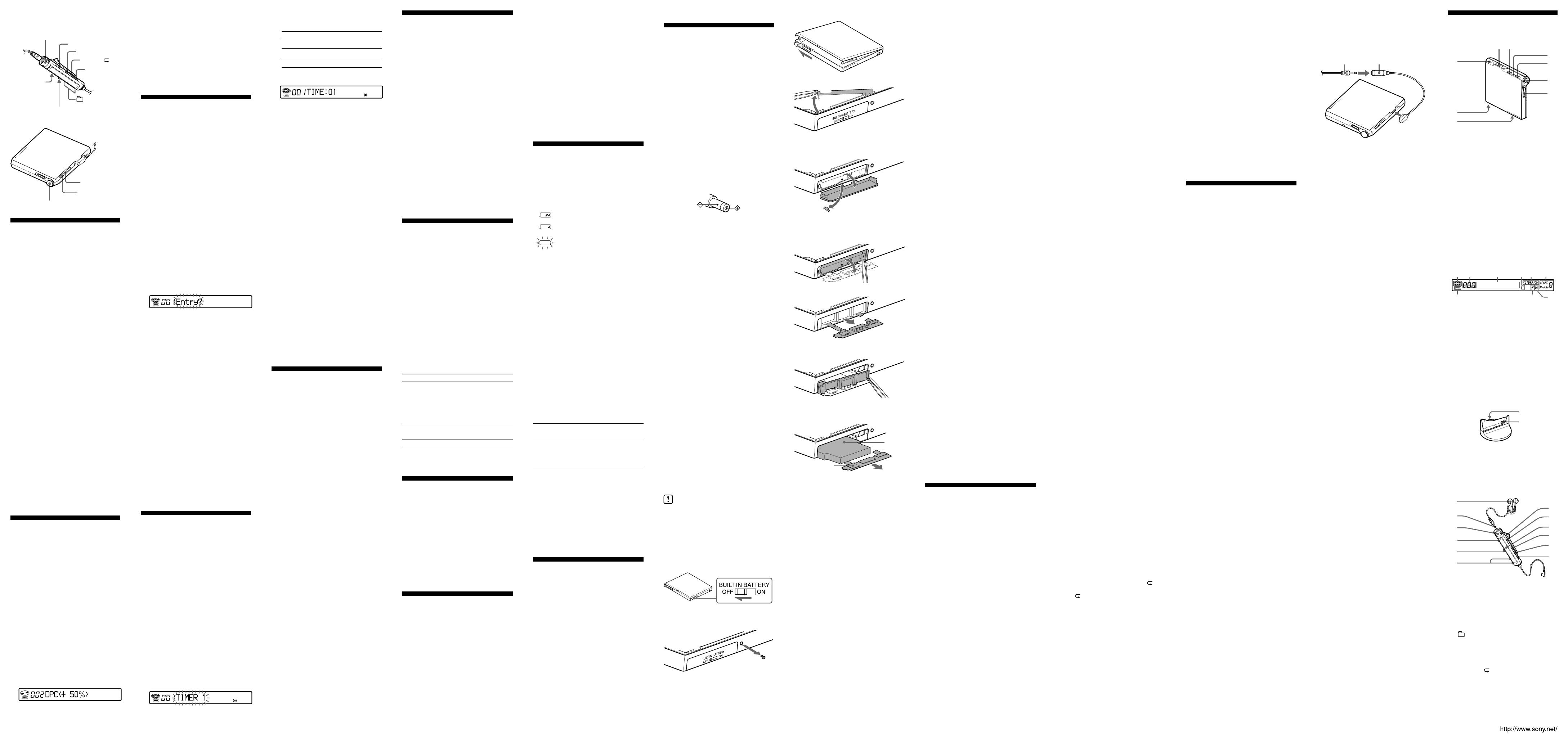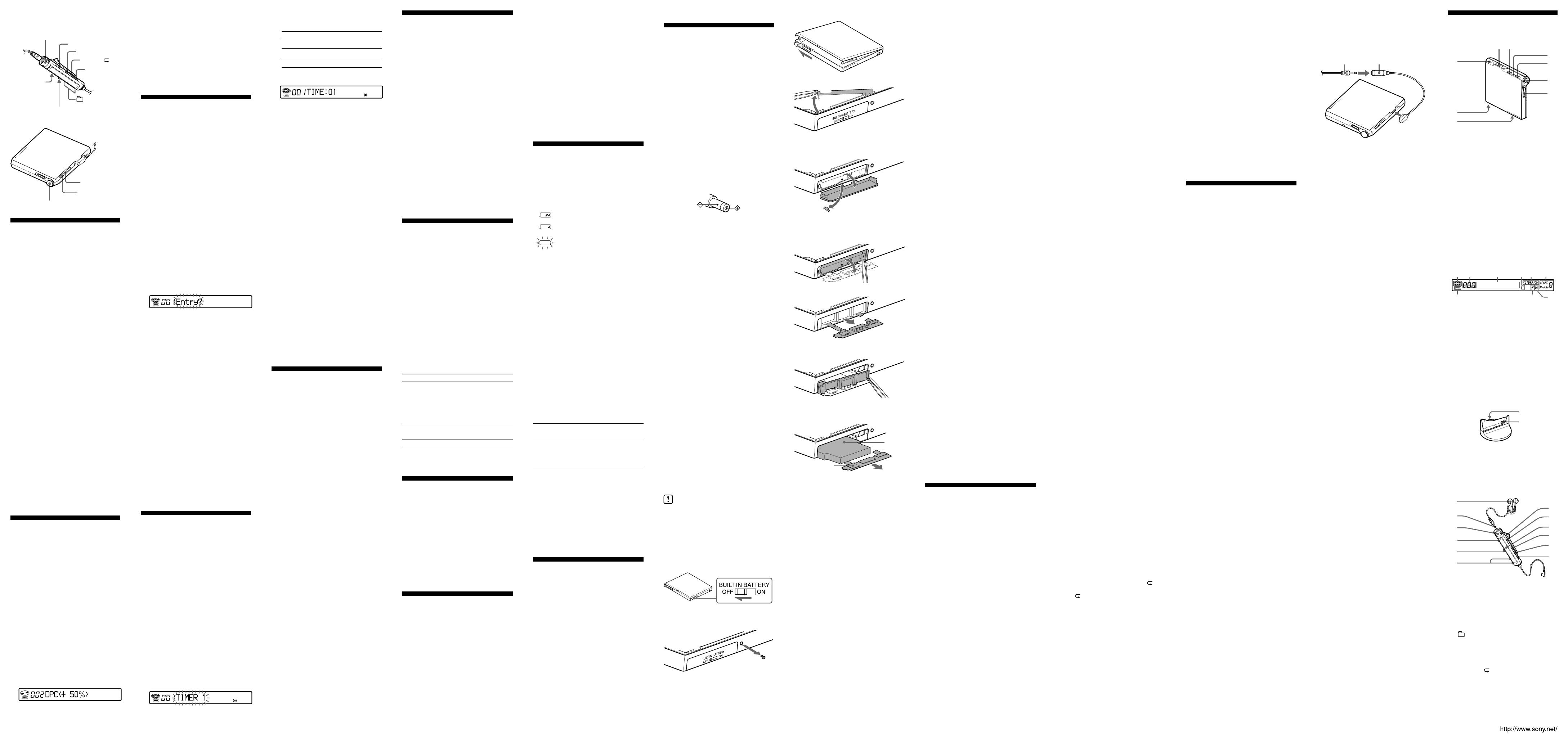
BOther operations (continued)
Remote control
Volume control VOL +, –
HOLD
DISPLAY
SOUND
x
+, –
P MODE/
Jog lever (.•u/ENT•>)
Bottom side of the player
HOLD
5-way control Key (VOL +, –)
Starting playback quickly
(Quick Mode)
After pressing the playback button or cueing
to a track, you can start playback quickly.
This procedure can be done by the remote
control.
1 Press and hold DISPLAY for 2 seconds
or more.
2 Slide the jog lever repeatedly until
“OPTION” appears in the display, and
then press the jog lever.
3 Slide the jog lever repeatedly until
“PowerMode” appears in the display,
and then press the jog lever.
4 Slide the jog lever repeatedly until
“QUICK” appears in the display, and
then press the jog lever to enter the
selection.
“QUICK” appears in the display.
To cancel the procedure
Press and hold the DISPLAY button or the x
button for 2 seconds or more.
To cancel the setting
Select “NORMAL” in step 4 above.
Notes
•When the power mode is set to “QUICK,” the
power remains on within the player even when
nothing appears in the display. This leads to a
shorter battery life. For this reason, it is
recommended that you charge the battery daily.
• If no player operation (including opening or
closing of the lid) occurs for 17 hours, the
power in the player automatically turns off.
For this reason, the next time you start
playback or do another operation, the player
will not respond quickly. The unit, however,
will return to quick mode afterwards.
Changing the playback
speed
(Digital Pitch Control)
The speed control function is useful for
language study and other purpose. This
function changes the playback speed without
changing the playback pitch.
The playback speed can be varied from
+100% to –50% the normal speed, in 13 steps.
This procedure can be done by the remote
control.
1 During playback, press and hold
DISPLAY for 2 seconds or more.
2 Slide the jog lever repeatedly until
“USEFUL” appears in the display, and
then press the jog lever.
3 Slide the jog lever repeatedly until
“DPC” appears in the display, and
then press the jog lever.
The player changes to speed-setting
mode. Select the speed while listening
the sound.
4 Slide the jog lever repeatedly to select
the speed, and then press the jog lever
to enter the speed.
“DPC” appears in the display.
5 Slide the jog lever repeatedly to select
the melody, and then press the jog
lever.
Display Alarm sound
“TIMER 1” Classical music 1
“TIMER 2” Classical music 2
“TIMER 3” Classical music 3
6 Slide the jog lever repeatedly to specify
the desired time.
Each time you slide the jog lever, the
indication moves from “TIME:01” to
“TIME:99” (1 minute to 99 minutes) in
one- minute intervals.
7 Press the jog lever to enter the setting.
To cancel the procedure
Press and hold the DISPLAY button or the x
button for 2 seconds or more.
To check the remaining time until
the alarm
Stop playback. The remaining time will
appear in the display after a short while.
Do steps 1 to 6 again to display the remaining
time during play or play-pause.
To cancel the alarm settings
Select “OFF” in step 4 above.
To stop the alarm
Press any button to stop the alarm.
z
• If you end the procedure with step 4, the
previous setting is automatically used.
• After sounding for 1 minute, the alarm will
automatically stop and the alarm setting will be
canceled. If the alarm stops during stop mode,
then the power will automatically turn off 10
seconds after the alarm stops. If the alarm
stops while an MD is playing, the playback will
continue uninterrupted.
Note
The timer will begin counting from the moment
you select “ON” in step 4. When you change the
alarm setting in step 6, timer will begin counting
again with the new alarm setting.
Protecting your hearing
(AVLS)
AVLS (Automatic Volume Limiter System)
function keeps down the maximum volume to
protect your ears.
1 During playback, press and hold
DISPLAY for 2 seconds or more.
2 Slide the jog lever repeatedly until
“OPTION” appears in the display, and
then press the jog lever.
3 Slide the jog lever repeatedly until
“AVLS” appears in the display, and
then press the jog lever.
4 Slide the jog lever repeatedly until
“AVLS ON” appears in the display,
and then press the jog lever to enter the
selection.
“AVLS ON” appears in the display.
To set the AVLS function on the
player
During playback, slide HOLD in the direction
of B, and then while pressing towards VOL –,
slide HOLD in the opposite direction.
To cancel the AVLS function
On the remote control, select “AVLS OFF” in
step 4 above and press the jog lever.
On the player, during playback, slide HOLD
in the direction of B, and then while pressing
towards VOL +, slide HOLD in the opposite
direction.
To cancel the procedure
Press and hold the DISPLAY button or the x
button for 2 seconds or more.
z
Once you open the lid, the playback speed
reverts back to the normal speed (0%).
Note
When using digital pitch control, you may hear
noise or an echo in the playback.
Storing the settings for
individual discs
(Personal Disc Memory)
Settings can be memorized for a disc. Once
memorized, “PERSONAL” appears in the
display, the settings are recalled, and applied
whenever the disc is inserted.
The following settings can be stored:
• Volume
• Play mode
• Program setting
• Virtual surround/6-band equalizer
• Playback speed (Digital Pitch Control)
• Bookmark
This procedure can be done by the remote
control.
1 Press and hold DISPLAY for 2 seconds
or more.
2 Slide the jog lever repeatedly until
“USEFUL” appears in the display, and
then press the jog lever.
3 Slide the jog lever repeatedly until
“PERSONAL” appears in the display,
and then press the jog lever.
“Entry?” flashes in the display.
4 Press the jog lever to enter the
selection.
“Entry OK” appears in the display and
the disc settings are stored in the
player.
To erase the information recorded
in personal disc memory
Insert the disc whose information is to be
erased and verify its contents. After step 3
above, slide the jog lever repeatedly to flash
“Erase?” in the display. And then press the
jog lever to enter the selection. “Erase OK”
appears in the display and the disc
information is erased.
If you try to erase the disc information of a
disc that has never been stored, “No Entry!”
appears in the display.
Notes
• Settings can be stored for up to 20 discs. Any
settings stored thereafter will replace the
settings for the MD with the oldest playback
date.
• If you use another MD recorder to edit or add
tracks to a disc whose settings have been stored
on the player, the disc will no longer be
recognizable by the player and the stored
information will become useless.
Setting the alarm
(Melody Timer)
The alarm is convenient way to remind
yourself of important times, such as when to
get off the train. The alarm can be set to go
off in 1 to 99 minutes. The alarm will also go
off while the player is stopped.
This procedure can be done by the remote
control.
1 Press and hold DISPLAY for 2 seconds
or more.
2 Slide the jog lever repeatedly until
“USEFUL” appears in the display, and
then press the jog lever.
3 Slide the jog lever repeatedly until
“M–TIMER” appears in the display,
and then press the jog lever.
4 Slide the jog lever repeatedly until
“ON” appears in the display, and then
press the jog lever.
,
appears.
Turning off the beep sound
You can set the beep so that it is not emitted
when the player and remote control are
operated.
This procedure can be done by the remote
control.
1 Press and hold DISPLAY for 2 seconds
or more.
2 Slide the jog lever repeatedly until
“OPTION” appears in the display, and
then press the jog lever.
3 Slide the jog lever repeatedly until
“BEEP” appears in the display, and
then press the jog lever.
4 Slide the jog lever repeatedly until
“BEEP OFF” appears in the display,
and then press the jog lever to enter the
selection.
To cancel the procedure
Press and hold the DISPLAY button or the x
button for 2 seconds or more.
To cancel the setting
Select “BEEP ON” in step 4 above.
Turning on/off the
backlight in the display of
the remote control
You can set the backlight in the display on the
remote control.
This procedure can be done by the remote
control.
1 Press and hold DISPLAY for 2 seconds
or more.
2 Slide the jog lever repeatedly until
“OPTION” appears in the display, and
then press the jog lever.
3 Slide the jog lever repeatedly until
“Backlight” appears in the display, and
then press the jog lever.
4 Slide the jog lever repeatedly to select
one of the following settings:
Display
AUTO
ON
OFF
5 Press the jog lever to enter the setting.
Locking the controls
(HOLD)
1 Slide HOLD on the remote control in
the > direction, and slide HOLD on
the player in the B direction.
Sliding HOLD on the remote control
disables the controls on the remote
control. Sliding HOLD on the player
disables the controls on the player.
To unlock the controls
Slide HOLD to the opposite directions of the
arrows.
Preserving battery power
(Power Save Mode)
This function allows you to maximize the
operating life of the battery. Power
consumption is reduced by turning off the
“3-color info-LED” at all times, or by turning
off the display when no operation has been
made for a while.
This procedure can be done by the remote
control.
1 Press and hold DISPLAY for 2 seconds
or more.
2 Slide the jog lever repeatedly until
“OPTION” appears in the display, and
then press the jog lever.
3 Slide the jog lever repeatedly until
“PowerMode” appears in the display,
and then press the jog lever.
4 Slide the jog lever repeatedly until
“PowerSave” appears in the display,
and then press the jog lever to enter the
selection.
The “3-color info-LED” turns off.
To cancel the procedure
Press and hold the DISPLAY button or the x
button for 2 seconds or more.
To turn on the “3-color info-LED”
Select “NORMAL” in step 4 above .
BPower sources
When to recharge the
built-in battery
You can check the battery condition through
the battery indicator on the remote control
and the “3-color info-LED” on the player
while using the player.
Indicator on the remote control
Battery power decreasing
v
Weak battery
v
The battery has gone out.
“LOW BATT” flashes in the
display, and the power goes off.
Indicator of the “3-color info-LED” on the
player
The LED lights up. There is sufficient
battery power.
v
The LED flashes slowly. Battery power
decreasing
v
The LED flashes quickly. The battery is low.
The LED will soon
turn off and the
supply of power will
stop.
Notes
• The battery indicator may show the battery to
be fully charged even when it is not. Charging
the battery shorter than the prescribed time will
result in a shorter operating time on the player.
•A stronger or weaker battery charge may be
indicated when you fast forward or fast reverse
an MD, or when you use the player at a very
cold place.
Battery life
1)
(Unit: Approx. hours) (JEITA
2)
)
Batteries
Lithium-ion
built-in
rechargeable
battery
3)
1)
Measured with the power save function on (see
“Preserving battery power”).
2)
Measured in accordance with the JEITA (Japan
Electronics and Information Technology
Industries Association) standard (using a Sony
MDW-series Mini-disc).
3)
With a fully charged battery
Note
The battery life may be shorter than that
specified, depending on the operating conditions,
the temperature of the location.
Using house current
You can operate the player even if the built-in
battery is exhausted. To do this, connect the
battery charging stand to an AC outlet
through the AC power adaptor, and then
place the player on the stand.
BAdditional information
Precautions
On safety
• Make sure to keep the player in the supplied
carrying pouch. If the terminals on the player
or battery charging stand are accidentally
brought into contact with a metallic object,
they may short-circuit and begin to heat up.
• Keep the terminals on the player away from
metallic objects or surfaces. Such contact may
short-circuit the terminals and cause
dangerous heat generation.
•Do not put any foreign objects in the DC IN 6V jack.
• If you will not use the player for a long time,
be sure to disconnect the power supply (AC
power adaptor or battery charging stand).
When disconnecting the AC power adaptor
from the electrical outlet, grasp the adaptor
plug itself; never pull the cord.
On the AC power adaptor (for the
supplied battery charging stand)
• For use in your house: Use the supplied AC
power adaptor. Do not use any other AC
power adaptor since it may cause the player to
malfunction.
Polarity of the plug
• Connect the AC power adaptor to an easily
accessible AC outlet. Should you notice an
abnormality in the AC power adaptor,
disconnect it from the AC outlet immediately.
On charging
• The supplied battery charging stand can be
used only with the MZ-E10. It cannot be used
to charge any other models.
• Charge the built-in battery at a temperature of
0°C (+32°F) to +40°C (+104°F). The charging
time will vary according to the surrounding
temperature. (If the surrounding temperature
is low, the required charging time will be
longer. This is a characteristic of the built-in
lithium-ion battery.)
• The battery charging stand and the player
may become hot during the charging
procedure; this, however poses no danger.
• Because of the battery’s characteristics, the
capacity of the built-in rechargeable battery
may be smaller than normal when it is used
for the first time or after a long period of
disuse. In this case, charge and discharge the
battery several times. The normal battery life
will be restored.
• If the life of the built-in rechargeable battery
drops to half the normal length, the battery
should be replaced. Consult your nearest
Sony dealer.
• If the player will be unused for a long time,
remove the player from the battery charging
stand and remove the AC power adaptor from
the wall outlet. If the player will be unused
for 3 months or more, we also recommend that
you turn the BUILT-IN BATTERY switch (for
built-in rechargeable battery) on the side of the
player off.
On disposing of the unit
Before you dispose of the unit, remove the
built-in rechargeable battery for
environmental protection.
• Do not remove the screw except when
disposing of the unit.
• Before removing the built-in rechargeable
battery, make sure it is completely drained.
Do the following procedure to remove the
built-in rechargeable battery. When removing
the battery, use sharp-tipped tweezers.
1 Slide the BUILT-IN BATTERY switch on the
side of the player to OFF.
2 Remove the screw to the right of the BUILT-IN
BATTERY switch.
3 Open the lid.
4 Pull up on the battery holder to remove it.
5 Pull the battery lid downward and remove the
lid and the switch piece.
6 Pull the power supply board downward and
detach it from the built-in rechargeable battery
and the player.
v
7 Remove the board holder.
8 While pulling out the power supply board,
remove the built-in rechargeable battery.
9 Attach a piece of insulating tape over the
power supply board connector.
On handling
• Do not drop or bump the player. This may
cause the player to malfunction.
• Do not pull on the remote control or
headphones/earphones cords.
• Do not place the player in the following
places:
— An extremely hot place (over 60°C (140°F))
—A place exposed to direct sunlight or near a
heater
— In a car with the windows rolled up
(especially in the summer)
— In a damp place such as a bathroom
— Near a source of electromagnetic fields such
as a magnet, speaker, or TV
— In a dusty place
On heat build-up
Heat may build up in the player when it is
charging or operated for a long time. This,
however, is not a malfunction.
On mechanical noise
The player emits mechanical noise while
operating, which is caused by the power-
saving system of the player. This is not a
malfunction.
On installation
• Never use the player where it will be subjected
to extremes of light, temperature, moisture or
vibration.
• Never wrap the player in anything when it is
being used with the AC power adaptor. Heat
build-up in the player may cause malfunction
or injury.
SP
Stereo
LP2 LP4
(normal)
Stereo Stereo
23 33 40
On the remote control
The supplied remote control is designed for
use with the MZ-E10 only. Note also that the
player cannot be controlled by remote
controls for other models.
On the MiniDisc cartridge
• Do not touch the internal disc directly.
Forcing the shutter open may damage the
internal disc.
• When transporting a minidisc, keep it in its
case.
• Do not place the cartridge where it will be
subjected to light, temperature, moisture or
dust.
• Do not affix the label outside of the specified
area on the MD. Make sure the label is placed
within the recessed space on the disc.
On the headphones/earphones
Road safety
• Do not use headphones/earphones while
driving, cycling, or operating any motorized
vehicle. This may lead to a traffic accident and
is illegal in many areas. It can also be
potentially dangerous to play your player at
high volumes while walking, especially at
pedestrian crossings. You should exercise
extreme caution or discontinue using the
player in potentially hazardous situations.
• If you experience an allergic reaction to the
supplied headphones/earphones, stop using
them at once and consult a doctor or a Sony
service center.
Preventing hearing damage
Avoid using headphones/earphones at high
volumes. Hearing experts advise against
continuous, loud and extended play. If you
experience a ringing in your ears, reduce the
volume or discontinue use.
Caring for others
Keep the volume at a moderate level. This
will allow you to hear outside sounds and to
be considerate of the people around you.
On cleaning
• After wiping the player casing with a soft
cloth slightly moistened with water, wipe it
again with a dry cloth. Do not use any type of
abrasive pad, scouring powder or solvent such
as alcohol or benzene as this may mar the
finish on the casing.
• Wipe the disc cartridge with a dry cloth to
remove dirt.
• Dust on the lens may prevent the unit from
operating properly. Be sure to close the disc
compartment lid after inserting or ejecting an
MD.
• To maintain good sound quality, use a soft
cloth to clean the plugs of the headphones/
earphones and remote control. A dirty plug
may cause noise or intermittent breaks in the
sound during playback.
If you have any questions or problems
concerning your player, please consult your
nearest Sony dealer. (If a trouble occurred
when the disc was in the player, we
recommend that the disc be left in the player
when you consult your Sony dealer so that
the cause of trouble may be better
understood.)
Troubleshooting
The built-in rechargeable battery does
not charge.
•The rechargeable battery has been fully
charged. (The battery is charged when
shipped.)
b
Check the battery indicator on the
remote control for the remaining
charge.
•The built-in rechargeable battery is
drained. (If the player is on the battery
charging stand, the “3-color info-LED”
does not light on or the “CHG:– –”
indication does not appear in the
display on the remote control. )
b
It takes about one minute after
placing the player on the battery
stand for an indication to appear
and charging to start.
•The surrounding temperature is too
high or too low (“CannotCHG” appears
in the display).
b
Charge the battery at a temperature
of 0°C (+32°F) to +40°C (+104°F).
The “3-color info-LED” does not light up
even when the player is placed on the
battery charging stand.
•The BUILT-IN BATTERY switch on the
side of the player is turned off.
b
Turn the BUILT-IN BATTERY
switch on.
The player does not work or works
poorly.
•You tried to play with no disc in the
player (“NO DISC” appears on the
remote control).
b
Insert an MD.
•The hold function is activated and the
controls are locked. (If you press any of
the operation buttons on the player,
“HOLD” appears on the remote
control.)
b
Slide HOLD in the opposite
direction of the arrow to release the
hold function.
•The BUILT-IN BATTERY switch on the
side of the player is off.
b
Turn the BUILT-IN BATTERY
switch to on.
•You pressed a button on the player
while making a setting on the remote
control. (“MENU” appears on the
remote control when a button on the
player is pressed.)
b
End the setting procedure using the
remote control.
•Moisture has condensed inside the
player.
b
Take the MD out and wait for
several hours until the moisture has
evaporated.
•The built-in rechargeable battery is
weak (“LOW BATT” appears on the
remote control).
b
Recharge the built-in battery.
•An MD with nothing recording on it is
inserted (“BLANKDISC” appears on
the remote control).
b
Insert a recorded MD.
•The player cannot read the disc. (it’s
scratched or dirty) (“READ ERR” or
“TOC ERR” appears on the remote
control.)
b
Reinsert or replace the disc.
•While operating, the player received a
mechanical shock, too much static,
abnormal power voltage caused by
lightning etc.
b
Restart the player as follows:
1 Turn the BUILT-IN BATTERY
switch on the side of the player
off .
2 Let the player sit for about 30
seconds.
3 Turn the BUILT-IN BATTERY
switch on and connect the player
to a power source.
There is no sound output from the
headphones/earphones.
•The headphones/earphones plug is not
firmly inserted.
b
Insert the headphones/earphones
plug firmly to the remote control.
b
Insert the headphones/earphones
plug firmly into the i jack.
•AVLS is on.
b
Cancel the AVLS function. For more
details, see “Protecting your
hearing.”
The volume does not rise even when
you try to increase it with the volume
control.
•The “CUSTOM1” or “CUSTOM2” on
“SOUND” settings are being applied.
b
This is not malfunction. When
either of these settings is applied,
the maximum volume setting will
be limited to a certain level to
prevent excessive loudness.
The MD does not play normally.
•The player is set to the repeat mode.
b
Press and hold the P MODE/
button on the remote control until
“ ” disappears, then start playing.
The MD does not play from the first
track.
•The disc stopped playing before
reaching the last track.
b
Open the lid, or while the player is
stopped, press and hold the jog
lever for 2 seconds or more to start
playing from the first track.
The playback sound skips.
•The player is placed where it receives
continuous vibration.
b
Place the player at a stable place.
•A very short track may cause sound to
skip.
Parts and controls
The Player
1 2
7
8
9
E
C
D
6
1 i (Headphones/earphones) jack
2 GROUP button
3 “3-color info-LED”
4 HOLD (Locking the control) switch
5 5-way control key ( .•
> N
*
•x•VOL +, –)
6 OPEN switch
7 BUILT-IN BATTERY switch (at the
bottom)
8 Terminals for charging stand (at the
bottom)
9 Hand strap hole
Use the hole to attach your strap
*
N
has a tactile dot.
The display window of the remote
control
12 3 45 6
789
1 Disc indication
2 Track number display
3 Character information display
4 Group play indication
5 Play mode indication
6 Virtual Surround/6-band equalizer
indications
7 Battery level indication
8 Bookmark indication
9 Alarm indication
The battery charging stand
1
2
1 DC IN 6V jack (at the bottom)
2 Terminals for charging
The headphones/earphones with a
remote control
8
9
qa
qs
7
q;
A
B
C
D
5
F
1 Headphones/earphones
2 Stereo mini plug
3 Volume control VOL +, –
Turn to adjust the volume.
4 x (stop) button
5 Jog lever (.•
u
/ENT•
>
)
6 (Group) +, – button
7 Clip
8 HOLD switch
9 Display window
q; DISPLAY button
qa P MODE / (play mode/repeat) button
qs SOUND button
“3-color info-LED”
The sound has a lot of static.
•Strong magnetism from a television or
other device causing interference.
b
Move the player away from the
source of strong magnetism.
Noise is momentarily heard.
•The sound was recorded in LP4 stereo
mode.
b
Because of the nature of the
compression method used in LP4
mode, noise may be output on very
rare occasions during playback of
sound recorded in this mode.
During playback, the “3-color info-LED”
or display on the remote control does
not turn on.
•Power save mode is activated.
b
Cancel power save mode.
The group function does not function.
•A disc that has no group settings is
inserted.
b
Insert a disc with group settings.
Specifications
Audio playing system
MiniDisc digital audio system
Laser diode properties
Material: GaAlAs
Wavelength: λ = 790 nm
Emission duration: continuous
Laser output: less than 44.6 µW*
* This output is the value measured at a distance
of 200 mm from the objective lens surface on
the optical pick-up block with 7 mm aperture.
Revolutions
Approx. 300 rpm to 2,700 rpm
Error correction
ACIRC (Advanced Cross Interleave Reed
Solomon Code)
Sampling frequency
44.1 kHz
Coding
ATRAC (Adaptive TRansform Acoustic Coding)
ATRAC3: LP2/LP4
Modulation system
EFM (Eight to Fourteen Modulation)
Number of channels
2 stereo channels
1 monaural channel
Frequency response
20 to 20,000 Hz ± 3 dB
Outputs
Headphones/earphones: dedicated headphone/
remote control jack, maximum output level
5 mW + 5 mW load impedance 16 Ω
Power requirements
Lithium-ion rechargeable battery (Built-in: LIP-
3WMB, 3.7 V, 340 mAh, Li-ion)
External power jack (for the battery charging
stand): Power rating 6 V DC
Battery operation time
See “When to recharge the built-in battery”
Dimensions
Approx. 81.9 × 72.2 × 9.9 mm (w/h/d)
(3
1
/
4
× 2
7
/
8
×
13
/
32
in.)
(not including projecting parts and controls)
Mass
Approx. 55 g (1.9 oz) (including the built-in
rechargeable battery)
Supplied accessories
Headphones/earphones with a remote control (1)
Battery charging stand (1)
AC power adaptor (for the supplied battery
charging stand) (1)
Headphone adaptor (1)
Carrying pouch (1)
US and foreign patents licensed from Dolby
Laboratories.
Design and specifications are subject to change
without notice.
Optional accessories
AC power adaptor
AC-E60HG
MDR series stereo headphones/earphones*
SRS series Active Speakers
* On the stereo headphones/earphones
• Whether you should plug the headphones/
earphones directly to the i jack on the main
unit or to a remote control, use only
headphones/earphones with stereo mini
plugs. Headphones/earphones with a
microplug cannot be used.
• Some models of noise cancelling headphones/
earphones cannot be used with the MZ-E10.
(For Sony products, there are the MDR-NC20,
MDR-NC11, and MDR-NC5 .)
Your dealer may not handle some of the above
listed accessories. Please ask the dealer for
detailed information about the accessories in
your country.
Built-in
rechargeable
battery
Power supply
board connector
Setting
The backlight lights when you
operate the player or the
remote control, and
automatically turns off when
no operation is made for a
while (factory setting).
The backlight lights while the
player is operating.
The backlight stays off.
Connecting a headphones/earphones
directly to the player
Connect the headphones/earphones and the
supplied headphone adaptor as follows:
to i
Headphone adaptor
(supplied)
Stereo mini plug