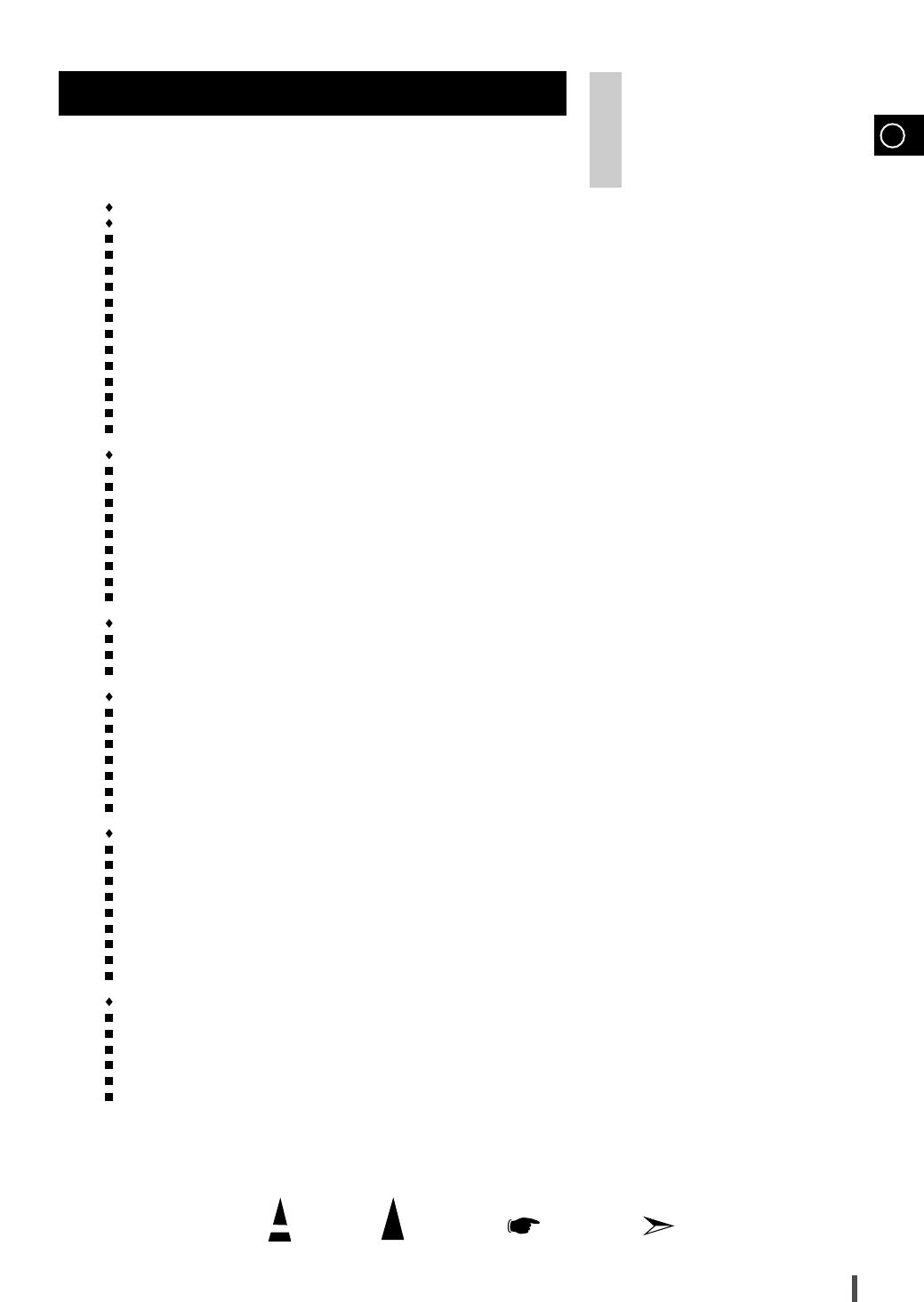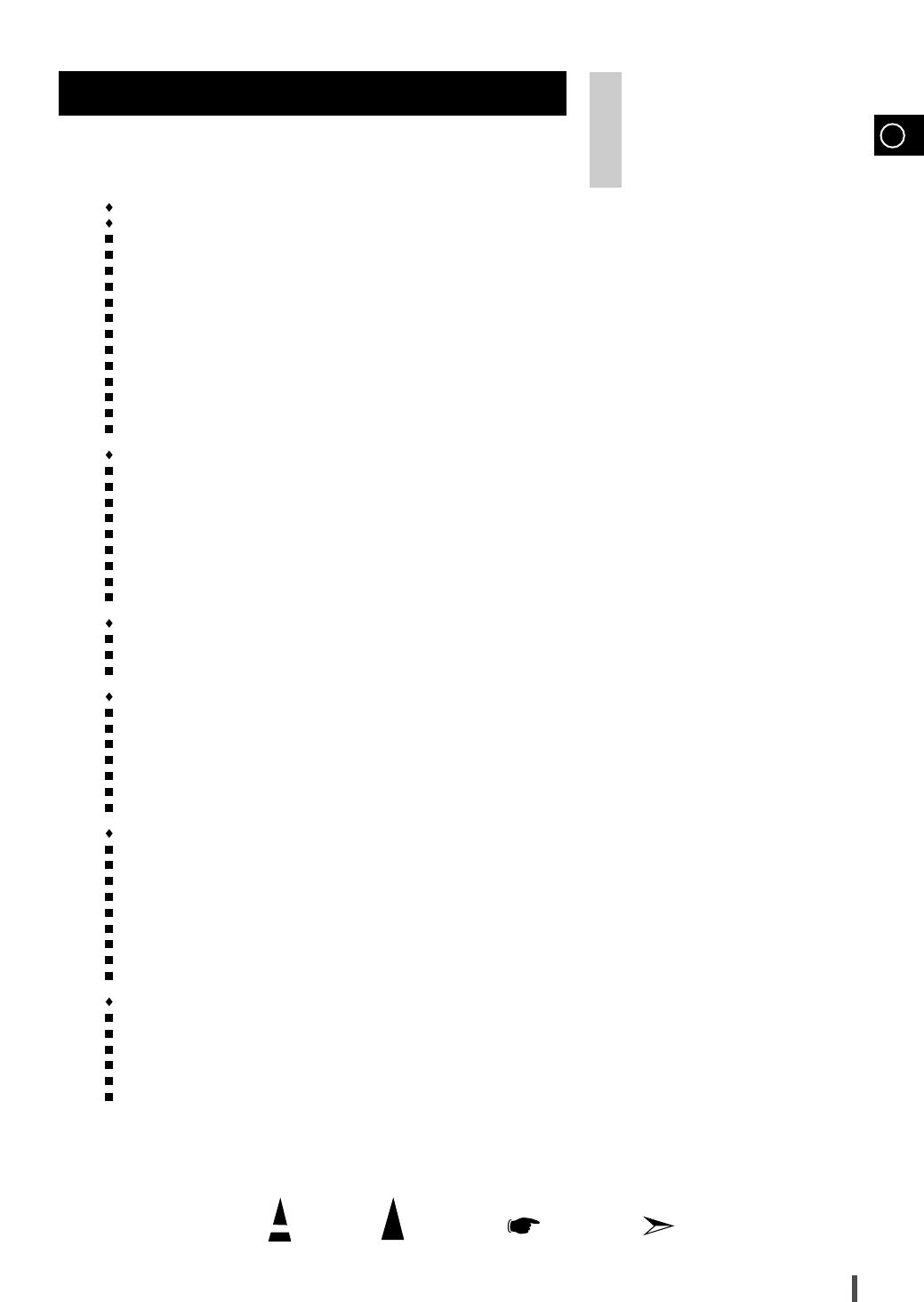
GB
Press Push Important Note
Symbols
3
Contents
Thank you for buying this
SAMSUNG mini-compact system.
Please take time to read these instructions.
They will allow you to operate your
system with ease and take full advantage
of its features.
S
AFETY
W
ARNINGS
.................................................................................................................................................................................. 2
I
NSTALLING
Y
OUR
M
INI
-C
OMPACT
S
YSTEM
Front Panel View...................................................................................................................................................................................... 4
Remote Control........................................................................................................................................................................................ 5
Rear Panel View ...................................................................................................................................................................................... 6
Where to Install Your Mini-Compact System............................................................................................................................................ 7
Connecting your System to the Power Supply ........................................................................................................................................ 7
Inserting Remote Control Batteries.......................................................................................................................................................... 7
Connecting to an External Source .......................................................................................................................................................... 8
Connecting the Loudspeakers ................................................................................................................................................................ 8
Connecting the AM (MW)/LW Aerial ........................................................................................................................................................ 9
Connecting the SW Aerial (option) ........................................................................................................................................................ 9
Connecting the FM Aerial ........................................................................................................................................................................ 9
Demo/Dimmer function ............................................................................................................................................................................ 10
Setting the Clock...................................................................................................................................................................................... 10
CD-P
LAYER
Loading and Changing Compact Discs.................................................................................................................................................... 11
Listening to a Compact Disc.................................................................................................................................................................... 11
Selecting a Disc in the CD changer ........................................................................................................................................................ 12
Selecting a Track...................................................................................................................................................................................... 12
Searching for a Specific Music Passage on a CD .................................................................................................................................. 12
Shuffle Play Function .............................................................................................................................................................................. 12
Repeating One or All Tracks on the Compact Discs................................................................................................................................ 13
Programming the Order of Playback........................................................................................................................................................ 13
Checking or Changing Programmed Tracks............................................................................................................................................ 14
T
UNER
Searching for and Storing the Radio Stations ........................................................................................................................................ 14
Selecting a Stored Station........................................................................................................................................................................ 15
Improving Radio Reception...................................................................................................................................................................... 15
T
APE
D
ECK
Listening to a Cassette ............................................................................................................................................................................ 16
CD Synchro Record Feature.................................................................................................................................................................... 16
Recording a Compact Disc ...................................................................................................................................................................... 16
Recording a Radio Program .................................................................................................................................................................... 17
Copying a Cassette (Dubbing) ................................................................................................................................................................ 17
Selecting the Cassette Playback Mode (Deck 2 Only)............................................................................................................................ 17
Tape Counter............................................................................................................................................................................................ 17
O
THER
F
UNCTIONS
Timer Function ........................................................................................................................................................................................ 18
Cancelling the Timer ................................................................................................................................................................................ 18
Mute Function .......................................................................................................................................................................................... 19
Power Surround Function ........................................................................................................................................................................ 19
Selecting Sound Mode............................................................................................................................................................................ 19
Setting the System to Switch off Automatically........................................................................................................................................ 20
Super Bass Level .................................................................................................................................................................................... 20
Connecting Headphones.......................................................................................................................................................................... 20
Microphone Function (option) ................................................................................................................................................................ 20
R
ECOMMENDATIONS FOR
U
SE
Safety Precautions .................................................................................................................................................................................. 21
Cleaning Your Mini-Compact System ...................................................................................................................................................... 21
Precautions When Using Compact Discs................................................................................................................................................ 22
Precautions When Using Audio Cassettes .............................................................................................................................................. 22
Before Contacting the After-Sales Service .............................................................................................................................................. 22
Technical Specifications .......................................................................................................................................................................... 23
MAX-B550/570 no RDS 1~15 5/16/02 10:09 PM Page 3