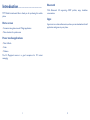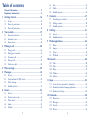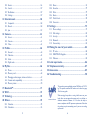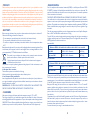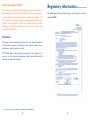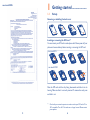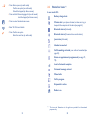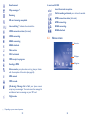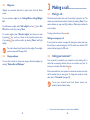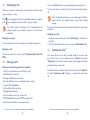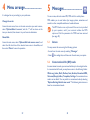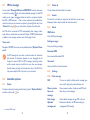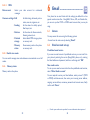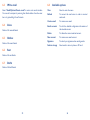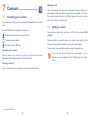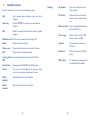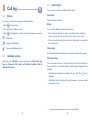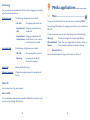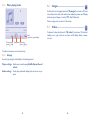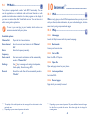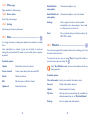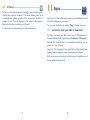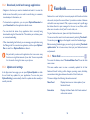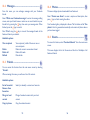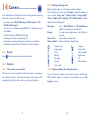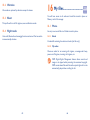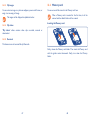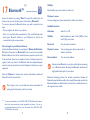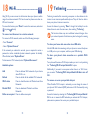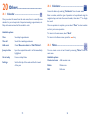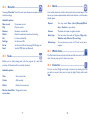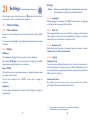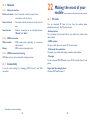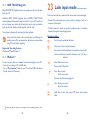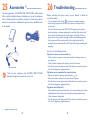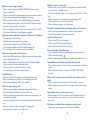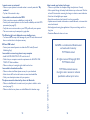For more information on how to use the phone, please go to www.alcatelonetouch.com. Moreover, on the website,
you can also find answers to frequently asked questions, upgrade the software via PC suite, and so much more.

1 2
Introduction ........................................
TCT Mobile Limited would like to thank you for purchasing this mobile
phone.
Home screen
• Convenient at-a-glance view of Widget applications
• Menu shortcuts for quick access
Power media applications
• Music & Radio
• Video
• Webcam
The 2.0 Megapixel camera is a good companion for PC instant
messaging.
Bluetooth
With Bluetooth 3.0 supporting A2DP profiles, enjoy handsfree
conversations.
Apps
Apps store is an online software store, where you can download and install
applications and games to your phone.

3 4
6.6 Sent .......................................................................................................35
6.7 Drafts....................................................................................................35
6.8 Available options ................................................................................36
7 Contacts ....................................................................... 37
7.1 Consulting your contacts ................................................................37
7.2 Adding a contact ................................................................................38
7.3 Available options ................................................................................39
8 Call log .......................................................................... 41
8.1 Access ..................................................................................................41
8.2 Available options ................................................................................41
9 Media applications ....................................................... 44
9.1 Music.....................................................................................................44
9.2 Images ...................................................................................................46
9.3 Videos ...................................................................................................46
9.4 FM Radio .............................................................................................47
10 Internet ........................................................................ 48
10.1 Web ......................................................................................................48
10.2 Wap ......................................................................................................48
10.3 News ....................................................................................................49
10.4 Weather ...............................................................................................50
10.5 mTweet ................................................................................................51
11 Apps .............................................................................. 52
11.1 Locate the item you want to download ......................................52
11.2 Download, install and manage applications .................................53
11.3 Update and settings ..........................................................................53
12 Facebook ...................................................................... 54
12.1 News feed ...........................................................................................54
12.2 Messages ..............................................................................................55
12.3 Friends ..................................................................................................55
12.4 Photos ..................................................................................................56
Table of contents
General information ...............................................................................12
Regulatory information ........................................................................14
1 Getting started ............................................................ 16
1.1 Set-up ...................................................................................................16
1.2 Power on your phone ......................................................................18
1.3 Power off your phone ......................................................................18
2 Your mobile .................................................................. 19
2.1 Keys and connectors ........................................................................19
2.2 Status bar icons ..................................................................................22
2.3 Home screen ......................................................................................24
3 Making a call ................................................................ 26
3.1 Placing a call ........................................................................................26
3.2 Calling your voicemail ......................................................................26
3.3 Receiving a call ...................................................................................27
3.4 During a call ........................................................................................27
3.5 Conference calls ...............................................................................28
4 Menu arrange ............................................................... 29
5 Messages ........................................................................
30
5.1 Access ..................................................................................................30
5.2 Conversational On (Off) mode......................................................30
5.3 Write message ...................................................................................31
5.4 Available options ................................................................................31
6 Email ............................................................................. 34
6.1 Access ..................................................................................................34
6.2 Email account set-up.........................................................................34
6.3 Write email .........................................................................................35
6.4 Inbox .....................................................................................................35
6.5 Outbox .................................................................................................35

5 6
20.3 Notes ....................................................................................................76
20.4 Recorder ..............................................................................................77
20.5 Tasks .....................................................................................................77
20.6 Alarm ....................................................................................................78
20.7 World clock ........................................................................................78
20.8 Converter ............................................................................................78
21 Settings ......................................................................... 79
21.1 Phone settings ....................................................................................79
21.2 Call settings .......................................................................................82
21.3 Security ................................................................................................82
21.4 Network ..............................................................................................83
21.5 Connectivity ........................................................................................83
22 Making the most of your mobile ............................... 84
22.1 PC suite ...............................................................................................84
22.2 ONE TOUCH Upgrade ....................................................................85
22.3 Webcam ...............................................................................................85
23 Latin input mode ......................................................... 86
24 Telephone warranty .................................................... 87
25 Accessories................................................................... 89
26 Troubleshooting ........................................................... 90
www.sar-tick.com
This product meets applicable national SAR limits of 2.0 W/
kg. The specific maximum SAR values can be found on page
10 of this user guide.
When carrying the product or using it while worn on your
body, either use an approved accessory such as a holster or
otherwise maintain a distance of 1.5 cm from the body to
ensure compliance with RF exposure requirements. Note that
the product may be transmitting even if you are not making
a phone call.
12.5 Events ...................................................................................................56
12.6 Search ...................................................................................................57
12.7 Notification .........................................................................................57
12.8 Settings .................................................................................................57
13 Entertainment ............................................................. 58
13.1 Stopwatch ............................................................................................58
13.2 Ebook ...................................................................................................58
13.3 Java ........................................................................................................59
14 Camera ......................................................................... 61
14.1 Access ..................................................................................................61
14.2 Camera ................................................................................................61
14.3 Video ....................................................................................................63
15 Profiles .......................................................................... 64
15.1 General ................................................................................................64
15.2 Vibration ..............................................................................................65
15.3 Silent .....................................................................................................65
15.4 Flight mode .........................................................................................65
16 My files .......................................................................... 66
16.1 Phone....................................................................................................66
16.2 Memory card ......................................................................................68
16.3 Managing audios, images, videos and others................................69
16.4 Formats and compatibility ...............................................................70
16.5 Memory status ...................................................................................70
17 Bluetooth™ .................................................................. 71
18 Wi-Fi ............................................................................. 73
19 Tethering ...................................................................... 74
20 Others ........................................................................... 75
20.1 Calendar ..............................................................................................75
20.2 Calculator ............................................................................................76

7 8
At over 55°C the legibility of the phone’s display may be impaired, though this is temporary and
not serious.
Emergency call numbers may not be reachable on all cellular networks. You should never rely only
on your phone for emergency calls.
Do not open, dismantle or attempt to repair your mobile phone yourself.
Do not drop, throw or bend your mobile phone.
Do not use the phone if the glass made screen, is damaged, cracked or broken to avoid any
injury.
Do not paint it.
Use only batteries, battery chargers, and accessories which are recommended by TCT Mobile
Limited and its affiliates and are compatible with your phone model (see Accessories List, page
89). TCT Mobile Limited and its affiliates disclaim any liability for damage caused by the use of
other chargers or batteries.
Remember to make back-up copies or keep a written record of all important information stored
in your phone.
Some people may suffer epileptic seizures or blackouts when exposed to flashing lights, or when
playing video games. These seizures or blackouts may occur even if a person never had a previous
seizure or blackout. If you have experienced seizures or blackouts, or if you have a family history
of such occurrences, please consult your doctor before playing video games on your phone or
enabling a flashing-lights feature on your phone.
Parents should monitor their children’s use of video games or other features that incorporate
flashing lights on the phones. All persons should discontinue use and consult a doctor if any of
the following symptoms occur: convulsion, eye or muscle twitching, loss of awareness, involuntary
movements, or disorientation. To limit the likelihood of such symptoms, please take the following
safety precautions:
- Do not play or use a flashing-lights feature if you are tired or need sleep.
- Take a minimum of a 15-minute break hourly.
- Play in a room in which all lights are on.
- Play at the farthest distance possible from the screen.
- If your hands, wrists, or arms become tired or sore while playing, stop and rest for several hours
before playing again.
- If you continue to have sore hands, wrists, or arms during or after playing, stop the game and
see a doctor.
When you play games on your phone, you may experience occasional discomfort in your hands,
arms, shoulders, neck, or other parts of your body. Follow the instructions to avoid problems such
as tendinitis, carpal tunnel syndrome, or other musculoskeletal disorders.
PROTECT YOUR HEARING
To prevent possible hearing damage, do not listen at high volume levels for long periods.
Exercise caution when holding your device near your ear while the loudspeaker is in
use.
Safety and use .............................
We recommend that you read this chapter carefully before using your phone. The manufacturer
disclaims any liability for damage, which may result as a consequence of improper use or use
contrary to the instructions contained herein.
• TRAFFIC SAFETY:
Given that studies show that using a mobile phone while driving a vehicle constitutes a real risk,
even when the hands-free kit is used (car kit, headset...), drivers are requested to refrain from
using their mobile when the vehicle is not parked.
When driving, do not use your phone and headphone to listen to music or to the radio. Using a
headphone can be dangerous and forbidden in some areas.
When switched on, your phone emits electromagnetic waves that can interfere with the vehicle’s
electronic systems such as ABS anti-lock brakes or airbags. To ensure that there is no problem:
- do not place your phone on top of the dashboard or within an airbag deployment area,
- check with your car dealer or the car manufacturer to make sure that the dashboard is
adequately shielded from mobile phone RF energy.
• CONDITIONS OF USE:
You are advised to switch off the telephone from time to time to optimise its performance.
Switch the phone off before boarding an aircraft.
Switch the phone off when you are in health care facilities, except in designated areas. As with
many other types of equipment now in regular use, mobile telephones can interfere with other
electrical or electronic devices, or equipment using radio frequency.
Switch the phone off when you are near gas or flammable liquids. Strictly obey all signs and
instructions posted in a fuel depot, petrol station, or chemical plant, or in any potentially explosive
atmosphere.
When the phone is switched on, it should be kept at least 15 cm from any medical device such as
a pacemaker, a hearing aid or insulin pump, etc. In particular when using the phone, you should
hold it against the ear on the opposite side to the device, if any.
To avoid hearing impairment, pick up the call before holding your phone to your ear. Also move
the handset away from your ear while using the "hands-free" mode because the amplified volume
might cause hearing damage.
Do not let children use the phone and/or play with the telephone and accessories without
supervision.
When replacing the cover please note that your phone may contain substances that could create
an allergic reaction.
Always handle your phone with care and keep it in a clean and dust-free place.
Do not allow your phone to be exposed to adverse weather or environmental conditions (moisture,
humidity, rain, infiltration of liquids, dust, sea air, etc). The manufacturer’s recommended operating
temperature range is -10°C to +55°C.

9 10
RADIO WAVES:•
Proof of compliance with international standards (ICNIRP) or with European Directive 1999/5/
EC (R&TTE) is required of all mobile phone models before they can be put on the market. The
protection of the health and safety for the user and any other person is an essential requirement
of these standards or this directive.
THIS DEVICE MEETS INTERNATIONAL GUIDELINES FOR EXPOSURE TO RADIO WAVES
Your mobile device is a radio transmitter and receiver. It is designed not to exceed the limits for
exposure to radio waves (radio frequency electromagnetic fields) recommended by international
guidelines. The guidelines were developed by an independent scientific organization (ICNIRP) and
include a substantial safety margin designed to assure the safety of all persons, regardless of age
and health.
The radio wave exposure guidelines use a unit of measurement known as the Specific Absorption
Rate, or SAR. The SAR limit for mobile devices is 2 W/kg.
Tests for SAR are conducted using standard operating positions with the device transmitting at
its highest certified power level in all tested frequency bands. The highest SAR values under the
ICNIRP guidelines for this device model are:
one touch 815:
Maximum SAR for this model and conditions under which it was recorded.
Head SAR GSM900 + Wi-Fi + Bluetooth 0.648 W/kg
Body-worn SAR GSM900 + Wi-Fi + Bluetooth 0.847 W/kg
one touch 815D:
Maximum SAR for this model and conditions under which it was recorded.
Head SAR GSM900 + Wi-Fi + Bluetooth 0.648 W/kg
Body-worn SAR GSM900 + Wi-Fi + Bluetooth 0.847 W/kg
During use, the actual SAR values for this device are usually well below the values stated above.
This is because, for purposes of system efficiency and to minimize interference on the network, the
operating power of your mobile device is automatically decreased when full power is not needed
for the call. The lower the power output of the device, the lower its SAR value.
Body-worn SAR testing has been carried out at a separation distance of 1.5 cm. To meet RF
exposure guidelines during body-worn operation, the device should be positioned at least this
distance away from the body. If you are not using an approved accessory ensure that whatever
product is used is free of any metal and that it positions the phone the indicated distance away
from the body.
Organizations such as the World Health Organization and the US Food and Drug Administration
have stated that if people are concerned and want to reduce their exposure they could use a
hands-free device to keep the phone away from the head and body during phone calls, or reduce
the amount of time spent on the phone.
For more information you can go to www.alcatelonetouch.com
• PRIVACY:
Please note that you must respect the laws and regulations in force in your jurisdiction or other
jurisdiction(s) where you will use your mobile phone regarding taking photographs and recording
sounds with your mobile telephone. Pursuant to such laws and regulations, it may be strictly
forbidden to take photographs and/or to record the voices of other people or any of their personal
attributes, and duplicate or distribute them, as this may be considered to be an invasion of privacy.
It is the user's sole responsibility to ensure that prior authorisation be obtained, if necessary, in
order to record private or confidential conversations or take a photograph of another person;
the manufacturer, the seller or vendor of your mobile phone (including the operator) disclaim any
liability which may result from the improper use of the mobile phone.
• BATTERY:
Before removing the battery from your phone, please make sure that the phone is switched off.
Observe the following precautions for battery use:
- Do not attempt to open the battery (due to the risk of toxic fumes and burns).
- Do not puncture, disassemble or cause a short-circuit in a battery,
- Do not burn or dispose of a used battery in household rubbish or store it at temperatures above
60°C.
Batteries must be disposed of in accordance with locally applicable environmental regulations. Only
use the battery for the purpose for which it was designed. Never use damaged batteries or those
not recommended by TCT Mobile Limited and/or its affiliates.
This symbol on your telephone, the battery and the accessories means that these
phones must be taken to collection points at the end of their life:
- Municipal waste disposal centres with specific bins for these items of equipment
- Collection bins at points of sale.
They will then be recycled, preventing substances being disposed of in the environment, so that
their components can be reused.
In European Union countries:
These collection points are accessible free of charge.
All phones with this sign must be brought to these collection points.
In non European Union jurisdictions:
Items of equipment with this symbol are not to be thrown into ordinary bins if your jurisdiction or
your region has suitable recycling and collection facilities; instead they are to be taken to collection
points for them to be recycled.
CAUTION: RISK OF EXPLOSION IF BATTERY IS REPLACED BY AN INCORRECT TYPE.
DISPOSE OF USED BATTERIES ACCORDING TO THE INSTRUCTIONS.
• CHARGERS
Mains powered chargers will operate within the temperature range of: 0°C to 40°C.
The chargers designed for your mobile phone meet with the standard for safety of information
technology equipment and office equipment use. They are also compliant to the ecodesign directive
2009/125/EC. Due to different applicable electrical specifications, a charger you purchased in one
jurisdiction may not work in another jurisdiction. They should be used for this purpose only.

11 12
General information ..................
• Internet address: www.alcatelonetouch.com
• Hot Line Number: see "TCT Mobile Services" leaflet or go to our
Internet site.
• Address: Room 1910-12A, Tower 3, China HK City, 33 Canton Road,
Tsimshatsui, Kowloon, Hong Kong
On our Internet site, you will find our FAQ (Frequently Asked Questions)
section. You can also contact us by e-mail to ask any questions you may
have.
An electronic version of this user guide is available in English and other
languages according to availability on our server:
www.alcatelonetouch.com
Your telephone is a transceiver that operates on GSM in quad-band
(850/900/1800/1900 MHz) or UMTS in dual-band (900/2100 MHz).
This equipment is in compliance with the essential requirements and
other relevant provisions of Directive 1999/5/EC. The entire copy of the
Declaration of Conformity for your telephone can be obtained through
our website: www.alcatelonetouch.com.
Additional information about electromagnetic fields and public health are available on the following
site: http://www.who.int/peh-emf.
Your telephone is equipped with a built-in antenna. For optimal operation, you should avoid
touching it or degrading it.
As mobile devices offer a range of functions, they can be used in positions other than against your
ear. In such circumstances the device will be compliant with the guidelines when used with headset
or usb data cable. If you are using another accessory ensure that whatever product is used is free
of any metal and that it positions the phone at least 1.5 cm away from the body.
• LICENCES
Obigo® is a registered trademark of Obigo AB.
microSD Logo is a trademark.
The Bluetooth word mark and logos are owned by the Bluetooth SIG, Inc. and
any use of such marks by TCT Mobile Limited and its affiliates is under license.
Other trademarks and trade names are those of their respective owners.
ONE TOUCH 815/815D Bluetooth QD
ID B020195
Java™ and all Java™ based trademarks and logos are trademarks or registered
trademarks of Sun Microsystems, Inc. in the U.S. and other countries.
Facebook and the f Logo are trademarks of Facebook, Inc., and are used under
license.
Twitter and the T Logo are trademarks of Twitter, Inc., and are used under
license.
The Wi-Fi Logo is a certification mark of the Wi-Fi Alliance.
Your device uses non-harmonised frequency and is intended for use in all
European countries. The WLAN can be operated in the EU without restriction
indoors, but cannot be operated outdoors in France.

13 14
Regulatory information .............
The following approvals and notices apply in specific regions as noted.
one touch 815:
Protection against theft
(1)
Your telephone is identified by an IMEI (phone serial number) shown on
the packaging label and in the phone’s memory. We recommend that you
note the number the first time you use your telephone by entering * # 0
6 # and keep it in a safe place. It may be requested by the police or your
operator if your telephone is stolen. This number allows your mobile
telephone to be blocked preventing a third person from using it, even
with a different SIM card.
Disclaimer
There may be certain differences between the user manual description
and the phone’s operation, depending on the software release of your
telephone or specific operator services.
TCT Mobile shall not be held legally responsible for such differences, if
any, nor for their potential consequences, which responsibility shall be
borne by the operator exclusively.
(1)
Contact your network operator to check service availability.

15 16
Getting started
1
....................
1.1 Set-up
Removing or installing the back cover
Inserting or removing the SIM card
(1)
You must insert your SIM card to make phone calls. Please power off your
phone and remove battery before inserting or removing the SIM card.
Place the SIM card with the chip facing downwards and slide it into its
housing. Make sure that it is correctly inserted. To remove the card, press
and slide it out.
(1)
Check with your network operator to make sure that your SIM card is 3V or
1.8V compatible. The old 5 Volt cards can no longer be used. Please contact
your operator.
one touch 815
one touch 815D
one touch 815D:
SIM 1
SIM 2

17 18
• When using your telephone for the first time, charge the battery fully
(approximately 3 hours). You are advised to fully charge the battery
( ).
To reduce power consumption and energy waste, when battery
is fully charged, disconnect your charger from the plug; switch
off Wi-Fi, Bluetooth or background-running applications when
not in use; reduce the backlight time, etc.
1.2 Power on your phone
Hold down the key until the telephone powers on, type in your PIN
code if necessary and then confirm with the key. The Home screen
is displayed.
If you do not know your PIN code or if you have forgotten it, contact
your network operator. Do not leave your PIN code with your telephone.
Store this information in a safe place when not in use.
If Broadcast SMS are displayed, use the
key to browse through them
or press the to return to the Home screen.
While the phone is searching for a network, "Searching/Emergency"
will be displayed.
1.3 Power off your phone
Hold down the key from the Home screen.
Installing or removing the battery
Insert and click the battery into place, then close the telephone cover.
Unclip the cover, then remove the battery.
Charging the battery
Connect the battery charger to your phone and mains socket respectively.
• LED light will be on when it is charging, and be off when battery is fully
charged.
• Charging may take about 20 minutes to start if the battery is flat.
• Be careful not to force the plug into the socket.
• Make sure the battery is correctly inserted before connecting the charger.
• The mains socket must be near to the phone and easily accessible
(avoid electric extension cables).

19 20
Press to go left/right/up/down•
Press to confirm an option •
Press and hold to enter Music player•
Left softkey
Access main menu•
Send key
Pick up/Send a call•
Press: Enter Call log•
Press and hold: Enter Fake call•
Right softkey
Access contacts•
Press: End a call •
Return to the Home screen
Press and hold: Power on/off•
Vibration alert •
Press and hold: Access your voicemail•
Press to input capitalized characters•
Press once: Input a top-half character•
Press twice: Lock the keyboard in top-half key input mode•
Press and hold: Input top-half characters only until key is •
released
Fn+ B: Access Bluetooth
Fn+ M: Access Music
Fn + P: Access Profiles
Fn + J: Access Java applications
Your mobile
2
.........................
2.1 Keys and connectors
Volume key
micro-USB
connector
Headset
connector
Vibration key
Left softkey
Facebook key
Status bar
Home screen
Send key
Right softkey
Wi-Fi key
End key
Fn key
Voicemail key
Space key
Navigation key/OK key
Shift key
Delete key
Enter key
SYM key

21 22
2.2 Status bar icons
(1)
In one touch 815:
Battery charge level.
Vibrate alert: your phone vibrates, but does not ring or
beep with the exception of the alarm (see page 64).
Bluetooth status (Activated).
Bluetooth status (Connected to an audio device).
Java status (Activated).
Headset connected.
Call forwarding activated: your calls are forwarded (see
page 42).
Alarm or appointments programmed (see page 75,
78).
Level of network reception.
Voicemail message arrived.
Missed calls.
Call in progress.
Stopwatch is active.
Radio is on.
(1)
The icons and illustrations in this guide are provided for informational
purposes only.
Press: Enter a space (on edit mode)•
Confirm an option (on edit mode)
Unlock the keypad (on Home screen)
Press and hold: Access language list (on edit mode)•
Lock the keypad (on Home screen)
Press to enter Facebook main menu.•
Enter Wi-Fi list and refresh•
Press: Confirm an option•
Enter the next line (on edit mode)

23 24
In one touch 815D:
Level of network reception.
Call forwarding activated: your calls are forwarded.
GPRS connection status (Activated).
GPRS connecting.
EDGE connecting.
EDGE attached.
2.3 Home screen
Status bar
Wallpaper
Widget bar
Email unread.
Wap messages
(1)
.
Roaming.
SD card scanning completed.
Line switching
(1)
: indicates the selected line.
GPRS connection status (Activated).
GPRS connecting.
EDGE connecting.
EDGE attached.
Music active.
Wi-Fi activated.
MMS receipt in progress.
Sending a MMS.
Silence mode: your phone does not ring, beep or vibrate
with the exception of the alarm (see page 64).
SMS unread.
MMS unread.
(Flickering) Message list is full: your phone cannot
accept any new messages. You must access the message list
and delete at least one message on your SIM card.
Flight mode.
(1)
Depending on your network operator.

25 26
Making a call
3
.........................
3.1 Placing a call
Dial the desired number then press the send key to place the call. The
number you entered can be saved to Contacts by selecting "Save". If you
make a mistake, you may press Right softkey or Delete key to delete the
incorrect digits.
To hang up the call, press the
key.
Making an emergency call
If your phone has network coverage, dial emergency number and press
the send key to make an emergency call. This works even without a SIM
card and without typing the PIN code.
3.2 Calling your voicemail
(1)
Your voicemail is provided by your network to avoid missing calls. It
works like an answering machine that you can consult at any time. To
access your voicemail, hold down the key.
If the access number for your operator’s voicemail service does not work,
dial the number that you were given. To change this number at a later
date, refer to "Voicemail" (see page 42).
To use your voicemail service from abroad, contact your
network operator before leaving.
2.3.1 Widget bar
Widgets are convenient shortcuts for quick access from the Home
screen.
You can customize widget bar by "Settings/Phone settings/Widget
bar".
To add/remove a widget, select "Edit widgets" and use
key to On/
Off, and then confirm by pressing "Save".
To reorder widgets, select "Reorder widgets" and choose one item
by pressing key, scroll up or down to the required position, place
it by pressing key, and then confirm by selecting "Done" with Right
softkey.
You aren't allowed to add more than five widgets. Two widgets
cannot be removed: Messages, Calls.
2.3.2 Change wallpaper
You can select a folder to choose one image as favourite wallpaper by
selecting "Options/Set as/Wallpaper".
(1)
Contact your network operator to check service availability.

27 28
You can use H-free function by pressing Navigation key during a call.
You may also adjust sound level by using Volume key directly during a
call.
Move the handset away from your ear while using the "H-free"
option because the amplified volume might cause hearing
damage.
You can switch the audio speech from handset to Bluetooth device when
connected.
Handling two calls
• Answering a second call (ensure that "Call waiting" is activated, see
page 42).
• To call a second party during a call, you can select "Options\New call".
3.5 Conference calls
(1)
Your phone allows you to talk to several people at the same time
(up to five). If you are on a double call, press "Options" and select
"Conference". If a third call comes in, answer it by pressing the send key
and speak with your new caller.
This caller becomes a member of the conference if you press "Options"
and select "Conference call". Pressing
disconnects the current
call.
(1)
Contact your network operator to check service availability.
3.3 Receiving a call
When you receive an incoming call, press the send
key to talk and then
hang up using the key.
If the
icon is displayed, the vibrator is activated and there is no ringtone.
If the icon is displayed, the phone neither rings nor vibrates.
The caller’s number is displayed if it is transmitted by the
network (contact your network operator to check service
availability).
Muting the ringtone
To mute ringtone of current incoming call, press Right softkey once.
Rejecting a call
Press the
key once, or reject it by SMS (Options\Reject call with
SMS).
3.4 During a call
(1)
During a call, following options are available:
• Mute (Turn the Mute function on/off during a call)
• Hold (Hold the current call)
• End single call (End the current call)
• New call (Hold the current call and dial another number)
• Contacts (Enter Contacts)
• Call Log (Enter Call Log) call log
• Messages (Enter Message)
• Sound recorder (record your current call)
• DTMF (Enable/Disable sending DTMF during the call)
• Switch audio path (Switch current audio path)
(1)
Contact your network operator to check service availability.

29 30
Messages
5
.........................
You can create, edit and receive SMS, MMS with this mobile phone.
MMS enables you to send video clips, images, photos, animations and
sounds to other compatible mobiles and e-mail addresses.
The MMS function can only be used if the service is provided
by your operator, and if your contract includes the MMS
option and if all the parameters for MMS have been entered
(see page 33).
5.1 Access
You may access this menu using the following options:
• Access from the main menu by selecting "Messages".
• Select
from widget bar, and then enter the sub-menu you require.
5.2 Conversational On (Off) mode
In conversational on mode, you can view chat history in chronological order.
In conversational off mode, you may have access to the following folders:
Write msg, Inbox, Draft, Outbox, Sent, Archive, Broadcast SMS,
Voicemail, Empty folder, Templates, Settings. Conversational view
mode is set as default. You may switch to conventional mode by selecting
"Options\Settings\Switch view mode". The following instructions are
based on conversational mode.
Menu arrange
4
.......................
It is designed to vary according to your preference.
Change the order
Access the main menu, focus on the main menu item you want to move,
select "Options\Select to move", and tick "√" will be shown on the
item you selected, then release it to your favourite destination.
Show/Hide
Access the main menu, select "Options\Add and remove menu", and
select the left check box of the selected menu once to show/hide, and
then select "Done" to save the operation.

31 32
5.4.2 Delete all
You can delete all threads with this option.
5.4.3 Search
To search for a thread, you may input the initial of a contact name.
Subsequent letters may be added to refine the search.
5.4.4 Alerts
WAP alerts
Store WAP push messages.
Setting messages
Store provisioning messages.
Broadcast SMS
Store received Broadcast SMS.
Voicemail
View and edit the voicemail number.
5.4.5 Settings
5.4.5.1 Text message
SIM • You can set profile, validity period, message type,
sent on/off, reply path, preferred bearer etc.
Memory status • Show memory used on the phone and SIM card.
Save sent
message
• Save all your sent messages.
Pref. storage • Select default message storage, SIM or phone.
Alphabet
management
• Enables the definition of SMS data coding for
management SMS sending.
5.3 Write message
You can select "Messages\Write new SMS/MMS" from the main menu
or access from widget to write text/multimedia message. For dual SIM
model, you can type a message and select to send it to a recipient in either
the SIM1 or SIM2 directory
(1)
. One or more recipients can be added from
contact list and you can remove a recipient by pressing Delete key. Press
"Contacts" through key to multi-select recipients from Contacts.
An SMS will be converted to MMS automatically when images, videos,
audio, slides or attachments are inserted; Subject, CC/BCC/email address
is added; or the message contains more than 8 pages of text.
Timer send
Schedule a SMS/MMS to be sent out at predefined time ("Options\Timer
send").
An SMS message of more than a certain number of characters
(the number of characters depends on your language) will be
charged as several SMS. An MMS message containing photos
and/or sounds may also be billed as more than one message.
Specific letters (accent) will increase the size of the SMS, this
may cause multiple SMS to be sent to your recipient.
5.4 Available options
5.4.1 Delete
To delete a thread (containing all chat history), select "Options\Delete",
and then confirm with
key.
(1)
one touch 815D only.

33 34
Email
6
................................
Your phone has an email client with the settings pre-defined for a few
popular email services like – GoogleMail, Yahoo, AOL, etc. Besides this,
you can set up other POP3 or IMAP4 email accounts that you may be
using.
6.1 Access
You may access this menu using the following options:
• Access from the main menu by selecting "Email".
6.2 Email account set-up
Pre-defined email service
If you own an email account of predefined services, you can install it to
your phone by selecting the service (GoogleMail, yahoo, etc.), entering
the Email address and password, and then confirming with "OK".
New email service
To set up a new email account other than the predefined email services,
select "Other Email accounts".
You are required to enter your Email address, select protocol
(1)
(POP3
or IMAP4) and data account, then enter your incoming server address,
outgoing server address, username, password and account name, finally
confirm with "Done".
5.4.5.2 MMS
Data account • Select your data account for multimedia
messages.
Common settings• Edit Set slide timing, edit mode, picture
resize, max size, signature, etc.
• Sending Set the values for validity period,
Read report, etc.
• Retrieve Set the values for Home network,
Roaming network, etc.
• Prefered
storage
Select default MMS storage, phone
or memory card.
• Memory
status
Show memory used on the phone
or memory card.
5.4.5.3 Switch view mode
You can switch message view mode between conversational on and off
modes.
5.4.6 Memory status
Memory used on the phone.
(1)
Consult your email service provider for more information about protocol.

35 36
6.8 Available options
View Select to enter the menu.
Refresh To connect the email server in order to receive/
send mails.
Create email To create a new email.
Email accounts To edit the detailed configuration information of
the selected account.
Delete To delete the current selected account.
New account To create a new email account.
Signature To attach your signature when sending emails.
Selecte storage Select email to store in phone or SD card.
6.3 Write email
Select "Email\Options\Create email" to enter write email interface.
You can add a recipient by entering their Email address from the enter
bar or by just adding it from Contacts.
6.4 Inbox
Folder of all received Emails.
6.5 Outbox
Folder of all unsent Emails.
6.6 Sent
Folder of all sent Emails.
6.7 Drafts
Folder of all draft Emails.

37 38
Making the call
Press the send key once the name is selected. If several numbers are
associated with that name and none has been set as a default, first choose
the required number from the list (Mobile, Home, Work, etc.), and then
press the send key to make the call.
7.2 Adding a contact
You can add a new contact to phone or SIM card by selecting "Add
contact".
Following fields are accessible when you create a new contact in the
Contacts: Name, Number, Email, Incoming call image, Ringtone.
You can move from one field to another using the navigation key.
If you use your phone abroad, store the numbers in your
Contacts in international format "+" followed by the country
code.
Contacts
7
..........................
7.1 Consulting your contacts
You can access to this function by selecting "Contacts" from the main
menu.
For dual SIM model, the available in this menu
(1)
.
Contacts stored both in phone and SIM card
Contacts stored in phone
Contacts stored in SIM card
Searching for a contact
You can search for a contact by inputting the initial of their name.
Subsequent letters may be added to refine the search.
Viewing a contact
Select a name from your contacts to read the contact information.
(1)
one touch 815D only.
Page is loading ...
Page is loading ...
Page is loading ...
Page is loading ...
Page is loading ...
Page is loading ...
Page is loading ...
Page is loading ...
Page is loading ...
Page is loading ...
Page is loading ...
Page is loading ...
Page is loading ...
Page is loading ...
Page is loading ...
Page is loading ...
Page is loading ...
Page is loading ...
Page is loading ...
Page is loading ...
Page is loading ...
Page is loading ...
Page is loading ...
Page is loading ...
Page is loading ...
Page is loading ...
Page is loading ...
Page is loading ...
-
 1
1
-
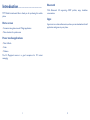 2
2
-
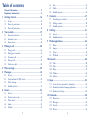 3
3
-
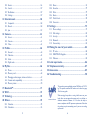 4
4
-
 5
5
-
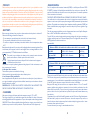 6
6
-
 7
7
-
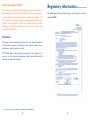 8
8
-
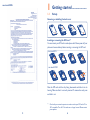 9
9
-
 10
10
-
 11
11
-
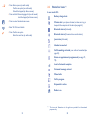 12
12
-
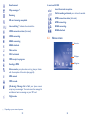 13
13
-
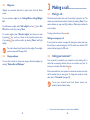 14
14
-
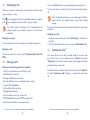 15
15
-
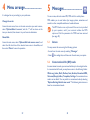 16
16
-
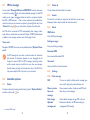 17
17
-
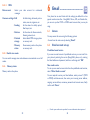 18
18
-
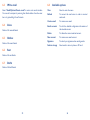 19
19
-
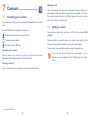 20
20
-
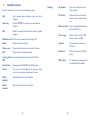 21
21
-
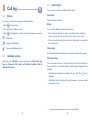 22
22
-
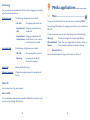 23
23
-
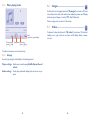 24
24
-
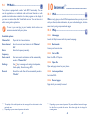 25
25
-
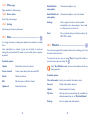 26
26
-
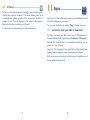 27
27
-
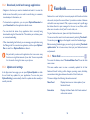 28
28
-
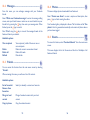 29
29
-
 30
30
-
 31
31
-
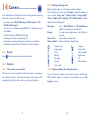 32
32
-
 33
33
-
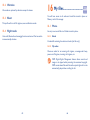 34
34
-
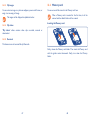 35
35
-
 36
36
-
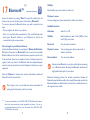 37
37
-
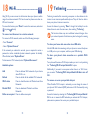 38
38
-
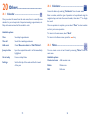 39
39
-
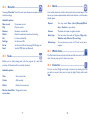 40
40
-
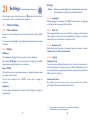 41
41
-
 42
42
-
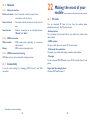 43
43
-
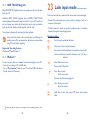 44
44
-
 45
45
-
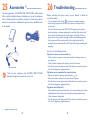 46
46
-
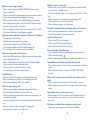 47
47
-
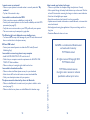 48
48
Ask a question and I''ll find the answer in the document
Finding information in a document is now easier with AI
Related papers
-
Alcatel Tribe 3003G User manual
-
Alcatel OneTouch One Touch 3000H Owner's manual
-
Alcatel OneTouch One Touch 20.00 User manual
-
Alcatel One Touch 30-75A Quick start guide
-
Alcatel OneTouch 815 Quick start guide
-
Alcatel OneTouch 1030A Quick start guide
-
Alcatel 2001X User manual
-
Alcatel 3025 User manual
-
Alcatel 2004C User manual
-
Alcatel OneTouch 1041 Quick start guide