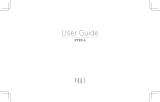Page is loading ...

Printed in Korea
GH68-??? Rev.1.0
English (CA). 05/2014
Some content may differ from your device
depending on the region, service provider, or
software version, and is subject to change without
prior notice.
About the Samsung Kies
Samsung Kies is a computer application
that manages media contents and personal
information with Samsung devices.
Download the latest Samsung Kies from the
Samsung website (www.samsung.com/kies)
and install it on your computer.
T700_QSG_CA_Eng.indb 2 08/05/2014 8:31:25 AM

SM-T700
You can access the full user manual for more
information. To learn to access the user manual, see
“Viewing the user manual” in this quick start guide.
Quick Start Guide
www.samsung.com
T700_QSG_CA_Eng.indb 3 08/05/2014 8:31:25 AM

2
This device provides high quality mobile
communication and entertainment using
Samsung’s high standards and technological
expertise.
• Content may differ from the final product,
or from software provided by service
providers or carriers, and is subject to
change without prior notice.
• The items supplied with the device
and any available accessories may vary
depending on the region or service
provider.
• The supplied items are designed only for
this device and may not be compatible
with other devices.
• You can purchase additional accessories
from your local Samsung retailer. Make
sure they are compatible with the device
before purchase.
• Other accessories may not be compatible
with your device.
T700_QSG_CA_Eng.indb 2 08/05/2014 8:31:25 AM

3
• Samsung is not liable for performance
issues or incompatibilities caused by
edited registry settings or modified
operating system software. Attempting
to customize the operating system may
cause your device or applications to work
improperly.
Instructional icons
Warning: situations that could cause
injury to yourself or others
Caution: situations that could cause
damage to your device or other
equipment
Note: notes, usage tips, or additional
information
T700_QSG_CA_Eng.indb 3 08/05/2014 8:31:25 AM

4
Copyright
Copyright © 2014 Samsung Electronics
This guide is protected under international
copyright laws.
No part of this guide may be reproduced,
distributed, translated, or transmitted
in any form or by any means, electronic
or mechanical, including photocopying,
recording, or storing in any information
storage and retrieval system, without
the prior written permission of Samsung
Electronics.
T700_QSG_CA_Eng.indb 4 08/05/2014 8:31:25 AM

5
Trademarks
• SAMSUNG and the SAMSUNG logo
are registered trademarks of Samsung
Electronics.
• Bluetooth
®
is a registered trademark of
Bluetooth SIG, Inc. worldwide.
• Wi-Fi
®
, Wi-Fi Protected Setup
™
, Wi-Fi
Direct
™
, Wi-Fi CERTIFIED
™
, and the Wi-Fi
logo are registered trademarks of the Wi-Fi
Alliance.
• All other trademarks and copyrights are
the property of their respective owners.
T700_QSG_CA_Eng.indb 5 08/05/2014 8:31:25 AM

6
IC Notice
• This device complies with Industry Canada
licence exempt RSS standard(s). Operation
is subject to the following two conditions:
• (1) this device may not cause interference,
and
• (2) this device must accept any
interference, including interference that
may cause undesired operation of the
device.
T700_QSG_CA_Eng.indb 6 08/05/2014 8:31:25 AM

7
Getting started
Device layout
Volume
button
Home
button
Recent
apps
button
Multipurpose jack
Back
button
Power
button
T700_QSG_CA_Eng.indb 7 08/05/2014 8:31:26 AM

8
Getting started
Charging the battery
Before using the device for the first time
or when the battery has been unused for
extended periods, you must charge the
battery.
Use only Samsung-approved
chargers, batteries, and cables.
Unapproved chargers or cables can
cause the battery to explode or
damage the device.
Connect the USB cable to the USB power
adapter and then plug the end of the USB
cable into the multipurpose jack.
T700_QSG_CA_Eng.indb 8 08/05/2014 8:31:26 AM

9
Getting started
Connecting the charger improperly
may cause serious damage to
the device. Any damage caused
by misuse is not covered by the
warranty.
After fully charging, disconnect the device
from the charger. First unplug the charger
from the device, and then unplug it from the
electric socket.
To save energy, unplug the charger
when not in use. The charger does
not have a power switch, so you must
unplug the charger from the electric
socket when not in use to avoid
wasting power. The charger should
remain close to the electric socket
and easily accessible while charging.
T700_QSG_CA_Eng.indb 9 08/05/2014 8:31:26 AM

10
Getting started
Checking the battery charge
status
When you charge the battery while the
device is off, the following icons will show
the current battery charge status:
Charging Fully charged
Turning the device on and off
When turning on the device for the first
time, follow the on-screen instructions to set
up your device.
Press and hold the Power button for a few
seconds to turn the device on and off.
T700_QSG_CA_Eng.indb 10 08/05/2014 8:31:26 AM

11
Getting started
Viewing the user manual
The user manual provides complete
information about operating your device.
You may incur additional charges
for accessing the Internet or
downloading media files. For details,
contact your service provider.
From your computer
Access
www.samsung.com
and then search
for the user manual by the model name of
your device.
T700_QSG_CA_Eng.indb 11 08/05/2014 8:31:26 AM

12
Safety information
This safety information contains content for mobile
devices. Some content may be not applicable to
your device. To prevent injury to yourself and
others or damage to your device, read the safety
information about your device before using the
device.
Warning
Failure to comply with safety warnings
and regulations can cause serious injury
or death
Do not use damaged power cords or plugs, or loose
electrical sockets
Unsecured connections can cause electric shock or fire.
Do not touch the power cord with wet hands or
disconnect the charger by pulling the cord
Doing so may result in electrocution.
Do not bend or damage the power cord
Doing so may cause electric shock or fire.
T700_QSG_CA_Eng.indb 12 08/05/2014 8:31:26 AM

13
Safety information
Do not use your device while it is charging or touch
your device with wet hands
Doing so may cause electric shock.
Do not short-circuit the charger or the device
Doing so may cause electric shock or fire, or the battery
may malfunction or explode.
Do not use your device outdoor during a
thunderstorm
Doing so may result in electric shock or device
malfunction.
Use manufacturer-approved chargers, accessories,
and supplies
• Using generic chargers may shorten the life of your
device or cause the device to malfunction. They may
also cause a fire or cause the battery to explode.
• Use only Samsung-approved charger specifically
designed for your device. Incompatible charger can
cause serious injuries or damage to your device.
• Samsung cannot be responsible for the user’s safety
when using accessories or supplies that are not
approved by Samsung.
Do not drop or cause an impact to the charger or
the device
T700_QSG_CA_Eng.indb 13 08/05/2014 8:31:26 AM

14
Safety information
Handle and dispose of the device and charger with
care
• Never dispose of the device in a fire. Never place the
device on or in heating devices, such as microwave
ovens, stoves, or radiators. The device may explode
when overheated. Follow all local regulations when
disposing of used battery or device.
• Never crush or puncture the device.
• Avoid exposing the device to high external pressure,
which can lead to an internal short circuit and
overheating.
Protect the device and charger from damage
• Avoid exposing your device to very cold or very hot
temperatures.
• Extreme temperatures can damage the device and
reduce the charging capacity and life of your device.
• Never use a damaged charger.
Do not store your device near or in heaters,
microwaves, hot cooking equipment, or high
pressure containers
• The battery may leak.
• Your device may overheat and cause a fire.
T700_QSG_CA_Eng.indb 14 08/05/2014 8:31:26 AM

15
Safety information
Do not use or store your device in areas with high
concentrations of dust or airborne materials
Dust or foreign materials can cause your device to
malfunction and may result in fire or electric shock.
Prevent the multipurpose jack and the small end of
the charger from contact with conductive materials,
such as liquids, dust, metal powders, and pencil
leads
Conductive materials may cause a short circuit or
corrosion of the terminals, which may result in an
explosion or fire.
Do not bite or suck the device
• Doing so may damage the device or result in an
explosion or fire.
• Children or animals can choke on small parts.
• If children use the device, make sure that they use the
device properly.
Do not insert the device or supplied accessories into
the eyes, ears, or mouth
Doing so may cause suffocation or serious injuries.
T700_QSG_CA_Eng.indb 15 08/05/2014 8:31:26 AM

16
Safety information
Caution
Failure to comply with safety cautions
and regulations can cause injury or
property damage
Do not use your device near other electronic devices
• Most electronic devices use radio frequency signals.
Your device may interfere with other electronic
devices.
Do not use your device in a hospital, on an aircraft,
or in an automotive equipment that can be
interfered with by radio frequency
• Avoid using your device within a 15 cm range of a
pacemaker, if possible, as your device can interfere
with the pacemaker.
• To minimize possible interference with a pacemaker,
use your device only on the side of your body that is
opposite the pacemaker.
• If you use medical equipment, contact the equipment
manufacturer before using your device to determine
whether or not the equipment will be affected by
radio frequencies emitted by the device.
•
T700_QSG_CA_Eng.indb 16 08/05/2014 8:31:26 AM

17
Safety information
• On an aircraft, using electronic devices can interfere
with the aircraft’s electronic navigational instruments.
Make sure the device is turned off during takeoff and
landing. After takeoff, you can use the device in flight
mode if allowed by aircraft personnel.
• Electronic devices in your car may malfunction, due
to radio interference from your device. Contact the
manufacturer for more information.
Do not expose the device to heavy smoke or fumes
Doing so may damage the outside of the device or
cause it to malfunction.
If you use a hearing aid, contact the manufacturer
for information about radio interference
The radio frequency emitted by your device may
interfere with some hearing aids. Before using your
device, contact the manufacturer to determine whether
or not your hearing aid will be affected by radio
frequencies emitted by the device.
Do not use your device near devices or apparatuses
that emit radio frequencies, such as sound systems
or radio towers
Radio frequencies may cause your device to
malfunction.
Turn off the device in potentially explosive
environments
• Turn off your device in potentially explosive
environments.
T700_QSG_CA_Eng.indb 17 08/05/2014 8:31:26 AM

18
Safety information
• Always comply with regulations, instructions and
signs in potentially explosive environments.
• Do not use your device at refuelling points (gas
stations), near fuels or chemicals, or in blasting areas.
• Do not store or carry flammable liquids, gases, or
explosive materials in the same compartment as the
device, its parts, or accessories.
If you notice strange smells or sounds coming from
your device, or if you see smoke or liquids leaking
from the device, stop using the device immediately
and take it to a Samsung Service Centre
Failure to do so may result in fire or explosion.
Comply with all safety warnings and regulations
regarding mobile device usage while operating a
vehicle
While driving, safely operating the vehicle is your first
responsibility. Never use your mobile device while
driving, if it is prohibited by law. For your safety and
the safety of others, use your common sense and
remember the following tips:
• Position your device within easy reach. Make sure you
can access your wireless device without taking your
eyes off the road.
• Do not take notes or look up phone numbers.
Jotting down a “to do” list or flipping through your
address book takes attention away from your primary
responsibility of driving safely.
T700_QSG_CA_Eng.indb 18 08/05/2014 8:31:26 AM

19
Safety information
Care and use your mobile device properly
Keep your device dry
• Humidity and liquids may damage the parts or
electronic circuits in your device.
• Do not turn on your device if it is wet. If your device
is already on, turn it off immediately (if the device will
not turn off, leave it as-is). Then, dry the device with a
towel and take it to a service centre.
• Liquids will change the colour of the label that
indicates water damage inside the device. Water
damage to your device can void your manufacturer’s
warranty.
Store your device only on flat surfaces
If your device falls, it may be damaged.
Do not store your device in very hot or very cold
areas. It is recommended to use your device at
temperatures from 5 °C to 35 °C
• Do not store your device in very hot areas such as
inside a car in the summertime. Doing so may cause
the screen to malfunction, result in damage to the
device, or cause the battery to explode.
• Do not expose your device to direct sunlight for
extended periods of time (on the dashboard of a car,
for example).
T700_QSG_CA_Eng.indb 19 08/05/2014 8:31:26 AM
/