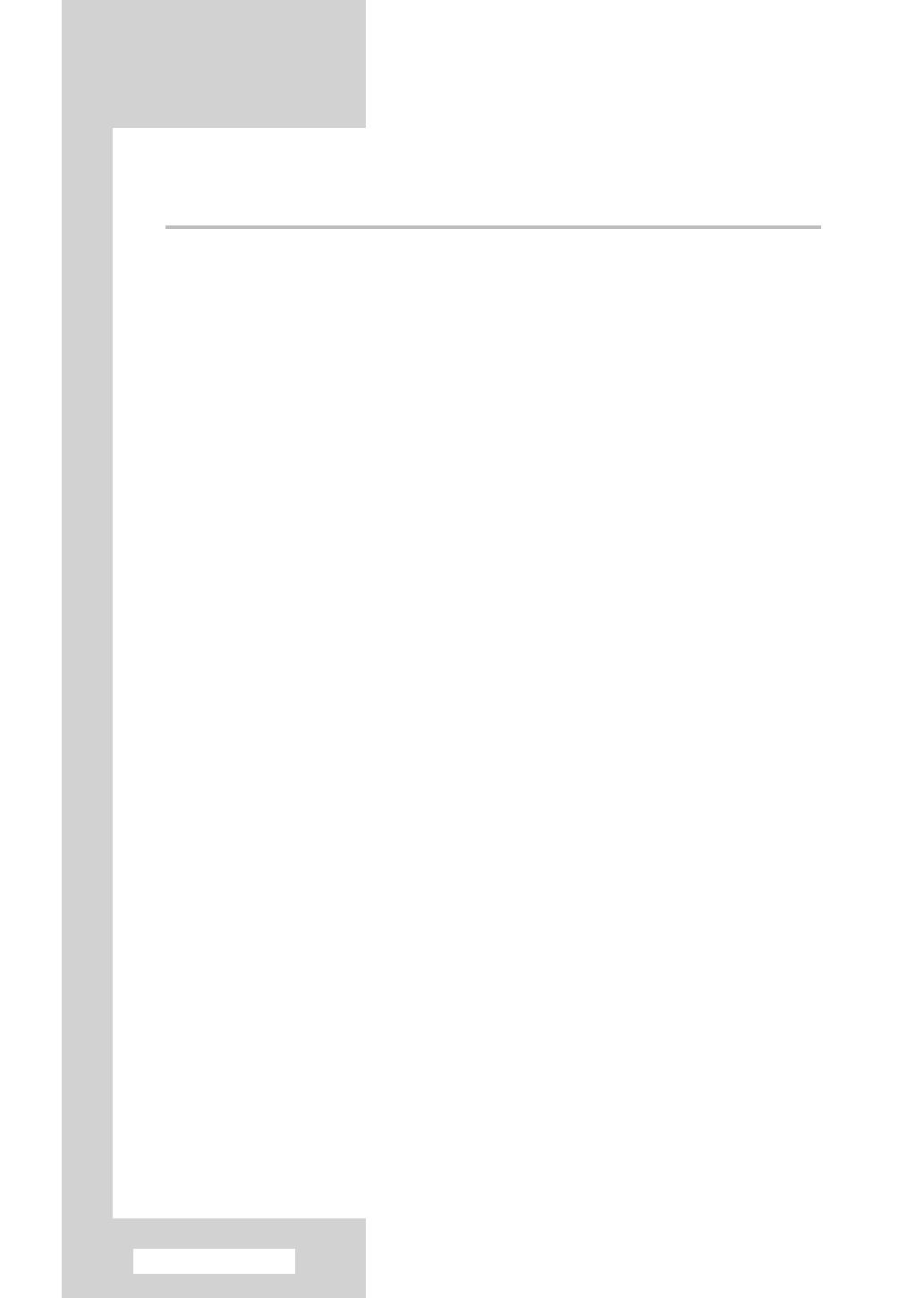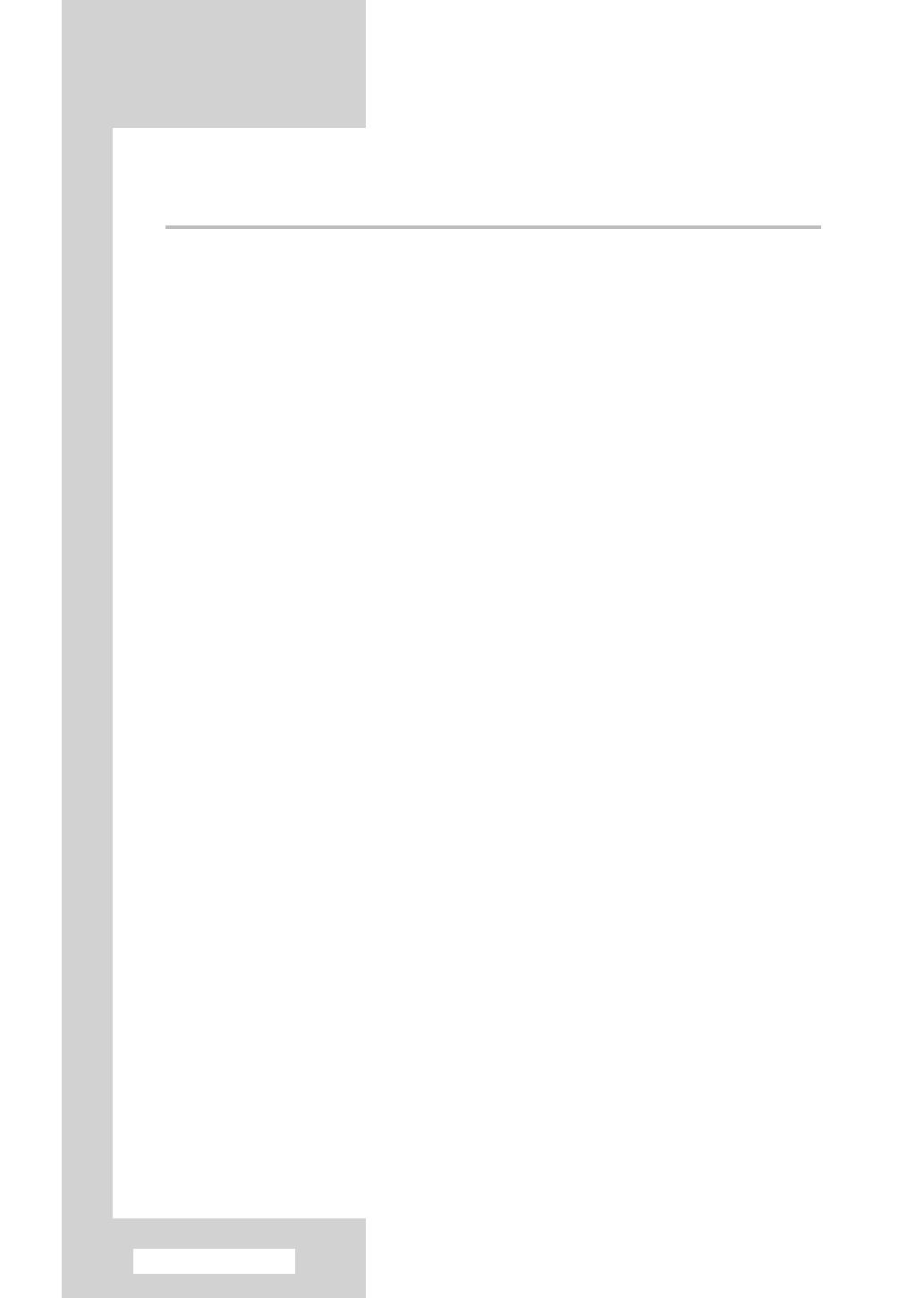
English - 4
Contents
◆ FOREWORD
■ Important Warranty Information Regarding Television Format Viewing ........ 3
◆ CONNECTING AND PREPARING YOUR TELEVISION
■ Control Panels (depending on the model)..................................................... 6
■ Connection Panels (depending on the model) .............................................. 7
■ Using a Display Deck (depending on the model) .......................................... 8
■ Inserting the Batteries in the Remote Control................................................ 8
■ Infrared Remote Control ................................................................................ 9
■ Connecting to an Aerial or Cable Television Network ................................... 10
■ Connecting a Satellite Receiver or Decoder.................................................. 11
■ Switching Your Television On and Off........................................................... 12
■ Placing Your Television in Standby Mode..................................................... 12
■ Becoming Familiar with the Remote Control ................................................. 13
■ Plug and Play Feature................................................................................... 14~15
■ Displaying Information ................................................................................... 15
■ Choosing Your Language.............................................................................. 16
■ Adjusting the Screen Automatically (Self Focus)........................................... 17
■ Deactivating the Automatic Execution of the Self Focus............................... 18
■ Removing the “Self Focus” from the Display ................................................. 19
◆ SETTING THE CHANNELS
■ Storing Channels Automatically..................................................................... 20
■ Sorting the Stored Channels ......................................................................... 21
■ Storing Channels Manually............................................................................ 22~23
■ Skipping Unwanted Channels ....................................................................... 24
■ Locking the Channel...................................................................................... 25
■ Fine Tuning Channel Reception.................................................................... 26
◆ USING YOUR TELEVISION
■ Using the LNA (Low Noise Amplifier) Feature .............................................. 27
■ Changing the Picture Standard ..................................................................... 27
■ Customizing the Picture Settings................................................................... 28
■ Selecting the Picture Size (4:3 Model) .......................................................... 29
■ Selecting the Picture Size (Wide Model) ....................................................... 30~31
■ Selecting the Scan Mode............................................................................... 32
■ Using the Digital NR (Digital Noise Reduction) Feature ................................ 33
■ Setting the Blue Screen Mode....................................................................... 34
■ Freezing the Current Picture ......................................................................... 34
■ Changing the Sound Standard ...................................................................... 35
■ Adjusting the Sound Settings ........................................................................ 36
BP68-00357A(J60A_ENG_M Asia) 9/8/04 5:08 PM Page 4