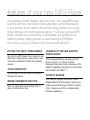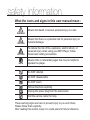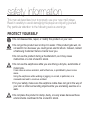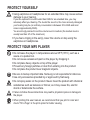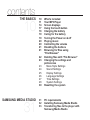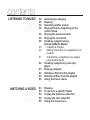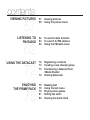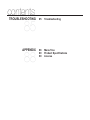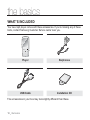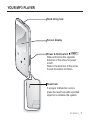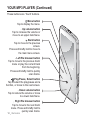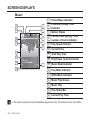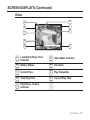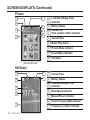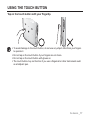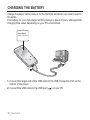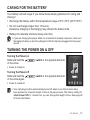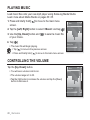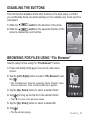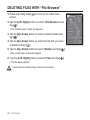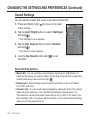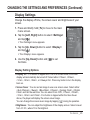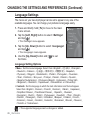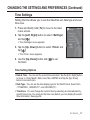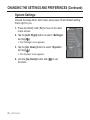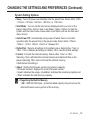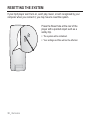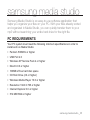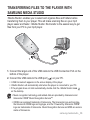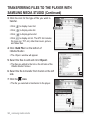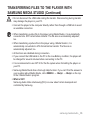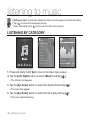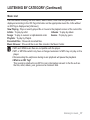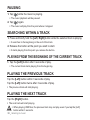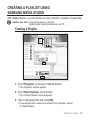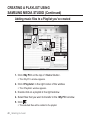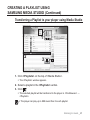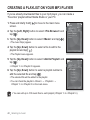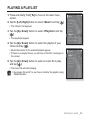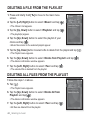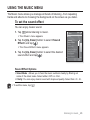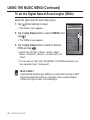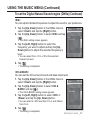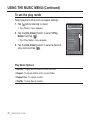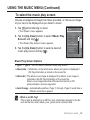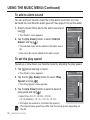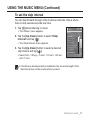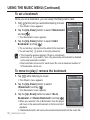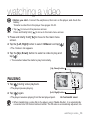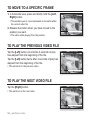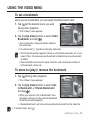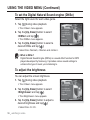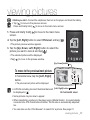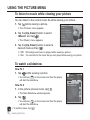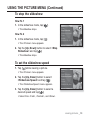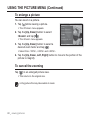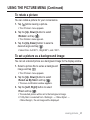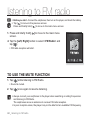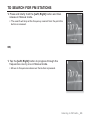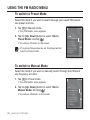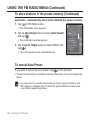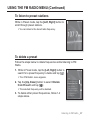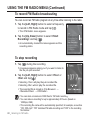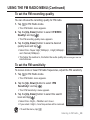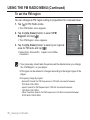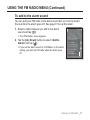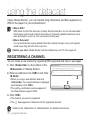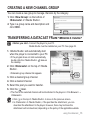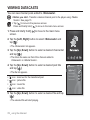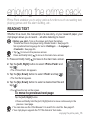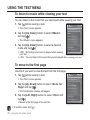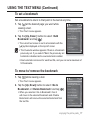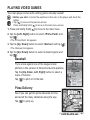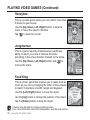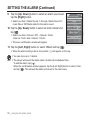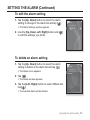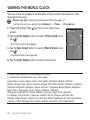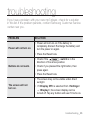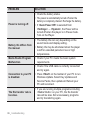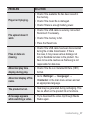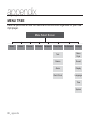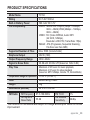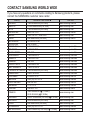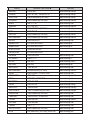MP3 Player
user manual
imagine the possibilities
Thank you for purchasing this Samsung product.
To receive more complete service, please
register your product at
www.samsung.com/global/register
YP-S3

features of your new MP3 Player
Good looking. Smart. Reliable. And lots of fun. Your new MP3 player
is all this and more. Its compact silhouette takes up the tiniest space
in your pocket, and its state-of-the-art technology delivers rich sound,
vibrant pictures, and action-packed games. You’ll love your new MP3
player, whether you’re exercising, downloading your favorite tunes,
watching videos, playing games, or even listening to FM Radio.
Use it once, and you’ll wonder how you ever lived without it.
PUTTING THE “MULTI” IN MULTIMEDIA
We call it an MP3 player, but it’s much more
than that. It allows you to view pictures, text,
and videos and listen to FM radio and play
games.
TOUCH NAVIGATION!
You can tap on the touch pad to navigate
through the menus.
WHERE FORM MEETS FUNCTION
Sure, it’s sleek and good-looking. But it’s
easy to hold and use, too.
LONGER PLAY TIME AND SHORTER
DOWNLOADING!
A fully charged battery can play up to 25
hours of music, or 4 hours of video.
Download times are shorter. Because of its
USB 2.0 capability, the player is much faster
than models with USB 1.1.
ACOUSTIC WONDER
Your new MP3 player has built-in DNSe™
(Digital Natural Sound engine), Samsung’s
unique sound technology created to deliver
richer, deeper sound for an unbelievable
listening experience.

safety information
What the icons and signs in this user manual mean :
WARNING
Means that death or serious personal injury is a risk.
CAUTION
Means that there is a potential risk for personal injury or
material damage.
CAUTION
To reduce the risk of fi re, explosion, electric shock, or
personal injury when using your MP3 Player, follow
these basic safety precautions:
NOTE
Means hints or referential pages that may be helpful to
operate the player.
Do NOT attempt.
Do NOT disassemble.
Do NOT touch.
Follow directions explicitly.
Unplug the power plug from the wall socket.
Call the service center for help.
These warning signs are here to prevent injury to you and others.
Please follow them explicitly.
After reading this section, keep it in a safe place for future reference.

safety information
This manual describes how to properly use your new mp3 player.
Read it carefully to avoid damaging the player and injuring yourself.
Pay particular attention to the following serious warnings:
PROTECT YOURSELF
Do not disassemble, repair, or modify this product on your own.
Do not get the product wet or drop it in water. If the product gets wet, do
not switch it on because you could get an electric shock. Instead, contact
a Samsung Customer Service Center near you.
Do not use the product during a thunderstorm, as it may cause
malfunction or a risk of electric shock.
Do not use the earphones while you are driving a bicycle, automobile or
motorcycle.
It can cause a serious accident, and furthermore, is prohibited by law in some
areas.
Using the earphones while walking or jogging on a road, in particular, on a
crosswalk can lead to a serious accident.
For your safety, make sure the earphone cable does not get in the way of
your arm or other surrounding objects while you are taking exercise or a
walk.
Do not place the product in damp, dusty, or sooty areas because these
environments could lead to fi re or electric shock.
CAUTION
WARNING
CAUTION

PROTECT YOURSELF
Using earphones or headphones for an extended time may cause serious
damage to your hearing.
If you are exposed to sound louder than 85db for an extended time, you may
adversely affect your hearing. The louder the sound is, the more seriously damaged
your hearing may be (an ordinary conversation is between 50 to 60db and road
noise is approximately 80db).
You are strongly advised to set the volume level to medium (the medium level is
usually less than 2/3 of the maximum).
If you feel a ringing in the ear(s), lower the volume or stop using the
earphones or headphones.
PROTECT YOUR MP3 PLAYER
Do not leave the player in temperatures above 95°F (35°C), such as a
sauna or a parked car.
Do not cause excessive impact on the player by dropping it.
Do not place heavy objects on top of the player.
Prevent any foreign particles or dust from entering into the product.
Do not place the product near magnetic objects.
Be sure to backup important data. Samsung is not responsible for data loss.
Use only accessories provided by or approved by Samsung.
Do not spray water on the product. Never clean the product with chemical
substances such as benzene or thinner, as it may cause fi re, electric
shock or deteriorate the surface.
Failure to follow these instructions may lead to physical injuries or damage to
the player.
When printing this user manual, we recommend that you print in color and
check “Fit to Page” in the print option for better viewing.
CAUTION
NOTE
WARNING
CAUTION

contents
THE BASICS
10
10 What’s included
11 Your MP3 Player
14 Screen displays
17 Using the touch button
18 Charging the battery
19 Caring for the battery
19 Turning the Power on & off
20 Playing music
20 Controlling the volume
21 Disabling the buttons
21 Browsing for fi les using
“File Browser”
22 Deleting fi les with “File Browser”
23 Changing the settings and
preferences
23 Menu Style Settings
24 Sound Settings
25 Display Settings
26 Language Settings
27 Time Settings
28 System Settings
30 Resetting the system
SAMSUNG MEDIA STUDIO
31
31 PC requirements
32 Installing Samsung Media Studio
33 Transferring fi les to the player with
Samsung Media Studio

contents
LISTENING TO MUSIC
36
36 Listening by category
38 Pausing
38 Searching within a track
38 Playing from the beginning of the
current track
38 Playing the previous track
38 Playing the next track
39 Creating a playlist using
Samsung Media Studio
39 Creating a Playlist
40 Adding music fi les to a playlist you’ve
created
41 Transferring a playlist to your player
using media studio
42 Creating a playlist on your mp3
player
43 Playing a playlist
44 Deleting a fi le from the playlist
44 Deleting all fi les from the playlist
45 Using the music menu
WATCHING A VIDEO
53
53 Pausing
54 To move to a specifi c frame
54 To play the previous video fi le
54 To play the next video fi le
55 Using the video menu

contents
VIEWING PICTURES
57
57 Viewing pictures
58 Using the picture menu
LISTENING TO
FM RADIO
62
62 To use the mute function
63 To search for FM stations
64 Using the FM radio menu
USING THE DATACAST
72
72 Registering a channel
73 Creating a new channel group
73 Transferring a datacast from
<Media Studio>
74 Viewing Datacasts
ENJOYING
THE PRIME PACK
75
75 Reading text
76 Using the text menu
79 Playing video games
81 Setting the alarm
84 Viewing the world clock

APPENDIX
88
88 Menu Tree
89 Product Specifi cations
90 License
contents
TROUBLESHOOTING
85
85 Troubleshooting

10 _ the basics
the basics
WHAT’S INCLUDED
Your new mp3 player comes with these accessories. If you’re missing any of these
items, contact Samsung Customer Service center near you.
Player Earphones
USB Cable Installation CD
The accessories in your box may look slightly different than these.

the basics _ 11
YOUR MP3 PLAYER
Screen display
Power & Hold switch
Slide and hold in the opposite
direction of the arrow for power
on/off.
Slide in the direction of the arrow
to lock the button functions.
Neck string hole
Reset hole
If a player malfunction occurs,
press the reset hole with a pointed
object to re-initialize the system.

12 _ the basics
YOUR MP3 PLAYER (Continued)
These buttons are ‘Touch’ buttons.
Back button
Tap to move to the previous
screen.
Press and briefl y hold to move to
the main menu screen.
Up volume button
Tap to increase the volume or
move to an upper item/menu.
Play/Pause, Select button
Tap to select the play/pause and a
function, or move to the next screen.
Left fi le browser button
Tap to move to the previous track/
menu or play the current track
from the beginning.
Press and briefl y hold to quickly
scan tracks.
Down volume button
Tap to reduce the volume or move
to a lower item/menu.
Right fi le browser button
Tap to move to the next track/
menu. Press and briefl y hold to
quickly scan tracks.
Menu button
Tap to display the menu.

the basics _ 13
YOUR MP3 PLAYER (Continued)
Earphones
Labeled “L” for the left earpiece
and “R” for the right earpiece.
Also serves as an antenna for FM
Radio in the MP3 player.
Earphone connection jack
USB connection port

14 _ the basics
SCREEN DISPLAYS
Music
1
Parent Menu Indicator
2
Lock/Alarm/Sleep Timer
Indicator
3
Battery Status
4
Current track playing / Total
number of tracks Indicator
5
Play Speed Indicator
6
Current Time
7
Total Play Time
8
Play/Pause, Search Indicator
9
Music Mode Indicator
10
Play Mode Indicator
11
DNSe Mode Indicator
12
Music Play Screen
13
Music Title
14
Play Status Bar
15
Current Play Time
The screen pictures are for illustration purposes only. The actual screen may differ.
NOTE
Music
Rising Sun
02:13 04:28
15/20
8
9
10
11
12
13
14
15
1
3
2
4
5
6
7

the basics _ 15
SCREEN DISPLAYS (Continued)
Video
1
Lock/Alarm/Sleep Timer
Indicator
6
Video Mode Indicator
2
Battery Status
7
File Name
3
Current Time
8
Play Status Bar
4
Total Play Time
9
Current Play Time
5
Play/Pause, Search
Indicator
Video Track 1
5
6
7
8
9
1
2
3
4

16 _ the basics
Picture Image 1.jpg
Pictures
5
6
7
8
1
2
3
4
1/8
3
4
6
7
1
2
5
SCREEN DISPLAYS (Continued)
Picture
1
Lock/Alarm/Sleep Timer
Indicator
2
Battery Status
3
Current fi le /
Total number of fi les Indicator
4
Current Time
5
Music Play Status
6
Picture Mode Indicator
7
Parent Menu Indicator
8
File Name
FM Radio
1
Current Time
2
Battery Status
3
Lock/Alarm/Sleep Timer
Indicator
4
Radio Mode Indicator
5
Manual/Preset Indicator
6
Current Frequency(MHz) Indicator
7
Frequency Location Indicator
[Preview Screen]

the basics _ 17
USING THE TOUCH BUTTON
Tap on the touch button with your fi ngertip.
To avoid damage to the touch button, do not use any object other than your fi ngers
to operate it.
Do not tap on the touch button if your fi ngers are not clean.
Do not tap on the touch button with gloves on.
The touch button may not function if you use a fi ngernail or other instruments such
as a ballpoint pen.
NOTE

18 _ the basics
CHARGING THE BATTERY
Charge the player before using it for the fi rst time and when you haven’t used it
for awhile.
The battery for your mp3 player will fully charge in about 4 hours, although total
charging time varies depending on your PC environment.
1. Connect the larger end of the USB cable to the USB Connection Port on the
bottom of the player.
2. Connect the USB cable to the USB port (
) on your PC.
2
Screen Display
USB C onnected
1

the basics _ 19
CARING FOR THE BATTERY
Your battery will last longer if you follow these simple guidelines for caring and
storing it.
• Recharge the battery within the temperature range of 5°C~35°C (40°F~95°F).
• Do not overcharge (longer than 12 hours).
Excessive charging or discharging may shorten the battery’s life.
• Battery life naturally shortens slowly over time.
If you are charging the player while it is connected to a laptop computer, make sure
the laptop’s battery is also fully charged or that the laptop is plugged into its power
source.
TURNING THE POWER ON & OFF
Turning the Power on
Slide and hold the
switch in the opposite direction
of the arrow.
Power is turned on.
Turning the Power off
Slide and hold the
switch in the opposite direction
of the arrow again.
Power is turned off.
Your mp3 player will be automatically turned off when none of the buttons have
been pressed for a specifi c length of time in the pause mode. The factory setting for
<Auto Power Off> is 1 minute, but you can change this length of time. See page 29
for more information.
NOTE
NOTE

20 _ the basics
PLAYING MUSIC
Load music fi les onto your new mp3 player using Samsung Media Studio.
Learn more about Media Studio on pages 33~35.
1. Press and briefl y hold [ ] to move to the main menu
screen.
2.
Tap the [Left, Right] button to select <Music> and tap [ ].
3. Use the [Up, Down] button and [ ] to select a music fi le
of your choice.
4. Tap [ ].
The music fi le will begin playing.
Tap [
] to move to the previous screen.
Press and briefl y hold [
] to move to the main menu screen.
CONTROLLING THE VOLUME
Tap the [Up, Down] button.
You will see a volume control icon.
The volume range is 0 to 30.
Tap the [Up] button to increase the volume and tap the [Down]
button to decrease it.
NOTE
Music
Rising Sun
02:13 04:28
15/20
Music
Rising Sun
02:13 04:28
15/20
Page is loading ...
Page is loading ...
Page is loading ...
Page is loading ...
Page is loading ...
Page is loading ...
Page is loading ...
Page is loading ...
Page is loading ...
Page is loading ...
Page is loading ...
Page is loading ...
Page is loading ...
Page is loading ...
Page is loading ...
Page is loading ...
Page is loading ...
Page is loading ...
Page is loading ...
Page is loading ...
Page is loading ...
Page is loading ...
Page is loading ...
Page is loading ...
Page is loading ...
Page is loading ...
Page is loading ...
Page is loading ...
Page is loading ...
Page is loading ...
Page is loading ...
Page is loading ...
Page is loading ...
Page is loading ...
Page is loading ...
Page is loading ...
Page is loading ...
Page is loading ...
Page is loading ...
Page is loading ...
Page is loading ...
Page is loading ...
Page is loading ...
Page is loading ...
Page is loading ...
Page is loading ...
Page is loading ...
Page is loading ...
Page is loading ...
Page is loading ...
Page is loading ...
Page is loading ...
Page is loading ...
Page is loading ...
Page is loading ...
Page is loading ...
Page is loading ...
Page is loading ...
Page is loading ...
Page is loading ...
Page is loading ...
Page is loading ...
Page is loading ...
Page is loading ...
Page is loading ...
Page is loading ...
Page is loading ...
Page is loading ...
Page is loading ...
Page is loading ...
Page is loading ...
Page is loading ...
Page is loading ...
-
 1
1
-
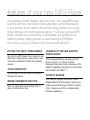 2
2
-
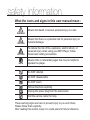 3
3
-
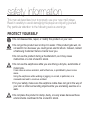 4
4
-
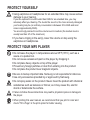 5
5
-
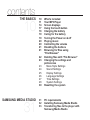 6
6
-
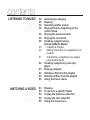 7
7
-
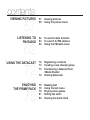 8
8
-
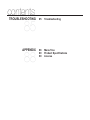 9
9
-
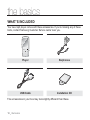 10
10
-
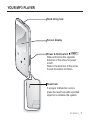 11
11
-
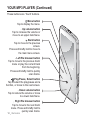 12
12
-
 13
13
-
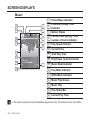 14
14
-
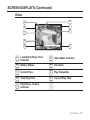 15
15
-
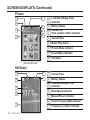 16
16
-
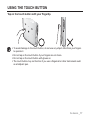 17
17
-
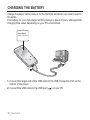 18
18
-
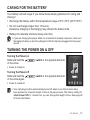 19
19
-
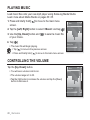 20
20
-
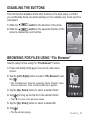 21
21
-
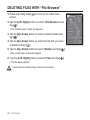 22
22
-
 23
23
-
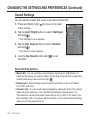 24
24
-
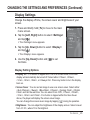 25
25
-
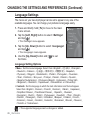 26
26
-
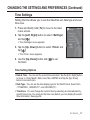 27
27
-
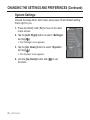 28
28
-
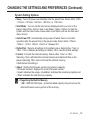 29
29
-
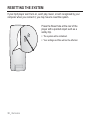 30
30
-
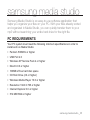 31
31
-
 32
32
-
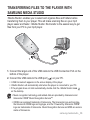 33
33
-
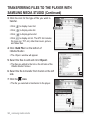 34
34
-
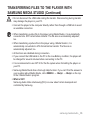 35
35
-
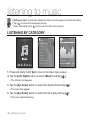 36
36
-
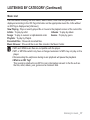 37
37
-
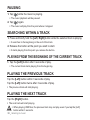 38
38
-
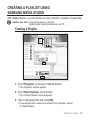 39
39
-
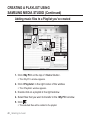 40
40
-
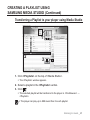 41
41
-
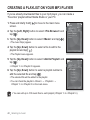 42
42
-
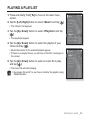 43
43
-
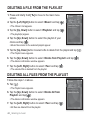 44
44
-
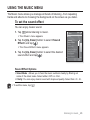 45
45
-
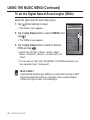 46
46
-
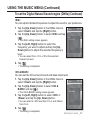 47
47
-
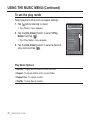 48
48
-
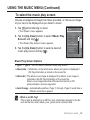 49
49
-
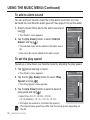 50
50
-
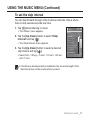 51
51
-
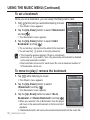 52
52
-
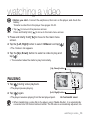 53
53
-
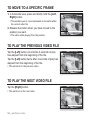 54
54
-
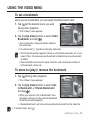 55
55
-
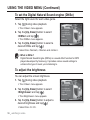 56
56
-
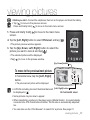 57
57
-
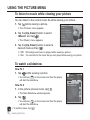 58
58
-
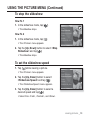 59
59
-
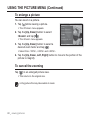 60
60
-
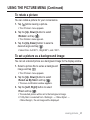 61
61
-
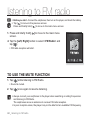 62
62
-
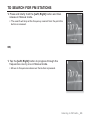 63
63
-
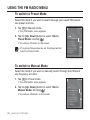 64
64
-
 65
65
-
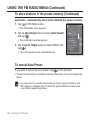 66
66
-
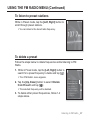 67
67
-
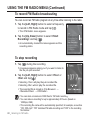 68
68
-
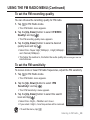 69
69
-
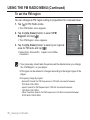 70
70
-
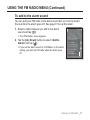 71
71
-
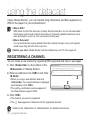 72
72
-
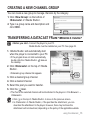 73
73
-
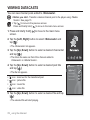 74
74
-
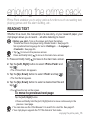 75
75
-
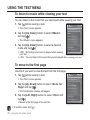 76
76
-
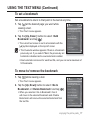 77
77
-
 78
78
-
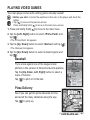 79
79
-
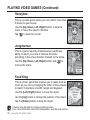 80
80
-
 81
81
-
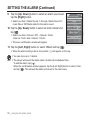 82
82
-
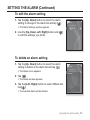 83
83
-
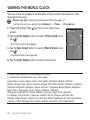 84
84
-
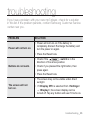 85
85
-
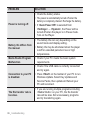 86
86
-
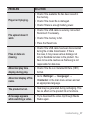 87
87
-
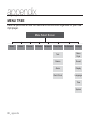 88
88
-
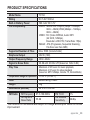 89
89
-
 90
90
-
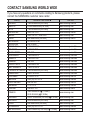 91
91
-
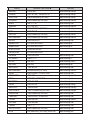 92
92
-
 93
93
Ask a question and I''ll find the answer in the document
Finding information in a document is now easier with AI
Related papers
-
Samsung YP-S3JCR User manual
-
Samsung YP-T10AR User manual
-
Samsung YP-P2 User manual
-
Samsung YP-U3JAW User manual
-
Samsung YP-U4JAU User manual
-
Samsung YP-S5JQB/XEF User manual
-
Samsung YP-S5JAB User manual
-
Samsung YP-S5 User manual
-
Samsung YP-S3JCG User manual
-
Samsung YP-P2JAR - 4 GB Digital Player User manual