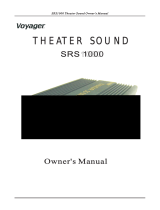Page is loading ...

Plasma TV
user manual
BN68-01445A-00
Contact SAMSUNG WORLD-WIDE
If you have any questions or comments relating to Samsung products, please contact the SAMSUNG
customer care centre.
Country
Customer Care Centre
Web Site
AUSTRALIA 1300 362 603 www.samsung.com
CHINA
800-810-5858
010-6475 1880
www.samsung.com
HONG KONG 3698-4698 www.samsung.com/hk
INDIA
3030 8282
1800 110011
www.samsung.com
INDONESIA 0800-112-8888 www.samsung.com
JAPAN 0120-327-527 www.samsung.com/jp
MALAYSIA 1800-88-9999 www.samsung.com/my
New zealand 0800SAMSUNG(726-7864) www.samsung.com/nz
PHILIPPINES 1800-10-SAMSUNG(726-7864) www.samsung.com/ph
SINGAPORE 1800-SAMSUNG(726-7864) www.samsung.com
SOUTH AFRICA 0860-SAMSUNG(726-7864 ) www.samsung.com
TAIWAN 0800-329-999 www.samsung.com/tw
THAILAND
1800-29-3232
02-689-3232
www.samsung.com
TURKEY 444 77 11 www.samsung.com
U.A.E
800-SAMSUNG (726-7864)
8000-4726
www.samsung.com
VIETNAM 1 800 588 889 www.samsung.com
imagine the possibilities
Thank you for purchasing this Samsung product.
To receive more complete service, please
register your product at
www.samsung.com/global/register
Model Serial No.
책1.indb 1 2008-03-17 오후 4:21:06

English - 2
© 2008 Samsung Electronics Co., Ltd. All rights reserved.
User Instructions
Screen Image retention
Do not display a still image (such as on a video game or when hooking up a PC to this PDP) on the
plasma monitor panel for more than 2 hours as it can cause screen image retention. This image
retention is also known as “screen burn”. To avoid such image retention, reduce the degree of
brightness and contrast of the screen when displaying a still image.
Height
The PDP can normally operate only under 2000m in height. It might abnormally function at a place
over 2000m in height so do not install and operate there.
Heat on the top of the PDP TV
The top side of the product may be hot after long period of use as heat dissipates from the panel
through the vent hole in the upper part of the product. This is normal and does not indicate any defect
or operation failure of the product. However, children should be prevented from touching the upper
part of the product.
The product is making a ‘cracking’ noise.
A ‘cracking’ noise may occur when the product contracts or expands due to a change of surrounding
environment such as temperature or humidity. This is normal and not a defect of the unit.
Cell Defects
The PDP uses a panel consisting of 1,230,000(SD-level) to 3,150,000(HD-level) pixels which require
sophisticated technology to produce. However, there may be few bright or dark pixels on the screen.
These pixels will have no impact on the performance of the product.
Avoid operating the TV at temperatures below 5°C(41°F)
A still image displayed too long may cause permanent damage to the PDP Panel.
Watching the PDP TV in 4:3 format for a long period of time may leave traces
of borders displayed on the left, right and centre of the screen caused by the
difference of light emission on the screen. Playing a DVD or a game console
may cause similar effect to the screen. Damages caused by the above effect are
not covered by the Warranty.
Afterimage on the Screen.
Displaying still images from Video games and PC for longer than a certain period of time may
produce partial afterimages. To prevent this effect, reduce the ‘brightness’ and ‘contrast’ when
displaying still images.
Warranty
- Warranty does not cover any damage caused by image retention.
- Burn-in is not covered by the warranty.
Installation
Be sure to contact an authorized service centre, when installing your set in a location with heavy
dust, high or low temperatures, high humidity, chemical substance and where it operates continually
such as the airport, the train station etc. Failure to do so may cause a serious damage to your set.
책1.indb 2 2008-03-17 오후 4:21:06

English - 3
Symbols
☛ ➢
Press
Important
Note
Contents
General Information
User Instructions ............................................. 2
Checking Parts ................................................ 4
Using the Stand-Base ..................................... 4
Control Panel ................................................. 5
Connection Panel ............................................ 6
Viewing the Remote Control .......................... 8
Operation
Switching Your Television On and Off ............. 9
Viewing the Menus .......................................... 9
Plug & Play Feature ...................................... 10
Using the TOOLS Button .............................. 11
Viewing External Signal Sources .................. 12
Editing Device Names ................................... 13
Channel Control
Storing Channels Automatically .................... 13
Storing Channels Manually ........................... 14
Adding / Locking Channels ........................... 15
Sorting the Stored Channels ......................... 16
Assigning Names to Channels ...................... 16
Fine Tuning Channel Reception .................... 17
Picture Control
Changing the Picture Standard ..................... 17
Customizing the Picture Settings .................. 18
Conguring Detailed Settings on the Picture 18
Picture Options ............................................. 20
Resetting the Picture Settings to the Factory
Defaults ......................................................... 24
Sound Control
Sound Features ............................................ 24
Selecting the Sound Mode
(depending on the model) ............................. 26
Connecting Headphones (Sold separately) .. 26
Function Description
Time Features ............................................... 27
Language / Light Effect / Melody /
Entertainment / Energy Saving ..................... 28
Viewing the Picture in Picture (PIP) .............. 29
PC Display
Setting up Your PC Software
(Based on Windows XP) ............................... 30
Input Mode (PC) ............................................ 31
Setting the PC ............................................... 32
About Anynet
+
What is Anynet
+
? ......................................... 33
Connecting Anynet
+
Devices ........................ 33
Setting Up Anynet+ ....................................... 34
Scanning and Switching between Anynet
+
Devices ......................................................... 34
Recording ...................................................... 35
Listening through a Receiver ........................ 36
Check Points before Requesting Service ..... 36
Appendix
Teletext Feature (depending on the model) .. 37
Wall Mount Kit Specications (VESA) ........... 39
Wall- mount adjustment (Sold separately) .... 40
How to assemble the Stand-Base
(depending on the model) ............................. 41
Troubleshooting ............................................ 42
Specications ................................................ 43
English
책1.indb 3 2008-03-17 오후 4:21:06

English - 4
Using the Stand-Base
➢
Two or more people should carry
the PDP. Never lay the PDP on the
floor because of possible damage
to the screen. Always keep the
PDP upright.
The PDP can rotate 20 degrees in
right and left directions.
Checking Parts
Owner’s Instructions Remote Control/
AAA Batteries
Power Cord Cloth-Clean
Warranty Card/
Registration Card/
Safety Guide Manual
(Not available in all locations)
Cover-Bottom /
Screws (2ea)
(Refer to page 41)
Ferrite Core for
Power Cord
Ferrite Core for
Headphone
Sold Separately
S-Video Cable Antenna Cable Component Cables Audio Cables Video Cable
PC Cable PC Audio Cable HDMI Cable HDMI/DVI Cable
➢
Ferrite Core (Power Cord, Headphone)
The ferrite cores are used to shield the cables from interference.
When connecting a cable, open the ferrite core and clip it around the cable near
the plug.
-20° ~ 20°
(Not available in all locations)
책1.indb 4 2008-03-17 오후 4:21:09

English - 5
Control Panel
1
SOURCE
Toggles between all the available
input sources (TV, AV1, AV2, S-Video,
Component1, Component2, PC, HDMI1,
HDMI2, HDMI3
).
➢
In the on-screen menu, use this button
as you would use the ENTER button on
the remote control.
2
MENU
Press to see an on-screen menu of your
TV’s features.
3
+ VOL –
Press to increase or decrease the volume.
In the on-screen menu, use the + VOL
–
buttons as you would use the ◄ and ►
buttons on the remote control.
4
CH
Press to change channels.
In the on-screen menu, use the CH
buttons as you would use the ▲ and ▼
buttons on the remote control.
5
Power Indicator
Blinks and turns off when the power is on and
lights up in stand-by mode.
6
POWER
Press to turn the TV on and off.
7
Remote Control Sensor
Aim the remote control towards this spot on
the TV.
8
Speakers
Front Panel
➢
The product colour and shape may vary depending on the model.
책1.indb 5 2008-03-17 오후 4:21:10

English - 6
Continued...
Side Panel
➢
The product colour and shape may vary depending on the model.
Connection Panel
☛
Whenever you connect an audio or video system to your set, ensure that all elements are
switched off.
When connecting an external device, match the colour of the connection terminal to the cable.
1
HDMI IN 3
Connect to the HDMI jack of a device with
HDMI output.
2
AV IN 2(S-VIDEO or VIDEO / AUDIO R/L)
Video (S-Video or Video) and Audio inputs for
external devices, such as a camcorder or VCR.
3
Headphones jack
You can connect a set of headphones if you
wish to watch a television programme without
disturbing the other people in the room.
➢
Prolonged use of headphones at a high
volume may damage your hearing.
2
3
1
or
책1.indb 6 2008-03-17 오후 4:21:11

English - 7
1 ANT IN
75Ω Coaxial connector for Aerial/Cable Network.
2
SERVICE
− Connector for service.
−
Connect the serial jack between the
electro-motion wall mount bracket and your
TV when you want to adjust the TV viewing
angle using your remote control.
3
Connecting external Audio Devices
Connect RCA audio signals from the TV to an
external source, such as Audio equipment.
4
3D SYNC OUT
Connect to 3D IR Emitter
5
COMPONENT IN 1, COMPONENT IN 2
Audio (AUDIO L/R) and video (Y/PB/PR) inputs
for Component.
6
PC IN(PC) / AUDIO
Connect to the video and audio output jack on your PC.
7 AV IN 1(VIDEO / AUDIO R/L)
Connect RCA cable to an appropriate external
A/V device such as VCR, DVD or Camcorder.
8 HDMI IN 1, 2
- No additional Audio connection is needed for an
HDMI to HDMI connection.
- When using an HDMI/DVI cable connection, you
must use the HDMI IN 2 jack.
➢
What is HDMI?
- “ High Definition Multimedia interface” allows
the transmission of high definition digital
video data and multiple channels of digital
audio.
- The HDMI/DVI terminal supports DVI
connection to an extended device with
the appropriate cable (not supplied). The
difference between HDMI and DVI is that the
HDMI device is smaller in size, has the HDCP
(High Bandwidth Digital Copy Protection)
coding feature installed, and supports multi
- channel digital audio.
DVI IN (HDMI 2) AUDIO R/L
DVI audio outputs for external devices.
9
POWER IN
Connect the supplied power cord.
Supported modes for HDMI/DVI and Component
480i 480p 576i 576p 720p 1080i
HDMI/DVI 50Hz X X X O O O
HDMI/DVI 60Hz X O X X O O
Component O O O O O O
➢
The product colour and shape may vary depending on the model.
Rear Panel
☛
Whenever you connect an audio or video system to your set, ensure that all elements are switched off.
When connecting an external device, match the colour of the connection terminal to the cable.
5
1
6
38
or
Cable Television
Network
or
9
2
7
4
책1.indb 7 2008-03-17 오후 4:21:15

English - 8
Viewing the Remote Control
Continued...
1
POWER button
(turns the TV on and off)
2
Selects the TV mode directly
3
Number buttons for direct
channel access
4
One/Two-digit channel
selection
5
Temporary sound switch-off
6
Volume increase
Volume decrease
7
Channel control button
(Refer to page 15)
8
Use to quickly select
frequently used functions.
9
Control the cursor in the
menu
0
Use to see information on
the current broadcast
#
Press to select the optional
display and sound modes for
sports, cinema and games.
$
VCR/DVD Function (Rewind,
Stop, Play/Pause, Fast/
Forward)
%
Available source selection
^
Previous channel
&
Next channel
Previous channel
*
Displays the main on-screen
menu
(
TruSurround XT mode
button
)
Returns to the previous
menu
a
Exit the on-screen menu
b
Picture size selection
c
DMA (Digital Media Adapter)
Use this when connecting
a Samsung DMA device
through an HDMI interface
and switching to DMA mode.
For more information on the
operating procedures, refer
to the user manual of the
DMA.
➢
This button is available when
“Anynet
+
(HDMI-CEC)” is
“On”. (Refer to page 34)
d
Selects the HDMI mode
directly.
e
Picture effect selection
(Refer to page 17)
Teletext Functions
(Refer to page 37)
2
Exit from the teletext display
(depending on the model)
7
Teletext store
8
Teletext size
0
Teletext reveal
!
Fastext topic selection
@
Teletext display/mix both
teletext information and the
normal broadcast
%
Teletext mode selection
(LIST/FLOF)
^
Teletext sub page
&
P :Teletext next page
P :Teletext previous page
*
Teletext index
)
Teletext hold
a
Teletext cancel
책1.indb 8 2008-03-17 오후 4:21:16

English - 9
Installing Batteries in the Remote Control
1 Lift the cover at the back of the remote control upward as
shown in the figure.
2 Install two AAA size batteries.
➢
Make sure to match the “+” and “–” ends of the
batteries with the diagram inside the compartment.
Do not mix battery types, i.e. alkaline and manganese.
3 Close the cover as shown in the figure.
➢
Remove the batteries and store them in a cool and dry
place if you won’t be using the remote control for a long
time. The remote control can be used up to about 23 feet from the TV.
➢
If the remote control doesn’t work! Check the following:
1. Is the TV power on?
2. Are the plus and minus ends of the batteries reversed?
3. Are the batteries drained?
4. Is there a power cut, or is the power cord unplugged?
5. Is there a special fluorescent light or a neon sign nearby?
Switching Your Television On and Off
The mains lead is attached to the rear of the television.
1 Plug the mains lead into an appropriate socket.
➢
The main voltage is indicated on the rear of the television and the frequency is 50 or 60Hz.
2 Press the (Power) button (On/Off) on the front of the television or press the POWER button on
the remote control to switch the television on. The channel that you were watching last is re-selected
automatically. If you have not yet stored any channels, no clear picture appears. Refer to “Storing
Channels Automatically” on page 13 or “Storing Channels Manually” on page 14.
➢
If the television is initially powered on, several basic customer settings proceed automatically.
Refer to “Plug & Play Feature” on pages 10~11.
3 To switch the television off, press the (Power) button (On/Off) on the front of the television or press
the POWER button on the remote control.
4 To switch the TV on, press the (Power) button (On/Off) on the front of the TV or press the POWER
button or number buttons on the remote control.
Viewing the Menus
1 Press the MENU button.
The main menu is displayed on the screen.
Its left side has five icons: Picture, Sound, Channel, Setup,
and Input.
2 Press the ▲ or ▼ button to select one of the icons.
Press the ENTER button to access the icon’s sub-menu.
3 Press the ▲ or ▼ button to move to items in the menu.
Press the ENTER button to enter items in the menu.
4 Press the ▲/▼/◄/► button to change the selected items.
Press the RETURN button to return to the previous menu.
5 Press the EXIT button to exit from the menu.
Move
Enter
Exit
Mode :
Standard
Cell Light 7
Contrast 95
Brightness 45
Sharpness 50
Colour 50
Tint G 50 R 50
Detailed Settings
Picture Options
Reset : OK
Picture
T V
책1.indb 9 2008-03-17 오후 4:21:17

English - 10
Plug & Play Feature
When the television is initially powered on, several basic
customer settings proceed automatically and subsequently.
The following settings are available.
1 If the television is in standby mode, press the POWER button
on the remote control. The message Start Plug & Play. is
displayed. Press the ENTER button. Language menu is
displayed.
2 Select the appropriate language by pressing the ▲ or ▼
button. Press the ENTER button. The message Select Home
Use nwhen installing this TV in your home. is displayed.
3 Press the ◄ or ► button to select Store Demo or Home Use,
then press the ENTER button. The message to check the
connected status of the antenna is displayed.
➢
The default selection is Home Use.
We recommend setting the TV to Home Use mode for
the best picture in your home environment.
Store Demo mode is only intended for use in retail
environments.
If the unit is accidentally set to Store Demo mode and
you want to return to Home Use (Standard): Press the
Volume button. When the volume OSD is displayed,
press and hold the MENU button for 5 seconds.
4 Make sure that the antenna is connected to the TV.
Press the ENTER button. Area menu is displayed.
5 Select your country or area by pressing the ▲ or ▼ button,
then press the ENTER button. Auto Store menu is displayed.
6 Press the ENTER button to start search the channels.
The channel search will start and end automatically. After
all the available channels are stored, Clock Set menu is
automatically displayed. Press the ENTER button.
➢
To stop the search before it has finished, press the
ENTER button with Stop selected.
7 Press the ◄ or ► button to select Month, Day, Year, Hour,
Minute or am/pm. Set these by pressing the ▲ or ▼ button.
➢
You can set the Month, Day, Year, Hour, and Minute
directly by pressing the numeric buttons on the remote
control.
8 Press the ENTER button to confirm your setting.
The message Enjoy your viewing is displayed.
When you have finished, press the ENTER button.
➢
Even if the ENTER button is not pressed, the message will
automatically disappear after several seconds.
Continued...
Plug & Play
Start Plug & Play.
OK
Enter
Plug & Play
Language
Move
Enter
English
Français
Plug & Play
Area
Asia/W.Europe
CIS/E.Europe
China
Hong Kong/UK
▼
Plug & Play
P 1 C
--
40 MHz
0 %
Enter
Skip
Start
Plug & Play
Check antenna input.
Enter
Skip
OK
Plug & Play
Select Home Use
when installing this TV in your home.
Move
Enter
Store Demo
Home Use
Plug & Play
Move
Adjust
Enter
Clock Set
Month Day Year Hour Minute
am/pm
Move
Enter
Skip
--
--
----
--
--
am
▼
▼
Enjoy your viewing
OK
책1.indb 10 2008-03-17 오후 4:21:19

English - 11
If you want to reset this feature …
1 Press the MENU button to display the menu.
2 Press the ▲ or ▼ button to select Setup, then press the
ENTER button.
3 Press the ENTER button again to select Plug & Play.
The message Start Plug & Play. is displayed.
Using the TOOLS Button
You can use the TOOLS button to select your frequently used functions quickly and easily.
The “TOOLS” menu changes depending on which external input mode you are viewing.
1 Press the TOOLS button.
The TOOLS menu will appear.
2 Press the ▲ or ▼ button to select a menu, then press the
ENTER button.
3 Press the ▲/▼/◄/►/ENTER buttons to display, change, or
use the selected items.
For a more detailed description of each function, refer to the
corresponding page.
• Anynet+(HDMI-CEC), see page 34
• Picture Mode, see page 17
• Sound Mode, see page 24
• Sleep Timer, see page 27
• SRS TS XT, see page 25
• Energy Saving, see page 28
• Dual I-II, see page 26
TOOLS
Anynet+ (HDMI-CEC)
Picture Mode : Standard
Sound Mode : Custom
Sleep Timer : Off
SRS TS XT : Off
Energy Saving : Off
Dual I-II : Mono
Enter ExitMove
Move
Enter
Return
Plug & Play
Language : English
Time
Light Effect :
In Watching TV
Wall-mount Adjustment
Melody : Off
Entertainment : Off
Energy Saving : Off
PIP
Setup
T V
책1.indb 11 2008-03-17 오후 4:21:20

English - 12
Viewing External Signal Sources
You can switch between viewing signals from connected
equipment, such as a VCR, DVD, Set-Top Box, and the TV
source (broadcast or cable).
1 Press the MENU button to display the menu.
2 Press the ▲ or ▼ button to select Input, then press the
ENTER button.
3 Press the ENTER button again to select Source List.
4 Press the ▲ or ▼ button to select the signal source, then
press the ENTER button.
Available signal sources:
TV, AV1, AV2, S-Video,
Component1, Component2, PC, HDMI1, HDMI2, HDMI3
➢
You can choose only those external devices that are
connected to the TV.
➢
You can select these options simply by pressing the SOURCE
button on the remote control.
➢
To watch television programme again, press the TV button and
select the channel number required.
➢
You can also watch HDMI mode simply by pressing the HDMI
button on the remote control.
Move
Enter
Return
Source List :
TV
Edit Name
Anynet+ (HDMI-CEC)
Input
T V
Move
Enter
Return
TV
AV1 :−−−−
AV2 :−−−−
S-Video :−−−−
Component1 :−−−−
Component2 :−−−−
PC :−−−−
HDMI1 :−−−−
HDMI2 :−−−−
HDMI3 :−−−−
Source List
T V
책1.indb 12 2008-03-17 오후 4:21:21

English - 13
Editing Device Names
You can give a name to the external source.
1 Press the MENU button to display the menu.
2 Press the ▲ or ▼ button to select Input, then press the
ENTER button.
3 Press the ▲ or ▼ button to select Edit Name, then press the
ENTER button.
4 Press the ▲ or ▼ button to select the external source to be
edited, then press the ENTER button.
5 Select the required device by pressing ▲ or ▼, then press the
ENTER button.
Available device names:
VCR, DVD, Cable STB, Satellite
STB, PVR STB, AV Receiver, Game, Camcorder, PC, TV,
IPTV, Blu-Ray, HD DVD, DMA
6 Press the EXIT button to exit.
Storing Channels Automatically
You can scan for the frequency ranges available to you
(availability depends on your country).
Automatically allocated programme numbers may not
correspond to actual or desired programme numbers.
However you can sort numbers manually and clear any
channels you do not wish to watch.
1 Press the MENU button to display the menu.
2 Press the ▲ or ▼ button to select Channel, then press the
ENTER button.
3 Press the ENTER button to select Area.
4 Select your area by pressing the ▲ or ▼ button, then press the
ENTER button.
5 Press the ▲ or ▼ button to select Auto Store, then press the
ENTER button.
6 Press the ENTER button again to start the search.
The search will end automatically.
➢
To stop the search before it has finished, press the
RETURN or the ENTER button.
Move
Enter
Return
Source List :
TV
Edit Name
Anynet+ (HDMI-CEC)
Input
T V
Auto Store
P 1 C
--
40 MHz
0 %
Enter
Return
Start
Move
Enter
Return
Area : Asia/W.Europe
Auto Store
Manual Store
Channel Manager
Sort
Name
Fine Tune
Channel
T V
Asia/W.Europe
CIS/E.Europe
China
Hong Kong/UK
Australia
NZL/Indonesia
South Africa
America
Move
Enter
Return
Area : Asia/W.Europe
Auto Store
Manual Store
Channel Manager
Sort
Name
Fine Tune
Channel
T V
Move
Enter
Return
AV1 :
−−−−
AV2 : −−−−
S-Video : −−−−
Component1 : −−−−
Component2 : −−−−
PC : −−−−
HDMI1 : −−−−
HDMI2 : −−−−
HDMI3 : −−−−
Edit Name
T V
−−−−
VCR
DVD
Cable STB
Satellite STB
PVR STB
AV Receiver
Game
▼
책1.indb 13 2008-03-17 오후 4:21:22

English - 14
Storing Channels Manually
You can store television channels, including those received via
cable networks.
When storing channels manually, you can choose:
Whether or not to store each of the channels found.
The programme number of each stored channel which you wish
to identify.
1 Press the MENU button to display the menu.
2 Press the ▲ or ▼ button to select Channel, then press the
ENTER button.
3 Press the ▲ or ▼ button to select Manual Store, then press
the ENTER button.
4 Select the required option by pressing the ▲ or ▼ button, then
press the ENTER button.
5 When you are satisfied with your setting, press the ENTER
button.
6 Press the EXIT button to exit.
Programme (Programme number to be assigned to a channel)
− Press the ▲ or ▼ button until you find the correct number.
➢
You can also select the channel number directly by pressing the numeric buttons (0~9) on the
remote control.
Colour System: Auto/PAL/SECAM/NTSC 4.43/NTSC 3.58
− Press the ▲ or ▼ button to select the required colour standard.
Sound System: BG/DK/I/M
− Press the ▲ or ▼ button to select the required sound standard.
Channel (When you know the number of the channel to be stored)
− Press the ▲ or ▼ button to select
C (Air channel) or S (Cable channel).
− Press the ► button, then press the ▲ or ▼ button to select the required number.
➢
You can also select the channel number directly by pressing the numeric buttons (0~9) on the
remote control.
➢
If there is abnormal sound or no sound, re-select the sound standard required.
Search (When you do not know the channel numbers)
− Press the ▲ or ▼ button to start the search.
− The tuner scans the frequency range until the first channel or the channel that you selected is
received on the screen.
Store (When you store the channel and associated programme number)
− Set to
OK by pressing the ENTER button.
☛
Channel mode
P (Programme mode): When completing tuning, the broadcasting stations in your area have
been assigned to position numbers from P00 to P99. You can select a channel by entering the
position number in this mode.
C (Air channel mode): You can select a channel by entering the assigned number to each air
broadcasting station in this mode.
S (Cable channel mode): You can select a channel by entering the assigned number for each
cable channel in this mode.
Move
Enter
Return
Programme :
P 1
Colour System : Auto
Sound System : BG
Channel : C 2
Search : 48 MHz
Store : ?
Manual Store
T V
Move
Enter
Return
Area :
Asia/W.Europe
Auto Store
Manual Store
Channel Manager
Sort
Name
Fine Tune
Channel
T V
책1.indb 14 2008-03-17 오후 4:21:23

English - 15
Adding / Locking Channels
Using the Channel Manager, you can conveniently add or lock
channels.
1 Press the MENU button to display the menu.
2 Press the ▲ or ▼ button to select Channel, then press the
ENTER button.
3 Press the ▲ or ▼ button to select Channel Manager, then
press the ENTER button.
Adding channels
Using the Channel List, you can add channels.
4 Press the ENTER button again to select Channel List.
5 Move to the ( ) field by pressing the ▲/▼/◄/► buttons,
select a channel to be added, and press the ENTER button to
add the channel.
➢
If you press the ENTER button again, the ( ) symbol next
to the channel disappears and the channel is not added.
Locking channels
This feature allows you to prevent unauthorized users, such as
children, from watching unsuitable programmes by muting out
video and audio.
6 Press the ▲ or ▼ button to select Child Lock, then press the
ENTER button.
7 Select On by pressing the ▲ or ▼ buttons, then press the
ENTER button.
8 Press the ▲ or ▼ button to select Channel List, then press
the ENTER button.
9 Move to the ( ) field by pressing the ▲/▼/◄/► buttons,
select a channel to be locked, and press the ENTER button.
➢
If you press the ENTER button again, the ( ) symbol
next to the channel disappears and the channel lock is
canceled.
➢
A blue screen is displayed when Child Lock is activated.
10 Press the EXIT button to exit.
➢
You can select these options simply by pressing the CH LIST
button on the remote control.
Move
Enter
Return
Channel List
Child Lock : Off
Channel Manager
T V
Move
Enter
Return
Area :
Asia/W.Europe
Auto Store
Manual Store
Channel Manager
Sort
Name
Fine Tune
Channel
T V
Move
Enter
Return
Channel List
Child Lock : Off
Channel Manager
T V
Off
On
Channel List
P 1 C 4
1/10
▲
▼
Prog.
0
C
-
-
1 C 2
2 C 83
3 C 80
4 C 7
5 C 89
6 C 90
7 C 11
8 C 12
9 C 13
Add Lock
Move Enter
Page
Return
책1.indb 15 2008-03-17 오후 4:21:25

English - 16
Assigning Names to Channels
Channel names will be assigned automatically when channel
information is broadcast. These names can be changed,
allowing you to assign new names.
1 Press the MENU button to display the menu.
2 Press the ▲ or ▼ button to select Channel, then press the
ENTER button.
3 Press the ▲ or ▼ button to select Name, then press the
ENTER button.
4 Press the ▲ or ▼ button to select the channel to be assigned
to a new name, then press the ENTER button.
5 Press the ▲ or ▼ button to select a letter, a number, or a
symbol (Results in this sequence: A~Z, 0~9, +, -,
*
, /, blank).
Move on to the previous or next letter by pressing the ◄ or ►
button, then press the ENTER button.
6 Repeat steps 4 to 5 for each channel to be assigned to a new
name.
7 Press the EXIT button to exit.
Sorting the Stored Channels
This operation allows you to change the programme numbers
of the stored channels.
This operation may be necessary after using the auto store.
1 Press the MENU button to display the menu.
2 Press the ▲ or ▼ button to select Channel, then press the
ENTER button.
3 Press the ▲ or ▼ button to select Sort, then press the
ENTER button.
4 Select the channel that you wish to move by pressing the
▲ or ▼ button, then press the ENTER button.
5 Select the number of the programme to which the channel is to
be moved by pressing the ▲ or ▼ button.
Press the ENTER button. The channel is moved to its new
position and all other channels are shifted accordingly.
6 Repeat steps 4 to 5 until you have moved all the channels to
the required programme numbers.
7 Press the EXIT button to exit.
Move
Enter
Return
Area :
Asia/W.Europe
Auto Store
Manual Store
Channel Manager
Sort
Name
Fine Tune
Channel
T V
Move
Adjust
Return
Prog. Ch. Name
0 C−− -----
1 C2 -----
2 C83 -----
3 C80 -----
4 C7 -----
5 C8 -----
6 C9 -----
7 C10 -----
8 C11 -----
9 C15 -----
Name
T V
A
Move
Enter
Return
Area :
Asia/W.Europe
Auto Store
Manual Store
Channel Manager
Sort
Name
Fine Tune
Channel
T V
Move
Enter
Return
Prog. Ch. Name
0 C−− -----
1 C2 -----
2 C83 -----
3 C80 -----
4 C7 -----
5 C8 -----
6 C9 -----
7 C10 -----
8 C11 -----
9 C15 -----
Sort
T V
책1.indb 16 2008-03-17 오후 4:21:26

English - 17
Fine Tuning Channel Reception
If the reception is clear, you do not have to fine tune the
channel, as this is done automatically during the search and
store operation.
If the signal is weak or distorted, you may have to fine tune the
channel manually.
1 Press the MENU button to display the menu.
2 Press the ▲ or ▼ button to select Channel, then press the
ENTER button.
3 Press the ▲ or ▼ button to select Fine Tune, then press the
ENTER button.
4 To obtain a sharp, and clear picture and good sound quality,
press the ◄ or ► button until you reach the optimal setting.
Press the ENTER button.
➢
Press the INFO button. Fine Tune Store will change the
colour of the Channel OSD (On Screen Display) from white
to red and add the “ * ” mark.
➢
To reset the fine tuning to 0, select Reset by pressing the
▲ or ▼ button. Press the ENTER button.
5 Press the EXIT button to exit.
Changing the Picture Standard
You can select the type of picture which best corresponds to
your viewing requirements.
1 Press the MENU button to display the menu.
2 Press the ENTER button to select Picture.
3 Press the ENTER button again to select Mode.
4 Select the required mode by pressing the ▲ or ▼ button,
then press the ENTER button.
Available modes:
Dynamic, Standard, Movie
➢
The settings values may vary depending on the input
source.
5 Press the EXIT button to exit.
➢
Choose Dynamic for viewing the TV during the day or
when there is bright light in the room.
Choose Standard for general TV watching mode.
Choose Movie when viewing the movie.
➢
You can select these options simply by pressing the P.MODE
button on the remote control.
Easy Setting
1 Press the TOOLS button on the remote control.
2 Press the ▲ or ▼ button to select Picture Mode.
3 Press the ◄ or ► button to select the required option.
Fine Tune
P 1 *
+2
Adjust
Save
Return
Reset
P 1 *
Mono
Picture : Standard
Sound : Custom
SRS TS XT : Off
−−
:
−− am
Move
Enter
Return
Area :
Asia/W.Europe
Auto Store
Manual Store
Channel Manager
Sort
Name
Fine Tune
Channel
T V
Move
Enter
Return
Mode :
Standard
Cell Light 7
Contrast 95
Brightness 45
Sharpness 50
Colour 50
Tint G 50 R 50
Detailed Settings
Picture Options
Reset : OK
Picture
T V
TOOLS
Anynet+ (HDMI-CEC)
PictureMode ◄ Standard ►
Sound Mode : Custom
Sleep Timer : Off
SRS TS XT : Off
Energy Saving : Off
Dual I-II : Mono
Adjust
ExitMove
Move
Enter
Return
Mode : Standard
Cell Light
7
Contrast 95
Brightness 45
Sharpness 50
Colour 50
Tint G 50 R 50
Detailed Settings
Picture Options
Reset : OK
Picture
T V
Dynamic
Standard
Movie
책1.indb 17 2008-03-17 오후 4:21:27

English - 18
Customizing the Picture Settings
Your television has several setting options that allow you to
control the picture quality.
1 Press the MENU button to display the menu.
2 Press the ENTER button to select Picture.
3 Press the ENTER button again to select Mode.
4 Select the required mode by pressing the ▲ or ▼ button,
then press the ENTER button.
Available modes:
Dynamic, Standard, Movie
5 Select the required option by pressing the ▲ or ▼ button,
then press the ENTER button.
6 When you are satisfied with your setting, press the ENTER
button.
7 Press the EXIT button to exit.
Cell Light - Contrast – Brightness – Sharpness – Colour – Tint
➢
In TV, AV, S-Video modes of the PAL system, you cannot use the Tint Function.
➢
In PC mode, you can only make changes to Cell Light, Contrast, and Brightness.
Press the ◄ or ► button until you reach the optimal setting.
Configuring Detailed Settings on the Picture
You can set detail picture settings.
1 Press the MENU button to display the menu.
2 Press the ENTER button to select Picture.
3 Press the ▲ or ▼ button to select Detailed Settings, then
press the ENTER button.
4 Select the required option by pressing the ▲ or ▼ button, then
press the ENTER button.
Available options:
Black Adjust, Dynamic Contrast,
Gamma, Colour Space, White Balance, Flesh Tone, Edge
Enhancement.
5 When you are satisfied with your setting, press the ENTER
button.
6 Press the EXIT button to exit.
➢
When the picture mode is set to Movie or Standard, Detailed
Settings can be selected.
➢
In PC mode, you can only make changes to Dynamic
Contrast, Gamma and White Balance from among the
Detailed Settings items.
Continued...
Cell Light 7
Move Adjust
Return
Move
Enter
Return
Mode :
Standard
Cell Light 7
Contrast 95
Brightness 45
Sharpness 50
Colour 50
Tint G 50 R 50
Detailed Settings
Picture Options
Reset : OK
Picture
T V
Move
Enter
Return
Black Adjust :
Off
Dynamic Contrast : Medium
Gamma : 0
Colour Space : Native
White Balance
Flesh Tone : 0
Edge Enhancement
: Off
Detailed Settings
T V
Move
Enter
Return
Mode :
Standard
Cell Light 7
Contrast 95
Brightness 45
Sharpness 50
Colour 50
Tint G 50 R 50
Detailed Settings
Picture Options
Reset : OK
Picture
T V
책1.indb 18 2008-03-17 오후 4:21:29

English - 19
Black Adjust: Off/Low/Medium/High
You can directly select the black level on the screen to adjust the screen depth.
Dynamic Contrast: Off/Low/Medium/High
You can adjust the screen contrast so that the optimal contrast is provided.
Gamma: -3 ~ +3
You can adjust the middle brightness of pictures.
Press the ◄ or ► button until you reach the optimal setting.
Colour Space: Auto/Native/Custom
Colour space is a colour matrix composed of red, green and blue colours.
Select your favorite colour space to experience the most natural colour.
−
Auto: Auto Colour Space automatically adjusts to the most natural colour tone based on program
sources.
−
Native: Native Colour Space offers deep and rich colour tone.
−
Custom: Adjusts the colour range to suit your preference. (see “Customizing the Colour Space”)
Customizing the Colour Space
Colour: Red/Green/Blue/Yellow/Cyan/Magenta
Adjusts the Colour range to suit your preference.
Colour is available when Colour Space is set to Custom.
Press the ▲ or ▼ button to select Red, Green, Blue, Yellow, Cyan or Magenta.
Press the ENTER button.
−
Red/Green/Blue: In Colour, you can adjust the RGB values for the selected colour.
Press the ▲ or ▼ button to select Red, Green or Blue to change it. Press the ENTER button.
Press the ◄ or ► button to decrease or increase the value of a particular item.
Press the ENTER button.
− Reset: Resets the colour space to the default values.
White Balance: R-Offset/G-Offset/B-Offset/R-Gain/G-Gain/B-Gain/Reset
You can adjust the colour temperature for more natural picture colours.
R-Offset/G-Offset/B-Offset/R-Gain/G-Gain/B-Gain: Changing the adjustment value will refresh the
adjusted screen.
Select the required option by pressing the ▲ or ▼ button, then press the ENTER button.
Press the ◄ or ► button until you reach the optimal setting.
Reset: The previously adjusted white balance will be reset to the factory defaults.
Flesh Tone:-15~+15
You can emphasize the pink tone in the picture.
Press the ◄ or ► button until you reach the optimal setting.
➢
Changing the adjustment value will refresh the adjusted screen.
Edge Enhancement: Off/On
You can emphasize object boundaries.
책1.indb 19 2008-03-17 오후 4:21:29

English - 20
Picture Options
You can set detailed picture settings.
1 Press the MENU button to display the menu.
2 Press the ENTER button to select Picture.
3 Press the ▲ or ▼ button to select Picture Options, then press
the ENTER button.
4 Select the required option by pressing the ▲ or ▼ button, then
press the ENTER button.
5 When you are satisfied with your setting, press the ENTER
button.
6 Press the EXIT button to exit.
➢
In PC mode, you can only make changes to the Colour Tone,
Size and Screen Burn Protection from among the items in
Picture Options.
Colour Tone: Cool2/Cool1/Normal/Warm1/Warm2
➢
When the picture mode is set to Dynamic or Standard,
Warm1 and Warm2 cannot be selected.
Size: 16 : 9/Wide Zoom/Zoom/4 : 3/Just Scan
You can select the picture size which best corresponds to
your viewing requirements.
− 16 : 9
: Sets the picture to 16:9 wide mode.
−
Wide Zoom: Magnify the size of the picture more than 4:3.
Move the screen up/down using the ▲ or ▼ button after
selecting the by pressing the ► or ENTER button.
−
Zoom: Magnify the size of the picture vertically on screen.
− 4 : 3
: Sets the picture to 4:3 normal mode.
−
Just Scan: Use the function to see the full image without
any cutoff when HDMI (720p/1080i), Component (1080i)
signals are input.
After selecting “Just Scan” in HDMI (1080i) or
Component (1080i) mode:
Select by pressing the ◄ or ►button. Use the ▲, ▼, ◄
or ► button to move the picture.
Reset: Press the ◄ or ► button to select “Reset”, then
press the ENTER button. You can initialize the setting.
➢
With the HDMI Just Scan picture size, depending on
the AV devices, the screen may be cut off or a specific
appears on the screen.
➢
For an HDMI (1080p) connection of 24, 25, 30, 50,
and 60 Hz, and for a Component (1080p) connection of
50 and 60Hz, only the input source is supported.
➢
You can change the picture size simply by pressing the
P.SIZE button on the remote control.
➢
Depending on the input source, the picture size options
may vary.
➢
The items available may differ depending on the selected mode.
➢
Settings can be adjusted and stored for each external device you have connected to an input of
the TV.
➢
In PC Mode, only “16:9” and “4:3” mode can be adjusted.
Positioning and Sizing the screen using Zoom
− Resizing the screen using the
Zoom enables the positioning and sizing of the screen to up/down
direction using the ▲ or ▼ button as well as the screen size.
− Move the screen up/down using the ▲ or ▼ button after selecting the
by pressing the ◄ or ►
button.
− Resize the screen vertically using the ▲ or ▼ button after selecting the
by pressing the ◄ or ►
button.
Continued...
Move
Enter
Return
Colour Tone :
Normal
Size : 16:9
Digital NR : Auto
Real 100Hz Demo : Off
DNle : On
HDMI Black Level : Normal
Blue only mode : Off
Screen Burn Protection
3D Effect
Picture Options
T V
Move
Enter
Return
16 : 9
Wide Zoom
Zoom
4 : 3
Just Scan
Size
T V
Move
Enter
Return
Colour Tone :
Normal
Size : 16:9
Digital NR : Auto
Real 100Hz Demo : Off
DNle : Off
HDMI Black Level : Normal
Blue only mode : Off
Screen Burn Protection
3D Effect
Picture Options
T V
Move
Enter
Return
Mode :
Standard
Cell Light 7
Contrast 95
Brightness 45
Sharpness 50
Colour 50
Tint G 50 R 50
Detailed Settings
Picture Options
Reset : OK
Picture
T V
책1.indb 20 2008-03-17 오후 4:21:30
/