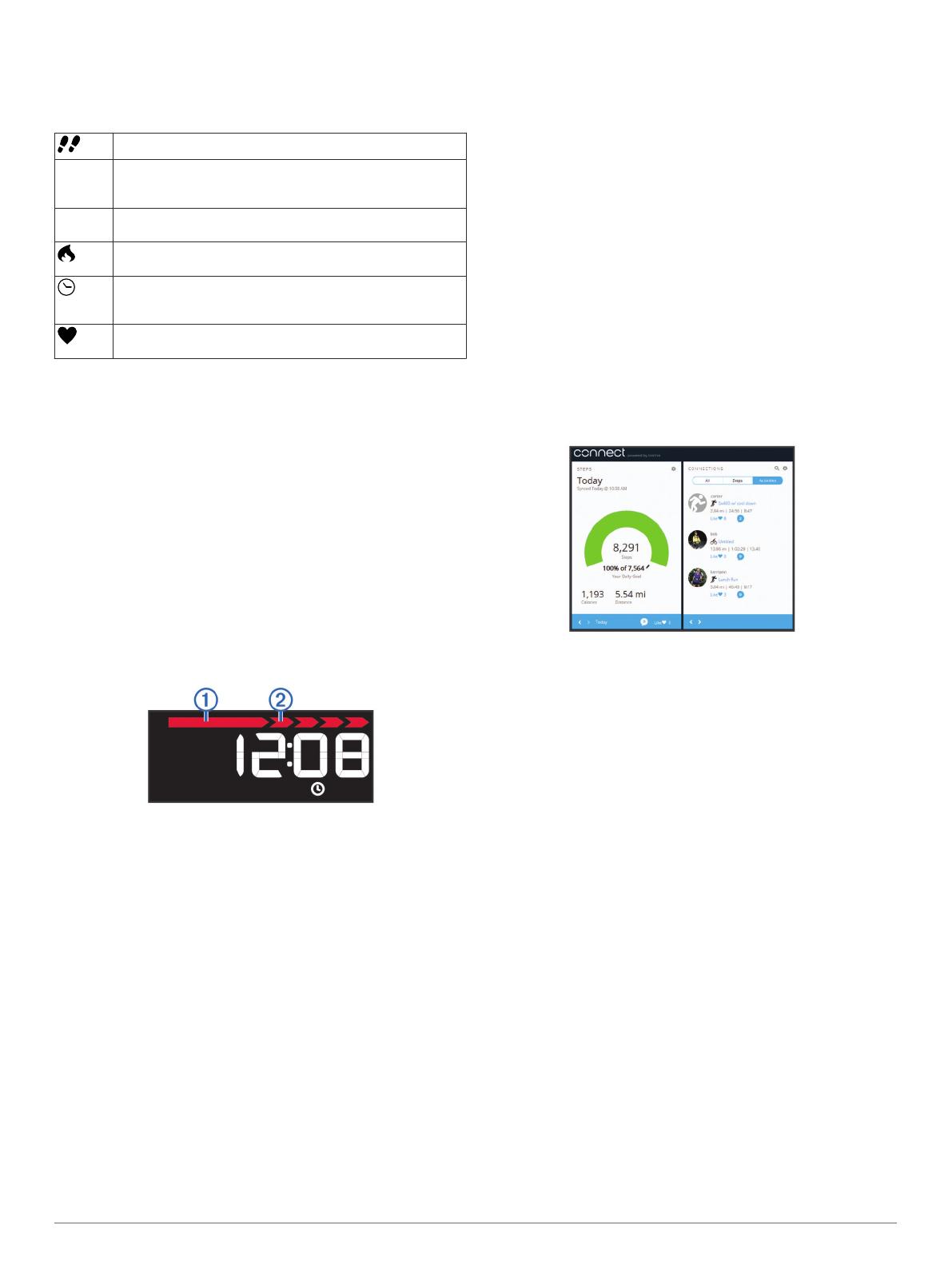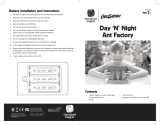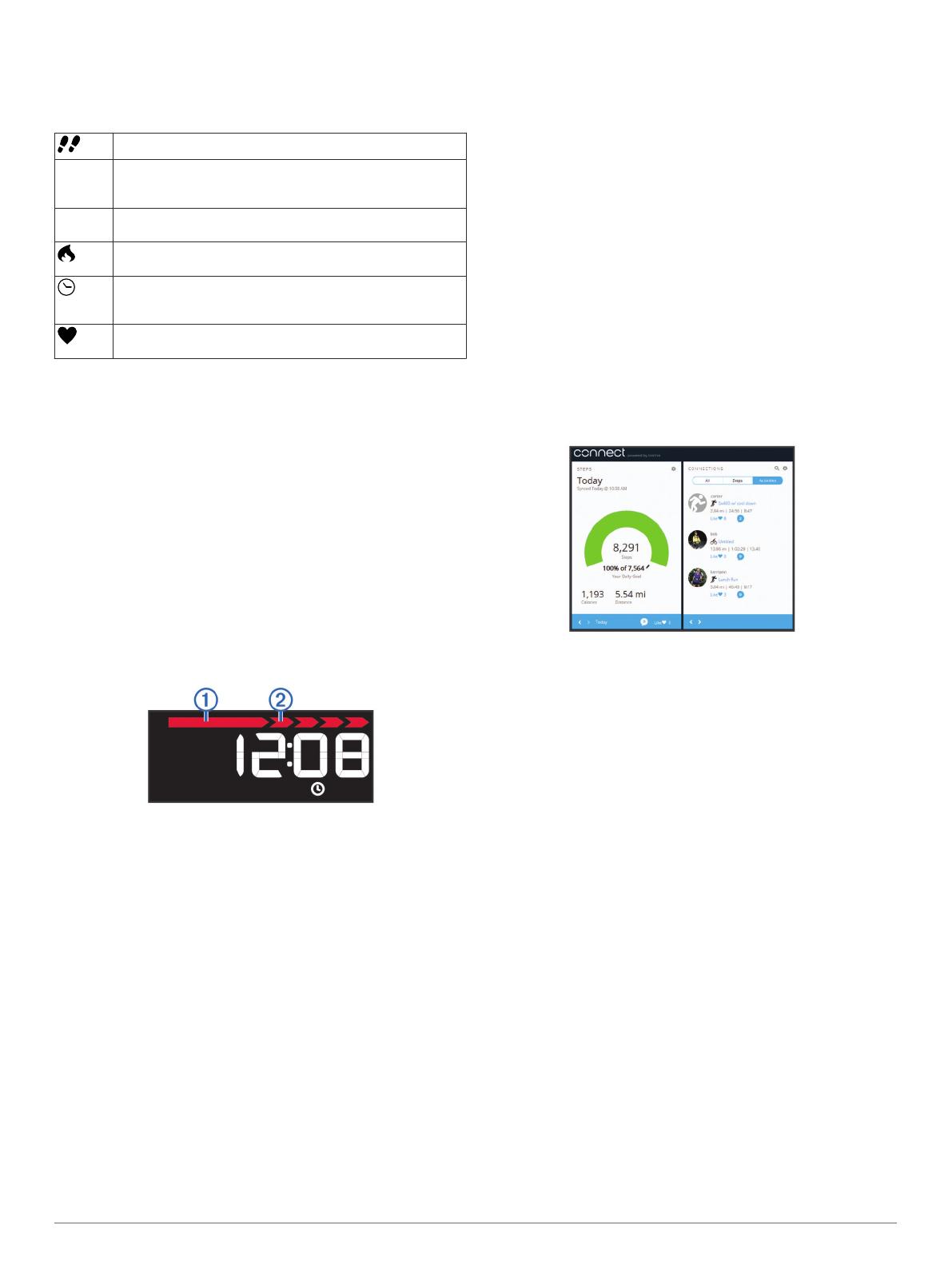
Icons
Icons appear at the bottom of the display. Each icon represents
a different feature. You can select the device key to cycle
through the different device features.
The total number of steps taken for the day.
GOAL The number of remaining steps needed to reach your step
goal for the day. The device learns and proposes a new goal
for you at the beginning of each day.
KM or MI The distance traveled in kilometers or miles for the current
day.
The amount of total calories burned for the current day,
including both active and resting calories.
The current time of day and date based on your location. The
device updates the time and date when you synchronize
your device to a computer or mobile device.
Your current heart rate and heart rate zone from a paired
heart rate monitor.
Auto Goal
Your device creates a daily step goal automatically based on
your previous activity levels. As you begin your walk or run, the
device counts down the number of remaining steps in your daily
goal. When you reach your step goal, the device displays
GOAL+, and begins counting the number of steps taken that
exceed your daily goal.
When you set up your device for the first time you must
designate an activity level. This level determines your initial step
goal.
If you choose not to use the auto goal feature, you can set a
personalized step goal on your Garmin Connect account.
Move Bar
Sitting for prolonged periods of time can trigger undesirable
metabolic state changes. The move bar reminds you to keep
moving. After one hour of inactivity, the move bar
À
appears.
Additional segments
Á
appear after every 15 minutes of
inactivity.
You can reset the move bar by walking a short distance.
History
Your device keeps track of your daily steps, calories burned,
sleep statistics, and optional ANT+
®
sensor information. This
history can be sent to your Garmin Connect account.
Your device stores your fitness activity data for up to 3 weeks.
NOTE: When using a heart rate monitor, your data storage is
significantly reduced (approximately 12 days).
When the data storage is full, the devices deletes the oldest files
to make room for new data.
Sleep Tracking
During sleep mode, the device monitors your rest. Sleep
statistics include total hours of sleep, periods of movement, and
periods of restful sleep.
Using Sleep Tracking
Before you can use sleep tracking, you must be wearing the
device.
1
Hold the device key until SLEEP appears.
2
When you wake, hold the device key to exit sleep mode.
NOTE: If you forget to put the device into sleep mode, you
can enter your sleep and wake times manually into your
Garmin Connect account to recover your sleep statistics.
Garmin Connect
You can connect with your friends on your Garmin Connect
account. Garmin Connect gives you the tools to track, analyze,
share, and encourage each other. Record the events of your
active lifestyle including runs, walks, rides, swims, hikes,
triathlons, and more. To sign up for a free account, go to
www.garminconnect.com/start.
Track your progress: You can track your daily steps, join a
friendly competition with your connections, and meet your
goals.
Store your activities: After you complete and save an activity
with your device, you can upload that activity to your Garmin
Connect account and keep it as long as you want.
Analyze your data: You can view more detailed information
about your activity, including time, distance, heart rate,
calories burned, and customizable reports.
NOTE: Some data requires an optional accessory such as a
heart rate monitor.
Share your activities: You can connect with friends to follow
each other's activities or post links to your activities on your
favorite social networking sites.
Manage your settings: You can customize your device and
user settings on your Garmin Connect account.
Device Settings
You can customize your device settings and user settings on
your Garmin Connect account. From your devices widget, select
Device Settings.
Time Format: Sets the device to display time in a 12-hour or 24-
hour format.
Units: Sets the device to display the distance traveled in
kilometers or miles.
Visible Screens: Allows you to customize the screens your
device displays.
Auto Goal: Allows your device to determine your step goal
automatically.
NOTE: When you disable this feature, you must enter your
step goal manually.
Custom Step Length: Allows your device to more accurately
calculate the distance traveled using your custom step
length.
Heart Rate: Allows you to estimate your maximum heart rate
and determine custom heart rate zones.
ANT+ Heart Rate Monitor
Your device can be used with wireless ANT+ sensors. For more
information about compatibility and purchasing optional sensors,
go to http://buy.garmin.com.
2 vívofit Owner's Manual