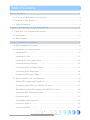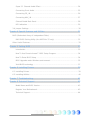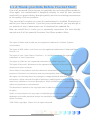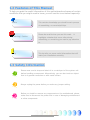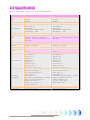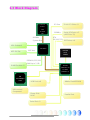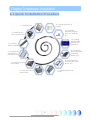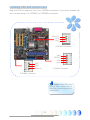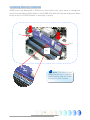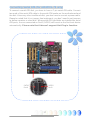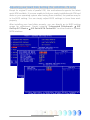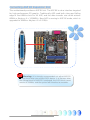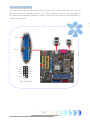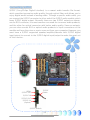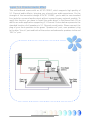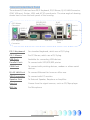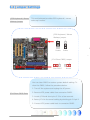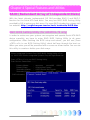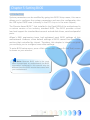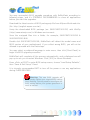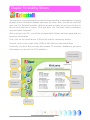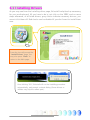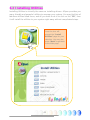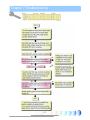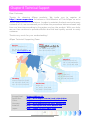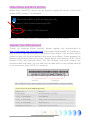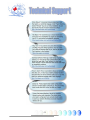AOpen s661FXm-7S User manual
- Category
- Motherboards
- Type
- User manual
This manual is also suitable for
AOpen s661FXm-7S is a motherboard designed to meet all your personal needs with its great industry-designing ability and everlasting perseverance to the quality of all our products. This motherboard supports Intel FC-LGA4 CPU Socket T 800MHz, SiS 661FX/SiS 964 Chipsets, and has 2 DDR DIMM slots for DDR 266/333/400MHz memory with a maximum capacity of 2GB. It also features an 8X AGP slot, integrated ATA133 and Serial ATA Controller (Raid 0, 1 supported), SiS 10/100Mbps LAN Controller, Realtek AC'97 CODEC onboard supporting 5.1 Channel, and 8 USB 2.0 connectors.
AOpen s661FXm-7S is a motherboard designed to meet all your personal needs with its great industry-designing ability and everlasting perseverance to the quality of all our products. This motherboard supports Intel FC-LGA4 CPU Socket T 800MHz, SiS 661FX/SiS 964 Chipsets, and has 2 DDR DIMM slots for DDR 266/333/400MHz memory with a maximum capacity of 2GB. It also features an 8X AGP slot, integrated ATA133 and Serial ATA Controller (Raid 0, 1 supported), SiS 10/100Mbps LAN Controller, Realtek AC'97 CODEC onboard supporting 5.1 Channel, and 8 USB 2.0 connectors.




















-
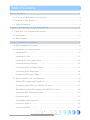 1
1
-
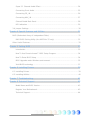 2
2
-
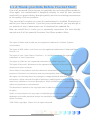 3
3
-
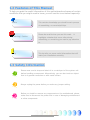 4
4
-
 5
5
-
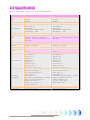 6
6
-
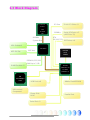 7
7
-
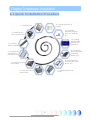 8
8
-
 9
9
-
 10
10
-
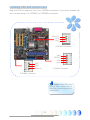 11
11
-
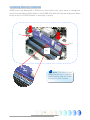 12
12
-
 13
13
-
 14
14
-
 15
15
-
 16
16
-
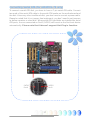 17
17
-
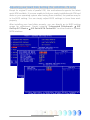 18
18
-
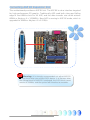 19
19
-
 20
20
-
 21
21
-
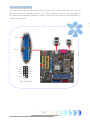 22
22
-
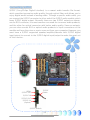 23
23
-
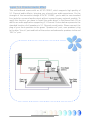 24
24
-
 25
25
-
 26
26
-
 27
27
-
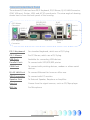 28
28
-
 29
29
-
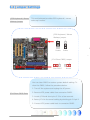 30
30
-
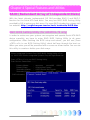 31
31
-
 32
32
-
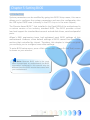 33
33
-
 34
34
-
 35
35
-
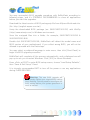 36
36
-
 37
37
-
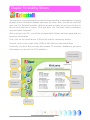 38
38
-
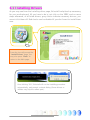 39
39
-
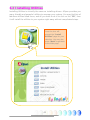 40
40
-
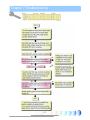 41
41
-
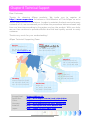 42
42
-
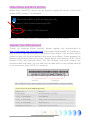 43
43
-
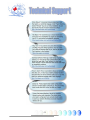 44
44
AOpen s661FXm-7S User manual
- Category
- Motherboards
- Type
- User manual
- This manual is also suitable for
AOpen s661FXm-7S is a motherboard designed to meet all your personal needs with its great industry-designing ability and everlasting perseverance to the quality of all our products. This motherboard supports Intel FC-LGA4 CPU Socket T 800MHz, SiS 661FX/SiS 964 Chipsets, and has 2 DDR DIMM slots for DDR 266/333/400MHz memory with a maximum capacity of 2GB. It also features an 8X AGP slot, integrated ATA133 and Serial ATA Controller (Raid 0, 1 supported), SiS 10/100Mbps LAN Controller, Realtek AC'97 CODEC onboard supporting 5.1 Channel, and 8 USB 2.0 connectors.
Ask a question and I''ll find the answer in the document
Finding information in a document is now easier with AI
Related papers
-
AOpen s661FXm-7 Easy Installation Manual
-
AOpen s661FXm-S User manual
-
AOpen s651M Easy Installation Manual
-
AOpen vK8T800a-LF User manual
-
AOpen MK89-N Easy Installation Manual
-
AOpen s661FXm-S Easy Installation Manual
-
AOpen n250a-L Installation guide
-
AOpen i915Pa-E Installation guide
-
AOpen AX4BR-U Installation guide
-
AOpen i915Gm-I Easy Installation Manual
Other documents
-
Foxconn P4M800P7MB User manual
-
Foxconn 661FX7MJ Series User manual
-
Gigabyte GA-8S661GXM-775 Owner's manual
-
Sandberg 506-09 Datasheet
-
DeLOCK 70098 Datasheet
-
 Genicom P45 User manual
Genicom P45 User manual
-
Sitecom CN-806 Datasheet
-
Haier JB04Y1E0100 Datasheet
-
Foxconn 648FX7MF series User manual
-
Foxconn 661FX4MR-ES Layout Easy Installation Manual