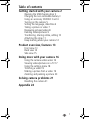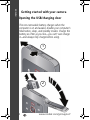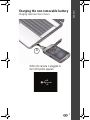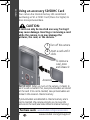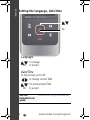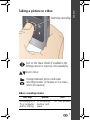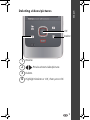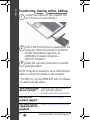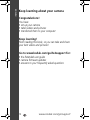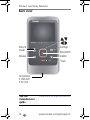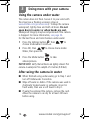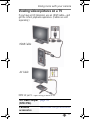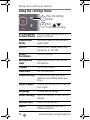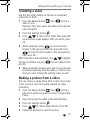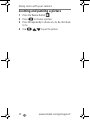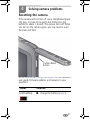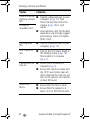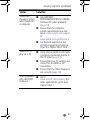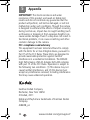Kodak Ze2 comes with a suite of features to help you capture and share your best memories. You can use it to shoot videos in HD720p or take still pictures with 1MP resolution. The camera also features a variety of scene modes, such as Underwater, which optimizes the camera's settings for taking pictures and videos underwater. Additionally, the camera has a built-in microphone and speaker, so you can record audio with your videos. The Kodak Ze2 is also equipped with a variety of connectivity options, including USB, HDMI, and AV out, so you can easily share your videos and pictures with others.
Kodak Ze2 comes with a suite of features to help you capture and share your best memories. You can use it to shoot videos in HD720p or take still pictures with 1MP resolution. The camera also features a variety of scene modes, such as Underwater, which optimizes the camera's settings for taking pictures and videos underwater. Additionally, the camera has a built-in microphone and speaker, so you can record audio with your videos. The Kodak Ze2 is also equipped with a variety of connectivity options, including USB, HDMI, and AV out, so you can easily share your videos and pictures with others.




















-
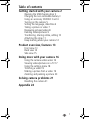 1
1
-
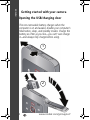 2
2
-
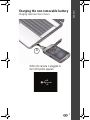 3
3
-
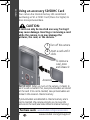 4
4
-
 5
5
-
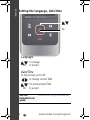 6
6
-
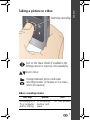 7
7
-
 8
8
-
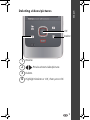 9
9
-
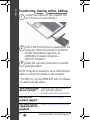 10
10
-
 11
11
-
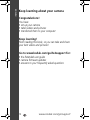 12
12
-
 13
13
-
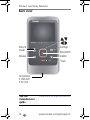 14
14
-
 15
15
-
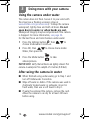 16
16
-
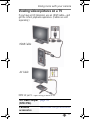 17
17
-
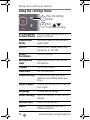 18
18
-
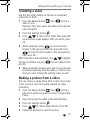 19
19
-
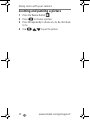 20
20
-
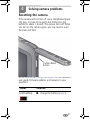 21
21
-
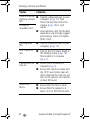 22
22
-
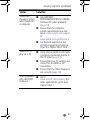 23
23
-
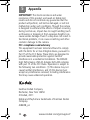 24
24
Kodak Ze2 comes with a suite of features to help you capture and share your best memories. You can use it to shoot videos in HD720p or take still pictures with 1MP resolution. The camera also features a variety of scene modes, such as Underwater, which optimizes the camera's settings for taking pictures and videos underwater. Additionally, the camera has a built-in microphone and speaker, so you can record audio with your videos. The Kodak Ze2 is also equipped with a variety of connectivity options, including USB, HDMI, and AV out, so you can easily share your videos and pictures with others.
Ask a question and I''ll find the answer in the document
Finding information in a document is now easier with AI
Related papers
-
Kodak E2 User guide
-
 Kodak Playfull Series User PLAYFULL Ze2 User manual
Kodak Playfull Series User PLAYFULL Ze2 User manual
-
 Kodak Playfull Series User PLAYFULL Ze2 User manual
Kodak Playfull Series User PLAYFULL Ze2 User manual
-
Kodak Playfull Ze1 Quick start guide
-
Kodak Camera Quick start guide
-
Kodak ZX5 Owner's manual
-
Kodak PLAYSPORT User manual
-
Kodak PLAYSPORT Owner's manual
-
Kodak 8059628 User manual
-
Kodak Playfull Ze1 User guide