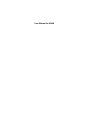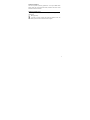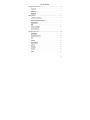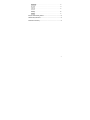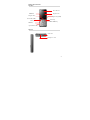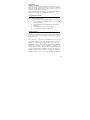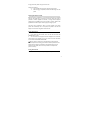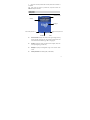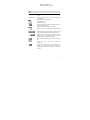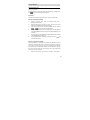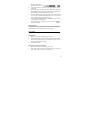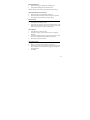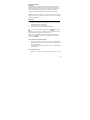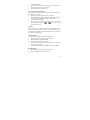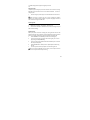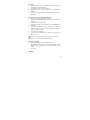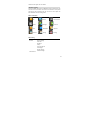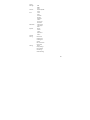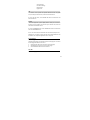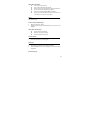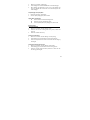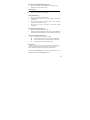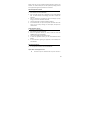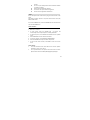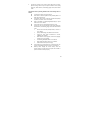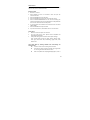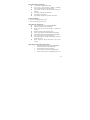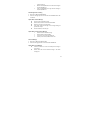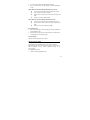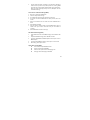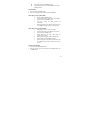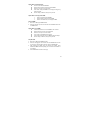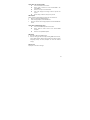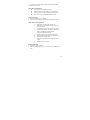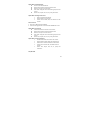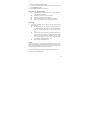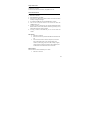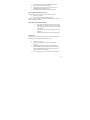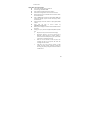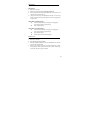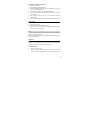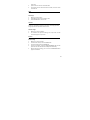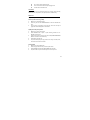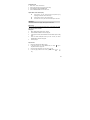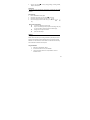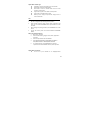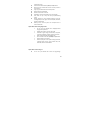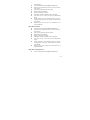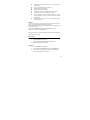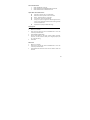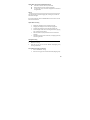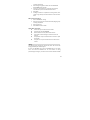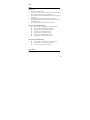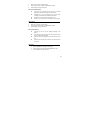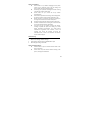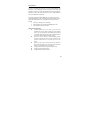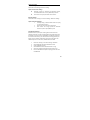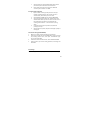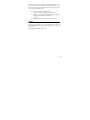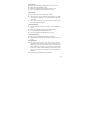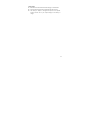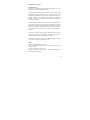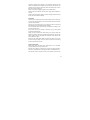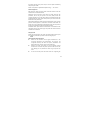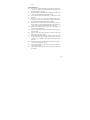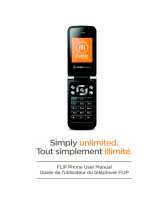UserManualforA56W

1
IntroductiontoManual
This manual provides operation guidelines for use of your A56W mobile
phone.PleaserefertotheQuickStartGuide,includedintheboxforabrief
overviewofthebasicfunctions.
IntroductiontoManualIcon
Thefollowingiconsareusedforindicationanimportantmessageinthe
UserManual:
Messageprompt.
A service or function requires the support of network service. For
moredetails,pleaseconsultthenetworkservicesupplier.

2
TABLEOFCONTENTS
GettingtoKnowYourPhone ............................................................................... 4
FrontView ................................................................................................ 4
SideView .................................................................................................. 4
BackView ................................................................................................. 5
Gettingstarted ..................................................................................................... 6
(U)SIMCardandBattery .......................................................................... 6
PoweringthePhoneOnandOff .............................................................. 7
DisplayScreen .......................................................................................... 8
Keys ........................................................................................................... 9
Text InputMethods ................................................................................10
SetupYourPhone .................................................................................. 11
GuidelineforQuickUse ..................................................................................... 14
CallFunction ...........................................................................................14
MainMenuFunctions ............................................................................19
SAT ..........................................................................................................21
Browser ..................................................................................................21
Entertainment ........................................................................................25
Camera ...................................................................................................27
Messages ................................................................................................31
Contacts ..................................................................................................43
Tools ........................................................................................................48

3
Multimedia .............................................................................................52
Mystuff ..................................................................................................54
Calendar .................................................................................................58
CallLog ...................................................................................................60
Settings ...................................................................................................61
FAQsandTroubleshootingSolution .................................................................. 6 9
Health&SafetyInformation ............................................................................. 72
DeclarationofConformity ................................................................................. 76

4
GettingtoKnowYourPhone
FrontView
SideView
USB socket
Headphones socket
Phone Receiver
CENTRAL
Display Screen
Right Soft Key (RSK)
Navi
g
ation Ke
y
Music player
Left Soft Key (LSK)
Special Function Key
END/POWER Key
SEND key
Delete Key

5
BackView
Camera
Battery Cover
Loudspeaker

6
Gettingstarted
(U)SIMCardandBattery
When you subscribe to wireless services you will receive a (U)SIM Card
(subscriber identity module), which contains information about your
networkservicesandyourmobilenumber.
Please consult with your SIM card provider, network service provider or
networkoperatortoobtainanduseSIM‐basedinformation.
Insert(U)SIMCardandBattery
Poweroffthephoneandensuretheadapterisdisconnectedfromthe
phonebeforeremovingthebattery.
1. Withthephonebackfacingupward,slightlypressandpushthe
rearcovertowardthephonebottomuntilthecoverisremoved.
2. Removethebattery.
3. InserttheSIMcardintomarkedSIMslotwiththegoldenchip
facingdown.
4. Installthebattery,ensuringcontactsarealigned.
5. Pushthebackcoverbacktotheoriginalplace.
RechargingtheBattery
When the battery power is low, the phone will display a low power
notificationwith a flickeringbatteryiconwith zero bars. When thebattery
is low, some functions of the phone might not operate until the battery
receivesafullcharge.
When the power is lower than the threshold value, the phone will
automatically power off until it is recharged. When the phone is
powered‐onandbeingcharged,thebattery icononthetop‐rightcornerof
the display will flicker to show it is being recharged. When the battery is
fully charged, the prompt of “charge completed” is displayed on the
top‐right corner of the screen. When the phone is powered‐off and being
charged, the charging statusis displayed onthe screen; after charging has
finished, the prompt of “charge completed” is displayed on the screen. It
takes approximately 2.5 hours to fully charge the battery. Be sure to fully

7
chargeyourbatterybeforeusingforthefirsttime.
Chargingyourbattery:
1. InserttheUSBconnectorofthechargerintothephone.
2. Whenchargingiscompleletd,removetheUSBchargerfromthe
phone
PoweringthePhoneOnandOff
Beforethephoneispoweredon, ensurethatthephonehasbeen charged
and that the (U)SIM card is inserted in the phone. When the phone is
powered on without (U)SIM card inserted, a message will be displayed
advising that the (U)SIM card must be inserted to continue. Without the
(U)SIMcardinsertedthephonewillonlysupportemergencycalls.
The phone can be powered on while it is being charged. If the phone
powers off automatically due to low power, the power‐on info will not
displayuntilithasbeenchargedforseveralminutes.
TurningthePhoneOn
1.PressandholdEND/POWERKey.
2.If the phone has been locked, insert the lock code and select the
CENTRALKEYtoconfirm.
3.The homescreen will display the default wallpaper and screensaver.
Theseimagescanbechangedtooneofyourchoice.Formoreinformation
seethesectiontitledSETUPYOURPHONE.
Afterthephoneispoweredon,itwillidentifythenetworksupplier
automaticallyandfinishsettingupthewirelessnetworkparameters.Ifthe
phonedoesnotconfigureallparametersautomatically,pleaseconsult
networkservicesupplierforthecorrectparameterstocompletethis
processmanually.
TurningthePhoneOff
1.PressandholdEND/POWERkeyforapproximately4seconds..

8
2.Thephone has been poweredoff once thepowerdown animation is
completed.
Note: when the phone is powered off, all phone functions are
disabledexceptforthealarm.
DisplayScreen
DisplayScreen
z Status Indication: displays the status of the signal strength, battery
power,messages,incomingcalls,usersprofile, function optionsand
connectiontoexternaldevices(e.g.USBorcharging)etc.
z Standby: displays the name of network service supplier, date, time
andanymessages(e.g.missedcalls).
z Wallpaper: displays the background image on the device’s home
screen.
z SoftKeyindication:LeftSoftKey(LSK)‐>MainMenu,
Standby
Status Indication
Left Soft Key Indication
Wallpaper
CENTRAL KEY
Right Soft Key Indication

9
CENTRALKEY‐>MainMenu,
RightSoftKey(RSK)‐>Contacts.
Keys
Keys
CENTRALKEYEnter into main function menu or confirm selected
entries.
NavigationKey 4 way navigation allows you to scroll between the
menuoptions.
Toexecutethedisplayedfunction
GotoMusicplayer
Usedtoinitiateacall
Usedto terminate a call,powerthephone on/offand
returntothestandbymenu
CLEAR,usedtodeleteentriesorclearinput
Onetouchaccesstovoicemailbypressingandholding
1
Speed dialoptions; Pressand hold to call the contact
thathasbeenprogrammedintothespeeddialslot
Numeric keys for dialing phone numbers and/or
navigating the menus (versus scrolling to the menu
option,eachhasacorrespondingnumber)
Space bar; When inputting text,press 0 for the space
bar
Select * to input */+/p, input symbols and
punctuation.
Pressing and holding # when in homescreen will
enable mute mode. Pressing # when composing a
messaging will allow you to change your text input
method.

10
Text InputMethods
ThephonesupportsEnglish,Spanishandspecialsymbolinputusingkeypad.
PhysicalKeyboardInput
You can change your text input method when you are composing by
Option>Inputmode.
To quickly change the text input mode whencomposing a message select
the
keytoscrollthroughtheinputoptions
LetterInput
Theletterinputmethodsupportsmulti‐pressandsmartinputmodes.
Text InputusingMulti‐pressMode
1. Locate at character input status, for example: Main menu >
Messages>SMS>New.
2. Begin composing your message. The cursor will stay in the same
placefor0.5secondsbeforemovingtotheright.
3. Spell out the wordyou want totype repeatedlypressthe numbers
‐ utilltherequiredcharacterappears.
4. Toswitchbetweenlower‐caseandcapitalletters,selectOPTIONand
selectINPUTMODE;selecttheletterinputmode“A bc/ABC /abc”and
selectOK.
5. To input numbers select OPTION and INPUT MODE; select 123 and
selectCENTRALKEYandselectOK.
6. Toinputsymbolswhencomposing amessage,selectthe
key
andselectthesymbol.
Text InputusingSmartInputMode:
Smart Input Mode is a predictive text feature that identifies the most
commonly used wordswith a built in dictionary. For example,rather than
have to type a number three timesto geta C todisplay in your message,
you could press the corresponding number once and proceed to type out
the rest of the word using the same approach and it will predict word
optionsthatyoucanselectfrom.
1. Locate at the character input status, for example Main menu >

11
Messages>SMS>New.
2. Totypeaword“Phone”,select
, , , and .
3. If the screen displays the desired word, select CENTRAL KEY for
confirmation.
4. If the screen does not display the desired word, select the DOWN
NAVIGATIONKEYtoviewotherword options.Oncethedesiredword
hasbeenfound,selecttheCENTRALforconfirmation.
5. To switch between lower‐case and capital letters, select OPTION
menu and select SWITCH INPUT METHOD, select the letter input
mode“PreAbc/PreABC/Preabc”andselect“OK”.
6. To input numbers select OPTION and INPUT MODE; select 123 and
selectCENTRALKEYandselectOK.
7. To input symbols when composing amessage, select the
key
andselectthesymbol.
SetupYourPhone
Personalize your phone, including display settings, ringtone settings, time
anddatesettings,shortcutsettingsandphonelocksettings.
DisplaySettings
ToaccessDisplaySettings:Mainmenu>Settings>DisplaySettings
SelectWallpaper
1. Mainmenu>Settings>DisplaySettings>Idlescreen.
2. Select WALLPAPER and select the CENTRAL KEY whichwillallow you
to choose from preloaded images or from My Stuff, where you can
selectafiletobeloadedaswallpaper.
3. SelectSAVEtoconfirm.
DisplaytheTimeandDateontheScreen
1. Mainmenu>Settings>Displaysettings>Idlescreen.
2. Select either Time Display or Date Display and select turn‐on/off
statusandthentoselect“Save”tosavethesettings

12
AdjustingBacklighttime
1. Mainmenu>Settings>DisplaySettings>Backlighttime.
2. SelectpreferredbacklighttimeandselectOKtosave.
Notethat“Always ”willdrainbatterypowerfasterthanothersettings.
AdjustingtheBrightnessofScreenDisplay
1. Mainmenu>Settings>DisplaySettings>Brightness.
2. Selectthebrightnessofdisplayscreenbyscrollingleftorrightwith
thenavigationkeyandselectSAVEtosavethesettings.
RingtoneSettings
SelecttheProfile
1. Select:Mainmenu>Settings>Profile.
2. Select either one profile for all calls or select New Profile to assign
differenttypesofnotificationsforincomingvoicecalls,messagealert,
emailalert,vibratingalert,keytoneandwarningtone
SelectaRingtone
1. Select:Mainmenu>Settings>Profile.
2. Tochangetheringtone,selecttheprofileyouwishtochange(e.g.
Standard),
3. SelectVoiceCallRingandselectaringtonefromPresetFilesorselect
FilestoaccessMyStuffandselectthedesiredringtonefiles.
4. Aftersettingtheprofile,selectSAVE.
TimeandDateSettings
SettingtheTimeanddate
1. Mainmenu>Settings>PhoneSettings>Timeanddate.
2. Selecttheoptionsyouwishtochangeandinputthecurrenttimeand
date.To changetothetimedisplayformat,toggleleftandrightwith
theNavigationKEY.
3. SelectSAVE

13
ShortcutKeySetting
SetupShortcutKey
1. Main menu > Settings > Phone Settings > Shortcuts > Shortcut
settings.
2. UsingtheCENTRALKEY,selecttheshortcutkeyyouwishtocustomize
andthenselectCENTRALKEYtoseetheoptions.
3. SelectafeaturefortheshortcutoptionandthenselectOK.
4. AftersettingallofyourshortcutsselectSAVE
DisplayShortcutKey
1. Mainmenu>Settings>PhoneSettings>Shortcuts>Shortcutdisplay.
2. SelectDISPLAYorHIDEandselectOKtosavethesettings.
PhoneLockSetting
You can lock the phone, using a password, to prevent others from being
able touse your phone. The default passwordof the phone when leaving
thefactoryis0000.
ModifythePhonePassword
1. Mainmenu>Settings>SecuritySettings>Changephonecode.
2. Entertheoldpassword,thenewpasswordandthenre‐enterthenew
passwordtoconfirmit
3. SelectOKtosavethenewpasswordsetting.
UnlockthePhoneLock
1. Mainmenu>Settings>SecuritySettings>Phonelock
2. SelectONandthenselectOK.
3. You will be prompted to enter the password to change the settings.
EnterthecurrentpasswordandselectOK.

14
GuidelineforQuickUse
CallFunction
WhenthephoneispoweredonitwillsearchfortheLocalnetworkand
automaticallyconnecttoit.Ifthephoneisoutsideofthecoveragearea,it
mayroamonothernetworks,dependingonavailability.Consultyour
networkserviceproviderfordetailsonroamingandassociatedfees.
The signal strength icon, (found in the top left corner of the display),
displaysthe currentsignal strength the network. If the signal is weak,call
qualitymaybeaffected.
DialingCalls
NormalPhoneDialing
1. From the homescreen, dial the number that you want to call. (The
numberwillbevisibleonthedisplay)
2. SelecttheSENDKEYtoinitiatethecall.
3. Toendthecallorcancel,selecttheEND/POWERKey.
Tomakeaninternationalcallselecttheicon twicetoinput+
allowing you to replace the international connecting number, and then
inputnationalcode,regionalcodeandphonenumber.
Whenyoudialanextension,inputthenumberofphoneextensionand
selecttheicon
untilyouseeaPonthedisplay,andtheninputthe
extensionnumber.
PlaceacallfromtheLatestPhoneRecords
1. Select the SEND Key to open the call log from the homescreen.
Alternatelyselect:Mainmenu>Calllog>Missedcalls/Outgoingcalls/
Incomingcalls/Allcalls.
2. Selectthecontact numberthatyouwishtocallandselectSEND Key
toinitiatethecall.
PlaceacallfromContacts
1. Main menu > Contacts, or alternately select the Contacts soft key

15
fromtheRightSoftKEY.
2. Select the contact number that you wish to callor input the name’s
letterofthecontacttosearchyourcontacts.
3. SelecttheSENDkeytoactivatethecall.
PlaceacallusingSpeedDialShortcuts
Priortoplacingacallusingthespeeddialshortcutsyouneedtosetupthe
shortcutkeyforeachcontacts.
1. Mainmenu>Contacts>Option>Settings>Speeddial..
2. SelectSHORTCUTKEYandSETtoinputthecorrespondingnumberof
shortcutkeysorselectSEARCHtoanumberfromContacts.
3. SelectOKtosavethesettings.
4. To call using the speed dial shortcuts, press and hold the
corresponding shortcut keys
‐ under the standby
statustoinitiatethecall.
FixedDial
Fixed dialing restricts the phone numbers which can be dialed from the
phone.Alloutboundcallsotherthanthosesetinthefixeddialmenuwill
berestrictedandprotectedby aPIN2.Fixeddialallows forrestricting calls
topartialnumbersandprefixes.
SettingupFixedDial
Tosetthenumbersallowableforthephonetooriginateacall:
1. Mainmenu>Contacts>Option>Setting>FixedDial.
2. SelectOPTIONmenuandNEWCONTACT.
3. InputPIN2andselectOKwhenprompted.
4. Inputcontact’snameand number in fixeddialing and selectSAVE to
savetheinputinformation.
5. Todeletethefixeddial,opentheOPTIONmenuandselectDELETE.
EnablingFixedDial
1. Mainmenu>Contacts>Option>Setting>FixedDial
2. OpentheOPTIONmenuandselectEnable.

16
Fixeddialingwillstillsupportemergency911calls.
EmergencyCalls
Thephonesupportsemergencycallsto911whereverthereisnetworkcoverage.
RegardlessifyousubscribetoserviceorhaveaSIMcardinstalled.Tomakean
emergencycall:
1. Dialtheemergencynumber(911)andselectSENDKEYtoinitiatethecall.
Some countries or regions may set up other emergency numbers.
Therefore, the network service supplier may store emergency numbersof
othercountriesorregionsinSIMcard.
AnsweringCalls
SettinguptheAnswerMode
1.Mainmenu>Settings>Callsettings>Answermode
2.SelecteitherANYKEYorSENDKEYasthepreferredsettingandpress
OKtosavethesettings.
NormalAnswer
Whenyourphone receivesanincomingcall,theringtonewillsoundorthe
phonewillvibrate,andthedisplayscreenwilldisplaytheincomingcallicon.
Thereareanumberofoptionsforhowtorespondtoincoimingcalls.
1. SelectANSWERortheSENDKeytoreceivetheincomingcall;
2. Ifyouwishtoendthecallorignoretheincomingcall,youcandoso
bypressingtheEND/POWERKey;
3. IfyouareusingawiredheadsetorBluetoothheadsetyoucananswer
thecallbytheearphone;
4. SelectCENTRALKEYtoswitchphonetospeakerphonemodeduring
thecall.
5. YoucanadjustthevolumebyOption>Volumeduringthecall.
Whenyou use the loudspeaker, do not hold orpressthephonecloseto
yourearasitmaybeharmfultoyourhearing.

17
Missedcalls
1. When an incoming call is not answered, the phone will display the
missedcallsonthestandbydisplay.
2. SelectVIEWtoseetherecordofmissedcalls.
3. To dial from the missed calls list, select the number and select the
SENDkey.
4. To view the calllogof all missedcallsselect:Mainmenu> Call log >
Missedcalls.
TransfertoreceivetheIncomingCallwithCallDivert
1. Mainmenu>Settings>Callsettings>Calldivert
2. Select the transfercondition:All calls/If busy/Ifnot answered/Ifnot
available.
3. SelectOPTIONandthenselectON
4. Select where you want the callstransferredto; TOVOICEMAIL orTO
ANOTHER.
5. Ifyou select TOANOTHER,youwill bepromptedtoenterthephone
number to transfer to, or you can select CENTRAL KEY and select a
numberfromyourcontactlist.
6. SelectOKtosavethesettings.
7. To canceltransfersselectMain menu > Settings > Call settings> Call
divert>Cancelall.
Thisfeaturerequiresthesupportfromthenetworkserviceprovider.
Pleasecontactyournetworkserviceproviderfordetails.
ScreeningIncomingCalls
1. Mainmenu>Contacts>Option>Settings>Blacklist.
2. Select NEW and input numbers to be screened/filtered or select
SEARCH to go to contacts where you can select the numbers to be
filtered.
3. SelectSAVE.
CallWaiting

18
1. Mainmenu>Settings>Callsettings>Callwaiting>CheckStatus.
2. ConfirmifCallWaitingisenabledordisabled.Tochangethesetting
selectONorOFF
3. Afteractivatingthecallwaiting,iftherehasnewincomingcallduring
calling, the phone will display the call waiting window and the
messageprompt.
4. ToswitchbetweenthetwocallsselectSWITCH
This feature requires support of the network. Please contact your
networksupplier.
Multi‐partycalls
Makingacallduringanexistingcall
1. Duringacall,selectOPTIONandselectNEWCALL
2. InputthenumberofnewcallandselecttheSENDkeytoinitiatethe
secondcall.
3. ToswitchbetweenthetwocallsselectSWITCH.
4. Toendthecall,selecttheEND/POWERkey.
Multi‐PartyCalls
Youcanacceptmultipartycallsbyconnectingyourexistingcalltoan
incomingcall.Inaddition,youcaninitiatemulti‐partycalls,addingupto
sixparticipants.
1. Whenonthephonewithinthefirstparticipant,selectOPTIONand
selectCALLMEETING
2. Toendtheconferencecall,youcanselectOPTIONandENDCALL
MEETING.
3. ToterminateonepartyfromthecallselectOPTIONandselect
HANGUPONE,thenselectthenumbertobedisconnectedfromthe
conference.
4. Tocanceltheconferencecalltomakeasinglecall,selectOPTIONand
selectSPLIT.
Thisfeaturerequiresthesupportofthenetwork.Pleasecontactyour

19
networkservicesupplierformoredetails.
MainMenuFunctions
SelecttheCENTRALKEYtoentertheMainMenufromtheHomescreen.The
mainmenuhas12iconswhichareusedtoaccessthefeaturesofthephone.
The features and functionality steps for each of the menu options are
describedbelowthemenucatalogmatrix
MainFunctionMenu
SAT Browser Entertainment
Camera Messages Contacts
Tools Multimedia Mystuff
Calendar Calllog Settings
MenuCatalog
SAT
BrowserGotohomepage
EnterURL
Bookmark
History
Pushmessagebox
Savedpages
Browsersettings
Networksettings
Entertainment
Page is loading ...
Page is loading ...
Page is loading ...
Page is loading ...
Page is loading ...
Page is loading ...
Page is loading ...
Page is loading ...
Page is loading ...
Page is loading ...
Page is loading ...
Page is loading ...
Page is loading ...
Page is loading ...
Page is loading ...
Page is loading ...
Page is loading ...
Page is loading ...
Page is loading ...
Page is loading ...
Page is loading ...
Page is loading ...
Page is loading ...
Page is loading ...
Page is loading ...
Page is loading ...
Page is loading ...
Page is loading ...
Page is loading ...
Page is loading ...
Page is loading ...
Page is loading ...
Page is loading ...
Page is loading ...
Page is loading ...
Page is loading ...
Page is loading ...
Page is loading ...
Page is loading ...
Page is loading ...
Page is loading ...
Page is loading ...
Page is loading ...
Page is loading ...
Page is loading ...
Page is loading ...
Page is loading ...
Page is loading ...
Page is loading ...
Page is loading ...
Page is loading ...
Page is loading ...
Page is loading ...
Page is loading ...
Page is loading ...
Page is loading ...
Page is loading ...
Page is loading ...
-
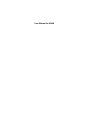 1
1
-
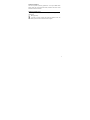 2
2
-
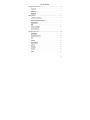 3
3
-
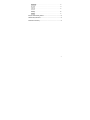 4
4
-
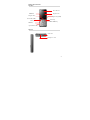 5
5
-
 6
6
-
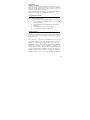 7
7
-
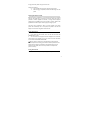 8
8
-
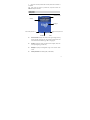 9
9
-
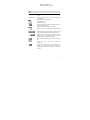 10
10
-
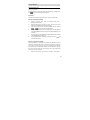 11
11
-
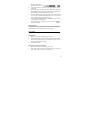 12
12
-
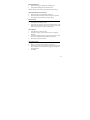 13
13
-
 14
14
-
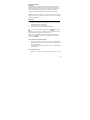 15
15
-
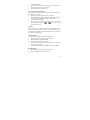 16
16
-
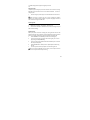 17
17
-
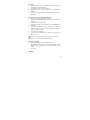 18
18
-
 19
19
-
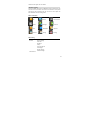 20
20
-
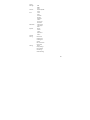 21
21
-
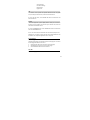 22
22
-
 23
23
-
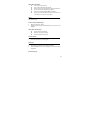 24
24
-
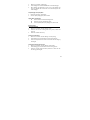 25
25
-
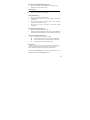 26
26
-
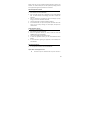 27
27
-
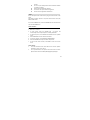 28
28
-
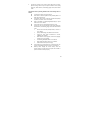 29
29
-
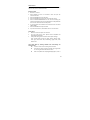 30
30
-
 31
31
-
 32
32
-
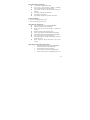 33
33
-
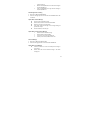 34
34
-
 35
35
-
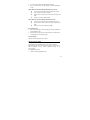 36
36
-
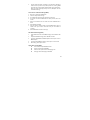 37
37
-
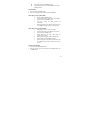 38
38
-
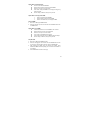 39
39
-
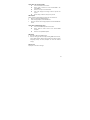 40
40
-
 41
41
-
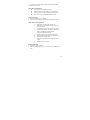 42
42
-
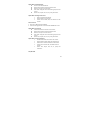 43
43
-
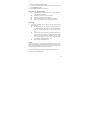 44
44
-
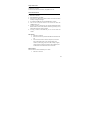 45
45
-
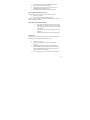 46
46
-
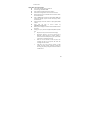 47
47
-
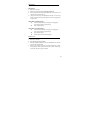 48
48
-
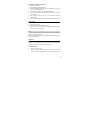 49
49
-
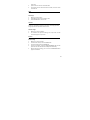 50
50
-
 51
51
-
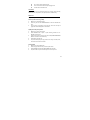 52
52
-
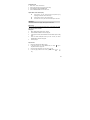 53
53
-
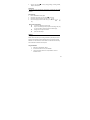 54
54
-
 55
55
-
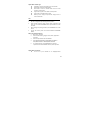 56
56
-
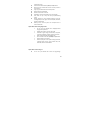 57
57
-
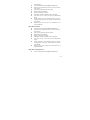 58
58
-
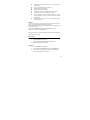 59
59
-
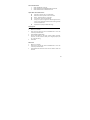 60
60
-
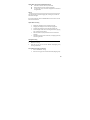 61
61
-
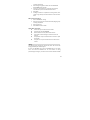 62
62
-
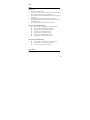 63
63
-
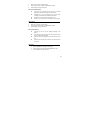 64
64
-
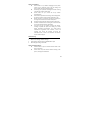 65
65
-
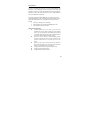 66
66
-
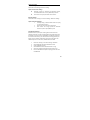 67
67
-
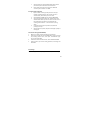 68
68
-
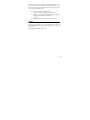 69
69
-
 70
70
-
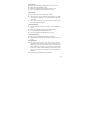 71
71
-
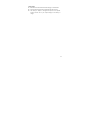 72
72
-
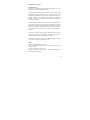 73
73
-
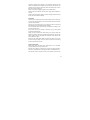 74
74
-
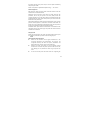 75
75
-
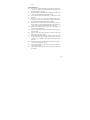 76
76
-
 77
77
-
 78
78
Ask a question and I''ll find the answer in the document
Finding information in a document is now easier with AI