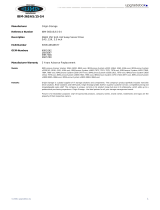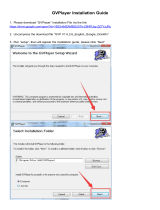Contents
Chapter 1. About this manual . . . . .1
Important Safety Information . . . . . . . . .1
Important information about replacing RoHS
compliant FRUs . . . . . . . . . . . . .2
Chapter 2. Safety information . . . . .3
General safety . . . . . . . . . . . . . .3
Electrical safety . . . . . . . . . . . . .3
Safety inspection guide . . . . . . . . . . .5
Handling electrostatic discharge-sensitive devices . .6
Grounding requirements . . . . . . . . . .6
Safety notices (multi-lingual translations) . . . . .7
Chapter 3. General information . . . .37
The Lenovo Care program . . . . . . . . .37
Additional information resources . . . . . . .37
Specifications . . . . . . . . . . . . . .38
Machine types 7387, 7388, 7389, 7393, 7394, and
7395 . . . . . . . . . . . . . . . .38
Machine types 7390, 7391, 7392, 7396, 7397, and
7398 . . . . . . . . . . . . . . . .39
Chapter 4. General Checkout . . . . .41
Problem determination tips . . . . . . . . .41
Chapter 5. Diagnostics . . . . . . . .43
PC-Doctor for Windows . . . . . . . . . .43
PC-Doctor for DOS . . . . . . . . . . . .43
Creating a diagnostic CD image . . . . . .44
Creating diagnostic diskettes . . . . . . .44
Running diagnostics from the CD or diskettes . .44
Running diagnostics from the Rescue and
Recovery workspace . . . . . . . . . .45
PC-Doctor for Windows PE . . . . . . . . .45
Running diagnostics from the Rescue and
Recovery workspace . . . . . . . . . .45
Navigating through the diagnostics programs . . .46
Running tests . . . . . . . . . . . . . .46
Test results . . . . . . . . . . . . .46
Fixed disk advanced test (FDAT) . . . . . .47
Quick and Full erase - hard drive . . . . . .48
Viewing the test log . . . . . . . . . . .49
Chapter 6. Using the Setup Utility . . .51
Starting the Setup Utility program . . . . . . .51
Viewing and changing settings . . . . . . . .51
Using passwords . . . . . . . . . . . .51
User Password . . . . . . . . . . . .51
Administrator or Supervisor Password . . . .52
Selecting a startup device . . . . . . . . . .53
Selecting a temporary startup device . . . . .53
Changing the startup device sequence . . . .53
Exiting from the Setup Utility program . . . . .53
Chapter 7. Symptom-to-FRU Index . . .55
Hard disk drive boot error . . . . . . . . .55
Power Supply Problems . . . . . . . . . .55
Diagnostic error codes . . . . . . . . . . .56
Beep symptoms . . . . . . . . . . . . .77
POST error codes . . . . . . . . . . . .78
Miscellaneous error messages . . . . . . . .80
Undetermined problems . . . . . . . . . .81
Chapter 8. Replacing FRUs (Types
7387, 7388, 7389, 7393, 7394, and 7395) 83
Rear connectors . . . . . . . . . . . . .84
Removing the covers . . . . . . . . . . .84
Locations . . . . . . . . . . . . . . .86
Identifying parts on the system board . . . . .87
Machine Types 7387, 7388, and 7389 . . . . .87
Machine Types 7393, 7394, and 7395 . . . . .88
Removing and replacing the front bezel . . . . .89
Replacing a memory module . . . . . . . .90
Replacing a PCI adapter . . . . . . . . . .91
Replacing the CMOS battery . . . . . . . . .92
Replacing the power supply . . . . . . . . .93
Replacing the system board (Types 7393, 7394, and
7395) . . . . . . . . . . . . . . . .94
Replacing the system board (Types 7387, 7388, and
7389) . . . . . . . . . . . . . . . .97
Replacing the microprocessor (Types 7393, 7394,
and 7395) . . . . . . . . . . . . . . . 100
Replacing the microprocessor (Types 7387, 7388,
and 7389) . . . . . . . . . . . . . . . 104
Replacing the primary hard disk drive . . . . . 107
Replacing an optical drive . . . . . . . . . 108
Replacing the diskette drive . . . . . . . . 109
Replacing the power switch/ LED assembly . . .110
Replacing the front panel card assembly . . . . 111
Completing the FRU replacement . . . . . . .112
Chapter 9. Replacing FRUs (Types
7390, 7391, 7392, 7396, 7397, and
7398) . . . . . . . . . . . . . . .113
Rear connectors . . . . . . . . . . . .114
Removing the cover . . . . . . . . . . .114
Locations . . . . . . . . . . . . . . .115
Identifying parts on the system board . . . . .116
Machine Types 7390, 7391, and 7392 . . . . .116
Machine Types 7396, 7397, and 7398 . . . . .117
Removing and replacing the drive bay assembly 118
Replacing a memory module . . . . . . . . 120
Replacing a PCI adapter . . . . . . . . . . 121
Replacing the CMOS battery . . . . . . . . 122
Replacing the power supply . . . . . . . . 123
Replacing the system board (Types 7396, 7397, and
7398) . . . . . . . . . . . . . . . . 125
© Lenovo 2006. Portions © IBM Corp. 2005, 2006. iii