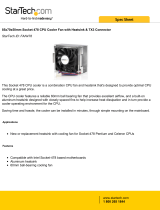Page is loading ...

http://www.zalman.co.kr http://www.zalmanusa.com
CNPS7700
(English version)
User
s Manual

1
Fan
Clip
Fan Fixing Screw
Grip (S-Type)
Grip (L-Type)
Fan Support Fixing Screw
Fan Support
FHS
1. Features
1) Flower Heatsink (FHS)
CNPS7700-AlCu CNPS7700-Cu
Model
Spec.
Weight (g)
T.R.
Silent Mode
Normal Mode
Dimensions
Dissipation Area
2. Specifications
2) Fan
- Bearing Type : 2-Ball
- Rotation Speed : 1,000 ~ 1,400rpm
10 % (Silent Mode)
1,400 ~ 2,000rpm
10 % (Low-noise Mode)
- Noise Level : 20 ~ 25dB
10% (Silent Mode) - measured at 1m distance from noise source
25 ~ 32dB
10% (Low-noise Mode) - measured at 1m distance from noise source
3) FAN MATE 2
- Output Voltage : 5V ~ 11V
2 %
- Allowable Power : 6W or lower
Note 1)
The maximum weight for a cooler is specified as 450g for Intel Socket 775/478 and AMD Socket 754/939/940
Special care should be taken when moving a computer equipped with a cooler which exceeds the relevant
weight limit. Zalman is not responsible for any damage that occurs when moving a computer.
3. Exploded View
1) Does not generate noise or vibration in Silent Mode.
2) Pure copper and/or pure aluminum base materials ensure excellent heat dissipation.
3) Intel Pentium 4 (Socket 775), Intel Pentium 4 (Socket 478), and AMD Sempron / AMD64 (Socket
754/939/940) compatible design for broad compatibility.
4) The large 120mm fan inside the FHS maximizes cooling performance by providing sufficient airflow
even at slow rotation speeds.
5) The large 120mm fan provides air flow over a large area, cooling not only the CPU, but the VGA card,
Northbridge, FET, and RAM.
6) The high intensity blue LEDs on CNPS7700 LED coolers stay bright even in Silent Mode.
7) The adjustable fan speed controller (FAM MATE 2) enables control of noise and fan performance.

2
Korean Patent Application No. 00-54635
Korean Design Applications Nos. 04-16030 etc.
Patent Applications pending in over 20 nations around the world, including USA, EU, and Japan
4. Patents
Precautions
1) If excessive force is exerted on the fan, it may malfunction and result in damage to the product and/or the computer.
2) Do not put your finger in the fan while it is running.
3) Keep the product away from children.
4) Check the components list and condition of the product before installing. If there is any problem, contact the shop
where you purchased it and get a replacement or refund.
NOTICE) Zalman Tech Co., Ltd. is not responsible for any damages due to external causes, including but not
limited to, improper use, problems with electrical power, accident, neglect, alteration, repair,
improper installation, or improper testing.
1) Common Components
FHS Assembly (CNPS7700-AlCu/Cu)
Four (4) Grips (2 each for S-Type and L-Type)
Four (4) Bolts (for installing the FHS)
Thermal Grease
Fan Speed Controller (FAN MATE 2)
Double - sided Tape (for installing FAN MATE 2)
Cable for FAN MATE 2
User’s Manual (in English and Korean)
5. Components
2) Components for Intel Pentium 4 (Socket 775)
One (1) Clip Support for Socket 775
One (1) Backplate for Socket 775
Four (4) Clip Support Fixing Bolts
3)
Components for Intel Pentium 4 (Socket 478)
Two (2) Clip Supports for Socket 478
4)
Components for AMD Sempron / AMD64 (Socket 754/939/940)
Two (2) Nipples
One (1) Backplate for AMD64
One (1) set of Washers

3
TC
TD
CPU Die
TD > TC
IHS
10.2mm Motherboard component height restriction
4mm
Grip
Motherboard
Component
Grip
Motherboard Component
Figure 1
Compatible
Figure 2
Not Compatible
Northwood
3.4
68
69.1
2.8A/E, 3.0E
3.2E, 3.4E
520, 530, 540 550, 560
Prescott - 478
Prescott - 775
CPU
73.2
67.7 72.7
6. Compatible CPUs
1) Intel Pentium 4 - Socket 775/478
All CPUs conforming to Socket 775/478 platform
Cautions)
No components higher than 39mm (possible examples : PSU, graphics
card, RAM etc.) should be present within a 68mm radius from the center
of the CPU.
For Socket 478, as shown in Figure 2, a motherboard that is not compliant
with the "10.2mm Motherboard component height restriction" standard,
introduced by Intel, may create interference between components and the grip of CNPS7700. Please do not
install the CNPS7700 if this interference is observed.
For more information, please visit the Zalman website (http://www.zalman.co.kr) and click on the links of
"CNPS7700 Compatible Socket 775 Motherboards List" and "Compatibility between CNPS7700 and
Socket 478 Pentium 4 Motherboards".
Notes)
3.4GHz Northwood, Prescott-478 of 2.8A/E GHz or higher, and Prescott-775 of up to model 560 dissipate
an exorbitant amount of heat (84W ~ 115W). Refer to the table below and adjust the fan speed so that the
CPU-Case temperature (T
C) is lower than the maximum CPU-Case temperature
(T
C_MAX
)
.
Hardware monitoring programs report CPU-Die temperature (T
D
)
as the CPU temperature. CPU-Die temperature (T
D
) is measured
about 4 ~ 10
higher than CPU-Case temperature (T
C
) depending
on the motherboard and/or BIOS.
Refer to the Zalman website for more information.
2) AMD Sempron / AMD64 - Socket 754/939/940
All CPUs conforming to Socket 754/939/940 platform
Cautions )
No components higher than 39mm (possible examples: PSU,
graphics card, RAM etc.) should be present within a 68mm
radius from the center of the CPU.
For more information, please visit the Zalman website
(http://www.zalman.co.kr) and refer to CNPS7700 Compatible Socket
754/939/940 Motherboards List
link.

4
Clip Support Fixing Bolt
Socket Lever Hinge
Lever Slot
Lever Slot
Socket Lever
Clip Support for Socket 775
Motherboard
Backplate for Socket 775
Backplate Support
CPU (IHS)
Bolt
Grip (S-Type)
Grip (S-Type)
Clip Support for
Socket 775
Socket
775
478
754/939/940
Grip
S - Type
L - Type
L - Type
Hole
Hole
Inner Hole
Outer Hole
7. Installation
CNPS7700 must be used with a grip specific to
each CPU socket. Refer to the table on the
right to choose the correct grip for use.
1) Intel Pentium 4 - Socket 775
Install Clip Support for Socket 775
Align the clip support for socket 775 and the backplate for socket 775 with the mounting holes on the motherboard
and fasten them together using the clip support fixing bolts. The lever slot on the clip support should be properly
oriented on the hinged side of the socket lever when installing.
* The backplate support is used for the convenience of installation. You can remove it if it is not deemed necessary.
Apply Thermal Grease
Clean off particles and residue from the top of the
CPU then spread a generous amount of the included
thermal grease thoroughly on top of the CPU.
Unlike the flat-milled base of the FHS, the top surface of the LGA775 CPU may have minute dips and peaks
causing pockets of non-contact between the FHS and CPU. Please apply a generous amount of thermal grease
on the top of the CPU.
Install Grips and Bolts
Interlock the S-type grips with the clip. Insert the two
bolts into the holes of the grips.
Place FHS
Set the FHS at the center of the CPU. Screw the bolts
in slightly, then tighten each bolt a few turns at a time while
alternating between the two until the clip support is
completely pressed against the grips.
Connect Power (How to use FAN MATE 2)
Please refer to FAN MATE 2 Installation and Usage on page 7.

5
Install Clip Supports for Socket 478
Install the clip supports for socket 478 on both sides
of the retention guide as shown in the diagram.
Install Grips and Bolts
Interlock the L-type grips with the clip. Insert the two bolts
into the inner holes of the grips.
Place FHS
Set the FHS at the center of the CPU. Screw the bolts
in slightly, and then tighten each bolt a few turns at a
time while alternating between the two until the clip
supports are completely pressed against the grips.
Retention Guide
Clip Support for Socket 478
Connect Power (How to use FAN MATE 2)
Please refer to FAN MATE 2 Installation and Usage on page 7.
Bolt
Grip (L-Type)
Inner Hole
Grip (L-Type)
Clip Support for
Socket 478
2) Intel Pentium 4 - 478
Apply Thermal Grease
Clean off particles and residue from the top of the
CPU then spread a thin layer of the included thermal
grease thoroughly on top of the CPU.
CPU (IHS)

6
Fasten Nipples
Place a small washer on the motherboard. Then, put a nipple over it and fasten the nipple until the
Backplate for AMD64 is firmly attached to the motherboard on the opposite side of the CPU.
* A Retention Guide is not necessary for installing CNPS7700 on Socket 754/939/940.
Install Grips and Bolts
Interlock the L-Type grips with the clip. Insert the two bolts
into the outer holes of the grips.
Place FHS
Set the FHS at the center of the CPU. Screw the bolts
in slightly, and then tighten each bolt a few turns at a
time while alternating between the two until the nipples
are completely pressed against the grips.
Connect Power (How to use FAN MATE 2)
Please refer to FAN MATE 2 Installation and Usage on page 7.
Apply Thermal Grease
Clean off particles and residue from the top of the
CPU then spread a thin layer of the included thermal
grease thoroughly on top of the CPU.
Bolt
Grip (L-Type)
Outer Hole
Grip (L-Type)
Nipple
3) AMD Sempron/AMD64 - 754/939/940
CPU (Lid)
Nipple
Motherboard
Small Washer
Backplate for AMD64

7
Fan Connector
(CNPS7700)
Motherboard
Double-sided Tape
FAN MATE 2
6-Pin Connector
FAN MATE 2 Installation and Usage
1) Installing FAN MATE 2 on the Inside of the System 2) Installing FAN MATE 2 on the Outside of the System
Connect the appropriate 3-pin connector on the
cable to the motherboard fan header and the
CNPS7700’s fan connector.
Pull the 6-pin connector out of the system through
the back and connect it to FAN MATE 2, which
should be installed on the case using the included
double-sided tape.
When the speed control knob on FAN MATE 2 is turned fully counter-clockwise, the fan operates in Silent Mode.
Turned fully clockwise, it operates in Normal Mode. You can select the desired fan speed by turning the knob.
Note) FAN MATE 2 has been specifically designed for the fan of this product. Zalman Tech Co., Ltd. is not
responsible for any damage to systems or CPUs caused by using it with other types of fans.
8. Notes on Usage
1) Checking CPU Compatibility
Please refer to “Compatible CPUs” on page 3 to confirm that your CPU is compatible before using the CPU cooler.
2) Cautions During Booting
When booting the computer, it may automatically power down after an alarm sound by a system
monitoring program to indicate that the the CPU fan is rotating slowly. If this happens, turn the speed
control knob fully clockwise to increase the fan speed. Then set ‘CPU Fan Detected’ to ‘Disabled’ in
BIOS settings, or set the slowest rotational speed of the CPU fan in the system monitoring program to
less than or equal to 900rpm.
Note) Some motherboards do not boot if the rotational speed of the CPU fan is below a certain
rpm. If the BIOS settings are updated, Silent Mode can be used. For more information on
updating your BIOS, please refer to your motherboard manufacturer's website. Disabling
CPU fan speed detection in BIOS settings does not affect computer performance.
3) OVERCLOCKING
The fan should be set to Normal Mode if OVERCLOCKING.
(Zalman Tech Co., Ltd. is not responsible for any damage resulting from CPU OVERCLOCKING.)

8
When building a noiseless computer, use Zalman’s Noiseless Power Supply, Noiseless Case Fan,
Fanless Northbridge Cooler, Heatpipe HDD Cooler, Heatpipe VGA Cooler, and Fan Controller to achieve
stable performance and maintain a noiseless environment.
9. Zalman Noise Prevention System
The TNN 500AF is the world's first absolutely noiseless, anti-dust computer case for high-end systems that
has been developed with Heatpipe Technology, HSC (Heat Source Contact) Power Technology, High
Capacity Extrusion Technique, and FMS (Flexible Mounting Structure) Design Technology by ZALMAN
Tech Co., Ltd.
The TNN 500AF package includes a high performance aluminum computer case with an absolutely
noiseless cooling solution that does not require the use of a fan, making it ideal for:
1. Digital Audio Workstations (DAW) in broadcasting, recording, and postproduction studio control rooms.
2. Multi Media & Storage Servers for offices, educational facilities, and hotels.
3. Home Theater and Multi Media Systems for living rooms.
4. High Performance Noiseless Workstations & Servers for SOHO (Small Office Home Office) systems.
For more information, please visit the Zalman website at www.zalman.co.kr
10. TNN (Totally No Noise) Computer Case
/